Devin Knight

Understanding Analysis Services Relationships using Dimension Usage
As a part of designing an Analysis Services cube you must define how each dimension is related to each measure group in your cube through the Dimension Usage tab. The Dimension Usage tab is found when editing the cube in the cube designer. The screenshot below shows dimensions on rows and measure groups on columns. The points at which they intersect define how they are related. These relationships are automatically defined when the two objects (measure groups and dimensions) are added to the cube but to manually change the relationships click the ellipses intersecting relationship boxes.

The first type of relationship option you should know about really is not a relationship at all. This type is called No Relationship as shown in the image below. Anywhere you find this relationship type it will appear as the greyed out box at the intersecting points on the Dimension Usage tab. This relationship type would be used when a dimension has no relationship to a measure group. For example, if you have a measure group that holds nothing but sales that occur on the internet and a dimension that has employee data then you are likely going to use the No Relationship type. Sales that transpire on the internet likely have no employee associated with them so in this case it makes sense that the cube has no relationship defined.

Keep in mind that having no relationship can cause confusion to end users if they try to browse two unrelated objects. That’s why it is important to properly train users how to browse the cube. The measure group property IgnoreUnrelatedDimensions can also help end users from getting confused when browsing unrelated cube objects.
The Regular relationship type is the most traditional relationships that exist in data warehouses. Think of this as a typical one-to-many relationship. For example, a product dimension is full of a unique list of products but the fact table that it relates to has many instances of that product for each time it is sold. In a traditional data warehouse design the product dimension has a unique key that represents each distinct instance of a product, while the fact table may store that product key several times for each transaction that sold the same product. In this case the product key is a primary key in the product dimension and a foreign key in the fact table.
The screenshot below shows the FactInternetSales measure group related to the DimCustomer dimension using the CustomerKey. The diagram in the image depicts the relationship with the yellow table as the fact table and the blue table as the dimension table.

The Fact relationship type is used when a measure group is also used as a dimension. Sounds a little confusing right? Sometimes there are business cases when you not only want to aggregate data that is in a measure group but you also want to slice by values in it as well. When this is a requirement you create the measure group and dimensions separately and then relate them in the Dimension Usage tab with a Fact relationship. This type of relationship is also known as a degenerate dimension.
An example when you may use this relationship type is with a measure group that stores sales orders. In this case not only do you want to aggregate sales order data but you also want to slice by Order Numbers in the same table.

Referenced relationship types are often used when your data warehouse design utilizes a snowflake schema design. Without getting into a lengthy data warehouse design discussion snowflake design is different from a star schema design because a snowflake design is a more normalized view of the data with dimensions that “branch” off of each other. A star schema is a more denormalized view of the data with dimensions all directly relating to the fact table.

Imagine you run a data warehouse for a movie store (yes I realize movie stores are pretty much extinct). The fact table (measure group) holds sales that occur in the store and a dimension will all the movies that could possibly be sold. There is another dimension with the movie genre that is related to the movie dimension instead of the fact table. If I want to have an independent dimension in my cube for genre then I must use a Referenced relationship type to relate it to the appropriate measure groups. There is no direct relationship between genre and the fact table which is where the “referenced” part of this relationship becomes relevant. The cube “hops” through the movie dimension to simulate a direct relationship between genre and the fact table. The dotted line in the diagram on the below images represents this. Referenced dimensions are not optimal for performance and if you can optionally avoid them you should do so.

Using a Many-to-Many relationship is done when a data warehouse design implements a bridge table between dimensions to appropriately represent all combinations of data. For example, a dating website has members and members have hobbies. A member can have many hobbies and a hobby can be associated with multiple members. To accomplish this in a data warehouse design a bridge table can be used to relate each combination of hobby and member. This bridge table is often called a factless fact table because when it is brought into the cube it is necessary to define it as a measure group.

When defining this relationship in the cube you the factless fact table is the intermediate dimension that is used to relate the two dimensions to the measure group.

The rarely used Data Mining relationship relates a mining model that was created from a cube dimension to the appropriate measure group.

If you have any other questions about data warehouse design or cube creation feel free to email me at [email protected]
Share this:
- Click to share on Twitter (Opens in new window)
- Click to share on Facebook (Opens in new window)
- Click to share on LinkedIn (Opens in new window)
- Click to share on Pinterest (Opens in new window)
- Click to share on Reddit (Opens in new window)
Leave a Reply Cancel reply
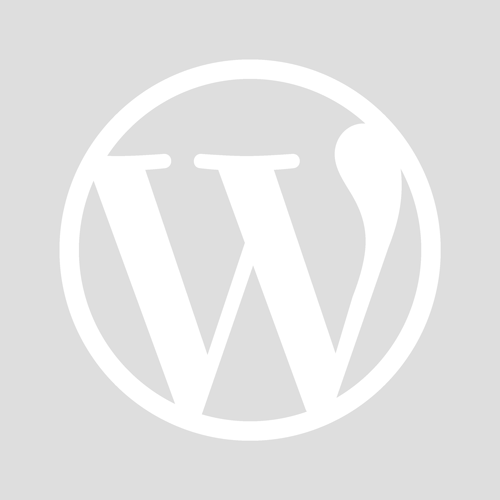
- Already have a WordPress.com account? Log in now.
- Subscribe Subscribed
- Copy shortlink
- Report this content
- View post in Reader
- Manage subscriptions
- Collapse this bar
The dimensions property contains a set of dimensions. You can think about a dimension as an attribute related to a measure, e.g. the measure user_count can have dimensions like country , age , occupation , etc.
Any dimension should have the following properties: name , sql and type .
The name parameter serves as the identifier of a dimension. It must be unique among all dimensions, measures, and segments within a cube and follow the naming conventions .
The case statement is used to define dimensions based on SQL conditions.
The when parameters declares a series of sql conditions and labels that are returned if the condition is truthy. The else parameter declares the default label that would be returned if there's no truthy sql condition.
The following example will create a size dimension with values xl , xxl , and Unknown :
The label property can be defined dynamically as an object with a sql property in JavaScript models:
description
You can add details to a dimension's definition via the description property:
format is an optional parameter. It is used to format the output of dimensions in different ways, for example, a link for external_url . Please refer to the Dimension Formats for the full list of supported formats.
Custom metadata. Can be used to pass any information to the frontend.
primary_key
Specify which dimension is a primary key for a cube. The default value is false .
A primary key is used to make joins work properly.
Setting primary_key to true will change the default value of public parameter to false . If you still want public to be true , set it manually.
propagate_filters_to_sub_query
When this statement is set to true , the filters applied to the query will be passed to the subquery .
Prior to v0.33, this property was called shown .
The public property is used to manage the visibility of a dimension. Valid values for public are true and false . When set to false , this dimension cannot be queried through the API. Defaults to true .
sql is a required parameter. It can take any valid SQL expression depending on the type of the dimension. Please refer to the Dimension Types to understand what the sql parameter should be for a given dimension type.
The sub_query statement allows you to reference a measure in a dimension. It's an advanced concept and you can learn more about it here .
You can use the title parameter to change a dimension's displayed name. By default, Cube will humanize your dimension key to create a display name. In order to override default behavior, please use the title property:
type is a required parameter. There are various types that can be assigned to a dimension. Please refer to the Dimension Types for the full list of dimension types.
OneStream Extensible Dimensions Explained
- Christina Otello , Consultant
What are Extensible dimensions? Extensible dimensionality is a core function of OneStream Software. It allows a dimension to be expanded or condensed depending on the reporting requirements. This built-in functionality provides you with the ability to extend a system beyond its initial configuration and design. Extensible dimensionality allows the system to grow from a consolidation and statutory reporting system with high-level detail to support collection, creation of budgets and forecasts with more detail. OneStream extensible dimensions allow you to tailor the experience by altering workflows, frequencies, and levels of detail to support both types of reporting.
Extensible dimensionality allows reports, rules, and security to integrate the lower level of detail from budgets/forecast into the high level of detail of the consolidations systems. Extensible dimensionality can extend the entity, account, and unique dimensions.
Extensible Dimension Entity
The consolidations group needs to look at entity at a legal entity level for statutory, tax and audit reports. Whereas, the finance group would want to see more detail such as the stores or units that make up the legal entity, and to be able to run a full detailed P&L by store.
In the GolfStream application, the consolidation’s entity hierarchy is the CorpEntities dimension. The Parent US Clubs has children which are legal entities Augusta, Carlsbad, and Houston. The consolidations group loads to base members Augusta and Carlsbad. Also, a part of the CorpEntities dimension is Houston Heights and South Houston. These two entity dimensions both exist as independent members under the RootEntityDim part of the HoustonEntities dimension. However, Houston Heights and South Houston act as if they are hierarchical and roll up to US Clubs. These entities are members of the HoustonEntities dimension. These two stores make up the legal entity Houston.
The Houston finance group can load the data broken out by Houston Heights and South Houston. The consolidation group can report at the legal entity level. Both groups are able to load and report on the level of detail required.

Below is an example of two cubes. The Golfstream cube is using the CorpEntities. The Houston cube is using the HoustonEntities.
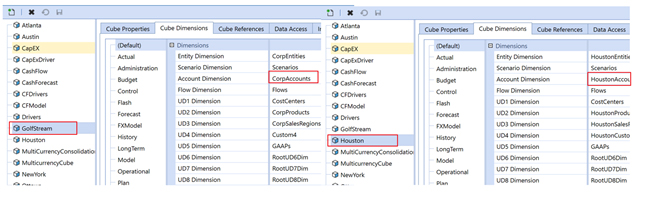
The entity dimension is treated differently than account or unique dimensions. When we create the cube, we assign the dimension under the cube dimension tab. In order to do this, we must first insert the extended entity dimension into the primary entity dimension hierarchy. This will populate the cube references which contain the extended entity dimensions.
We can have multiple extended dimensions within the Entity Dimension. Below we can see Atlanta, Austin, Houston, New York, Ottawa are all listed in the Cube References tab.
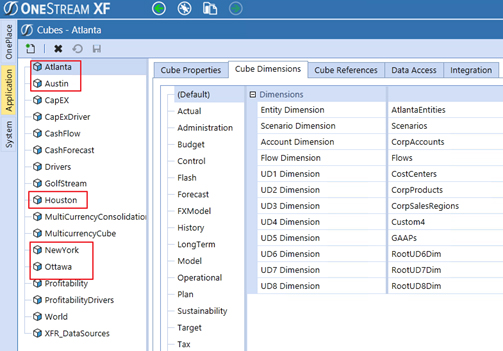
*Note the cube with the extended entity dimensions cannot be set as Top-Level cube is it is to be added to the cube references.
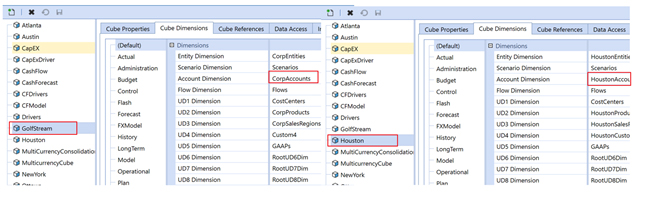
Extensible Dimension Account
The consolidations group needs to look at the chart of accounts at a detailed level. They need to see every base level account that makes up the balance sheet and profit and loss statement. The finance group has a different requirement. They would like to see high-level balance sheet accounts and all the profit and loss account with more detail in the expense section. Using extensibility allows us to do both.
Account Dimension member CorpAccounts gathers data at the five-digit account level 60000 from most of its entities. Houston can provide more granular detail by sub account 2000_100, 2000_200, 2000_300 and 2000_400. This detail is only available and relevant to the Houston entities and accounts.
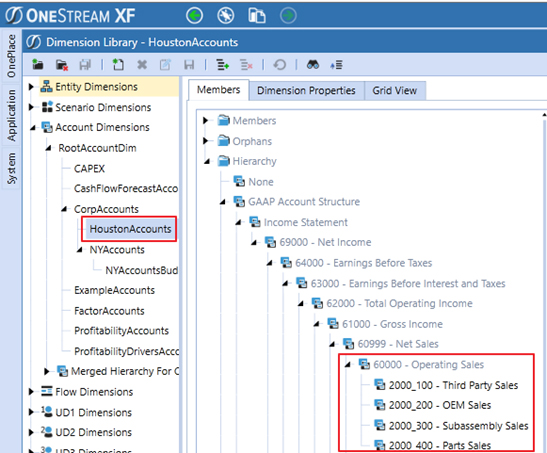
Extensible Dimension Unique Dimensions
The concept to add extensibility is the same as accounts. Each entity can load detailed product data. Below we can see under the UD2 Dimension we have the Corp Products dimension with children of AustinProducts, HoustonProducts, and OttawaProducts.
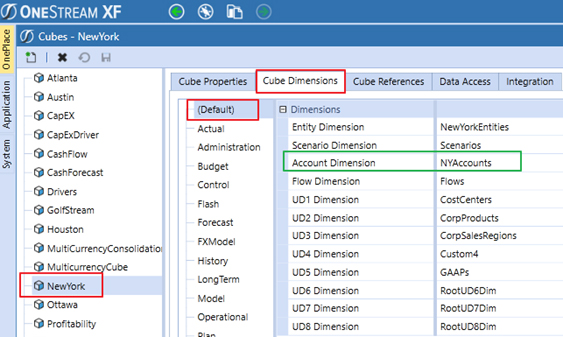
Houston can load detailed product data for drivers. Ottawa and Austin can also load their detailed data to the product dimension.
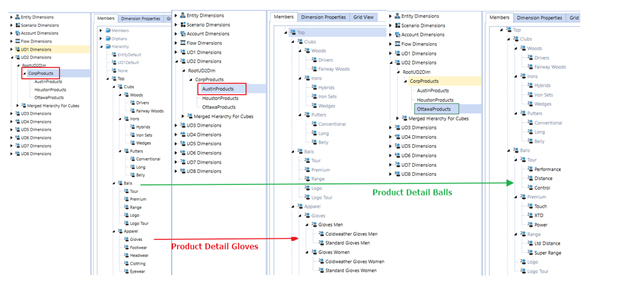
Want to learn more about Extensible Dimensions and OneStream Software? The consultants at MindStream Analytics are here to help you take your consolidations and reporting to the next level.
Contact MindStream Analytics
Partner spotlight.
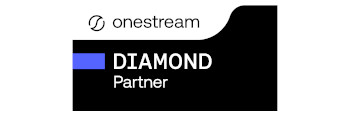
- OneStream CPM
OneStream aligns to your business needs and changes more quickly and easily than any other product by offering one platform and one model for all financial CPM solutions. OneStream employs Guided Workflows, validations and flexible mapping to deliver data quality confidence for all collections and analysis while reducing risk throughout the entire auditable financial process.
OneStream Profile
Related Articles
- OneStream XF Developer Efficiencies
- What to do if you experience the OneStream XF 500 Internal Server Error?
- Visualizing and Streamlining Data with OneStream Dashboards?
- Consolidation in OneStream
- OneStream Attribute Dimensions
- OneStream Automating and Monitoring Action Scripts
- OneStream Composite Transformation Rule - Usages
- OneStream Data Import - Concatenating Two Source Fields
- OneStream Extensible Dimensions
- OneStream Linked Cube Views Overview
- OneStream Scaling, Rounding and Footing
Case Studies
- ATCO Case Study
- Alterra Case Study
- Avalon Case Study
- Bayer Case Study
- Celgene Case Study
- Chiquita Case Study
- Cigna Case Study
- Cleaver Brooks Advisory Software Selection
- Cleaver Brooks OneStream Case Study
- CoorsTek Case Study
- Enlyte Case Study
- Interface Case Study
- Kymera Case Study
- MEPPI Case Study
- Plaskolite Case Study
- Simon Case Study
- UPenn Case Study
- USG APP Care Case Study
- Vantiv Case Study
- Versant Health Case Study
- WeWork Case Study
- WindStream Case Study
Related Links
- OneStream Analytic Blend
- OneStream Application
- OneStream Budgeting
- OneStream Data Integration
- OneStream Vs Hyperion
- OneStream Vs Oracle HFM
- OneStream Vs FCCS
- OneStream Vs SAP BPC
- What is OneStream XF?
- OneStream Architecture
- OneStream Consolidations
- OneStream Predictive Analytics
- OneStream Dashboard
- OneStream People Planning
- OneStream Sales Planning
- OneStream Thing Planning
- OneStream Transaction-Matching
- OneStream Hosting
- OneStream Excel Add In
- OneStream Task Manager
- OneStream Tax Provision
- OneStream Training
This browser is no longer supported.
Upgrade to Microsoft Edge to take advantage of the latest features, security updates, and technical support.
Lesson 2-4 - Reviewing Cube and Dimension Properties
- 3 contributors

After you have defined a cube, you can review the results by using Cube Designer. In the following task, you review the structure of the cube in the SQL Server Analysis Services Tutorial project.

To review cube and dimension properties in Cube Designer
To open the Cube Designer, double-click the Analysis Services Tutorial cube in the Cubes node of Solution Explorer.
In the Measures pane of the Cube Structure tab in Cube Designer, expand the Internet Sales measure group to reveal the defined measures.
You can change the order by dragging the measures into the order that you want. The order you create affects how certain client applications order these measures. The measure group and each measure that it contains have properties that you can edit in the Properties window.
In the Dimensions pane of the Cube Structure tab in Cube Designer, review the cube dimensions that are in the SQL Server Analysis Services Tutorial cube.
Notice that although only three dimensions were created at the database level, as displayed in Solution Explorer, there are five cube dimensions in the SQL Server Analysis Services Tutorial cube. The cube contains more dimensions than the database because the Date database dimension is used as the basis for three separate date-related cube dimensions, based on different date-related facts in the fact table. These date-related dimensions are also called role playing dimensions . The three date-related cube dimensions let users dimension the cube by three separate facts that are related to each product sale: the product order date, the due date for fulfillment of the order, and the ship date for the order. By reusing a single database dimension for multiple cube dimensions, SQL Server Analysis Services simplifies dimension management, uses less disk space, and reduces overall processing time.
In the Dimensions pane of the Cube Structure tab, expand Customer , and then click Edit Customer to open the dimension in Dimension Designer.
Dimension Designer contains these tabs: Dimension Structure , Attribute Relationships , Translations , and Browser . Notice that the Dimension Structure tab includes three panes: Attributes , Hierarchies , and Data Source View . The attributes that the dimension contains appear in the Attributes pane. For more information, see Dimension Attribute Properties Reference , Create User-Defined Hierarchies , and Define Attribute Relationships .
To switch to Cube Designer, right-click the Analysis Services Tutorial cube in the Cubes node in Solution Explorer, and then click View Designer .
In Cube Designer, click the Dimension Usage tab.
In this view of the SQL Server Analysis Services Tutorial cube, you can see the cube dimensions that are used by the Internet Sales measure group. Also, you can define the type of relationship between each dimension and each measure group in which it is used.
Click the Partitions tab.
The Cube Wizard defines a single partition for the cube, by using the multidimensional online analytical processing (MOLAP) storage mode without aggregations. With MOLAP, all leaf-level data and all aggregations are stored within the cube for maximum performance. Aggregations are precalculated summaries of data that improve query response time by having answers ready before questions are asked. You can define additional partitions, storage settings, and writeback settings on the Partitions tab. For more information, see Partitions (Analysis Services - Multidimensional Data) , Aggregations and Aggregation Designs .
Click the Browser tab.
Notice that the cube cannot be browsed because it has not yet been deployed to an instance of SQL Server Analysis Services. At this point, the cube in the SQL Server Analysis Services Tutorial project is just a definition of a cube, which you can deploy to any instance of SQL Server Analysis Services. When you deploy and process a cube, you create the defined objects in an instance of SQL Server Analysis Services and populate the objects with data from the underlying data sources.
In Solution Explorer, right-click Analysis Services Tutorial in the Cubes node, and then click View Code . You might need to wait.
The XML code for the SQL Server Analysis Services Tutorial cube is displayed on the SQL Server Analysis Services Tutorial.cube [XML] tab. This is the actual code that is used to create the cube in an instance of SQL Server Analysis Services during deployment. For more information, see View the XML for an Analysis Services Project (SSDT) .
Close the XML code tab.
Next Task in Lesson
Deploying an Analysis Services Project
Browse Dimension Data in Dimension Designer
Was this page helpful?
Additional resources

How to: Deleting or Adding Dimensions to TM1 Cubes
Today’s topic is about deleting or adding dimensions to TM1 cubes that you are using in Production. With TM1’s introduction of Performance Modeler, you now have the ability to add or delete a dimension from an existing cube. Before this, you would have had to create a whole new cube. While this is pretty simple when done in the build phase, there are several dependencies to be mindful of, especially if you do this on a cube that is currently in use. It’s a nice feature to be able to do this, but it does open up Pandora’s Box…
Dependent Cubes: Utilize the Model Flow Chart functionality in Performance Modeler so that you can see what other cubes are dependent on the cube you are changing. This will show you the dependencies of rules, feeder and links to other cubes that may be affected. Unfortunately, this will NOT let you know what TI Processes are affected.
Cube Dimension Order: Take note of the dimension order of your cube BEFORE you make your change. Since you are using Performance Modeler to add/delete a dimension, it will be the driver of the dimension order. So for example your cube was originally ordered with the dimensions of Year , Month , Measure and you decide to add Version. TM1 may change it to Month , Version , Year , Measure . Be mindful of this, because the correct dimension order is necessary in scripting of any rules that use a DB function and in any TI processes.
Views: Since you are changing the structure of the cube, views (and any private views) will become invalid. Take inventory of existing views and how they are set up for both dimension position and subsets used by those dimensions. This is especially important if views are used in TM1 Web and TM1 Applications (aka Contributor). You will have to recreate the views and if using TM1 Applications, update your Application and redeploy it. The Application section of Server Explorer for views used in TM1 Web will need to be updated too.
Existing Data: You will be prompted how you want to handle your existing data. The choices are Clear Cube Data, Duplicate Data or to specify an element from the dimension changed.
Rules/Links/Cube Calulations: Any manual rules and feeders that use the DB function will need to be updated. Make sure you have your dimension order correct in the DB functions when you update them. Links and Cube Calculations may require updates too.
Websheets: Any websheets that are dependent on this restructured cube will need to be updated. Websheets pull in data by the coordinate of the cube cell, so again, you need to update the formulas with the correct dimension order. Communicate this with your users before you make your intended change. You may have some power users that have their own websheets that you don’t know about and this will affect them too.
TI Processes: These will also need to be updated for whatever the data source is – even if it is a process using the same cube.
Cognos BI, Cognos Insight & 3 rd Party Software: You will have to be cognizant on what is used here as well.
In the end, there are valid reasons for deleting or adding dimensions to TM1 cubes, so I am not advocating against it. It’s quite similar as if you created a whole new cube to replace an existing cube. You just need to think through all the ripple effects. For more information, don't hesitate to contact us at [email protected] or check out this link for the IBM Performance Modeler user guide: http://public.dhe.ibm.com/software/data/cognos/documentation/docs/en/10.2.0/prfmdl_ug.pdf
Leave a Comment Cancel reply
We are updating our mailing lists!
Our goal is to provide amazing content to help you and your business succeed. If you want to receive relevant content to topics that you choose please click this button.
Join our Lodestar Solutions Knowledge Center
Receive all the latest updates and relevant content specific to the topics you choose!
Almost There
Subscribe to our newsletter and get your copy of our free book!
By subscribing you agree to our terms
- Stack Overflow for Teams Where developers & technologists share private knowledge with coworkers
- Advertising & Talent Reach devs & technologists worldwide about your product, service or employer brand
- OverflowAI GenAI features for Teams
- OverflowAPI Train & fine-tune LLMs
- Labs The future of collective knowledge sharing
- About the company Visit the blog
Collectives™ on Stack Overflow
Find centralized, trusted content and collaborate around the technologies you use most.
Q&A for work
Connect and share knowledge within a single location that is structured and easy to search.
Get early access and see previews of new features.
How can I change the dimension of a cube with Python?
I have made the below in order to create a cube by giving different X, Y, Z values, but when I give for example (6,3,2) I don't receive 6 blocks on X-axis, 3 blocks on Y-axis, and 2 blocks on the Z-axis, but I received a cube 6x6x4, why?
I also need your help with something else. I have created a bezier line according to the code.
Is it possible to implement this to the above first code in order to choose different colors instead of what I have done in the if statement? For example, on the Z axis at the right of this bezier line to have cm.winter colors, at the left cm.copper or something similar.
- I have seen that if I write cube1 = (x==i) & (y==j) & (z==k/2) then I have what I need . Is that ok? I am new to coding and I try to learn – Aggelos Vassilakos Commented Mar 16, 2021 at 13:00
- why did you tag this as color and bezier? Those have nothing to do with your actual question. Also, did you read the description for the "cube" tag? Because I'm pretty sure you didn't (your question is not about OLAP cube): welcome to Stackoverflow, please read the posting guidelines over on how to ask a good question . – Mike 'Pomax' Kamermans Commented Mar 19, 2021 at 0:24
- Honestly speaking I didn't understand your comment – Aggelos Vassilakos Commented Mar 19, 2021 at 13:21
Your code produces the expected plots. I don't see a problem. This is not an answer but a means of showing you the plot I get with your code. What are you looking for?

- well, when I have in make(6,3,2) on Y and on Z axis I have 6 and 6 squares and not 3 and 2 as I wanted. I have seen that if I write cube1 = (x==i) & (y==j) & (z==k/2) , that means instead of k I use k/2 or I can use k/5 and so on then I have what I need. My question is if there is any other better way to do this, perhaps a while loop? I tried to do something with while loop but I failed – Aggelos Vassilakos Commented Mar 20, 2021 at 13:27
- It looks to me that you have 2 squares on the z axis here (look at black and brown) and 3 on the y axis (look at the shades of gray) as desired. – pakpe Commented Mar 20, 2021 at 13:37
- Sorry to bother you but I am new to coding. What I want to do actually is, with make for example (10,10,1) to have a square with one layer on Z-axis. With (10,10,2) to have a square with two layers on Z axis and so on until have (10,10,10) which is a cube and of course each time to have the plot from (10,10,1) - (10,10,2) - (10,10,3) up to (10,10,10), that is 10 plots. In what I have done I have always a cube and not a square that each time that I increase z from 1 up to 10 to have a different square until to create the cube – Aggelos Vassilakos Commented Mar 20, 2021 at 14:19
Your Answer
Reminder: Answers generated by artificial intelligence tools are not allowed on Stack Overflow. Learn more
Sign up or log in
Post as a guest.
Required, but never shown
By clicking “Post Your Answer”, you agree to our terms of service and acknowledge you have read our privacy policy .
Not the answer you're looking for? Browse other questions tagged python or ask your own question .
- The Overflow Blog
- Mobile Observability: monitoring performance through cracked screens, old...
- Featured on Meta
- Announcing a change to the data-dump process
- Bringing clarity to status tag usage on meta sites
- What does a new user need in a homepage experience on Stack Overflow?
- Feedback requested: How do you use tag hover descriptions for curating and do...
- Staging Ground Reviewer Motivation
Hot Network Questions
- Does a readied action have to be an action?
- How do I backup only changed files on an external hard drive?
- How can I Align an existing Object to the 3D Viewport's XY Plane?
- How is an inverting opamp adder circuit able to regulate its feedback?
- Could there be a runaway thermonuclear fusion in ocean of heavy water?
- Seinfeldisms in O.R
- Can Ontario municipal zoning by-laws prohibit site-built tiny homes?
- Should you refactor when there are no tests?
- Functor composition rule necessary?
- What did Horace say about combining Latin and Greek roots?
- Is consciousness a prerequisite for knowledge?
- Does measuring a quantum object collapse the wave function even if the particle is not found in the position where it was measured?
- Reference request: regularity of non-divergence form elliptic operators with Neumann boundary conditions
- Who owns code contributed to a license-free repository?
- If Starliner returns safely on autopilot, can this still prove that it's safe? Could it be launched back up to the ISS again to complete its mission?
- Whats the safest way to store a password in database?
- How to prevent my frozen dessert from going solid?
- How to setup a home lab with a custom domain name?
- How many ways can you make change?
- Why is GParted distributed as an ISO image? Is it to accommodate Linux needs as well as Windows needs?
- Converting pipe-separated file containing GeoJSON geometries to GeoJSON with ogr2ogr
- Can taut membranes and strings that are clamped at both ends propagate non-standing waves?
- A classic problem about matrix
- Understanding a proof that a bounded sequence in a separable Hilbert space contains a weakly convergent subsequence
Check Dimension Mapping
- June 26, 2024 19:50
Source Data is mapped when you integrate your data to Cube and create a dimension to map it too. You can check each child dimension for its sources to validate the mapping in two ways:
- From the Dimension page , in the child dimension
- From the Source Data page , in the mappings setup
Let's explore each option.
From the Dimension
If you're looking into an Account in Cube, click the dimension or the Edit icon to the right. Then open the mapping section to see what data source is mapped:
Parent dimensions act as rollups and will not have mappings; only child dimensions contain mappings.
From Source Data
If you don't see the mapping you expect , go to your Source Data page and open the mapping for the connected source system:
If the mapping needs to change, you can search and select a different dimension for your data source to map to.
If you need to add a new dimension, see how to add one quickly from the mapping page.
Related articles
- Best practices for managing dimensions
- Use spreadsheet shortcuts for time-based analysis
- Add new dimensions
- Trouble loading the Spreadsheet add-on
- Clear Out Data from a Cube Cross-Section
On this page:

IMAGES
VIDEO
COMMENTS
Dimensions Overview. A dimension is like a folder used to organize business data in OneStream. It contains members that represent different types of data. For example, the Entity dimension contains members that represent the business units of an organization, and the account dimension members represent the account structure of an organization.
For example, a setting of None in the Intercompany Dimension would be appropriate for an account entry of cash. Entity Default. Each User Defined Dimension has an additional Member called EntityDefault used to assign attributes to an Entity. This is set on the specific Entity in the Vary by Cube Type settings for each of the User Defined ...
Dimensions are assigned to a cube through the Cube Dimensions tab. The dimension metadata provides structure to the cube and dictates how the cube will organize the data within the application. When assigning dimensions to a cube, it is best practice to assign the cube dimensions, except for the Entity and Scenario dimension types, by Scenario ...
Dimension hierarchy: Each top-level dimension contains a hierarchy of subcategories or parent and child dimensions. Click on a new top-level dimension tab to view a different hierarchy. To view or change a dimension's details, click on it to open the dimension drawer. +Create: +Dimension to add a new child dimension.
Vary by Cube Type. UD1 Default for Other User Defined Dimensions. Set a default value on the UD1 Dimension in order to drive the Members for other User Defined Dimensions (2 through 8). For example, if the UD1 Dimension is Cost Centers, an administrator can drive which UD2 Member (such as Department or Product) will be chosen based on the UD1 ...
See a step-by-step guide to moving child and parent dimensions. Change the order of child dimensions. Quickly make updates to the dimension hierarchy by enabling drag-and-drop reordering. From the Dimensions page of your Web portal, click on the Options icon and check the box next to Enable reordering.
4. Click the Plus icon to the right of the Cube Dimension field to prompt the Add Account Dimension. 5. Input the dimension's name into the Name field and select the Parent of the new dimension. 7. Click on Add Dimension in the bottom right corner to see this new dimension mapped to the source system dimension. Repeat these steps for any ...
The Dimensions are defined in the Dimension Library. There is a default Scenario Type and a specific Scenario Type. Different Dimension Members can be used for different Scenario Types. For example, a different Region Dimension may be used for Budget that has more detail (through Extensible Dimensionality®) than the Dimension being used for ...
As a part of designing an Analysis Services cube you must define how each dimension is related to each measure group in your cube through the Dimension Usage tab. The Dimension Usage tab is found when editing the cube in the cube designer. The screenshot below shows dimensions on rows and measure groups on columns.
The dimensions property contains a set of dimensions. You can think about a dimension as an attribute related to a measure, e.g. the measure user_count can have dimensions like country, age, occupation, etc. Any dimension should have the following properties: name, sql and type. Parameters name. The name parameter serves as the identifier of a ...
This is set on the specific entity in the Vary By Cube Type settings for each user defined dimension. With this feature, an entity can have a specific default, which reduces the need to map every entity to a common tag, such as region or division, for data import and form-based data entry. ... See Account Dimension. Vary By Cube Type. Vary By ...
Extensible dimensionality is a core function of OneStream Software. It allows a dimension to be expanded or condensed depending on the reporting requirements. This built-in functionality provides you with the ability to extend a system beyond its initial configuration and design. Extensible dimensionality allows the system to grow from a ...
To switch to Cube Designer, right-click the Analysis Services Tutorial cube in the Cubes node in Solution Explorer, and then click View Designer. In Cube Designer, click the Dimension Usage tab. In this view of the SQL Server Analysis Services Tutorial cube, you can see the cube dimensions that are used by the Internet Sales measure group.
Scenarios is a top-level dimension that is automatically included in your Cube by default. Create actuals, budgets, forecasts, or any other scenario you may need to plan and run variance analysis. Scenarios can be merged and write-protected to ensure they are always accurate. Find your Scenarios in your Web portal in a tab on your Dimensions page .
Courses on Khan Academy are always 100% free. Start practicing—and saving your progress—now: https://www.khanacademy.org/math/cc-sixth-grade-math/cc-6th-geo...
The consolidation dimension is not editable in the Dimension Library, but it can be viewed using the POV pane. Dimension Library Navigation. The Dimension Library enables all the customizable dimensions to be defined for your business needs. Dimensions can be shared across multiple cubes. Defining dimensions is important for sharing between cubes.
With TM1's introduction of Performance Modeler, you now have the ability to add or delete a dimension from an existing cube. Before this, you would have had to create a whole new cube. While this is pretty simple when done in the build phase, there are several dependencies to be mindful of, especially if you do this on a cube that is ...
Procedure. Decide which dimension you want to add to the cube. Note: View the Properties pane to see a list of dimensions that are already part of the cube. In the Model Design pane, expand the Dimensions folder. Click and drag a dimension to the Rows, Columns, or Context area of the cube viewer. If there is data in the cells that is not ...
In the editing drawer, type or select the new parent Dimension; Save the Dimension. How to reorder a Dimension. From your Cube web portal, navigate to the Dimensions page. Click the gear settings icon in the top right corner of your screen. Check the Enable dimension reordering box to rearrange your dimensions using the drag-and-drop feature ...
I have made the below in order to create a cube by giving different X, Y, Z values, but when I give for example (6,3,2) I don't receive 6 blocks on X-axis, 3 blocks on Y-axis, and 2 blocks on the Z...
Vary By Cube Type. Each cube type can use different settings, because dimensions can belong to multiple cubes. Constraints are properties used on given members to stop them from interacting with other members of another dimension type. Flow Constraint: This is the flow dimension constraint. This entity can only use the members with this child ...
You can pivot the dimensions in your Cube Viewer to change the presentation of cube data. To pivot dimensions, use the drag-and-drop operation. Filtering a Cube View You can filter data in a cube view that contains a single row dimension and one or more column dimensions. Selecting elements from a subset You can select one or more elements from ...
Parent dimensions act as rollups and will not have mappings; only child dimensions contain mappings. From Source Data. If you don't see the mapping you expect, go to your Source Data page and open the mapping for the connected source system: If the mapping needs to change, you can search and select a different dimension for your data source to ...