

A Beginner’s Guide to Roam Research
Share this article

Personal Knowledge Management Is Heating Up
What is roam research, roam research main concepts, getting started, developing a network of knowledge, extending and customizing roam, final thoughts, frequently asked questions (faqs) about roam research.
Roam Research is a friction-free note-taking and knowledge management application . It’s getting a lot of attention, and the label “game changer” has been used. You’re likely reading this article because you’ve heard the hype and are wondering if it’s true, and whether its features are a good fit for your needs.
At first glance, it appears to be a Workflowy-type online outliner, but first impressions can be deceptive. There’s a lot more power under the hood, such as the capability to create a network of knowledge that connects your thoughts using links and backlinks.
It’s a flexible tool that can be used for many tasks, including note taking and knowledge management, writing and outlining, journalling, GTD , research, and more. Developers are using it to explore ideas , create documentation , and log issues .
The more you store in it, the more useful it becomes. It’s not yet one of my primary tools, but it stands a good chance of becoming one. Perhaps it will become one of yours as well.
I’ve been a little disillusioned with the personal knowledge management space over the last few decades. In the early, wild days of personal computing, “second brain” applications offered interesting and unique ways of viewing and manipulating your data:
- Ecco Pro used a combination of tabs, outlines, and columns. Each column was a field in a relational database.
- InfoCentral allowed you to connect people, events, and objects in a way that could be viewed as an outline. Each connection allowed you to precisely define the relationship.
- DayINFO let you build impromptu fields and branches to describe each person and object. Each object could exist in multiple places within your network of knowledge.
Unfortunately, they were lobotomized in the 1990s. Many were purchased during the Office Suite Wars and dumbed down or abandoned because they didn’t appeal to the average, non-technical user. Promising newcomers have since arisen — Zoot and InfoQube , for example — but they haven’t gained much traction … until recently. Roam Research, Obsidian, Craft, and others are gaining loyal followings by offering enticing new features. Automatic backlinks is the one attracting attention.
Like all good apps, Roam Research is opinionated, written by Conor White-Sullivan to scratch his own itch. It’s an outliner with links and backlinks, is online-only, and intentionally expensive — to price it out of the reach of casual users.
It’s unusual in that it allows you to structure your data simultaneously from the top down and bottom up. Each page is an outliner, allowing you to impose structure on your information as you type, edit, and rethink. I love outliners and find Roam’s very fluid.
The ability to link separate notes also allows you to create structure from the bottom up as you notice relationships between your notes over time. This can lead to unexpected discoveries and is a central principle of the Zettelkasten method of note-taking, and one that Roam was built to encapsulate.
The methodology was created by the sociologist Niklas Luhmann as he used analog index cards to explore the relationships between ideas. It worked and was directly responsible for his prolific creation of around 70 books and 400 academic articles.
It’s built on the idea of anatomic notes written in your own words that contain just one idea. Structure is an afterthought and develops organically as you notice new relationships between your thoughts. You reference one note in another, and then create a backlink to the original note.
You can learn more by perusing Zettelkasten.de and reading the book How to Take Smart Notes , by Sonke Ahrens.
Here are the main concepts used by Roam Research. Use them as building blocks to design your own information system.
Outliner : each page is a single-pane outliner made up of hierarchical blocks of text and images. This encourages both anatomic and structured thinking. Command + Shift + Up and Down move blocks higher and lower. Tab and Shift + Tab change indentation. Command + Up and Down expand and contract the outline.
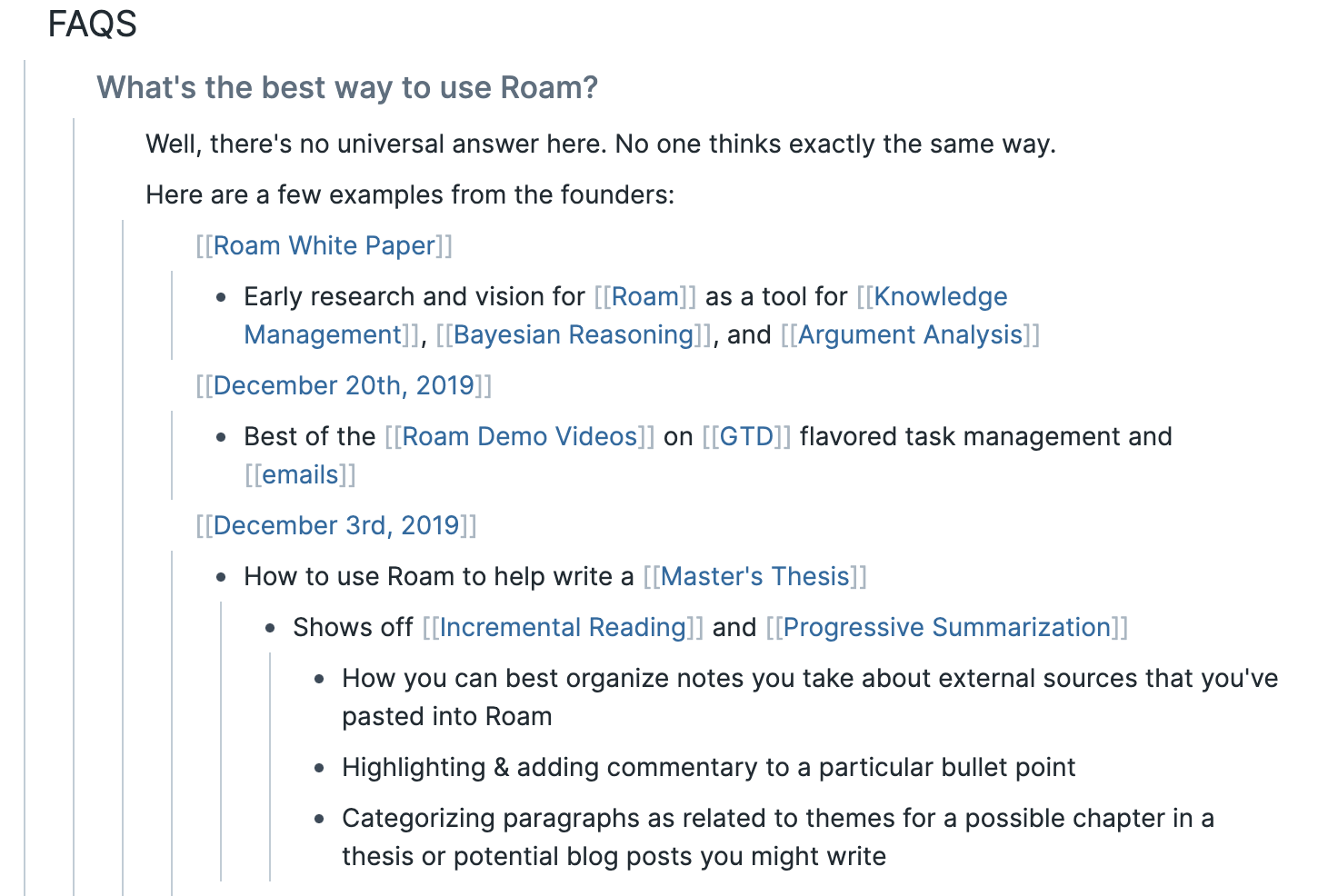
Find : the Find feature at the top of the page will find all pages containing a phrase. It also allows you to create a page with that name if one doesn’t already doesn’t exist, similar to the way nvAlt works.
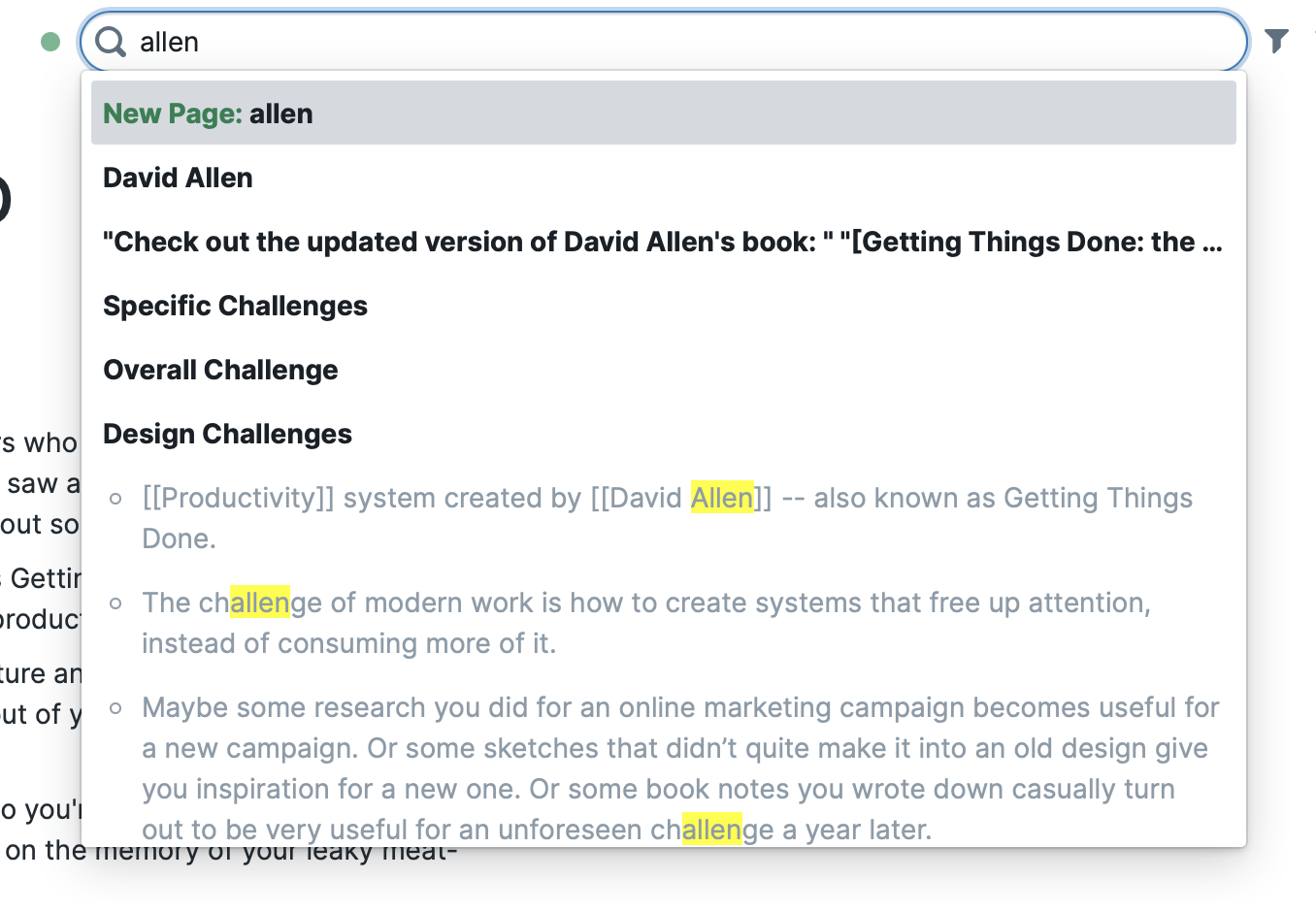
Filter : the Filter icon allows you to show or hide blocks containing specific links on a page.
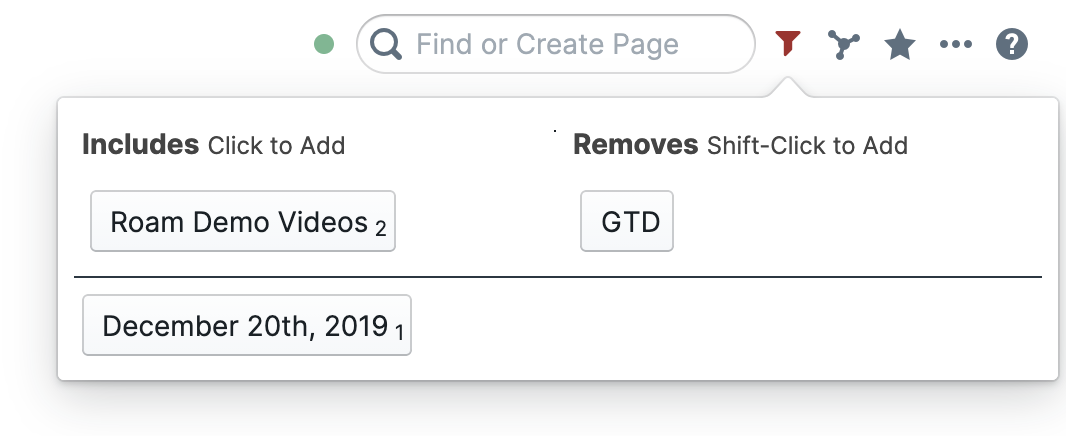
Boolean queries : queries are embedded in the outline and are a way you can ask Roam Research questions. Logical Boolean operators like “and”, “or”, and “not” are supported. Matching hits are pulled into the outline.
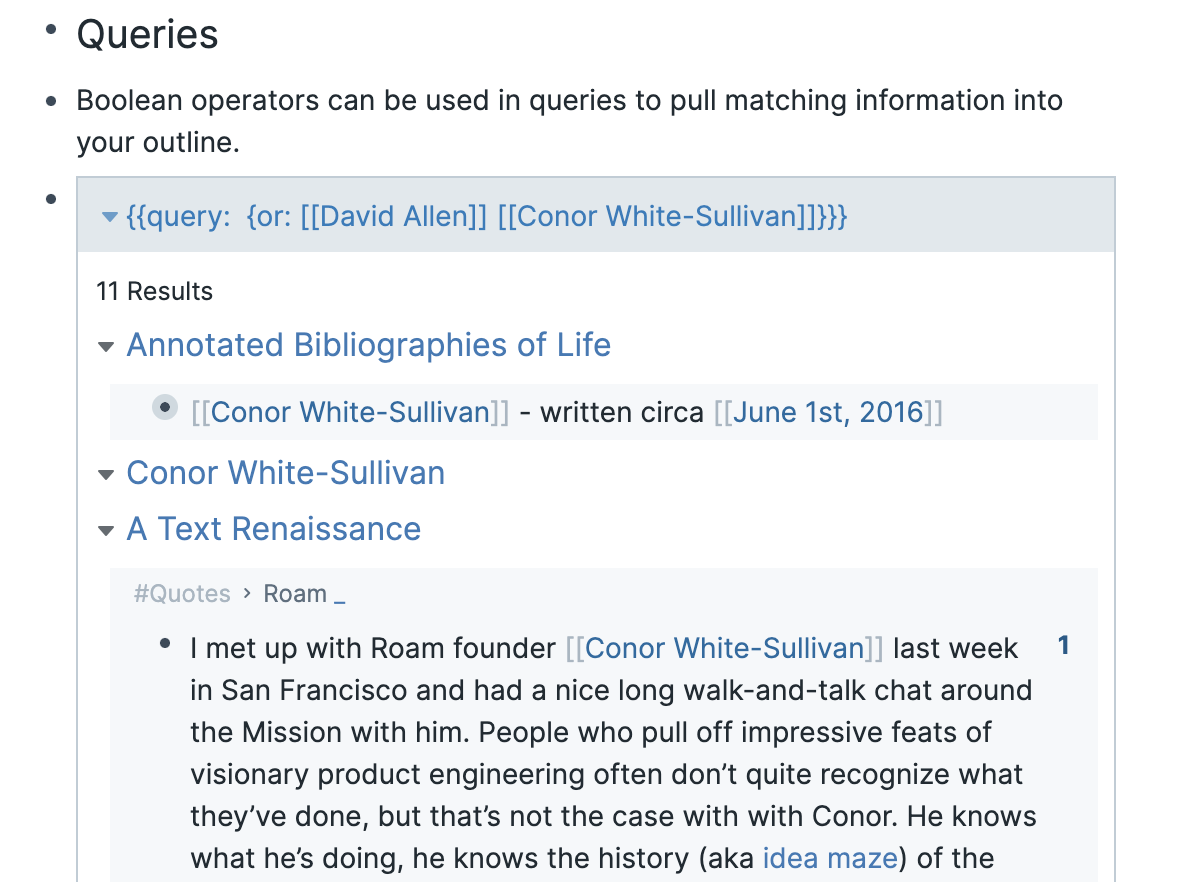
Links and backlinks : links allow you to create a system of networked thought or a personal wiki. You link to another page using [[wikilinks]] and a new page is created if it doesn’t already exist. Backlinks are automatically generated, and the context of the link is included, adding helpful information to the page.
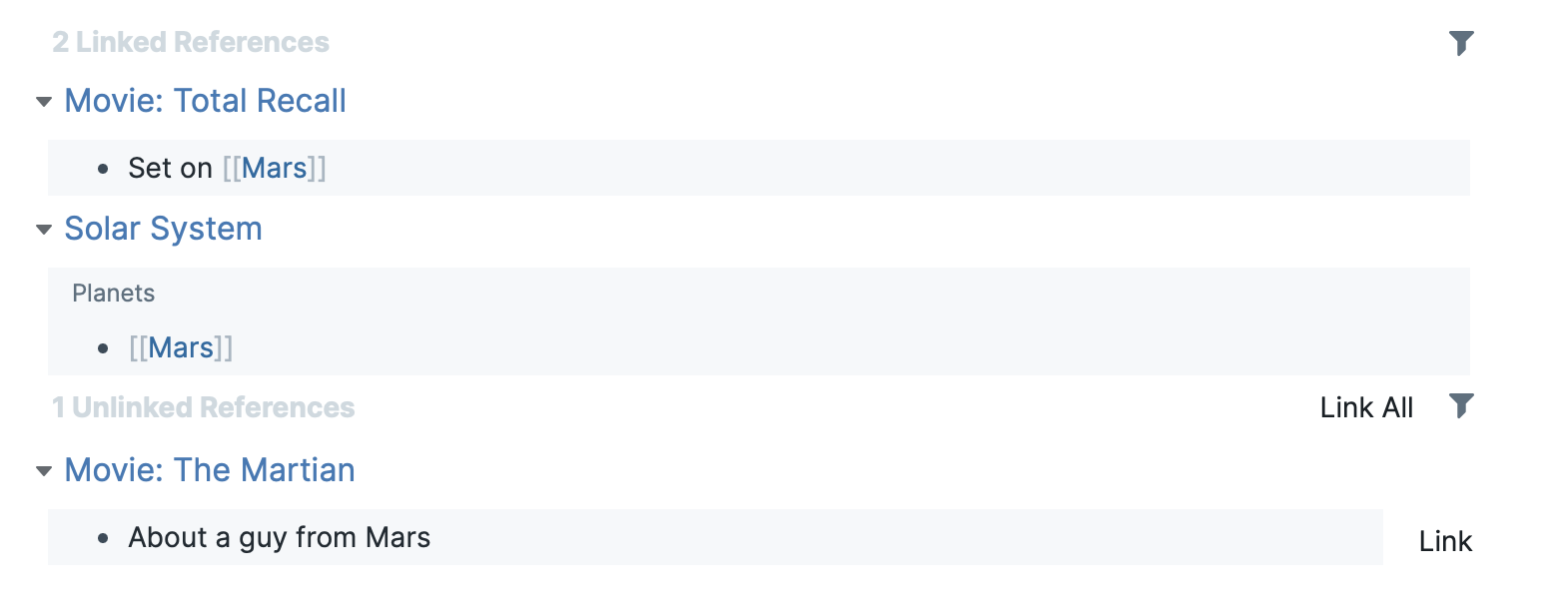
Tags : in Roam, tags are similar to pages, in that every tag automatically gets its own page. As with pages, every page that contains the tag is listed as a backlink.

Embed : blocks from one part of Roam can be referenced or embedded somewhere else. You can also embed pages, websites, videos, and more.
Graph : a digital representation of the relationships between pages. Clicking on one page will color all related pages blue. Double-clicking a page will open it.
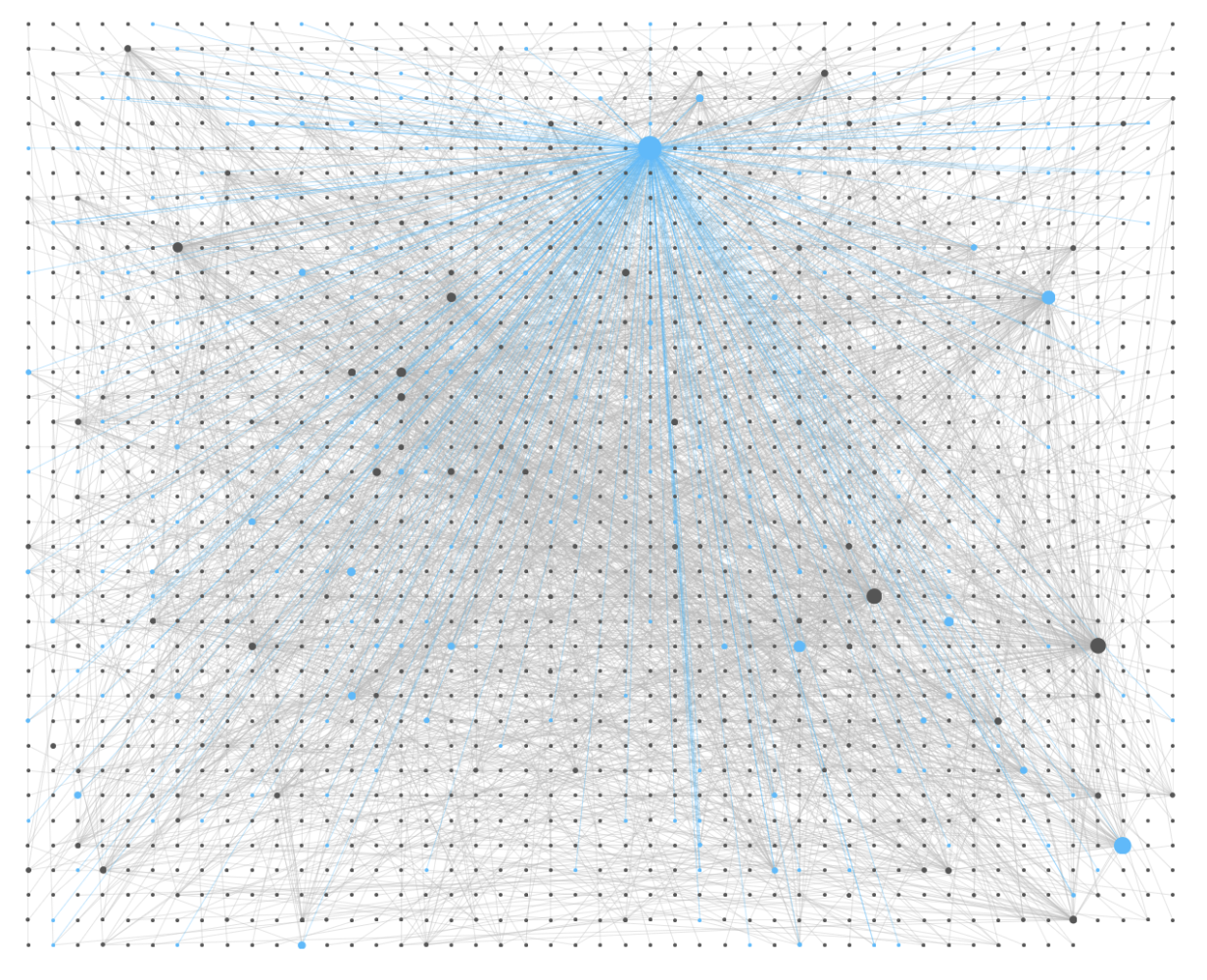
Markdown : Markdown is supported and is hidden until you edit a block. Unfortunately, it’s not quite standard. While **bold** text is created with double asterisks, __italics__ requires double underscores rather than single underscores or asterisks. Dynalist does the same and is probably the inspiration here.
Latex notation : you can add mathematical notation to Roam by enclosing Latex code inside double dollar symbols.
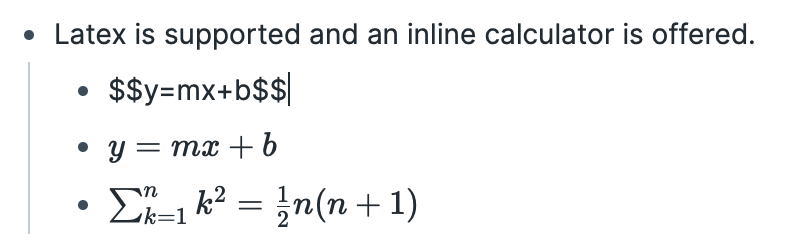
Code blocks : Roam offers code blocks with syntax highlighting. Start a code block with triple back ticks and a single back tick is used for inline code.
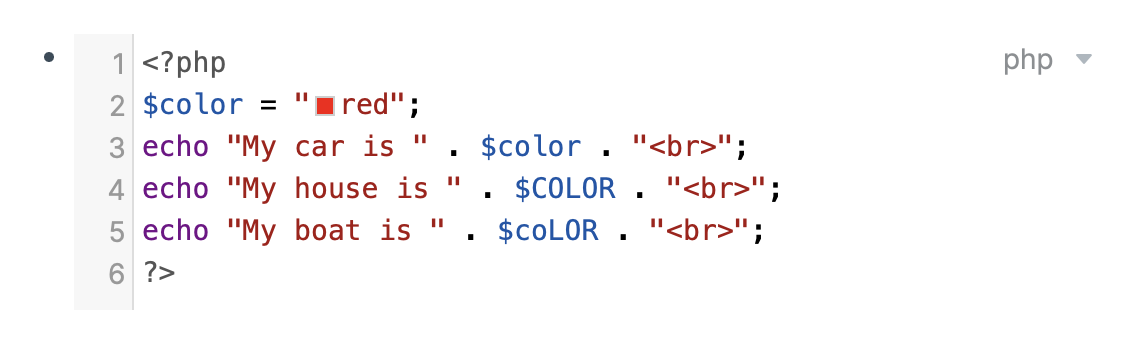
Slash menu : like Notion, Slack, and others, Roam offers quick access to features through a slash menu.

Sidebars : sidebars allow you to access information elsewhere in Roam without losing your spot. The right and left pane can be shown or hidden using Command + / and Command + \ respectively. Shift -click to open a link in the sidebar.
Components : Roam’s features can be extended using components, which currently include an inline calculator ( {{calc: 4 + 5}} ), word count, date picker, block/page embed, PDF embed, video embed, website embed, encrypted text, Kanban board, mentions, Pomodoro timer, and tables.
Your first step is to sign up for a Roam Research account. There’s nothing to download because at this stage it’s online only. Sign up for a Professional account that gives you a 31-day free trial, and if you continue on you’ll be charged $15/month or $165/year.
True believers can pay $500 for a five-year license, and there are discounts for full-time scholars, those under 22 years of age, and those experiencing financial distress. According to this Twitter post , the discount is 50%. It also mentions there may be a freemium plan in the future.
Daily Notes is the best place to put your random notes and to-do items during the day. Use it as an inbox for information that doesn’t yet have a home. Notice that in Roam, all dates are pages that you can link to. A new one is automatically created every day, and you can create them manually in advance using the date picker.
The first item in the navigation sidebar takes you directly to your daily notes. There are also links to view a graph or list of all your notes. Then there are shortcuts to any notes you want quick access to. You can add any note to your shortcuts by clicking the star icon at the top right of the page.
Add checklists to your notes by selecting TODO from the slash menu. You need to do this on each line; the next item’s checkbox won’t be added automatically.
The markup for a to-do item is actually a link to the TODO page. There are backlinks at the bottom of that page to every unchecked to-do item in your graph. Checking a box changes the markup to a link to the DONE page, and all completed to-dos will be found as backlinks there. If you think you’ll access your TODO page regularly, add it to your shortcuts.
I rely on the Pomodoro technique to stay focused, and I was pleased to find a Pomodoro timer among Roam’s components. These can be added inline using the slash menu, and a time of 25 minutes is added by default. The markup for the timer is a link to the POMO page, and at the bottom of that page you’ll find backlinks to them all.
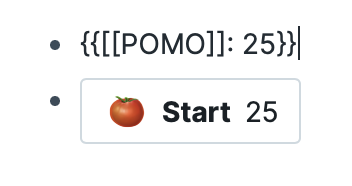
Another place to explore what’s possible with Roam Research the help database . This is actually a public Roam graph and is accessible even to those who haven’t created a Roam account. Its content will tell you all about Roam, and the detailed changelog will give you an idea of how very actively it’s being developed.
What’s even more helpful is that it will give you a chance to explore the user interface. You can even create new pages and type content, but it won’t be saved permanently.
Start to intentionally use Roam and let your graph grow organically. The more you use it, the more useful it will become.
Use it for a variety of purposes. Link to other pages liberally. Experiment. Don’t worry too much about getting it right; you can rename and reorganize as your knowledge network grows.
Start by choosing a use case or two. You could use the daily notes to record what you plan to do each day and use checklists so that all of your open to-do items are collected on the TODO page. Alternatively, create separate pages of tasks for each of your projects.
Some users are taking task management to the next level (just browse the videos in this YouTube search ), using it for GTD, bullet journaling, and more. Todoist can be integrated , Asana’s My Tasks replicated , and Roam42’s SmartBlocks utilized .
Use the daily notes to record what happened during the day — what you accomplished and any highlights. Jot down your random thoughts, new ideas, and any good quotes you come across. If you refer to a date on another page, use the date picker so that it will be referenced in the backlinks of that date’s page.
Use Roam to store and develop reference information about your projects and interests. Try to keep each page reasonably short and add related information to linked pages. The use of links is what transforms Roam from a collection of separate notes into a network of thought.
You can publish your work using a Roam-native book (rBook). Two are available already on Roam Books , and you can learn more in this YouTube interview . Or plant a digital garden using tools like digital-gardeners , gatsby-digital-garden or roam-export . Roam Garden is a hosted alternative.
Roam also makes an excellent contact management or customer relations application. Viewing a person’s page will show you all other pages linked to that person. These could include appointments you’ve had with them, meetings they attended, tasks you assigned, bugs they reported, or projects you’ve done for them. Roam’s backlinks feature means that you’ll find all of the information you need exactly where you expect it to be.
Don’t be shy about adding data during the 30-day trial. Roam allows you to export all of your information in one step, either as a collection of separate Markdown files or a single JSON or EDN file.
Roam supports custom CSS themes , and there are plenty to choose some. Be aware that Roam’s rapid development may leave some broken. Better Roam Research is popular, actively maintained, and currently working. It offers system dark and light modes and accent colors.
Some themes add functionality. Azlen’s Roam Themes overlay pages on graph view (these unofficial patches apparently work), and Maggie Appleton’s Leyendecker mashes up the functionality of several themes. If you’re interested in creating your own themes, have a look at Maggie’s Painting Roam with Custom CSS guide.
You can now create templates natively in Roam to save time and ensure consistency when creating the same types of notes on a regular basis. Learn more . One creative use of templates is to create a Daily Tasks view on your daily notes.
There are plenty of Roam extensions and Integrations to explore. Here are a few to get you started:
- Roam42 is a Swiss Army knife that uses SmartBlocks to dynamically reuse text, supports human-readable dates, offers useful navigation shortcuts, and more.
- Readwise integration, Roam Highlighter , and Eloquent allow you to easily move formatted data into Roam.
- A browser extension for grabbing tab links formatted in Markdown with the title as anchor text is useful.
- Roam Research Markdown Links and Copy as Markdown bring formatted links into Roam.
Finally, Roam Depot , an official repository of vetted themes, plugins and features, should have been launched. Stay up to date by following @ RoamDepot on Twitter.
It’s still early days for Roam Research.
There are no desktop apps, no mobile apps, and no API. There’s no local storage (unless you’re a $500 believer) and no versioning, though automatic backup is now possible in Chrome or via the Roam2Github script, and you can now encrypt sensitive notes in place . It has a steep learning curve, is expensive, and a freemium plan is not currently being offered.
But it has a bright future. I’ve come across numbers of users who find its current price money well spent because it meets their needs better than any alternative.
It’s both powerful and usable, and the combination of outlining, linking, and embedding makes it suitable for a great many tasks. It’s under rapid development, and some of the missing features I listed when first outlining this article have already been added.
Is Roam Research for you? That’s a question only you can answer, and I hope I’ve helped you on your journey.
It has certainly grabbed my attention and I’ll be keeping a close eye on its development. Its popularity is inspiring other apps to improve by adding features like backlinking, and I’ll be covering similar applications in other articles.
The future of information management looks bright.
- Roam Research Weekly , a brew by Fabrizio Rinaldi, Mailbrew cofounder and Better Roam Research theme author
- Follow the #roamcult Twitter hashtag
- Effective Note-Taking With Roam Research , a free guided email course
- RoamBrain.com , an information hub for Roam Research
- A short (preliminary) guide to Spaced Repetition in Roam Research
- Extending my personal infrastructure with a data source featuring Roam Research
- How can we develop transformative tools for thought?
- Roam Multi-Part YouTube Course
- 100 ROAM TIPS: Beginner to Advanced in 25 Mins
- Next Level Functions in Roam Research (To-dos, Sidebar, Block Embed)
- Flexible Systems for Synthesis in Roam Research with Professor Joel Chan
- Implementing a Digital Zettelkasten using Block References in Roam Research with Beau Haan
- My Creative Workflow in Roam Research
- An in-depth look at Attributes in Roam Research
- How Nat Eliason Uses Roam
- Roam Tour with Rosie Campbell – Roam and Obsidian Workflow with Digital Gardens
- Roam’s New Page Embeds, Templates & More
- Roam Research: Shared Database Tricks
- Versions: Fundamentals of Roam Research
- Roam Research & Readwise Sync w/ Co-Founder Tristan Homsi
- Roam Summit – Session 1 – Maximizing Discoverability in Your Graph
- Roam: The Best Personal CRM Ever
What Makes Roam Research Unique Compared to Other Note-Taking Apps?
Roam Research stands out from other note-taking apps due to its unique networked thought approach. Unlike traditional note-taking apps that use a hierarchical structure, Roam Research allows users to create bi-directional links between notes. This means you can easily navigate between related notes, creating a web of interconnected ideas. This feature is particularly useful for complex projects, research, and brainstorming sessions where ideas are interconnected.
How Can I Use Roam Research for Academic Research?
Roam Research is an excellent tool for academic research. You can use it to take notes, organize your thoughts, and create a network of interconnected ideas. The bi-directional linking feature allows you to easily navigate between related notes, making it easier to see connections and draw conclusions. You can also use the graph overview feature to visualize your network of notes, which can be helpful for understanding complex topics.
Can I Use Roam Research to Write Code?
Yes, you can use Roam Research to write code. The platform supports code blocks, which you can use to write and store code snippets. To create a code block, simply type “/code” and select “Code Block” from the dropdown menu. You can then type or paste your code into the block. This feature is particularly useful for developers and programmers who want to keep track of their code snippets.
Is Roam Research Suitable for Students?
Absolutely. Roam Research is a powerful tool for students. It can be used for note-taking, studying, project planning, and more. The ability to create bi-directional links between notes makes it easy to see connections between different topics, which can be particularly useful for studying and revision. Additionally, Roam Research offers a student scholarship program, making it more accessible for students.
How Can I Use Roam Research for Project Planning?
Roam Research is an excellent tool for project planning. You can use it to create a network of interconnected tasks, ideas, and resources. The bi-directional linking feature allows you to easily navigate between related notes, making it easier to see the big picture and keep track of your progress. You can also use the daily notes feature to keep a log of your daily tasks and progress.
Can I Collaborate with Others in Roam Research?
Yes, Roam Research supports collaboration. You can invite others to your graph and work together on notes and projects. This feature is particularly useful for team projects, where multiple people need to contribute and stay updated on progress.
How Secure is My Data in Roam Research?
Roam Research takes data security seriously. All data is encrypted at rest and in transit, and the platform uses secure cloud storage to store your data. However, as with any online platform, it’s important to use strong, unique passwords and take precautions to protect your account.
Can I Use Roam Research Offline?
Currently, Roam Research requires an internet connection to access and edit your notes. However, the team is working on an offline mode, which will allow you to access and edit your notes without an internet connection.
How Can I Organize My Notes in Roam Research?
Roam Research offers several features to help you organize your notes. You can use tags to categorize your notes, and the bi-directional linking feature allows you to create a network of interconnected notes. You can also use the graph overview feature to visualize your network of notes, which can be helpful for understanding complex topics and seeing the big picture.
Can I Import My Notes from Other Note-Taking Apps into Roam Research?
Yes, Roam Research supports importing notes from other note-taking apps. You can import your notes as a markdown or JSON file, and Roam Research will preserve your formatting and links. This feature makes it easy to switch to Roam Research from other note-taking apps.
Adrian Try is an Aussie writer, musician, cyclist, and tech geek.

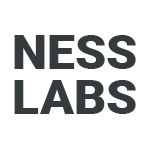
A beginner’s guide to Roam Research: getting started in 5 easy steps
Anne-Laure Le Cunff
By this point, most of my readers know how much I enjoy using Roam for research . But many messages I get are about how to get started. People are convinced this is an amazing tool for note-taking, thinking, and metacognition , but the interface can be a bit confusing at first. So here is my super-simple beginner’s guide to Roam Research. It’s nothing advanced, and you’ll need to poke around to do more complex stuff, but I’m confident it will be enough to get you to understand its beauty.
To make the most of this tutorial, you’ll need to have a research topic in mind. I’ll prompt you again later to think about it, but the more interesting the topic is to you, the more you will enjoy your first experience using Roam. If you’re not feeling inspired today and still want to go through this tutorial, here are a couple of topics I used myself:
- Consciousness
- Black Death
- Growth mindset
As you can see, these are topics large and complex enough to give you lots of opportunities to wander around and create new pathways. Whatever topic you choose for this tutorial, make sure it’s broad and feels exciting to you.
1. Sign up and create your database
The first steps are fairly simple. Just sign up at roamresearch.com with your email address.
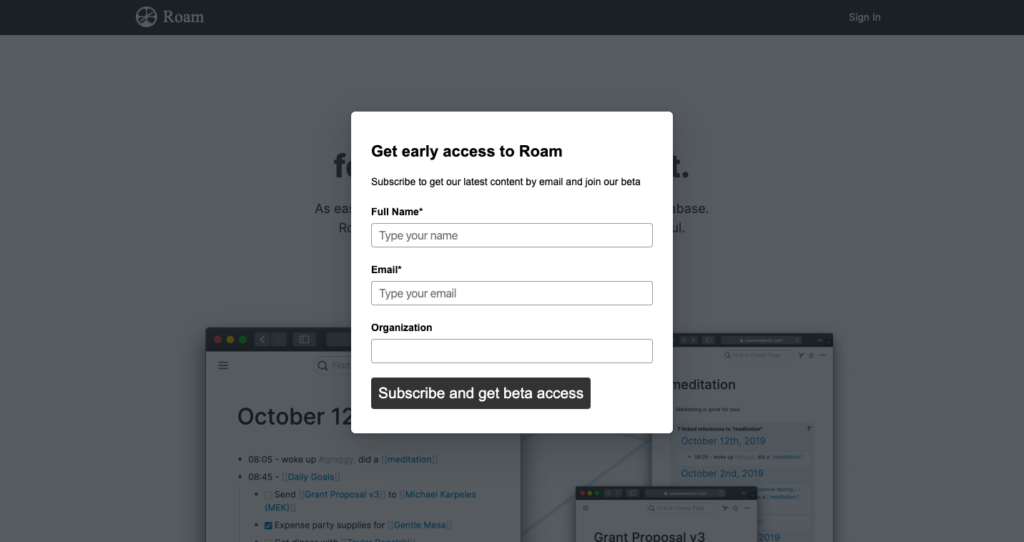
You will then be asked to create a database. Mine is called “nesslabs” after my company but you can call yours whatever you want. I’ve seen quite a few people use their Twitter handle as the name of their database.
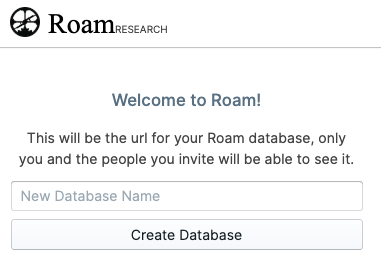
All done with the technicalities. Now let’s focus on the actual research, content, and thinking.
2. Create your first page
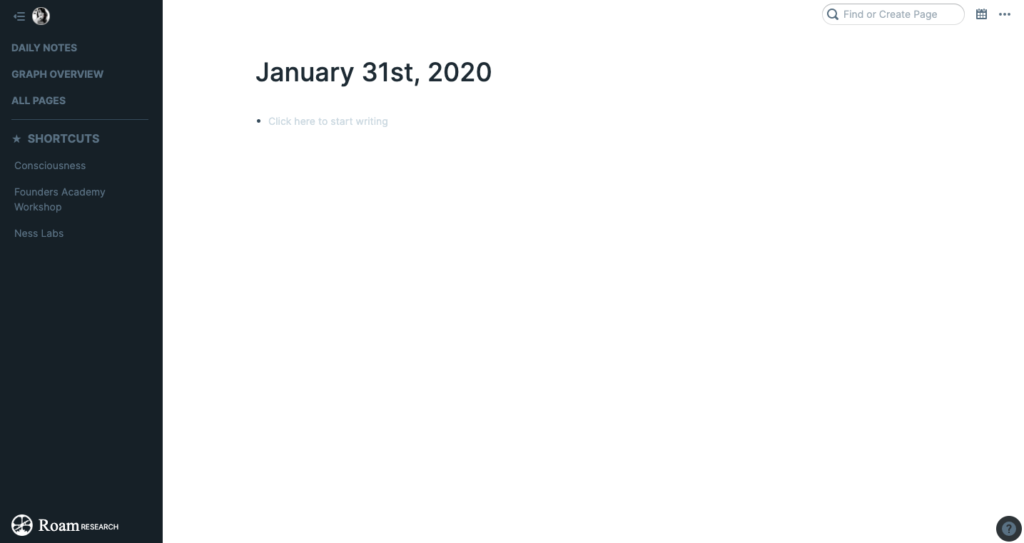
Once you’ve created your account and your database, you will be greeted by the home screen which will become your base as you keep on using Roam. Let’s break it down.
- Daily notes. A new journal entry gets created for each day you click on that link. It will be auto-populated with the current date, and can be used as any other page. I’m going to completely ignore this type of page for this tutorial.
- Graph overview. A visual representation of all of your pages, connected to each other in a mind map fashion.
- All pages. A list of all of the pages you created, organised by recency by default.
- Shortcuts. A section with all the pages you added to your favourites.
- Use the bar to search or create a page. Type some words there, if the page exists it will show up, and if not you can press enter to create a new page.
- The three-dot menu next to the magic bar gives you access to extra functionality, such as exporting your data or sharing a specific page.
- Click to access all the shortcuts.
- It also includes a useful reminder of markdown which is used throughout Roam.
Take a couple of minutes to identify each section I just described. It won’t take long but it will make the rest of your experience so much better.
Now that you know your way around, create a new page. If you’re not feeling inspired and don’t want to pick one of the topics I suggested earlier, let’s call this page “Cats”. Broad and interesting enough. There are several ways to create that new page.
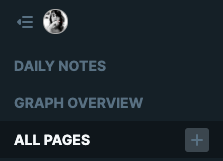
- Hover your mouse over “all pages” and click on “+” then name your new page
- Use the magic bar in the top-right corner by typing the name of the new page you want to create
- (advanced option: ignore this one for now, but you can create new pages from other pages by using special links which we will talk about in the next step)
Okay, first page created. Now, let’s add some content to it and let’s start shaping our mind-web.
3. Connect the dots
Every page in Roam is made of what looks like bullet-point paragraphs. But these are much more than that. They are blocks you can refer to from other pages. I know it’s going to sound boring, but I want you to follow the exact steps I’m going to outline here so you can see how powerful Roam can be.
First, go and look up your topic—I’m going to go with the Black Death here, but pick whatever piques your interest. Click on the corresponding Wikipedia page. Copy and paste a paragraph into Roam giving a good overview of what your topic is about. Then, with your cursor, highlight a keyword—a word that’s related to your topic and appears in the text—and type [[ while keeping the text highlighted. Now, click wherever else on the page.
You will see the keyword turn blue—meaning you have successfully created a new page just by adding brackets around this keyword. With these three simple steps, you have imported content you read online and created your first link between two pages.
Let’s take it up a notch. Whatever keyword you picked (I picked “pandemics” but if you went with “cats” as your main topic you may for instance want to go with “felidae” as a keyword), look it up, and copy and paste something on that new page. Now, choose a sentence you find interesting, select it with your cursor, and press CTRL+H or CMD+H . This is the command for highlighting.
Boom, your text is highlighted.
Okay, I don’t want to push you too hard, but let’s try one last trick. As in many editors, “tab” will get you to move the cursor to the next tabulation, and “maj + tab” will get you to come back. The one trick you need to know about is that clicking on a bullet-point makes you open that particular block in its own space so you can edit it with your full focus. Perfect when you have a long page with lots of different sections.
Remember, every other command is available to you by clicking on the question mark icon at the bottom right of the screen. It includes strikethrough, bold, italic, code blocks, links, and more. I will let you explore these on your own. You can also use this Roam cheat sheet to learn the most important ones.
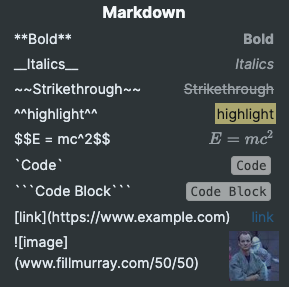
And if a page is particularly important, you can always add it to your shortcuts by clicking on the “star” icon in the top right corner.
4. Embed what you need
Your pages don’t have to only be text. Let’s make it a bit more interesting by adding some media to this page. First, an image. Two ways to do this, either through a link or by uploading an image from your computer.
- If the image is hosted elsewhere, type 
- If the image is on your laptop, type / and scroll down to “upload an image”
This shortcut, “/” is the most important shortcut you need to remember. It will open a menu with all of your options. I’m not going to go through all of the options—you can embed tweets, YouTube videos, and more—but I’ll share my favourite one, which I think is central to Roam. Remember how I told you each bullet-point paragraph is a “block”? Well, you can embed these.
Two ways to do this:
- Type / and scroll down with the down arrow to select “Block Reference”
- Type (( and type to select the block you want to reference
That’s it! So far, you’ve learned how to create new pages, how to import content, how to connect nodes together. Very practical stuff. But the power of Roam lies in its ability to let you explore your thought-processes in an organic way.
5. Explore your mind
And now, the last magic trick that might make you fall in love with Roam… Bi-directional links. Each page will suggest other pages that are related based on keywords—you will find these suggestions at the bottom of each page you created. And you can decide to link these pages together or not.
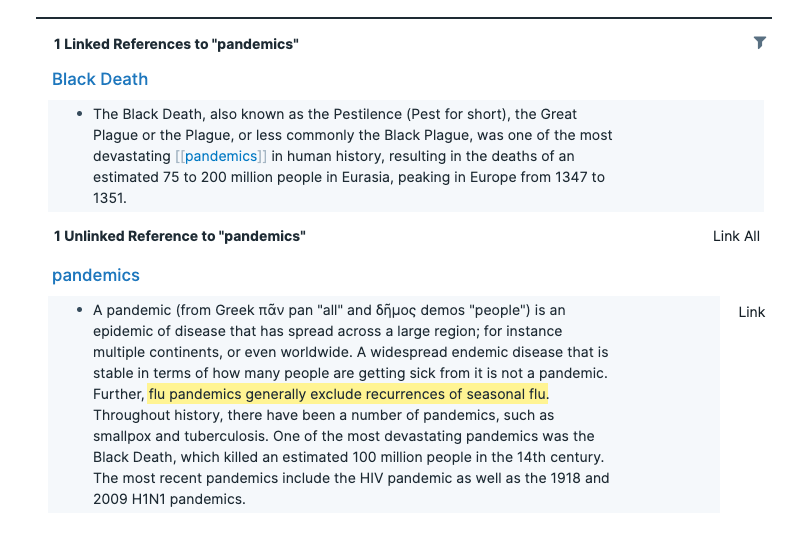
It’s all about bi-directional curation. Do this for a while, and Roam will automatically create a graph connecting all of your research topics and thoughts, which is really fun to grow and explore.
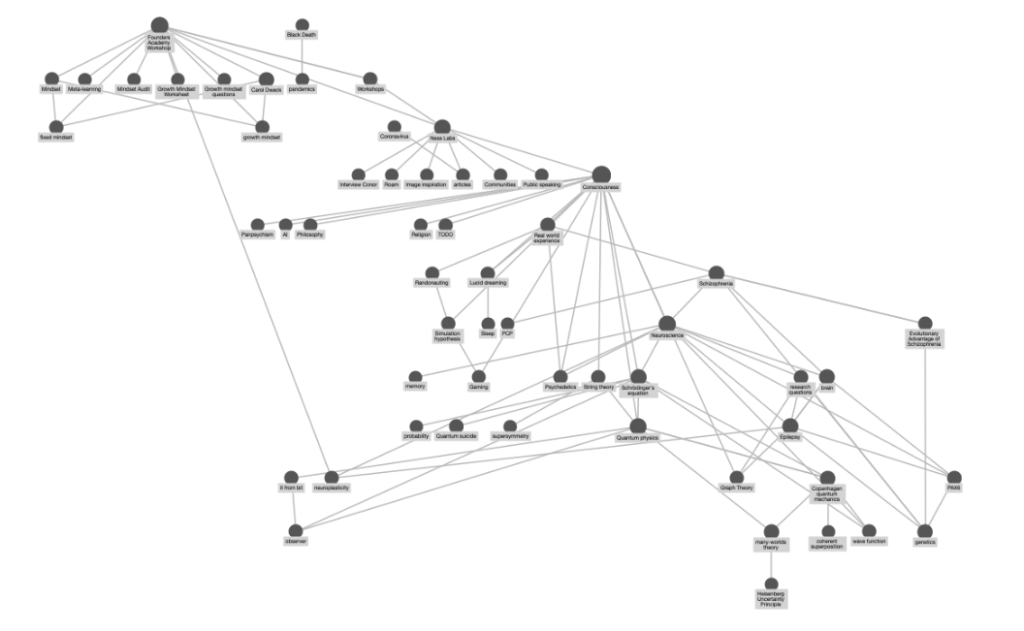
Click on any node to highlight all the pages connected to that topic, and double click on it to open the corresponding page.
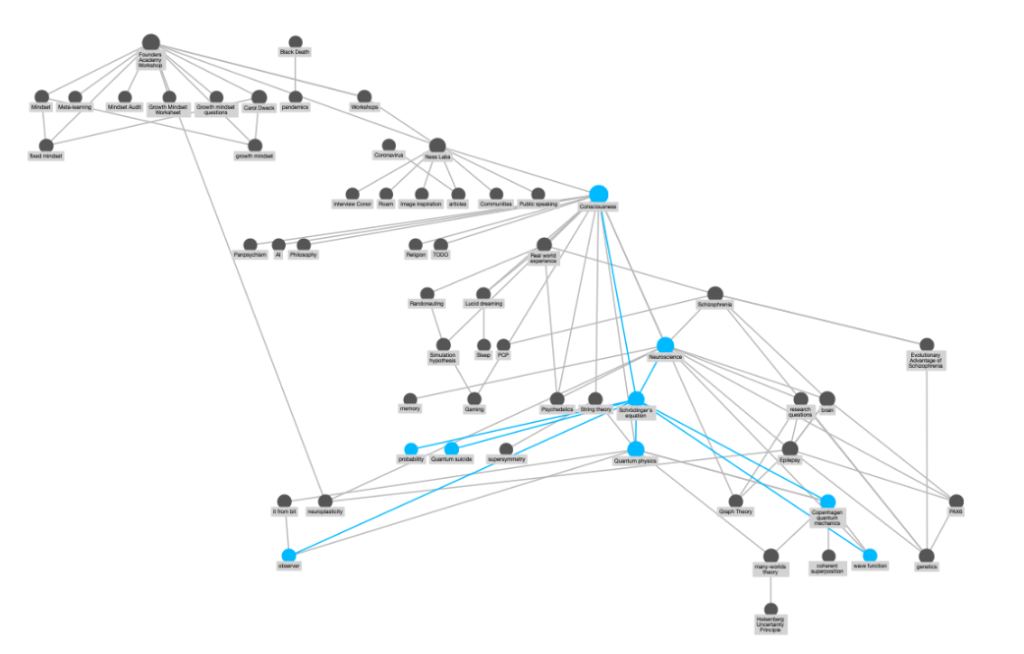
There are many, many ways to use Roam. I have listed a few in this article and the founder recorded a few demo videos . This guide is just a very simple “how to get started” manual. But Roam is your oyster. If you have more questions, the FAQ may be helpful.
I also built a little extension you can install to make it easier to import text snippets from articles you read online into Roam. It works with any browser and takes two seconds to install. And if you’re feeling creative, you can even style Roam to your taste .
When you’re ready to take it to the next level, learn how you can go from research idea to original article with Roam .
P.S. Want to go even further with Roam? Join Roam Essentials , a short course to master 20% of the features that will unlock 80% of Roam’s power.
Join 80,000 mindful makers!
Maker Mind is a weekly newsletter with science-based insights on creativity, mindful productivity, better thinking and lifelong learning.
One email a week, no spam, ever. See our Privacy policy .
Don’t work more. Work mindfully.
Ness Labs provides content, coaching, courses and community to help makers put their minds at work. Apply evidence-based strategies to your daily life, discover the latest in neuroscience research, and connect with fellow mindful makers.
Ness Labs © 2022. All rights reserved .
- Introduction to Roam
- Getting started
- Idea frameworks
Select Page
- The Complete Guide for Building a Zettelkasten with Roam Research
Posted by Eva Keiffenheim | Jul 15, 2021 | Note-taking , Zettelkasten | 0
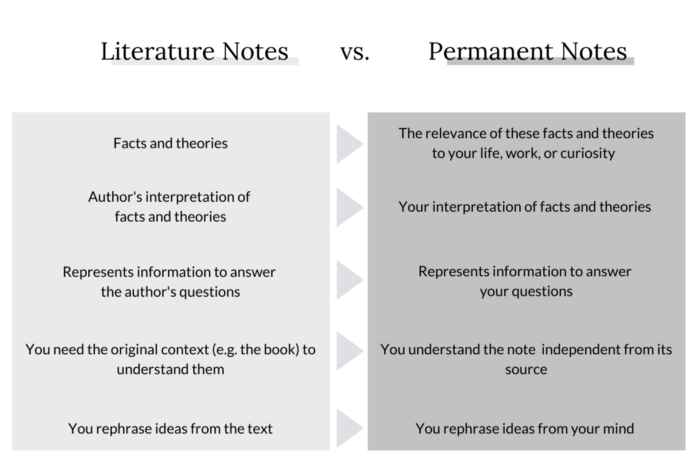
(This article was originally published on BetterHumans.pub website. )
“Are you sure reading all those books is worth your time? ” my fiancé asked me last fall. He found a weak spot. I’d been contemplating my reading habits for quite some time.
While I knew how you could remember what you read , I felt my reading was inefficient.
I read a book, along with 50 articles a week, and encounter many interesting ideas. While I had a method to remember what I read, I felt my reading and creative workflow was inefficient.
But when it comes to writing, it often happened that I knew I read something about the topic somewhere. Despite my summaries, I struggled to recall where the information was, making it difficult to reference. I’d spend half an hour browsing through side notes in a book’s margins, digital notes, and bullet journals without a result. I’d continue without the information, frustrated.
So when my partner asked the question, my answer was unconvinced, “Reading is great. I just haven’t found the right system to work with it yet.”
That’s why something clicked when I first heard the term “Zettelkasten” in one of Ali Abdaal’s videos . Yet, I struggled to summarize the Zettelkasten — even Ali admitted that he hadn’t grasped it fully.
Whenever I’m hooked, I enter a tunnel. I watched and read every tutorial I could find on the internet, read the original German texts, studied Sönke Ahren’s how-to guide , researched coaches , and hired one . Since March, I also help my coaching clients set up their system.
I’m so in love with my Zettelkasten, my fiancé sometimes feels betrayed. These are the ways my digital brain has transformed my thinking, learning, and writing.
- Increased productivity. I write and create faster. I no longer waste time searching for sources. Instead of using my brain to browse through books and digital bookmark notes, I have everything in one place. A research-based 1,300-word article used to take me three hours to write— with Zettelkasten, it takes me one and a half.
- Original ideas. Whenever I write or research a topic, I browse through my Roamkasten and find what I’m looking for, plus connections between domains I hadn’t thought about in the first place.
- Better thinking. New information challenges my thinking and helps me overcome cognitive biases. I gain a deeper understanding of everything I read.
- Maximum retention. I have a place that stores everything valuable from what I watch, read, or listen to. It helped me develop my worldview by comparing evidence, ideas, and arguments.
What follows is a crisp description of how the Zettelkasten works and the exact system I follow to set it up in Roam . Everything you’ll need to set this up is in this article.
1. Zettelkasten — What Is It and How Does It Work?
What follows is a brief description of its origins, the four types of note hierarchies, and the key principles.
1.1 Luhmann’s Zettelkasten as fuel for his productivity
Niklas Luhmann was a social scientist and philosopher, and researchers consider Luhmann one of the most important social theorists of the 20th century.
During his life, he wrote 73 books and almost 400 research articles on various topics, including politics, art, ecology, media, law, and the economy.
When someone asked him how he published so much, Luhmann replied , “I’m not thinking everything on my own. Much of it happens in my Zettelkasten. My productivity is largely explained by the Zettelkasten method.”
“Zettel” is the German word for paper slip, “Kasten” means cabinet or box. During his lifetime, he wrote and kept 90,000 index cards in his slip box. All notes were digitized by the University of Bielefeld in 2019, and the original German version is available online. But this is what it originally looked like:
Image created by David B. Clear ( CC BY-SA 4.0 )
1.2 Zettelkasten’s three types of notes
At its core, the Zettelkasten has different levels of note-taking. I wrote an entire article about the notes hierarchy . Here’s the quintessence of the three different note types:
Fleeting Notes: Fleeting notes are ideas that pop into your mind as you go through your day. They can be really short, just like one word. You don’t need to organize them.
Literature Notes: You capture literature notes from the content you consume. It’s your bullet-point summary from other people’s ideas. I create these notes for all books, podcasts, articles, or videos I find valuable.
Permanent Notes: When you create permanent notes, you think for yourself . In contrast to literature notes, you don’t summarize somebody else’s thoughts. You don’t just copy ideas but develop, remix, and contradict them. You create arguments and discussions. By writing your idea down, you put pressure on your thinking and transform vague thoughts into clear points.
1.3 Zettelkasten’s 4 core principles
You want to keep in mind a few core principles to make the most of your Zettelkasten.
1) Context and Connection. A note is only as useful as its context. A note’s true value unfolds in its network of connections and relationships to others. You don’t tag notes in the context you found them. Instead, tag them in the context in which you want to discover them. By connecting new notes with existing notes, you broaden your thinking.
2) The usefulness grows with time. When you store more, the connections and interlinks grow stronger. The Zettelkasten becomes more useful as it grows because you can discover related ideas you hadn’t thought of in the first place. As Sönke Ahrens writes: “ The more content it contains, the more connections it can provide, and the easier it becomes to add new entries in a smart way and receive useful suggestions.”
3) Networked instead of hierarchical note-taking. The problem with traditional note-taking approaches (even with apps such as Notion or Evernote) is the linear structure. Ideas get locked in a folder and, with time, are forgotten. With the Zettelkasten, it’s different.
As Luhmann writes : “Given this technique, it is less important where we place a new note. If there are several possibilities, we can solve the problem as we wish and just record the connection by a link or reference.”
Can you see it’s the same number of thoughts but more connections?
Created by Eva Keiffenheim via Canva.
Networked thinking includes interactions and relationships between thoughts. Connecting notes leads to new ideas and better ways of thinking. As you will see in some minutes, the Roamkasten has an inbuilt feature (tagging and bi-directional linking) that will help you make more connections between individual thoughts. Thereby, you create a larger web of ideas.
Science supports the value proposition of networked note-taking. As researchers state : “Studies suggest that nearly all non-linear note-taking strategies (e.g. with an outline or a matrix framework) benefit learning outcomes more than the linear recording of information, with graphs and concept maps especially fostering the selection and organization of information. As a consequence, the remembering of information is most effective with non-linear strategies.”
4) Idea Serendipity. Because of the interconnection, the increased value with growth, and the networked note-taking, you tumble upon ideas you have never thought of. Day by day, the slip box will transform into an idea generation machine. You’ll be more creative as you find past ideas and new connections.
Luhmann writes : “The slip box provides combinatorial possibilities which were never planned, never preconceived, or conceived in this way.”
2. Roam Research – What Is It and How Does It Work?
2.1 roam’s value proposition.
Roam is an online workspace for organizing and evaluating your knowledge. Unlike linear cabinet tools, Roam allows you to remix and connect ideas, where each note represents a node in a dynamic network .
This leads to vast application opportunities. As Anne-Laure Le Cunff writes : “Roam Research is a tool powerful enough to manage an end-to-end writing workflow, from research and note-taking (input) to writing an original article (output).”
To give you a sneak peek of what you can expect, here’s an example of how I wrote this paragraph using Roam.
GIF created by Eva Keiffenheim
2.2 The only five RoamResearch functions you need for building a Zettelkasten
Think of Roam like Excel. It has a low floor but a high ceiling. You can use Excel for simple things like a grocery list and create a table. Yet, some functions allow entire businesses to run off Excel sheets.“Roam is simple but not easy,” founder Conor White Sullivan said in an interview . Unlike Notion, Roam didn’t dumb down to the lowest common denominator. Roam’s strategy is to attract people who are willing to learn using a power tool. Once you know your way around Roam, you’ve unlocked a programming language for personal productivity and development. Here are the five key things you need to know about Roam to set up your Zettelkasten.
#1 The Daily Notes
Every time you open Roam, you will find yourself on the Daily Notes page. Think of it as your entry door whenever you want to start working with your Zettelkasten. If you’re used to hierarchical note-taking apps such as Notion, or Evernote, missing folders might feel weird first. But you’ll soon understand how this structure accelerates your learning. You don’t need folders to store a specific note because you link them with each other. In Luhmann’s words : “We can choose the route of thematic specialization (such as notes about governmental liability), or we can choose the route of an open organization.
” Why it’s relevant: Whenever you capture something, just type it as a bullet in your daily notes page and use tags or pages to connect it with existing notes.
#2 Formatting text
These are the three ways I use Roam to format text: ^^highlighting^^, **bolding**, and making text _italic_. Here’s how it works with shortcuts:
GIF recorded by Eva Keiffenheim .
Why it’s relevant: You’ll use these functions when you go through your literature notes or want to highlight specific parts of your text.
#3 Creating pages (and bi-directional links)
See how you can create new pages with brackets [[]] and hashtags #. Both ways have the same function; they just look different. You can use either one. All pages are tags, and all tags are pages. Note: Pages are case-sensitive. For example, [[Brain]] and [[brain]] will exist as two separate pages, the one called “Brain” and the other “brain.”
This function is networked thought in action and the reason you don’t need folders. When you create a page Roam automatically adds all related blocks from your database as references to your page. For example, I have a page called [quote] where I collect my favorite quotes. This morning, I saw a quote I liked and typed it into my daily notes. I added #quote behind it. When I now click on #quote (or [quote]), it shows up with all the other quotes I labeled with this tag.
Plus, what makes pages even more powerful is that Roam suggests links you haven’t referenced. When I click on the “Unlinked References” on my [quote] page, I see potentially related bullets and can add them to my page by clicking “Link.”
Why it’s relevant: You will need pages to create your literature and permanent notes. Moreover, you’ll use them to find relevant references whenever you write or research something. Pages are the engine for bi-directional linking.
#4 Opening a sidebar
See how the sidebar opens by shift-clicking on a page. You can open as many pages on the sidebar as you like.
Why it’s relevant: This is extremely useful when you research or write. When you’re working on one article, you can open the sidebar and find all the relevant pages. You can simply pull notes from them.
#5 Using Templates
To create a template, you can use the following structure:
When you want to use your templates, you simply type ;; and the template name will show up. Here’s what it looks like in my workflow when creating a permanent note.
Why it’s relevant: You’ll use templates for your literature and your permanent notes. Templates save you time and make your structure consistent. I’ll share my templates with you in a bit.
Extra tweaks
There are way more things you can do with Roam, but these five functions are all you need for building your Zettelkasten in Roam. Suppose you’re curious what else you can do type/inside your database. You’ll discover some more useful functions, such as TODOs and a Pomodoro Timer. When you click on the question mark in the top right corner, you’ll discover more shortcuts. For future inspiration, you might want to bookmark RoamBrain ’s resources. But as a start, I suggest you go with the above and ignore the rest.
3. Roamkasten — How to Set up Your Zettelkasten in Roam
Now you know how Zettelkasten works (see 1) and the key Roam functions to build your own (see 2). This part will outline how you can build your slip box in Roam.
3.1 How to capture fleeting notes
Fleeting notes collect the ideas from your mind as you go through your day. My fleeting notes are sometimes really short, like a single word. Fleeting notes serve as idea reminders. They don’t require a fancy workflow. You just need a way to capture them.
I use a simple notebook or add notes on the books I read, in my bullet journal, or my Kindle notes. A preinstalled notes app works as well. Alternatively, you can also use Roam on your smartphone.
Don’t stress about fleeting notes — they are simply your stepping stones for turning literature notes into permanent notes.

3.2 How to take great literature notes
Create these notes whenever you find something valuable in the content you consume. You can take literature notes from books, podcasts, articles, online courses, videos, or even conversations.
There are three rules for taking literature notes: make them brief, use your own words, and note bibliographic references.
Whenever I create literature notes, I follow the template’s structure. Feel free to copy and edit it in your own database.
To do so, I suggest you create a page called [[templates]]. You’ll have all templates in one place. Once you have the [[templates]] page, simply copy the following lines into it.
The “Tags” are crucial for your Zettelkasten’s quality. As stated in the core principles, a note is only as valuable as its context. I borrowed the questions in “Tags” from Sönke Ahren’s How to Take Smart Notes . They will help you create good cross-references.
Assign tags by thinking about topics you’re working on, not by looking at the note in isolation. By using helpful tags, you unlock the bi-directional linking power. Once you search for answers with a question in mind, the Roamkasten will give you all the answers and related ideas.
3.3 How to create permanent notes
You create permanent notes drawing inspiration from your literature and fleeting notes. Ideally, you create them once a day (I never meet that goal and feel super proud with 4–5 permanent notes a week).
When you write down a permanent note, make sure it contains only a single idea. If you have a train of thought, create multiple permanent notes. By using the principle of atomicity, you can better link your ideas.
When you create permanent notes, you don’t write a full paper. You write ideas. That’s how your permanent notes become reusable.
While your literature notes are bullets and fragments, your permanent notes should sound like written prose. A reader of your permanent note should understand it without reading the source that led to your idea.
If you’re a writer, the number of permanent notes you write in a day might be the single best metric to track your progress.
Again, here’s my template for your reference. I remove the #ToFile once I filed the permanent note with a number to my existing index, as I’ll show in 3.4.
In the beginning, I struggled to write permanent notes. I thought of them as a holy grail. But they aren’t — permanent notes are a work in progress.
Don’t be afraid to write them. You can change and update them whenever you want: what permanent really means is that they’re permanently useful to you.
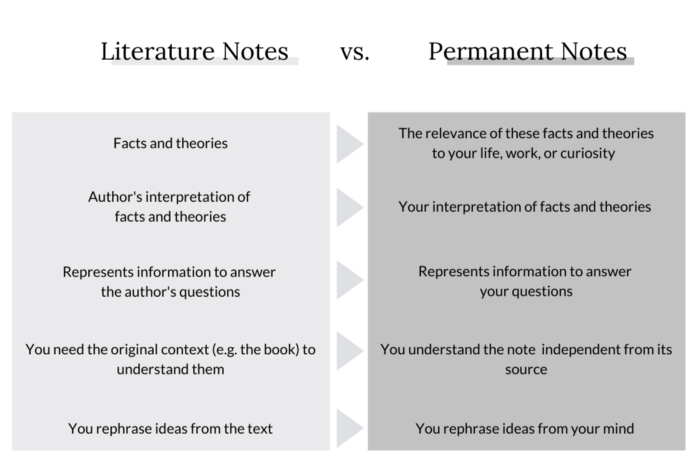
Created by Eva Keiffenheim based on “ How to take smart notes .”
3.4 Tying it all together in the index of the permanent note
As there are no folders, you need an index or register to keep an overview. In Luhmann’s words: “Considering the absence of a systematic order, we must regulate the process of rediscovery of notes, for we cannot rely on our memory of numbers.”
You can label your permanent notes as you like and build indefinite internal branches. As Luhmann writes : “We do not need to add notes at the end, but we can connect them anywhere — even to a particular word in the middle of a continuous text. A slip with number 57/12 can then be continued with 57/13, etc. At the same time, it can be supplemented at a certain word or thought by 57/12a or 57/12b, etc. Internally, this slip can be complemented by 57/12a1, etc.”
Here’s an example of the branching I use for my permanent notes in my notes index:
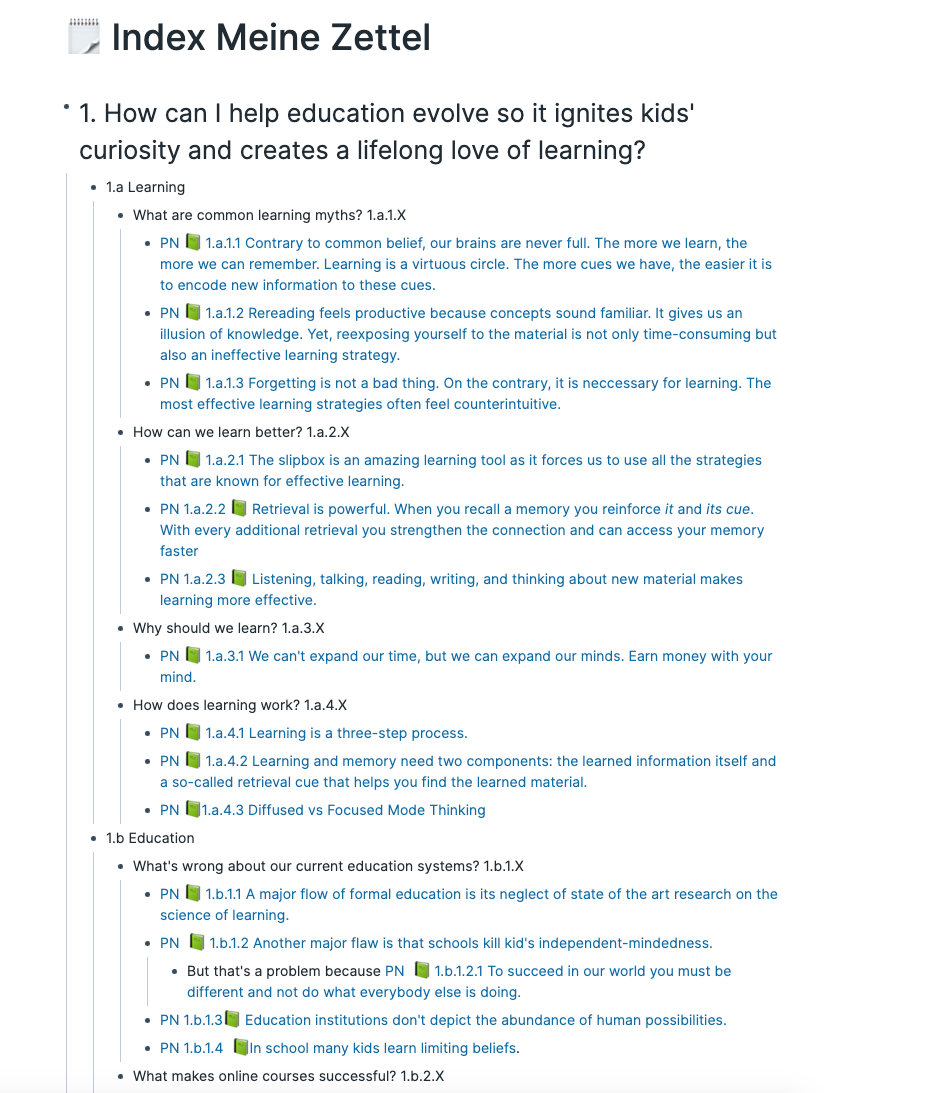
Screenshot by Eva Keiffenheim .
“Every intellectual endeavour starts with a note.” — Sönke Ahrens
4. How I Use the Roamkasten in My Writing Process
There are five steps to my creative workflow: seek, consume, capture, network, and write.
4.1 How I seek great content
My creative process starts with the search for great content. To do so, I rely on my friends’ recommendations and my curiosity. I also use content discovery tools like Feedly , Bookshlf , GoodReads , Refind , Inoreader , Flipboard , or Mailbrew . When you feed your brain with good content, it will develop good ideas.
4.2 How I block out consumption time
I block undistracted consumption time, mostly an hour of no phone book reading time before lunch and bed. That’s how I read around 50–60 books a year .
Yet, I don’t focus on quantity and keep Naval Ravikant’s advice in mind: “Reading a book isn’t a race — the better the book, the more slowly it should be absorbed.” Slow reading for deep learning helps you read better.
4.3 My automated capturing process
While reading, watching videos, or listening to podcasts, I always take a few notes (unless I’m reading fiction for fun). My inner metacognition dialogue sounds like “ This concept relates to…,” “This argument conflicts with…,” “I don’t know how… .”
I take my notes within the source. I use my Kindle for book notes, Readwise for analog notes and web highlights, Reclipped for videos , and Airr for podcast notes.
I’m generous with my notes. According to evidence , the more notes you take, the more information you can remember. From my Readwise account, all highlights and notes are imported to my Roam database.
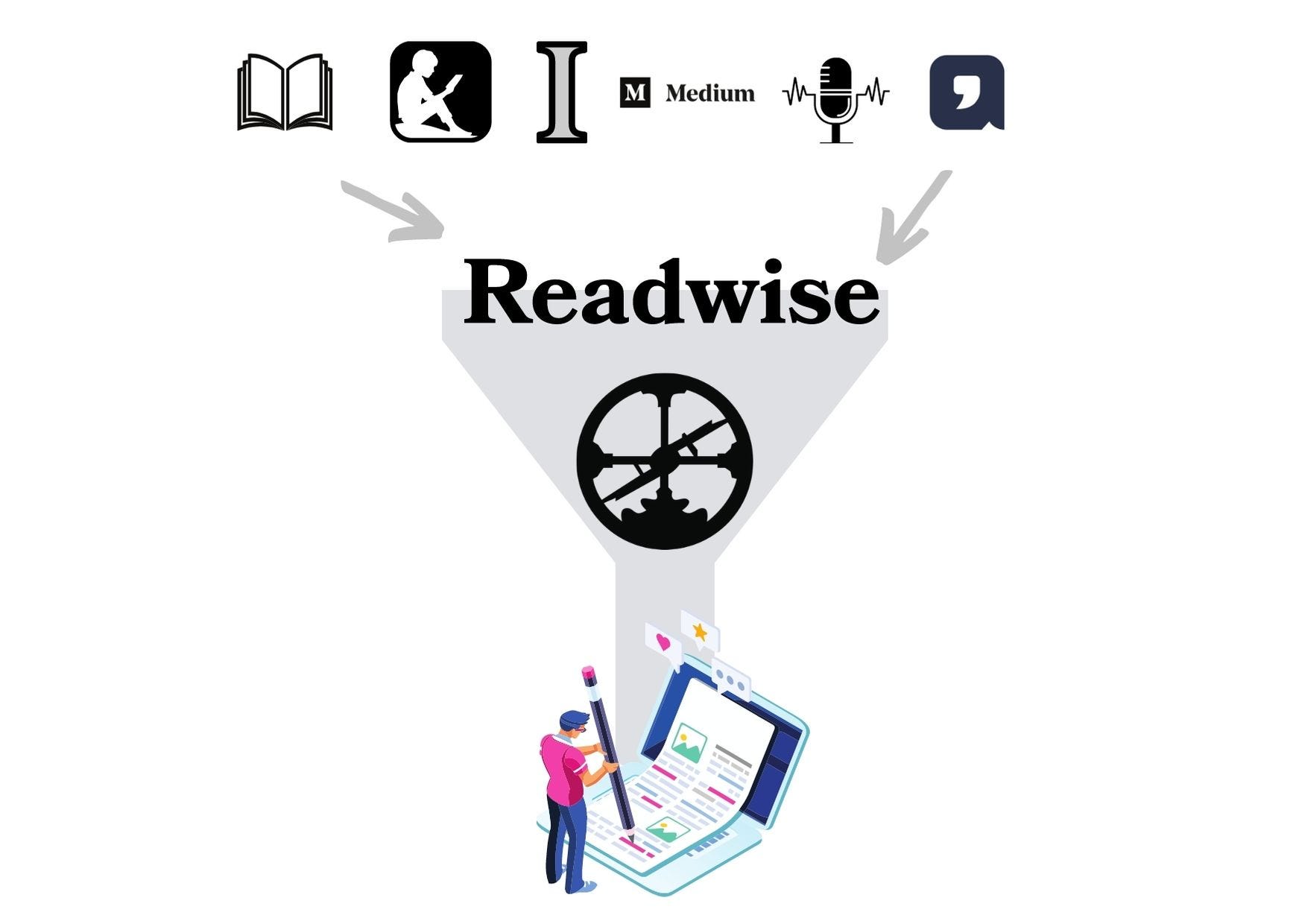
4.4 How I use new ideas for networked thought
The imported highlights and notes within Roam serve as a starting point for creating literature and permanent notes. Whenever I finish a book, I sit down with my laptop and use the roam template for literature notes (see 3.2).
To make sure I don’t forget to work with my highlights, I customized my Readwise to Roam integration like this.
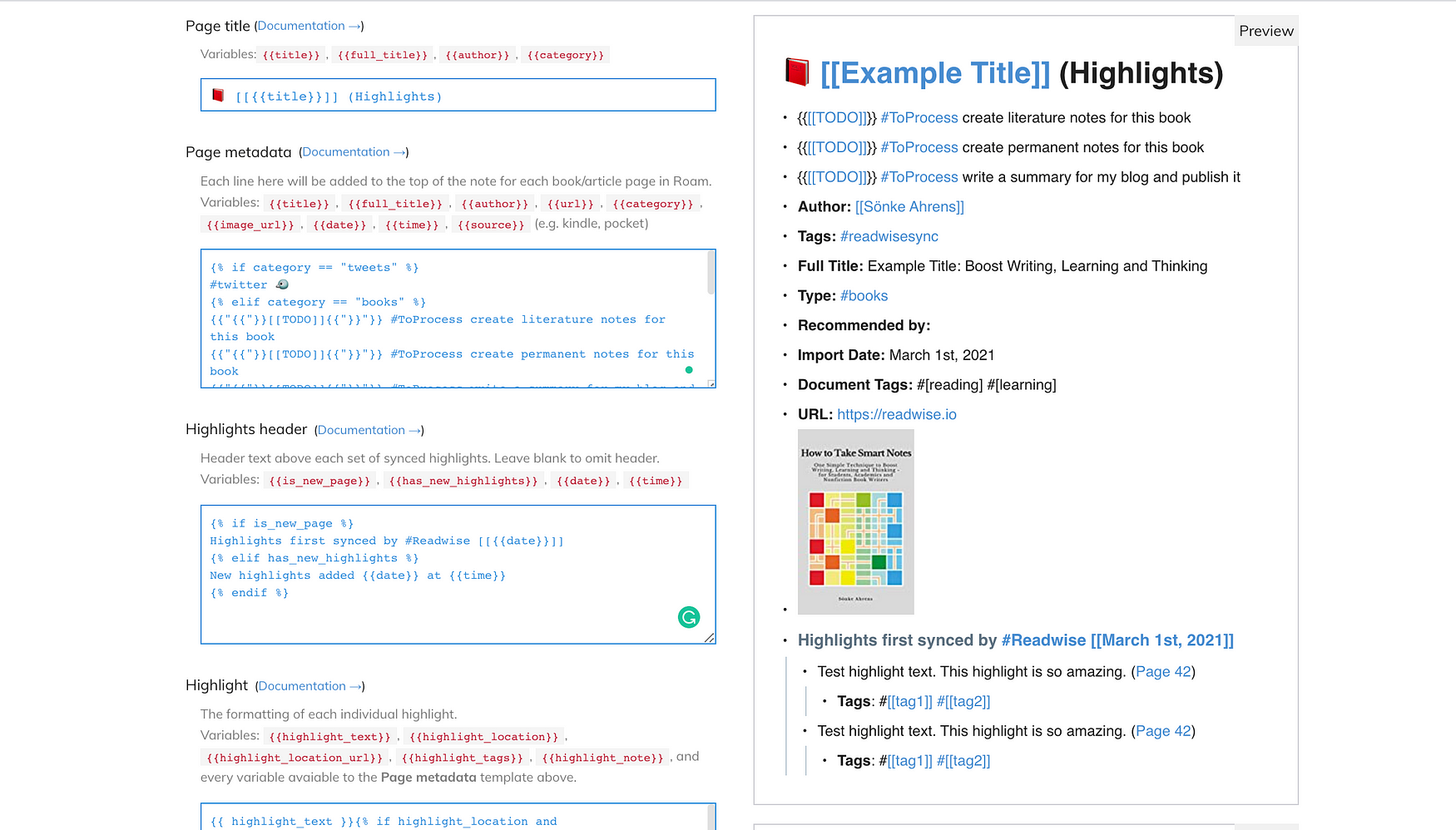
Readwise export to Roam setup. (Screenshot by Eva Keiffenheim .)
Here’s the code I used for the Page metadata. Feel free to copy it (and let me know if you have some ideas for improvement):
From this import, my Roamkasten process begins. I use the ;; to retrieve the literature note template (see 3.2). While and after creating literature notes, I create permanent notes (see 3.3). Whenever I’m done with this work, I tick off the TODOs from my import template.
4.5 How I write to learn
Writing to me means not only thinking but also learning, creating, evolving. It means getting at the deeper meaning of everything around me. For me, it’s the best way for life-long learning .
My entire writing process happens within Roam. I start by brainstorming ten headline ideas and let my mastermind groups pick their favorite ones.
On my daily notes page in Roam, I create a page for the chosen title and use the article template to get started. Here’s how I start my writing process almost every morning.
How I start writing an article using my Roamkasten (Recording by Eva Keiffenheim ).
I create an outline with subheads and then search for interesting ideas and thoughts to add to my articles by opening the sidebar.
Once I’m done writing (which typically takes two times 50 minutes), I copy the Roam text to this free tool to remove the markup language . Then, I copy the text into a new Medium story and go through two rounds of editing.
“Writing is not what follows research, learning or studying, it is the medium of all this work. […] Those who take smart notes will never have the problem of a blank screen again.”— Sönke Ahrens
5. Final Thoughts
You won’t see the benefits within the first weeks. To reap them, your Zettelkasten must mature. But after some months, the power will unlock. Or, as Luhmann writes : “The slip box needs a number of years in order to reach critical mass. Until then, it functions as a mere container from which we can retrieve what we put in.”
In the beginning, you might ask yourself whether you’re doing it right. Even if you mix up some structures, it doesn’t really matter. The researchers who digitized Luhmann’s Zettelkasten found inconsistencies in his labeling and interlinking — his Zettelkasten was far from perfect and still made him one of the biggest scientific contributors of his time.
You’ll never again encounter a blank page and have no idea what to write about. Instead, you receive useful suggestions of previous ideas that you’ll have too much to write about.
If you follow the above steps, you can learn better, think better, publish more, and be more creative. My Roamkasten transformed my creative process. I hope it will do the same for you.
About The Author

Eva Keiffenheim
Eva Keiffenheim is an EDUpreneur, coach, and learning expert. After leaving teaching and founding education companies, she started writing online. In the past year, she created an idea-to-paper process that helped her publish 200 articles and reach a million readers around the world. Follow Eva on Twitter at @Evti .
Related Posts
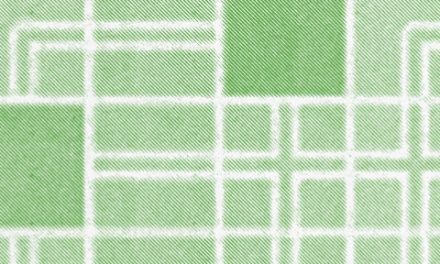
Connect more: The power of smart notes
April 14, 2020
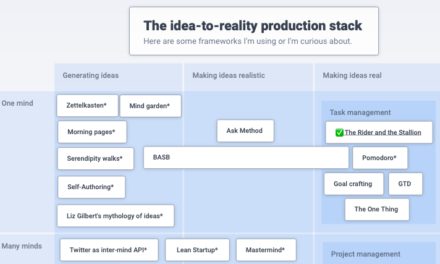
Roam and Your Idea-to-Reality Production Stack
August 5, 2020

I Tried to Build a Zettelkasten Following Andy Matuschak’s Notes and Now I Have This Weird Thing
May 28, 2020
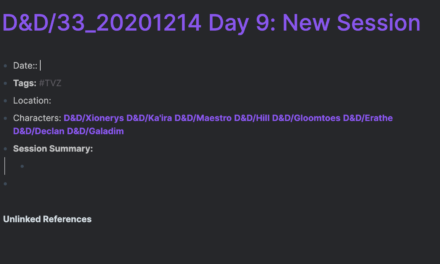
How I use Roam Research for D&D: Session Notes
February 3, 2021
Recent posts
- Roam Research: a Game-Changer for Freelancers and Solopreneurs
- Roam CSS System
- How I use Roam Research as a PhD Student
- We Need a Non-Coercive Alternative to GTD. Here’s My Solution in Roam.
- The Complete Guide to Effective Note-Taking
- Recreating the Bullet Journal in Roam Research
- Networked Conviction: Roam + Investing
Roam: Why I Love It and How I Use It
By Nat Eliason in Productivity
Published or Updated on Jan 18, 2020
I’ve been deeply interested in personal knowledge management for almost 10 years now.
V1 of my interest was a private wiki I created in college to help organize the notes I started taking from non-fiction books I was reading.
V2 was a sort of hacky combination of Evernote and Google Docs. It worked fine, but there was no structure, and it just got me out of the very janky wiki setup.
V3 happened when I discovered Tiago Forte , and implemented his Second Brain ideas into my Evernote setup.
V3 was special. It was the first time a digital architecture changed how I consumed information. When I look back on my kindle highlights pre-BASB, they’re dramatically different from my book highlights now. I now read with a mind towards synthesis and distillation, where the idea of reading something without taking notes from it seems absurd.
But there were still some frustrations with V3. Then Adam Keesling turned me on to Roam . Roam is V4.

I don’t work for Roam, I’m not paid by Roam, and I get nothing for writing this 3,000 word post about it. I just really like it and want more people to use it so they make money and keep growing.
Here’s the TOC:
Why Roam? Big Reasons
Why roam little reasons, how i’m using roam as a second brain, how i’m using roam for productivity.
- How I'm Using Roam as a CRM
Limitations of Roam
Getting started with roam.
Or if you prefer a video overview, you might enjoy my intro on "What's So Great About Roam?"
Also, if you want more examples of how powerful Roam is and some of the really cool use cases, check out my The Power of Roam lesson series . Or my more in-depth course, Effortless Output in Roam .
Roam retains the core benefits of many other note taking tools, strips away their bloat, streamlines many inefficiencies, and adds a few unexpected additional benefits.
There are three big differences between Roam and other note-taking tools. Let’s start with siloed vs. fluid information structure.
Siloed vs. Fluid Information Structure
In Evernote, Notion, and most note taking tools, your information lives in a hierarchy.
Evernote’s is based on three levels: Stacks, Notebooks, and notes. Each note lives in one notebook, which lives in one stack.
Notion, Workflowy, and a few others allow infinite nesting. A note lives in a note lives in a note and so on.
In Roam, notes live nowhere and everywhere. Here’s the Graph View of my Roam database right now:

Each note has relationships to other notes, but no note lives *inside* another note or notebook. All of the information is fluid in the sense that you flow between notes based on their relationships, not because they’re all in the same folder or hierarchy.
That doesn’t mean you can’t create hierarchies, though. For example I have a page on “Prepping.”:

Within prepping, one of the pages I link to is “Bugging Out,”

But that doesn’t mean the “bugging out” page belongs to “prepping.” I can also get to the “bugging out” page via any of the other pages that links to it, like this summary of Taylor Pearson’s bug out bag article :

This also highlights a big difference between Roam and other note taking tools: tags are both everything and nothing. Every page is a tag, and every tag is a page. Whether you do a [[Page Link]] or a #Hashtag Link is purely a stylistic choice. I use [[Page Links]] when it’s inline, and #Hashtag Links when they’re out of context, but you can use them however you want.
By structuring information in this way, Roam makes it super easy to move laterally across your information, while retaining vertical references. The book Emergency by Neil Strauss can live in my Book Notes page, my Prepping page, and my Neil Strauss page, without having to be moved .
This removes all the decision making about where to put things that you frequently run into with Evernote, Notion, etc. When everything can be everywhere, you don’t have to worry about the filing structure. You just keep adding links.
Which brings us to big benefit number 2: how easy it is to add links and spin up new pages.
Easy Links & Page Creation
In most note taking apps, you need a reason to make a page. In Roam you don’t. You can make new pages constantly, and since you don’t need to file or do anything with them there’s nothing stopping you from making pages as placeholders to tie information together.
For example, I have a page on “Modern Religion.” It’s a topic I’m very interested in and might write about sometime but I don’t have any condensed thoughts on it yet.
So right now, it functions as a sort of tag where I can quickly link other pages or topics that are relevant to it:

It takes two seconds to type #Modern Religion and add new data to it, and doesn’t require updating the actual page at all. And if I do want to go in and start coordinating my thoughts on it, I’ll already have a great and widely referenced place to do so.
The best part about this is you don’t have to go create this page, it just gets created the first time you reference it with a Page or Hashtag link. And if you never use it again, it doesn’t matter. It’s not cluttering anything up, it’s just floating in space.
This is another area where Roam really stands out from Evernote and Notion. Have you tried to link to another page in either of them? It’s a nightmare of right clicks or slash commands, it takes way too long. In Roam it’s so seamless that you can do it without interrupting your typing flow.
Which takes us to the third big benefit, and where Roam really shines: the automatic bidirectional reference you get when you create one of these links.
Bidirectional Linking
Let’s say I’m looking at my page on the book “ Waking Up ” by Sam Harris:

One of the tags I have linked for it is “Mindfulness.” If I click through to the Mindfulness page, I can see every other page that has referenced Mindfulness:

Then I could click through into any of those and check out those book notes, which would be great if I wanted to do a post about mindfulness.
But it gets better: Roam also shows me all the UNlinked references to Mindfulness. Everytime the word “mindfulness” shows up on any other page, but isn’t linked to this page:

Then if I click the “Link” button on the right next to any of them, it updates the other page with a link to the mindfulness page. Here’s what the Buddhism Scholars article notes now looks like once I clicked those three “Link” buttons on the bottom right in the last screenshot.

This is the best feature I’ve found for discovering new relationships between information. It makes it so easy to tie pages together, and to help you get better organized.
The references also have a really robust filtering tool. For example, I could filter all the references to Mindfulness to only include pages that also reference Books:

Or if I’m on my Books page (all my book notes), I could filter it to just show the ones that reference Management:

This may seem a bit unintuitive, but that brings us to the last big thing I love about Roam. It will completely change how you interact with information.
How Roam Changes Your Interaction with Information
V1, the wiki, was a paradigm shift for me. It was the first time I had deliberately structured an external resource to retain information I cared about.
V3 was a huge advancement because Tiago’s tactics around getting notes from Instapaper and Kindle, as well as progressive summarization, dramatically improved the quality and quantity of the deliberate structures I was creating around information I wanted to retain.
Roam has kicked the ball even further by removing almost all the barriers to creating new relationships between the information you’re collecting. Even as I’m writing this, I feel compelled to add Page Links as I’m typing, and I’m writing this in Google Docs!
An example will probably be more helpful. Here are my daily notes from January 2nd:

There’s a lot going on here. I reference 12 other pages, three other dates, and one other person. I assign to-dos to myself for January 6th, which will resurface as Linked References when I get to that day. By putting so much data into the second bullet, I create relationships between Running Shoes, Knee Pain, my different shoes, and my hometown.
Almost everything you type naturally lends itself to be linked to other topics in your database, and you constantly discover new opportunities to interlink your information. You don’t even need a reason to do it, you just add more links and if it’s useful later, great, if not, it doesn’t matter since it took no effort to add it.
The more I do this, the more I want to find connections between everything in my life. I link articles to people, people to places, places to ideas, it keeps growing, and it keeps spitting out new relationships I hadn’t thought of or had forgotten about.
And that’s been the biggest benefit. Roam has made me the most excited about information capture and synthesis out of any of my past iterations on knowledge management. Maybe I’ll find something better or a better system in the future, but for now, this is pretty damn exciting.
Okay, those are the big things. Here are some other little things I love.
In no particular order, here’s everything else I love about Roam.
The Sidebar!!!
This barely missed the cut for the big things, it’s so darn cool. Roam lets you work on one main note and then open another note in the sidebar just by shift-clicking a link. For example, if I want to clean up the Blog Articles I have in progress, I can open them up in the sidebar from the Blog Articles page:

Or if I’m working on my Meat article, I can open up the other pages I’m referencing to pull out notes from them:

And then if I want to open that “Meat and Climate Change” note as well, they can both be in the sidebar and I can scroll between them:

This is incredibly useful for jumping around between different notes without having to open tons of tabs or go back and forth constantly. That problem is particularly bad in Notion, and this is one of the many reasons I like Roam so much better.
Cleanly fix accidental duplicates
The worst thing about Tags in most systems is that you have to memorize the exact syntax, including capitalization, and if you mess it up you break your tag structure.
In Roam, say you create an “Apple Watch” and an “apple watch” page on accident. Well if you go to the “apple watch” page and change the title to “Apple Watch,” Roam will automatically merge the data on the pages and update any links to “apple watch” to go to “Apple Watch.” No more accidental duplicate issues.
Easy journaling
I’ve never been able to stick with keeping a journal. But with Roam’s setup encouraging you to start your day in the Daily Note, you end up naturally creating a journal just by adding information and recording things that are going on.

This also encourages creating pages for everyone you interact with in your life, so you can see when you last saw them and what you did, things like that. Related to that:
Dates are Pages
Since you start in the Daily Notes, every day becomes its own page and you can “pre-create” those pages with the Date Picker. So when I have a thought about something on a future day, or want to assign a to-do for myself for the future, I can just tag that date.

Then it pops up as a linked reference for that day along with anything else relevant.

The Visual Overview
Roam also has this “graph overview” you can use to get a visual sense of how all your pages are interlinked. The massive one I showed earlier isn’t that helpful, but the zoomed in versions are pretty cool.

I don’t really have a good use for this yet, but it’s fun to look at.
Tiago Forte’s “ Building a Second Brain ” model of interacting with information is still my favorite I’ve found, and I’ve been working on adapting it from Evernote into Roam. It’s a great way to get the most out of everything you’re reading and recording, and in my opinion Roam does a better job than Evernote of lending itself to the philosophy.
I’ll focus on the big three pillars of BASB: Capturing, Connecting, and Creating.
Most of my capture in Roam goes straight into the Daily Note. It’s an easy jumping off point, kind of like an Inbox, where I can associate bits of information with existing notes, or create new notes from them.
For example, as I work on this section I saved the article in my Daily Note, tagging BASB and Tiago:

Now it’s associated with all of those pages, and if I ever go take more detailed notes from the article I can make it its own page and link that to all the same pages.
Alternatively, if I’m capturing more extensive notes from something I’ll just create a page for it.
I recently read this article, “ The Metagame ,” and made some highlights in Instapaper. The Instapaper highlights go to my Evernote inbox, then I copy them from Evernote into Roam (annoying, I know, hopefully the Roam API will be set up soon!)

On mobile, since they don’t have a mobile app yet, I’m using the app Drafts to record ideas on the go and then copy them from the Desktop app into Roam later.
Then as I add information, and stumble on old information, I can start connecting it.
As I capture information in Roam, I’ll slowly work on cleaning it up and connecting it to other pages in Roam.
As one example, once I took that earlier screenshot I updated the page on Godel Escher Bach to fit my new cleaner book layout with defined metadata:

Having defined Metadata is a great way to make sure common important info gets tagged on a note, but I’ll also take time to go through the body of the note and see where there should be contextual page links and tags.
For example, on that The Metagame article, spending more time on it makes it look like this:

I added a couple layers of progressive summarization, linked it to 6 new pages, and tagged next week’s Medley to make sure it gets included.
Roam has turned into my “staging ground” for new things I create. A few examples will probably help best.
For the Monday Medley, I tag ideas and articles with next week’s Medley as I add them to my Roam throughout the week:

Then when I want to pull out the best ideas from those articles to include, I can open them in the sidebar and start drafting out the Medley right in Roam. Here’s what last week’s looked like as I was going:

But the productivity setup is pretty different. I wasn’t sure at first that I’d be able to use it as a tool for personal productivity, but now that I’ve adapted to it I really love it. I suspect the structure will change , and I love how easy Roam makes it to change things, but this is a good start.
Projects, Areas, Goals
I’ve adapted Tiago’s PARA system to Roam by removing the Resources and Archive sections (you really don’t need them in Roam), and adding a section for Short and Long Term goals.
I’ll start with Areas, those are still in line with Tiago’s definition of “Areas of Focus,” sections of your life that you don’t “complete,” but rather continue to devote mental energy to:

The Areas are great as reference sources and for collecting information and dates. For example all of my notes on Pepper I can quickly tag her on, or anything related to my house can tag the “The House” page.
Areas also help to organize my Short Term Goals (anything roughly less than a year), Long Term Goals (more than a year), and Projects (discrete completable things that feed into my goals).

Then for each week, I create a “weekly plan” with some goals for the week, with specific goals for each day broken out:

Each day I know the top few things I need to do in-line with my Projects and Goals, and if I don’t finish any “other tasks” on a given day I can easily move them to a future day.
I was keeping all the day-to-day productivity in my Daily Notes, but it was too easy to lose things.
And again, I’m trying to keep things very light in the spirit of my last article . But this has made it really easy to track my most important things I need to get done each week relative to my projects and goals, and then each day see what I need to do while taking Daily Notes that don’t interfere with the productivity setup.
How I'm Using Roam as a CRM
Roam turns out to be phenomenal as a CRM, possibly the best solution I've found.
First, every time you interact with someone you can tag them with a page link.

Then on their page, create a standard Metadata format for People. Mine currently has:
- Phone Number::
- How We Met::
- Interests::
- Tags:: #People
Everytime you interact with someone, or talk to someone in some meaningful way, you can tag them in your Daily Note for the day, and update their page in your CRM.
On top of that, you can tag them in other pages whenever it's relevant. When I add new book notes or article notes, I'll mention who recommended them to me if I can remember it.
For example, if I open up my page on Taylor Pearson , I can see my notes on him if I need them. But I can also see all of the other interactions with him, including articles of his I've read, books he's recommended to me, and any time I've met up with him since I started using Roam.

This whole system is much, much better than having to manually update some CRM like in Airtable . Since you're naturally tagging people as you interact with them, you can create an easy record of your relationship with them and compile any useful notes on them as you go.
Roam isn’t perfect, and there are a few things it still needs to really take over. I’m still using it despite these seemingly large limitations, though, which should tell you how much I like it. I’ve also been told by Conor, the founder, that all of these are being worked on right now so I suspect I’ll be able to delete this section in the future.
No Mobile App
Roam has quick capture that works pretty well for grabbing ideas on the go, but navigating your database on the go is still pretty clunky. Hopefully this comes quickly once they make a desktop app.
One of my favorite parts of my Evernote setup was automatically having my Instapaper highlights show up as a new note, and being able to export Kindle highlights through Readwise.
Roam doesn’t have an API to enable this yet, but I know one is coming. For now, I just export things to my Evernote inbox, copy them into Roam, then move them into a “Roamed” folder in Evernote.
Roam is unintuitive if you’re coming from any other note taking app, so it takes a bit to get used to it.
But now having used Evernote, Notion, and Roam, I can pretty confidently say Roam is the best way to record your ideas and things you’ve read, and use that knowledge to form new connections and creative output.
Spend a few hours in it implementing some of the structure laid out in this article, and try some of the things I didn’t mention.
Give it a try , and let me ( @nateliason ) and the founder ( @conaw ) know what you think about it on Twitter!
You Might Also Like...
Enjoyed this be sure to subscribe.
Comments are reserved for site members only. Not a member? Sign up here .

IMAGES
VIDEO