- Delivery Techniques →

Creative Presentation Ideas Without PowerPoint: 7 Unique Ways to Engage Your Audience

Are you in a creative rut when it comes to making presentations and engaging your audience? Have you found yourself relying too much on good ol’ PowerPoint and need a breath of fresh air? We have the ultimate answer to your woes – 7 unique ways to present your subject without PowerPoint! These top 7 suggestions guarantee to get your audiences’ attention, keep them engaged, and make them beg for more. From utilizing props and infographics to interactive activities and storytelling, you’ll be able to find the method that works best for you. And they all come without having to use PowerPoint! So Read on to discover the secrets behind our top 7 creative presentation ideas without PowerPoint, and how you can make your next presentation a smashing success!
Quick Breakdown
There are many creative ways to present information without using PowerPoint, such as creating a hands-on demonstration , using scanned images with voiceover narration, or making a video. You can also use posters, flipcharts , props, and other visuals to help engage your audience.
Explaining Concepts with Storytelling
Storytelling can be a powerful way to explore complex concepts and engage with audiences. Using stories to explain ideas encourages critical thinking, increases audience engagement, and gives meaning to abstract topics. Unlike the structure of PowerPoint slides, storytelling allows for organic dialogue between presenter and audience, creating an environment where both are actively involved in exploring concepts. Furthermore, by using a narrative approach to present information, ideas become easier to remember as they are given much-needed context. Arguments against using stories as a means of communication focus on its relative unstructured nature and the lack of advantages that tangible visuals provide. Others find it difficult to measure engagement when using stories as opposed to traditional PowerPoint slides or other visual aids . However, the most effective storytellers understand how to use emotion, tension, humor, surprise, and suspense to narrate concrete arguments that will stay with their audiences long after their presentations have ended. Storytelling is one of the oldest forms of interpersonal communication; it’s no wonder the listener’s attention is captured from start to finish. By creatively utilizing this ancient technique in combination with modern teaching practices, presenters can captivate their audiences with gripping narratives about important topics. Such engagement not only encourages comprehension but also sparks curiosity and debate among listeners. With so much potential for success, explain concepts with storytelling has become increasingly popular in business settings and other professional environments. Ready to take your presentation skills up a notch? By engaging audiences with interactivity you can ensure that your audience members leave with a full understanding of the concept you were trying share while having a great time doing it!
Engaging Audiences with Interactivity
Interactivity is a great tool for engaging (and not boring) audiences in a presentation. Interactivity can come in many forms and can be tailored to the subject matter, needs of the presenter, and objectives of the audience. Depending on the environment and resources available, there are several ways to introduce interactive elements into presentations. Two popular types of interactivity that can be used are Q&A sessions and polling or surveys . Q&A sessions can be structured by designating time at the end of the presentation or set up as an ongoing part of the presentation. This allows the presenter to quickly address questions from the audience while also staying on topic and providing additional clarity when necessary. Polling or surveys are great for getting more in-depth opinions from participants on a specific topic, helping to provide further context around various aspects of presentation topics . Another method for introducing interactivity is game-based activities. This could include quizzes, challenges, puzzles, scavenger hunts, and other types of games depending on the objectives. Games are often a great way to get people engaged with one another as well as pique interest in the content presented. It’s important to carefully consider whether this type of activity is appropriate for your particular situation prior to implementing it into a presentation. Overall, there is no single best way to incorporate interactivity into your presentation but it is a powerful tool that can help make it successful if used correctly. It’s important to understand how certain interactive elements might affect your message by building in enough time for feedback and thorough responses if needed. With careful planning and consideration for all audiences involved, you can craft engaging presentations without relying on PowerPoint alone. Next we will look at how using an interactive whiteboard is another great alternative for presenting without PowerPoint.
Interactive Whiteboard
Interactive whiteboard technologies offer content-rich, audience-engaging presentations without the same level of formality as PowerPoint. With an interactive whiteboard, you can tap into a wide variety of multimedia content that encourages audience engagement and creativity while reducing any text-heavy messages. A well-made and engaging presentation on an interactive whiteboard can provide students or trainees with an immersive experience, allowing them to visualize and understand complex topics in ways that are not possible with traditional paper-based materials. From the point of view of traditional powerpoint presentations, one advantage of an interactive whiteboard is the fact that the audience can actively participate in the process by sharing their thoughts or responses via either verbal discussion, written comments, or drawings in real time. Other benefits include simple navigation and navigation tools for finding specific parts or pages within a presentation. Additionally, sound effects like music or videos may also be included to make the presentation more attention-grabbing and creative. A disadvantage is that interactive whiteboard systems are typically more expensive than traditional PowerPoint software. Moreover, they often require additional hardware such as a projector or other devices needed to connect it to media sources such as computers and tablets. Furthermore, without technical support assistance at hand, it can be difficult for those who are unfamiliar with this technology to operate the interactive board effectively. Therefore, it is important to take into consideration these potential cons before planning a presentation on an interactive whiteboard system. Overall, when used responsibly and creatively, an interactive whiteboard provides a captivating alternative to PowerPoint presentations without diminishing its educational value and potential effectiveness in communicating key messages and ideas to your target audience. As the next section will discuss further, adding hands-on activities to your presentation is another way create impactful and engaging experiences for your attendees.
Hands-On Activities
Hands-on activities evoke a sense of participation and engagement that can be just as powerful as engaging with a PowerPoint presentation. However, they work best with smaller audiences where the participants are able to get up close to the facilitator and interact with one another. Depending on the type of message you’re trying to convey, different types of hands-on activities may be suitable. For example, if you want to capture creative ideas in a group setting, an exercise such as “speed sketching” could be conducted. Everyone in the group would have to collaboratively draw a set concept or idea in five minutes or less . Alternatively, if you’re trying to inspire people about a specific topic, physical representation will help them retain more information and give them a better understanding of complex topics . More traditional activities such as panel discussions and debates are also great options for fostering an interactive environment amongst any audience. Leading into the next section: Illustrating ideas with multimedia has been tried and tested by many businesses and organizations for its ability to effectively engage larger audiences who may have varying interests or perspectives on the topic being presented.
Illustrating Ideas with Multimedia
When it comes to creative presentation ideas without PowerPoint, leveraging multimedia to illustrate ideas can be an effective method of bringing the audience into an experience and capturing their attention. Multimedia elements such as images, videos, audio clips, and even live web streams can help bring the presentation to life and add a “wow” factor that PowerPoint cannot provide. Not only can visuals help encourage engagement, but this type of multimedia also helps break up the monotony associated with lecturing for long periods of time. By introducing multimedia elements during a presentation, audiences will find this type of approach to be interesting and memorable. Using multimedia for presentations can also add to the impact of narrative content. Rather than just reading from a script or speaking from memory, adding visuals or sound effects can make stories more captivating while strengthening an argument. That said, it’s important to remember there are drawbacks associated with multimedia elements. If not used sparingly, they can quickly become too distracting or take away from the message you’re trying to convey. Ensuring multimedia adds value instead of detracts from your talk is key when leveraging multimedia in creative presentations. Finally, leveraging multi-media is only one side of incorporating creative techniques into a presentation — performance demonstrations are another great way to engage an audience. In the next section we’ll look at how you can use props and physical demonstrations to capture the audience’s attention and create a lasting impression.
- According to a 2004 study , PowerPoint is just presentation technology’s latest iteration and will eventually be replaced by something else.
Performance Demonstrations
Performance Demonstrations are a great way to keep your audience engaged and excited about your presentation. Whether you decide to show off a skill you possess or hire an expert in their field, an engaging, “real performance” is sure to leave a lasting impression on your audience. The advantages of performing a demonstration are that it keeps the audience focused, provides an interactive element to the presentation and makes for a more creative form of communication. Additionally, it allows the presenter to explain some abstract ideas in concrete terms. For example, when explaining aerodynamics, if you have an expert mathematician available, they could use calculus to calculate air resistance and lift force while teaching the audience a physical demonstration. On the other hand, there are potential downsides when incorporating performance demonstrations into your presentation. Not everyone will understand the topic presented; visual learners may comprehend more easily than those with auditory learning styles and vice-versa. Additionally, performance demonstrations run the risk of not being done effectively causing confusion instead of clarity during the presentation. Regardless of these drawbacks, if done correctly, performance demonstrations can be a great way to engage any audience. Following this section about Performance Demonstrations we will explore how Presenters can use Physical Objects as another unique way to capture an audience’s attention and lead them through their message without PowerPoint.
Present Ideas Using Physical Objects
Using physical objects to convey a message can be an effective and creative means to engage an audience. By incorporating tangible elements, such as props, displays, and other materials, presenters can physically demonstrate a concept or idea in a way that captures attention and encourages interaction. Additionally, physical objects can enable the audience to have both tactile interaction as well as visual stimulation. This can help to keep individuals focused on the presentation and more likely to remember what is being said. For example, while explaining increasing sales numbers over time, a presenter may use a graph written on a whiteboard with colored markers. As each section of the graph is explained, the presenter can point to sections of the board with the markers to emphasize certain points or data points. This allows for visual tracking of progress on the graph, as well as directing attention away from other slides or topics being discussed. Furthermore, using physical markers instead of electronic slides gives the audience something tangible with which to interact and remember. Physical objects may also be used as props for storytelling or examples within a presentation. However, this approach can prove difficult if not done correctly due to unexpected issues with transport or storage of materials. If not managed properly ahead of time, these unforeseen problems can have an impact on the quality of the presentation and its potential success. For this reason it is important to weigh all options carefully before selecting any physical props for incorporation into the presentation.
Visual Props
Visual props are a great way to engage audiences and create interesting presentations. These props can include items such as whiteboards and markers, storyboards, sculptures, or even art installations. Visual props can be used to illustrate complex concepts, break up information into more concentrated bits, and make your audience feel like they are actively participating in the presentation. On one hand, visual props might help enhance rather than dominate a presentation. Rather than simply showing an audience slides of written words on a screen and speaking over them, visual props may allow the presenter to incorporate elements of drama and interaction with the audience. For example, depending on the type of prop you choose, viewers may be encouraged to ask questions or share their experiences in relation to what is being presented. On the other hand, using too many props can become overwhelming for an audience and detract from the larger message you want to convey. Additionally, if your chosen prop is too heavy or bulky it can become difficult for a presenter to move around while speaking over them. It is important to focus on how much of your prop should be seen and how much of it should remain behind-the-scenes or in storage during a presentation so that it has maximum impact if needed but also won’t distract from the topic at hand. Overall, visual props provide an effective way to engage viewers in a presentation without the use of PowerPoint. With thoughtful planning, visuals can be used in strategic ways that emphasize key points and foster a greater understanding rather than being distracting or overwhelming to your audience. In order to reach your audience with flashcards – the next step after incorporating visual props – additional considerations have to be taken regarding content selection as well as readability and accessibility.
Reaching the Audience with Flashcards
Using flashcards is a great way to engage an audience and make sure information is retained. This can be done before your presentation, during question and answer, or at the end as a review for what has been discussed. Flashcards are especially helpful for presentations that include a lot of facts and/or data, as they allow individuals to easily retain information without relying on taking notes. Moreover, flashcards can be used in creative ways to keep an audience’s attention. For example, a presenter can set up different stations throughout the room that have cards which can be collected during the presentation. Additionally, they can be used as an interactive prop to illustrate points or ask questions to audience members. Finally, they can be used as part of a game or challenge to test how well attendees absorbed the content. The downside is that using flashcards can take up considerable time depending on the size of the audience and it must be incorporated correctly into the flow of the presentation to avoid disruption. Additionally, it may not be effective if you are presenting topics with limited supporting numbers or facts. That being said, incorporating flashcards into an engaging presentation when done properly adds excitement and encourages participation among attendees. As mentioned previously, there are many different ways to creatively engage your audience without having to rely on tools like PowerPoint. However, having a few final tips will help make sure your unique presentation goes off without a hitch so let’s discuss that in the following section: A Few Final Tips on Creative Presentations.
A Few Final Tips on Creative Presentations
Creating a successful and engaging presentation without PowerPoint can be difficult. Apart from frameworking it differently and using alternative tools, there are a few time-tested approaches that could help you create powerful presentations. Here are a few tips to consider when creating creative presentations without PowerPoint. 1. Develop Your Story: Whether it’s one of your own experiences or craft an interesting case study for the audience to learn from, using the story format allows for naturally captivating presentation. By starting with a hook and weaving through historical perspectives and facts, you can make sure your presentation will be more memorable and enjoyable for the audience. 2. Have Fun With It: When developing your presentation without PowerPoint, it’s essential that your main focus is getting the information across in an easy-to-understand yet engaging way. Having fun while delivering the content will make it easier for audience members of all age ranges to remember what they were taught. 3. Enrich with Visuals: A presentation isn’t complete if there aren’t visuals to enhance the delivery of your message or topic. Tools like Prezi and PowToon are great alternatives to PowerPoint that you can use if you want to add visual appeal to your next presentation; similarly, incorporating images or art into your slides will guarantee attendees understand essential points they need to take away from your content delivery process. 4. Set Your Audience Expectations: Prepare a clear plan before presenting so that every component found within each slide is communicated effectively and thoroughly explained during the talk; also tell your audience exactly what you should expect from them as well – is there a question and answer session ? Do they have an activity or assignment to complete by the end? By providing these expectations ahead of time, navigating through the material will appear much easier both visually and mentally. 5. Practice & Rehearse: No matter how great of an idea you come up with, if you don’t practice it beforehand then it won’t go over as smoothly as intended. Make sure you’re well rehearsed on all topics covered within the presentation so that no questions go unheard due to memory recall issues caused by stress in public speaking contexts; additionally, rehearsing frequently also allows for polish lines that add even more flavor to any speech! When crafting a creative presentation without PowerPoint, following these top tips helps ensure success in each delivery. As long as thought is put into their approach beforehand, practically anyone can develop an effective method for teaching others without relying solely on slideshows generated through computer software programs like Microsoft Office Suite products!
Responses to Frequently Asked Questions
What are the advantages of using alternative presentation ideas without powerpoint.
The advantages of using alternative presentation ideas without Powerpoint are plentiful. For starters, they allow speakers to be more creative and expressive since they don’t need to limit themselves to text-based slides and static visuals. Additionally, these alternatives can be especially effective for highly interactive or participatory presentations. For example, having audience members take part in activities such as role playing, group exercises and simulations can help create an engaging dynamic and offer a much more immersive experience than a traditional powerpoint presentation. Finally, alternative presentation ideas allow the speaker to use a wide range of media formats including videos, visuals, music and sound effects to present their message in a compelling way. These elements can create emotional connections with the audience that are unlikely to be achieved through static “bulleted text” slides.
How can I make an effective presentation without Powerpoint?
Making an effective presentation without Powerpoint can be achieved by leveraging various creative techniques. Firstly, it is important to know your audience and the message which you are trying to convey. When beginning a presentation without Powerpoint, it is beneficial to start strong with a short introduction of yourself and the topic. This will help the audience to more easily relate to what you are sharing. Secondly, using hands-on activities such as demonstrations or simulations are powerful teaching tools that could help to engage your audience in the presentation. You may also consider using props, videos/animations or storytelling techniques as they can draw in an audience and bring to life the subject matter. Thirdly, focus on keeping your audience well informed throughout the duration of the presentation by strategically placing breaks or visual cues. This can make the content easier to digest, in addition to lightening up any dull sections with humour or anecdotes. Lastly, end on a strong note and ensure that there is closure after delivering your message. Acknowledging any questions from the audience, a summary of what was discussed and thanking them for attending will help round off a successful presentation without Powerpoint.
What are some creative presentation formats that do not require Powerpoint?
Creative presentation formats that do not require Powerpoint include: 1. Storytelling – Use stories to bring your message to life and engage your audience. Telling an interesting, engrossing, or even personal story can be a great way to capture and retain the attention of your audience. 2. Role Play – An interactive way to demonstrate a concept is by having people act out scenarios related to the topic at hand. Whether it’s two people performing a skit or a large group of volunteers playing characters in a scene, role play can make abstract concepts concrete while providing a visual aid for the rest of your audience to latch onto. 3. Visual Presentations – One of the most common forms of presentations rely on visuals such as diagrams, maps, charts, etc., rather than words. Incorporating some visual elements will make it easier for people to understand certain key points in your discussion as well as help you keep your audience engaged during long sections of speech. 4. Demonstration – Show don’t tell is an old adage that applies when presenting without Powerpoint. You might prefer to use the time allotted for interactive demonstrations either in person or video clips that show the product or service in action. 5. Workshops – Teaching your audience a new skill or practice can be incredibly engaging while managing to educate them along the way as well. Setting up guided workshops with activities designed around group dynamics can also be highly effective in terms of creating lasting engagement with everyone present.

15 PowerPoint Alternatives for High-Stakes Presentations
Learn what the best PowerPoint alternatives are and discover slides tools to create cool presentations that are way better than PowerPoint.

Dominika Krukowska
14 minute read
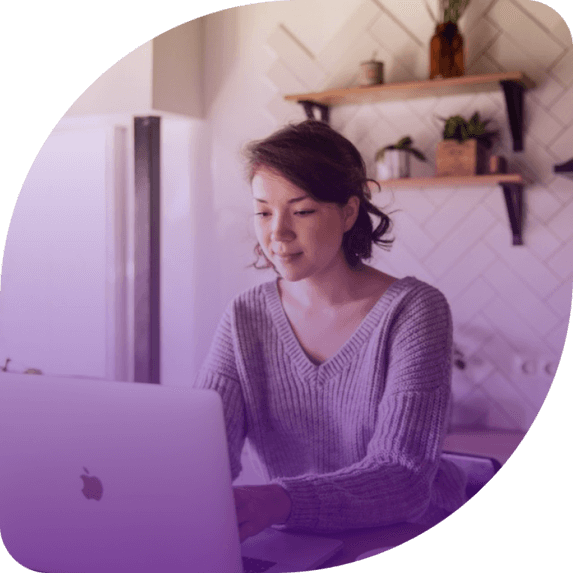
Short answer
What are the best alternatives to PowerPoint?
The best alternatives to PowerPoint are:
- Beautiful.ai
- Microsoft Sway
Your presentations deserve more than just PowerPoint
Remember the last time a PowerPoint presentation truly wowed you? Hard to recall, right? That's because most slide decks, no matter how well-intentioned, tend to blur together after a while.
As a result, your message goes unnoticed, your efforts wasted, and those high-impact opportunities? They slip right through your fingers.
But here's some good news: a new era of interactive presentation tools is here, ready to transform the way we share ideas. By choosing these dynamic alternatives to PowerPoint, you can truly engage your audience, make your message resonate, and achieve your goals.
Let’s dive in!
What’s wrong with PowerPoint?
PowerPoint has long been the presentation tool of choice, but it's starting to show its age. Here's why:
Standardized slide set with a 16:9 aspect ratio
PowerPoint's 16:9 aspect ratio is familiar, but it can limit creativity. When every presentation looks the same, it's hard to stand out.
No mechanisms to keep you from breaking the design
While PowerPoint offers design freedom, it lacks safeguards. This can lead to cluttered slides that confuse rather than clarify.
Generic templates
Relying on the same templates can make your content feel stale. Freshness matters, and predictability can lead to disinterest.
Limited interactivity options
Modern audiences expect to interact with content. PowerPoint's limited interactive features can't match today's dynamic tools.
Passive engagement
PowerPoint often results in a one-way flow of information. Without deeper engagement, your message might just skim the surface.
If you want to learn more, check out our article on why PowerPoint is bad for the job .
What makes modern alternatives better than PowerPoint?
The world of presentation platforms is evolving, and modern tools are stepping up in ways PowerPoint can't match.
Here are the main features that make these PowerPoint alternatives a better choice:
Rich library of pre-built templates: Dive into diverse designs, ready to customize and make your own.
Data visualization options: Turn complex data into clear, compelling visuals with ease.
Multimedia: Embed videos, audio, and more for a multi-sensory experience.
Interactive elements: Engage your audience with clickable features and dynamic content.
Narrated design (Scrollytelling): Guide viewers through a visual journey and let them explore at their own pace.
Collaboration options: Team up in real-time, making content creation a collective effort.
Optimized for mobile: Make sure your content shines, whether on a desktop or a smartphone.
Software integrations: Seamlessly connect with other tools and optimize your workflow.
Content analytics: Gain insights into viewer engagement and adjust for maximum impact.
AI-guided content: Let artificial intelligence steer your content strategy for optimal results.
AI-guided design: Benefit from AI-driven design suggestions, enhancing visual appeal.
Personalization with dynamic variables: Connect to your CRM and tailor content to individual viewers with just a few clicks.
Centralized content management: Keep all your materials in one organized, accessible place.
Web-based content: Access and share your content from anywhere, anytime.
Version control: Maintain authority over your final version and keep the design consistent.
Access control: Set parameters like gated access, time limits, or location-based viewing.
Here's what a static PPT and an interactive deck look like side by side:

Is there a free alternative to PowerPoint?
Absolutely! While some presentation tools like Storydoc or Visme offer free trials or basic plans, there are platforms like Zoho Show that are entirely free to use. Exploring these PowerPoint alternatives can provide fresh, dynamic ways to present without breaking the bank.
In a world where innovation drives success and audiences crave novelty, relying solely on traditional tools like PowerPoint may not cut it anymore. The landscape of presentation software has evolved, offering diverse alternatives that cater to different needs, styles, and functionalities.
These alternatives not only challenge the status quo but also redefine the way we present and engage with our audience.
If you're looking to step up your presentation game and explore beyond the limitations of PowerPoint , let's dive into the top alternatives:
Jump ahead to page section:
1. Storydoc

Storydoc is reshaping how we create presentations, all thanks to AI. This interactive presentation maker turns your usual slides into engaging, interactive stories.
With its unique approach to narrated design, or "scrollytelling," it breaks away from the constraints of conventional presentations, letting your audience dive into the content at their own speed.
And with AI by your side, Storydoc helps fine-tune your brand's appearance and offers content suggestions, making sure you have a top-notch presentation ready quickly.
Once done, you can integrate it with your CRM and use dynamic variables to create countless personalized versions in just a few clicks. And the cherry on top? After sharing, you can peek into the analytics to gain insights on what's clicking with your viewers and what's missing the mark.
- AI-backed design suggestions
- Personalize presentations at scale
- Perfect for any device
- Integrates with tools like calendars and live chats
- Dive deep into presentation analytics
- The charm of interactivity might not translate well in printed versions
- Might take a minute for those used to traditional tools
- 14-day free trial
- Starter: $30/month per user (billed annually)
- Pro: $45/month per user (billed annually)
- For teams: Reach out to sales
2. Mentimeter
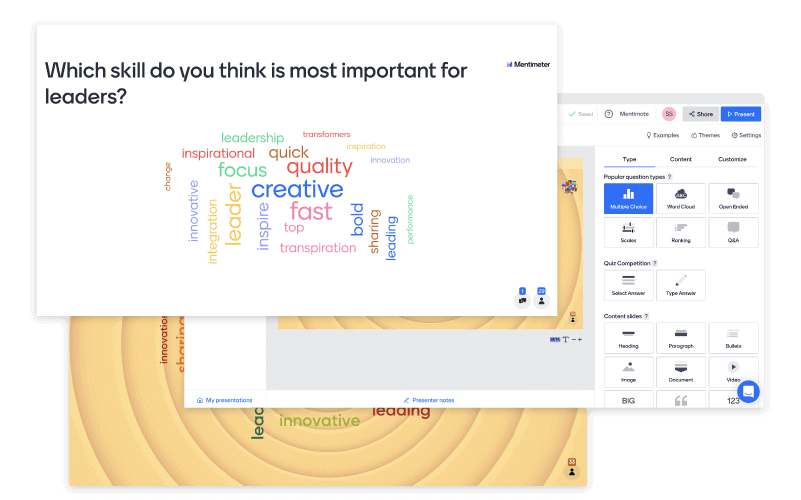
Mentimeter is all about transforming passive listeners into active contributors. It's not just about presenting; it's about conversing. With tools like real-time word clouds, polls, and quizzes, it makes sure that everyone's voice is heard, making sessions more interactive and memorable.
Whether you're conducting a business meeting, teaching a class, or running a workshop, Mentimeter adds that spark to make it lively, inclusive, and productive.
- Tools like word clouds and live polls keep the audience engaged
- Creates a sense of inclusivity and participation
- Versatile for various settings: work, education, or workshops
- Seamless integration with platforms like Zoom and Microsoft Teams
- There's a learning curve for those new to interactive presentation tools
- Some might wish for more customization in templates
- Free plan available
- Basic plan: $11.99 per presenter/month
- Pro plan: $24.99 per presenter/month
- Campus plan: Reach out to sales
- Discounts for teachers and students
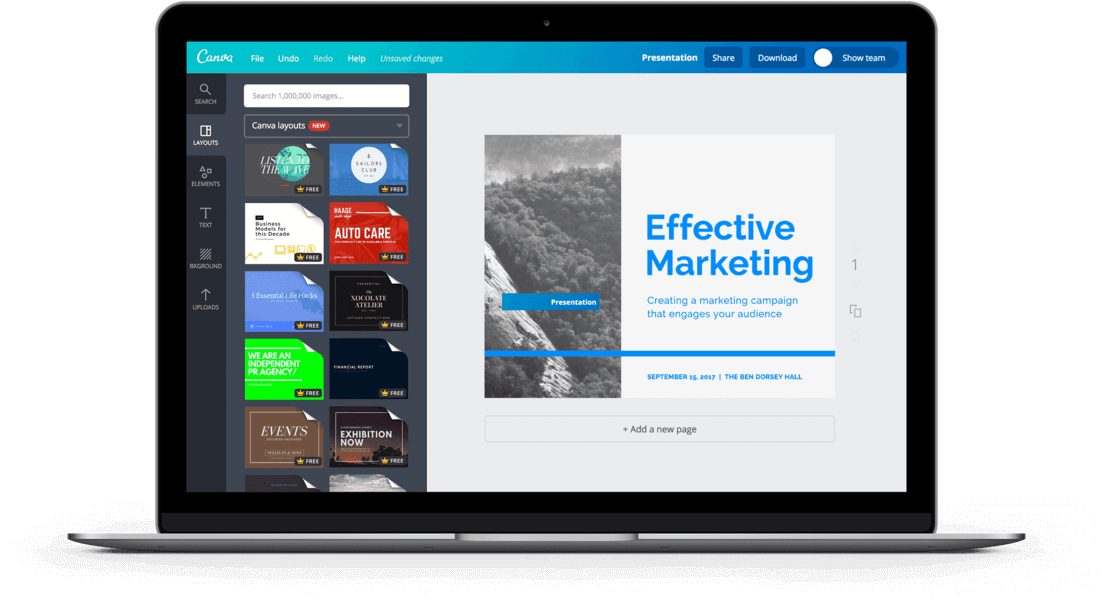
Canva is more than just a presentation tool; it's a one-stop-shop for all your creative projects. Whether you've been designing for years or you're just dipping your toes, Canva's user-friendly interface makes the process a breeze.
From social media graphics to business cards, Canva has a template for almost everything, but presentations remain one of its strongest assets. Thanks to the drag-and-drop feature and a rich library of elements, there’s no fumbling around; just pick, place, and voila! Your design is ready.
Beyond just design, Canva promotes collaboration. Teams can come together, working on a project at the same time. And since it's cloud-based, you can access your designs anytime, anywhere.
- Wide range of design options for various needs
- Simple to use, great for both beginners and seasoned designers
- Work on your designs from any device with Internet access
- Solid free version to get you started
- Premium design elements are reserved for Pro users
- With so many design choices, it might feel a bit much for some
- Pro plan: $14.99 billed monthly or $119.99 billed annually
- Canva for Teams: Talk to sales
- Free for education and NGOs
4. Beautiful.ai

Beautiful.ai is a presentation tool that takes the guesswork out of presentation design. It starts you off with smart templates, so you're never faced with the scary blank slide.
As you add content, the platform’s AI adjusts everything – from layout spacing to color choices. It's like having a designer by your side, making sure your slides always look polished.
Need to collaborate? Share slides with your team and get everyone on the same page. Want to keep your brand consistent? The brand control feature guarantees your slides always match your company's look.
Beautiful.ai does most of the work for you, but you’re always in the driver’s seat.
- AI-driven design that simplifies slide creation
- Templates that adapt, making design intuitive
- Collaborate seamlessly with shared slides
- If you're a design purist, the automation might feel limiting
- Customization has its limits, so ultra-specific designs might need more tweaks
- Might not be the fit for super-detailed slide decks
- Free 14-day trial
- Pro plan: $12/month (billed annually)
- Team plan: $40/user/month (billed annually)
- For a single project: $45
- Enterprise plan: Talk to sales
5. Slidebean
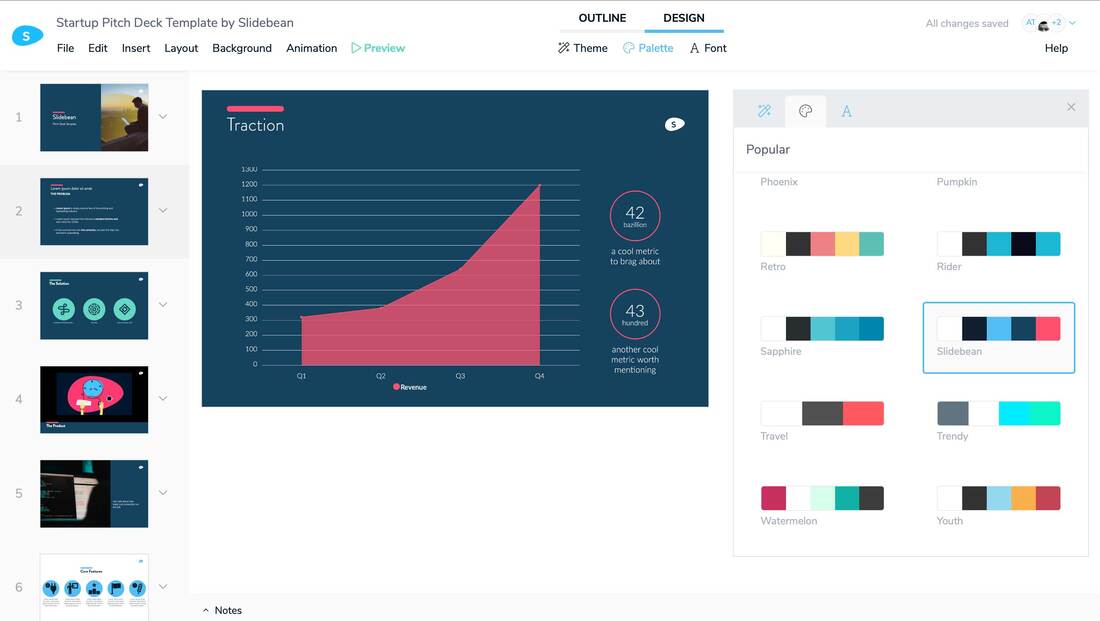
Slidebean is a game-changer for those diving into the world of startups. It's an AI-driven platform that makes the process of crafting pitches easy.
Start with a basic outline using its user-friendly editor, and watch as Slidebean turns your content into slides that resonate.
While AI does the initial setup, you're always in control, tweaking slides or using their templates to shape your presentation just right.
- Tailored for startup challenges
- Perfect blend of AI automation and user customization
- Collaborate with experts to refine your pitch
- Might be too much for basic presentation needs
- Some design elements could use an update
- Basic plan: Free
- All-Access plan: $199 annually
- Accelerate plan: $499 annually
6. Zoho Show
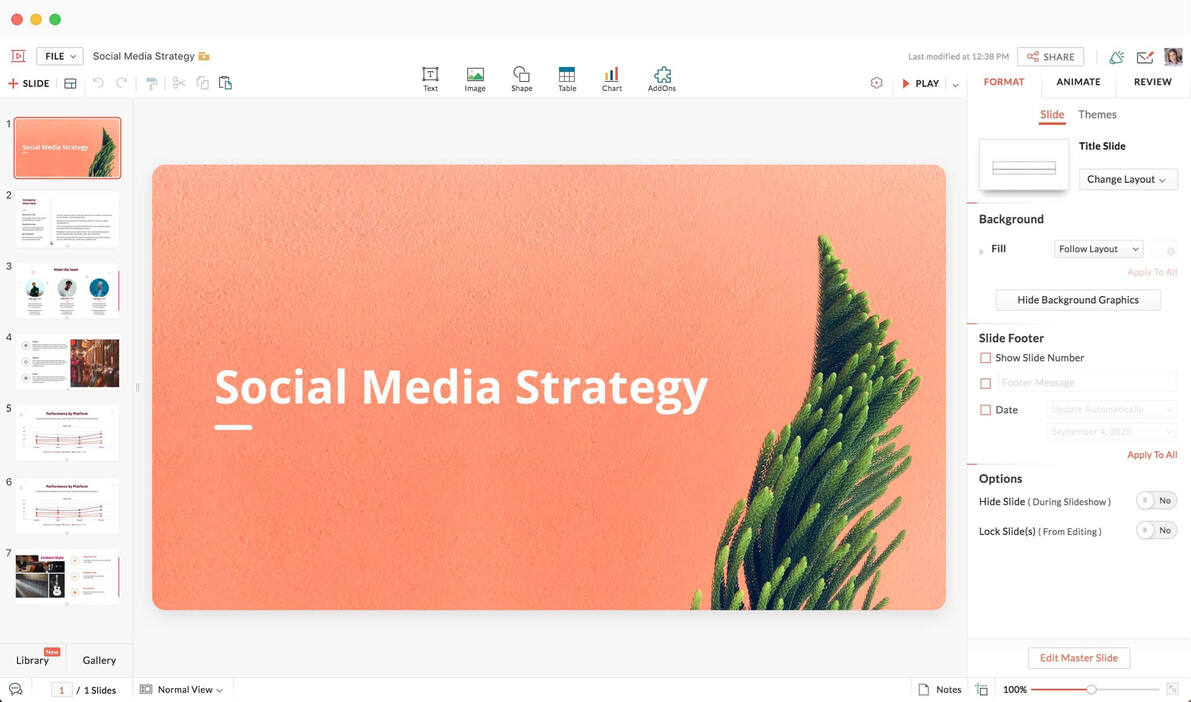
Zoho Show is a presentation tool that effortlessly blends functionality with flair. Its intuitive interface lets you easily craft slides, and with a collection of over 100 templates, you're set for any occasion, be it a startup pitch or a business proposal.
Collaboration is a standout feature in Zoho Show. Work on slides in real-time, receive instant updates, and exchange feedback. Want to add a touch of creativity? There are animations, custom shapes, and multimedia options to explore.
Got an existing presentation? No worries. Slidebean smoothly imports PPTX, PPT, and other popular formats, making sure your transition is seamless.
- Simplified design for easy slide creation
- Real-time collaboration tools to keep teams in sync
- Compatible with popular presentation formats
- A price tag that's hard to beat: Free
- Template variety might feel limited to some
- There are tools with more advanced features out there

Visme is a go-to tool for building presentations from scratch using an extensive collection of industry-specific templates, which means that your content always feels fresh.
If visuals are your thing, Visme's got you covered with over 1.5 million crisp images, vibrant charts, and engaging data widgets. And, if you want to add a touch of your brand's essence, you can customize decks with your unique fonts and colors.
Plus, with handy tools like presenter notes and a special mode for presenting, you're all set to win over your audience, whether they're right in front of you or tuning in online.
Just a heads-up: while there's a sea of design choices, a few templates lean more towards style than clarity. But with a bit of tweaking, you'll find the sweet spot.
- Intuitive with a wide range of templates
- Team collaboration made easy
- Branding tools for that consistent look and feel
- Might be overwhelming for newcomers due to the variety of design choices
- Some designs prioritize style over clarity
- Premium features require a paid subscription
- Starter plan: $12.25/month (billed annually)
- Pro plan: $24.75/month (billed annually)
- Visme for Teams: Talk to sales
8. Microsoft Sway
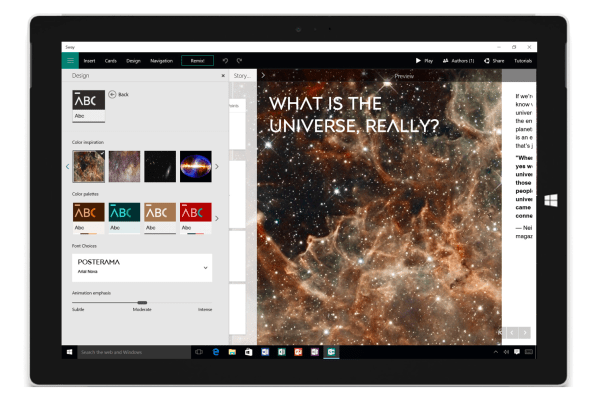
Microsoft Sway is where creativity meets simplicity. This digital storytelling app is designed to help you craft interactive reports, presentations, newsletters, and more.
Its built-in design engine makes your content look professional, whether you're using images, text, videos, or other multimedia. The best part? Sway makes sure your creations are optimized for any screen size.
Plus, with seamless integration with Office 365, you can easily transform content from Word or OneNote into a dynamic Sway presentation.
- Easily integrates with Office 365 tools
- Adapts to any screen for optimal viewing
- Share or co-edit with just a URL
- Requires a Microsoft account to use
- Limited customization options
- Cannot be used offline
- Available with Office 365 subscriptions; the price depends on your plan
- Specific details can be found on the Microsoft Office website
9. DesignCap
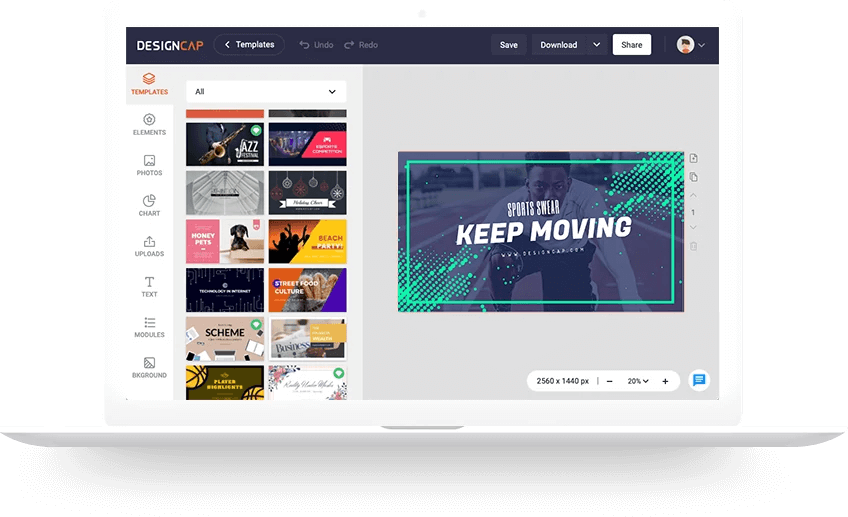
DesignCap is a versatile platform that brings your visual ideas to life. Need a captivating presentation? Or perhaps an infographic that speaks volumes? DesignCap's got you covered.
Explore its template library, and you'll find designs tailored for every occasion. But it's not just about templates. With a variety of stock images, icons, and customizable modules, you have all the tools at your fingertips to craft unique visuals.
The best part? Its intuitive interface means you spend less time figuring things out and more time designing.
- Variety of resources: stock images, icons, and customizable modules
- Intuitive drag-and-drop design experience
- Affordable pricing makes it perfect for beginners
- Better suited for beginners, as it lacks more advanced features
- It’s more geared towards creating flyers than presentations
- Limited image bank
- Basic plan: $4.99/month (or $59.88 billed annually)
- Plus plan: $5.99/month (or $71.88 billed annually)

Ludus is a presentation tool that focuses on teamwork. Whether you're collaborating in real-time or sharing resources among teams, Ludus makes the process easier.
Dive into their platform, and you'll find a range of features, from templates to start with or the option to create from the ground up. Ludus comes with a rich set of tools, including the ability to integrate content from platforms like YouTube, Unsplash, and design apps like Figma.
Want to add a personal touch? Record your voice over your slides. Plus, with live collaboration and custom blocks, Ludus gives you the flexibility to design the perfect presentation.
- Real-time collaboration for team projects
- Integrations with platforms like YouTube, Unsplash, and Figma
- Custom domains for a branded presentation experience
- Advanced design tools for creative freedom
- Slight learning curve for those new to the platform
- Extensive feature set could be overwhelming for those seeking basics
- Some users might experience performance issues with content-heavy presentations
- 30-day free trial
- Teams of 1-15 people: $149.99/year
- Teams of 16 people and over: Talk to sales
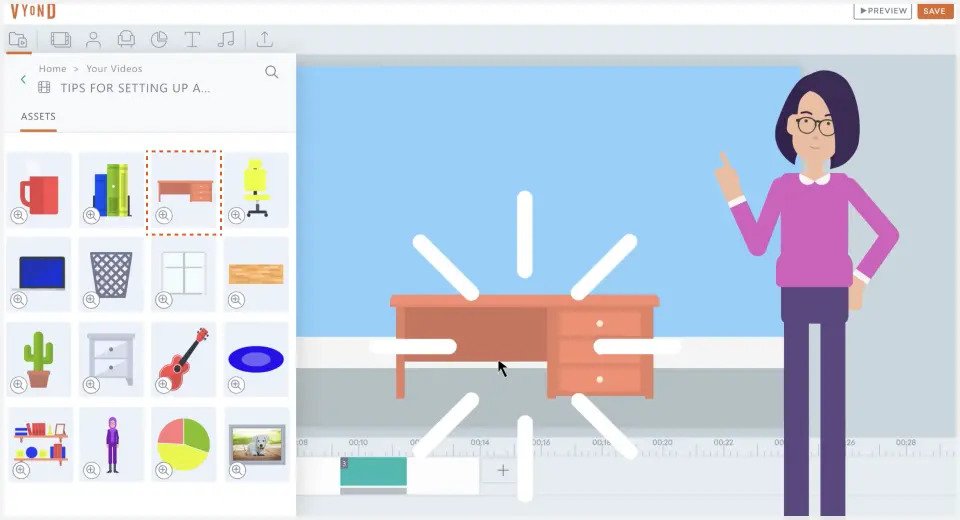
Vyond is your go-to platform for making animated videos that turn complex messages into relatable tales. With a wide collection of templates, it's a breeze to create anything, from a corporate presentation to an explainer video or an educational clip.
But, Vyond doesn't just stop at animations; it lets you enhance your stories with a blend of photos, videos, and even 3D elements. And if you've got a unique voice to share? You can use their voice-over tools and create customizable characters to match your narrative.
- A variety of templates for every story you want to tell
- Enrich animations thanks to content integrations
- Voice-over tools and character customization to make your story truly yours
- Premium features might stretch your budget
- There's a learning curve, especially if you're new to video editing
- Basic plans are limited to single users
- Essential plan: $25/month for 1 user (billed annually)
- Premium plan: $54/month for 1 user (billed annually)
- Professional plan: $92/month per user (billed annually)
- Enterprise plan: Contact sales for details
12. Powtoon
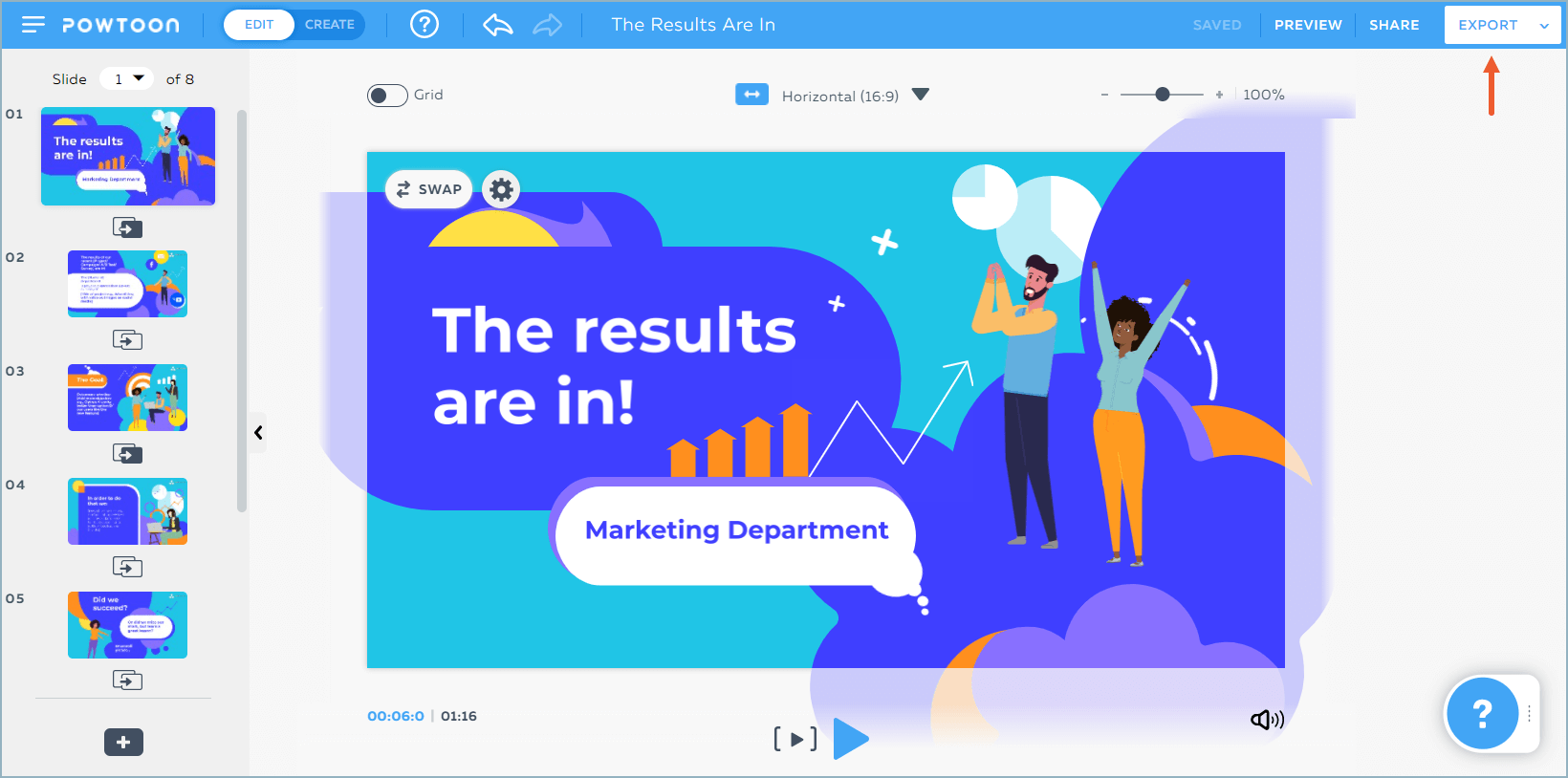
Powtoon is where creativity meets animation. This platform lets you create lively presentations and videos, blending your messages with vibrant animations.
With Powtoon's intuitive drag-and-drop interface, even those without a design background can whip up eye-catching animations in no time. For a personal touch, you can also integrate voice-overs, embed videos, or even play around with customizable characters to make your content pop.
And if you're aiming for a unique look, Powtoon lets you tweak characters down to their outfits. Once you're set, exporting your creations as videos means your story can reach audiences far and wide.
- Customize characters to resonate with your narrative
- More cost-effective than hiring a professional video agency
- Versatile enough for various industries and purposes
- No free version on offer
- Custom character features exclusive to the Business plan
- Seasoned designers might need more advanced animation options
- Lite plan: $15/month (billed annually)
- Professional plan: $40/month (billed annually)
- Business plan: $125/month (billed annually)
- Enterprise plans: Reach out to sales
13. FlowVella
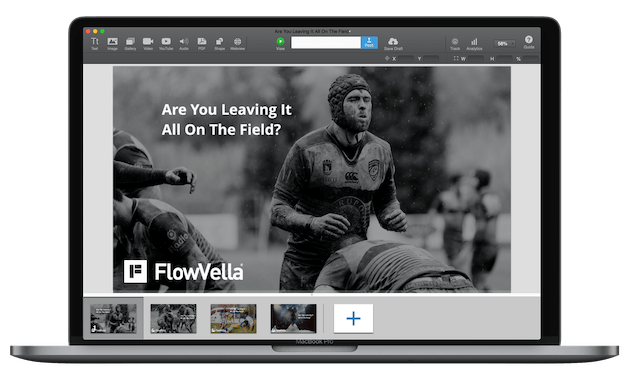
FlowVella offers a fresh approach to slide design, allowing you to stitch together text, images, and videos into a cohesive narrative.
But it doesn't stop there. You can also embed interactive links and galleries, giving your audience the opportunity to be a part of the journey. Need to share detailed data? No worries, as you can easily incorporate PDFs.
And for those looking to transform public spaces like museums or exhibitions, FlowVella's feature to turn iPads into interactive kiosks is a game-changer.
- Intuitive editor that's easy to use
- Functions both offline and online for flexibility
- The option to share presentations with custom URLs
- The free tier includes FlowVella's branding
- Might leave design pros wanting a bit more
- Premium plan: $60/year (billed annually)
- Pro plan: $200/year (billed annually)
14. SlideDog
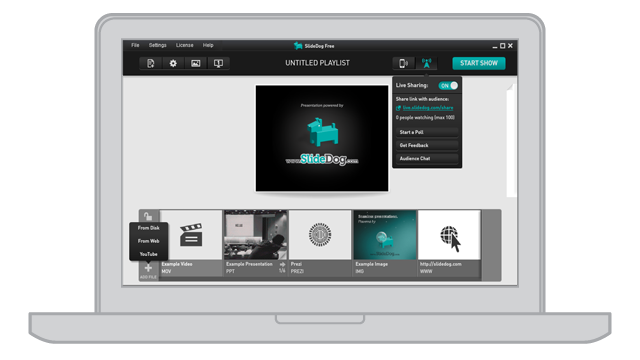
SlideDog is a presentation tool that blends various presentation elements for a smooth delivery. Think about merging PowerPoints, Prezis, PDFs, and other media without the awkwardness of toggling between programs.
It lets you curate a playlist of all your presentation elements, with a smooth transition between each. No more awkward pauses or switching between apps. Plus, its live sharing feature means your audience can tune in from their devices in real-time.
And if you're looking to set up continuous slideshows in public spaces, SlideDog doubles up as a digital signage solution.
- Combine diverse file types into a single presentation
- Boost engagement with real-time sharing
- Manage your presentation from any device with web access
- On-the-fly edits can be a bit challenging
- Available exclusively for Windows users
- Monthly plan: $19 for 2 seats
- Annual plan: $99 for 2 seats (first year, with a 20% renewal discount)
- Lifetime plan: $299 for 2 seats

Pitch is a presentation platform that's all about efficiency, collaboration, and aesthetics. Whether you're starting with a template or crafting from scratch, Pitch offers smart editing features to guide your creative process. Each slide becomes a visual journey, enriched with photos, icons, and videos.
Teamwork is a breeze with real-time editing and feedback loops. And once you're ready to share? Just send a link and tap into the power of real-time analytics to understand how your content resonates with your audience.
- Collaborate in real-time with ease
- Affordable, making it a top pick for individuals or small businesses
- Analytics panel offers insights into how your presentation is received
- Limited range of templates
- Lacks AI assistance
- Advanced analytics require a plan upgrade
- Starter plan: Free
- Pro plan: $8/member per month
- Enterprise plan: Contact sales
How to choose the best PowerPoint alternative for your needs?
Navigating the world of presentation tools can be a bit overwhelming, especially with so many great options out there. But don't worry, here's a simple guide to help you pinpoint the best fit based on your specific needs:
For personal use
When it's just you, or perhaps a small group, you'll want a tool that's straightforward, yet versatile. Look for platforms that offer a range of templates, are user-friendly, and won’t break the bank.
Tools like DesignCap and Canva shine here. They come with intuitive interfaces and a variety of design options, making it easy to craft presentations, even if you're not a design pro.
For business
In the business world, presentations often serve as a bridge between you and potential clients, investors, or stakeholders. You'll need a platform that's not only visually appealing but also offers features like analytics, real-time edits, and integration options.
Storydoc is a front-runner here. Its AI-powered design capabilities and focus on storytelling make sure that your presentations are not only informative but also unforgettable. Plus, with features like CRM integrations and robust analytics, you're always a step ahead.
For education
Engagement is the cornerstone of effective learning. Tools that offer multimedia embeds, interactive quizzes, and dynamic animations are essential.
Mentimeter shines in this space, offering a range of education templates, the option to host Q&A sessions, brainstorm ideas, and gather immediate feedback from students.
Interactive presentation templates
Ditching PowerPoint doesn't mean you're diving into the unknown. Interactive presentation templates are your safety net, making your shift seamless and straightforward.
These templates are designed to feel familiar right off the bat, so you won't spend ages trying to figure things out. They're not your typical PowerPoint slides either. They come packed with stylish designs, captivating interactive features, and a flow that naturally steers your storytelling.
Grab one and see for yourself.

Hi, I'm Dominika, Content Specialist at Storydoc. As a creative professional with experience in fashion, I'm here to show you how to amplify your brand message through the power of storytelling and eye-catching visuals.

Found this post useful?
Subscribe to our monthly newsletter.
Get notified as more awesome content goes live.
(No spam, no ads, opt-out whenever)
You've just joined an elite group of people that make the top performing 1% of sales and marketing collateral.
Create your best presentation to date
Try Storydoc interactive presentation maker for 14 days free (keep any presentation you make forever!)
get_user_ip: 66.249.64.20
get_visitor_country: US
is_allowed_country: 1
- Contact Sales

17 PowerPoint Alternatives To Help You Avoid Death by PowerPoint
Let’s be honest about your presentations. You need a PowerPoint alternative.
Let’s be honest about how dreadful it is to see overcrowded slides.
Honest about how people seem to think using PowerPoint is an excuse to be boring and vanilla.
Honest about how it’s a crutch.
Let’s be honest about how simply outdated it is.
It’s so horrible that “Death by PowerPoint” is a certifiable cultural phenomenon.
You need something different, a PowerPoint alternative to blast past your old ways.
It’s time to spruce up the standard business presentation and these tools will help you do it.
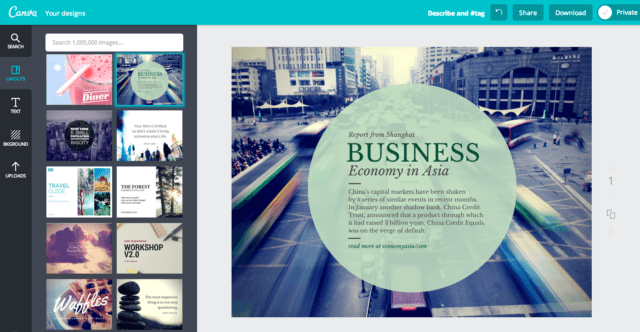
If you’re already in love with Canva for all things online photo editing, you’ll find it easy to fall in love with Canva Presentations . It’s one of the most visually stunning options on this list of PowerPoint alternatives.
There’s loads of free design options and a few inexpensive ones too, but you really can get the full Canva Presentations experience entirely for free.
Pricing: Free!
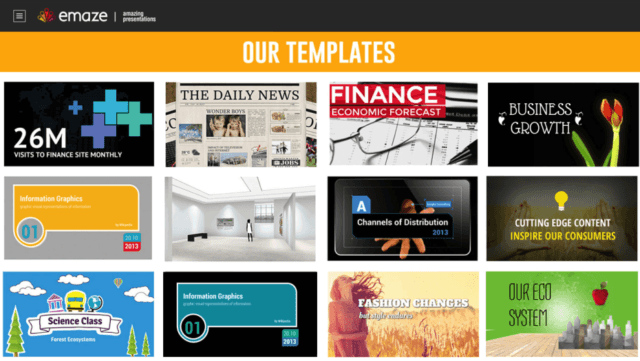
Here’s what makes Emaze different: the fact that the back end of an Emaze presentation is built with HTML5 means it’s an ultra-reliable slideshow option for those who rely on mobile devices and need to make sure their presentations look good while doing it.
But that doesn’t mean you need to know anything about HTML5. Don’t sweat it—Emaze does all that stuff in the background while you use their easy-to-use interface in the foreground.
Pricing: There’s a free option! You can also upgrade to a Pro plan for $10/month or a Business plan for $39/month.
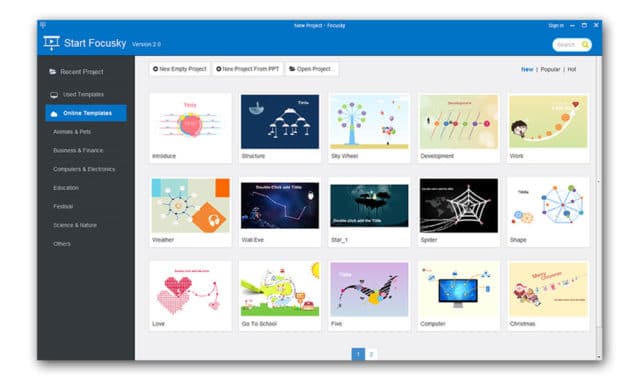
The specialty of Focusky ? HTML5 presentations and animation-based presentations backed by Flash. Their free vector library (more than 5,000 vectors!) makes creating animations easy. Way better than in PowerPoint!
Pricing: Free, Standard ($9.99/month), Professional ($99/month), or Enterprise ($399).
17 Top Evernote Alternatives for Note-Taking for 2024
4. Google Slides
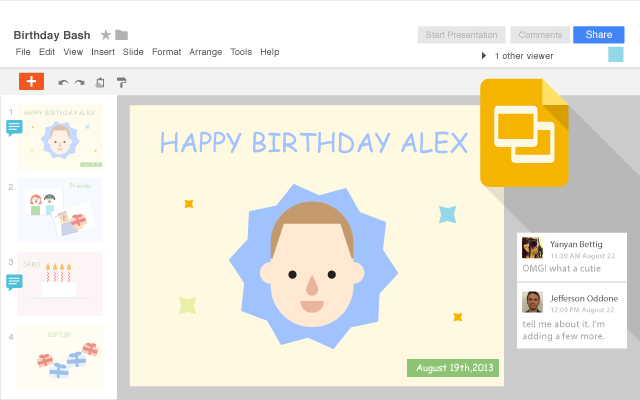
Another one of my favorites, Google Slides makes collaborating on presentations incredibly easy.
With real-time collaboration, an intuitive interface, and easy integration with all things Google, it’s exactly what you’d expect from a Google web app. Here’s to an easy-to-use (and share-able!) alternative.
5. Haiku Deck
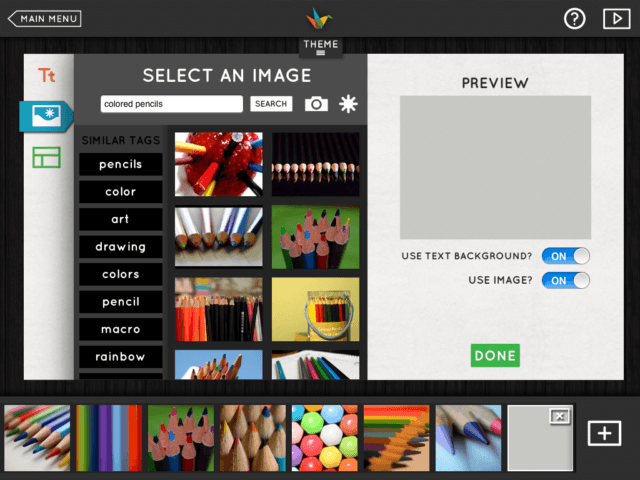
A haiku about Haiku Deck :
Pretty visuals
But less customization
Still better than Pow……erpoint.
(Can we pretend it’s okay to end a haiku with a 7-syllable line?)
Oodles and oodles of stock photos! If you see a slideshow with big, bold text and lots of colorful stock photos, you’re probably looking at a Haiku Deck. Only con? It’s just not as customizable as other alternatives on this list.
Pricing: The Pro plan costs $9.99/month while the Bulk plan starts at $499/year.
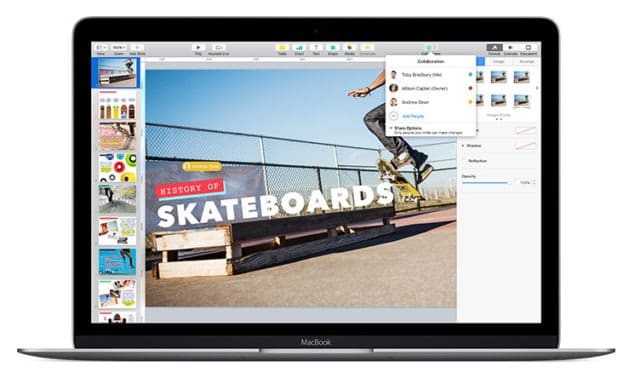
Apple geeks in the house say Heeeey! Hoooo!
Keynote is Apple’s PowerPoint alternative, originally part of the iWork suite for Macs. But imagine my surprise when I found out you can use Keynote entirely for free through your iCloud account online.
Cons? None. Just kidding. Some people don’t like that it’s not widely used and switching a Keynote presentation over to PowerPoint doesn’t usually go well. Pros? Everything else.
Project management software can upgrade your presentations. Check out our list of the Top Monday.com Alternatives!
7. Kineticast
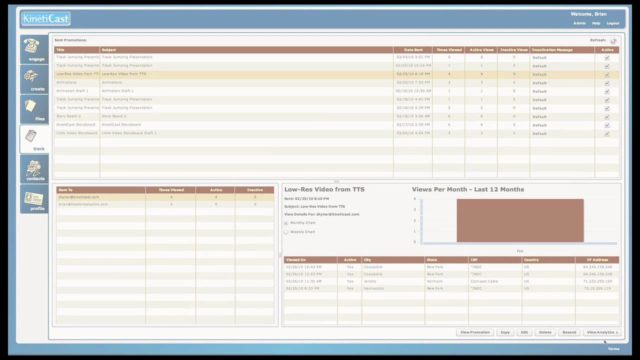
Salespeople, this one’s for you. Especially you B2B salespeople.
It ain’t the prettiest thing in the world, but that’s because it doesn’t need to be. Kineticast is for salespeople who care about results, stats, and presenting their content more than fiddling with PowerPoint menus.
You can change your message depending on who you’re selling to, but other than that, you’re locked into a pretty standard template and style. Salespeople rejoice. You don’t have to be makeshift designers, but can still deliver a professional and compelling presentation to your top prospects. A top choice for those serious about finding a real, workable alternative to PowerPoint.
Pricing: Plus plan: $24/month; Preferred plan: $39/month; Premium plan: $59/month.
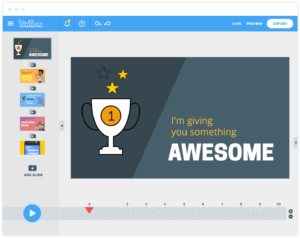
If you like videos—if you like animation— PowToon’s here to save the day.
You know those fun animated videos you sometimes see for product demos? Or those little animations that make understanding complicated ideas a lot more fun? PowToon’s probably how they did it. If your content is more dynamic than text and is all about explaining things through animation, PowToon’s for you.
Pricing: There’s a basic Free plan; there’s also Pro and Business plans at $89/month and $197/month, respectively.
15 Excel Alternatives To Help Your Team
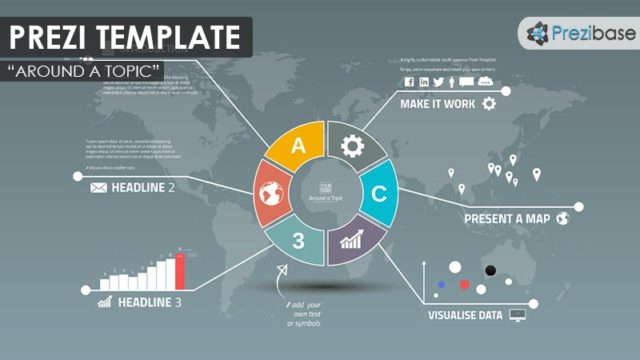
Prezi : one of my personal favorites and the first PowerPoint alternative to prove (to me at least) that presentations don’t have to be lethally boring.
I love it for its non-linear presentation style, but its inability to support anything additional might be a turn-off for some people. Biggest pro? Simply beautiful, chock-full of brilliant and visually appealing templates. Biggest con? Not totally customizable.
Pricing: There’s a free plan; there’s also Enjoy, Pro, and Pro Plus plans at $4.92/month, $13.25/month, and $20/month, respectively. Businesses can save with volume-based pricing.
10. SlideCamp
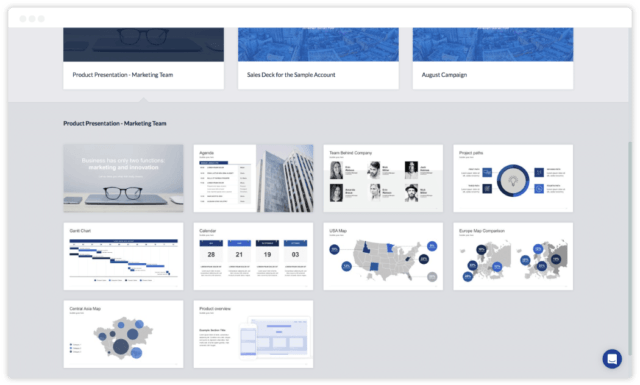
If you want your presentations professional, but not too flashy, then a SlideCamp slide library may just be your thing.
Easily build up business presentations by searching for the slides you need, then open them up straight in PowerPoint. No complicated software. No new concepts to get your head round.
They’ve got sleek designs which can be edited so ridiculously easily in PowerPoint or Excel, that you’ll wonder why you ever found presentations time consuming.
Pricing: Free Trial, $69 Lifetime access, and deals for team accounts
11. Slidebean
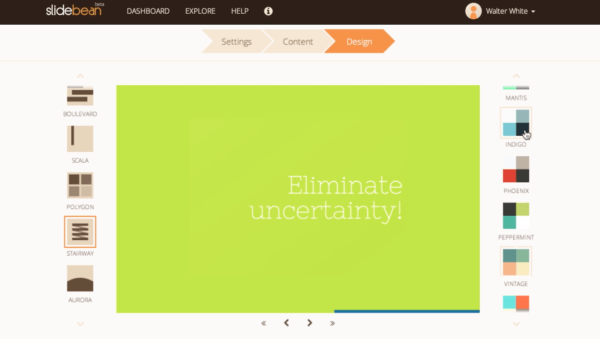
If you’re in a pinch and don’t have time for all the bells and whistles (like animation), Slidebean is your solution.
It ain’t fancy, but it gets the job done and it’s reliable to boot. If you’re looking for top-notch visuals, you’ll probably want to check out a different alternative. But if you’re looking to focus on the bare bones of a slideshow and put content and accessibility front and center? Slidebean’s got your back.
Pricing: Individual plan: $49/month; Teams plan: $99/month for 5 users; Corporate plan available for bigger companies.
12. SlideDog
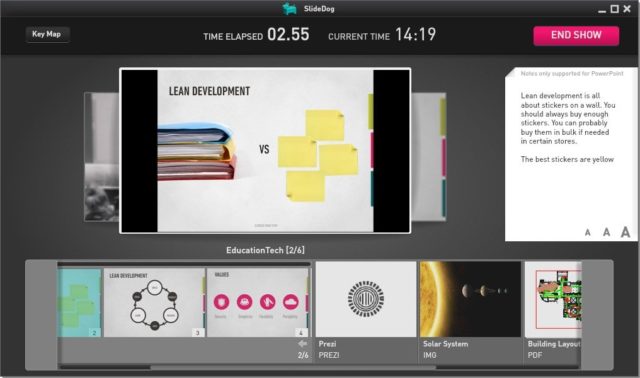
Let’s get a bit more meta with SlideDog .
If you don’t want to give up PowerPoint for some reason ( why?! who are you? have you not been reading about all these other awesome alternatives?!), you can still use SlideDog in conjunction with PowerPoint to make things run a bit more smoothly.
SlideDog is a multimedia lover’s best friend and is known for its ease of use when incorporating PowerPoint files, Prezi files, video files, PDFs, and plenty of other multimedia types into one nice and easy slideshow.
Pricing: Free or starting at $8.33/month for more features.
13. Slidely
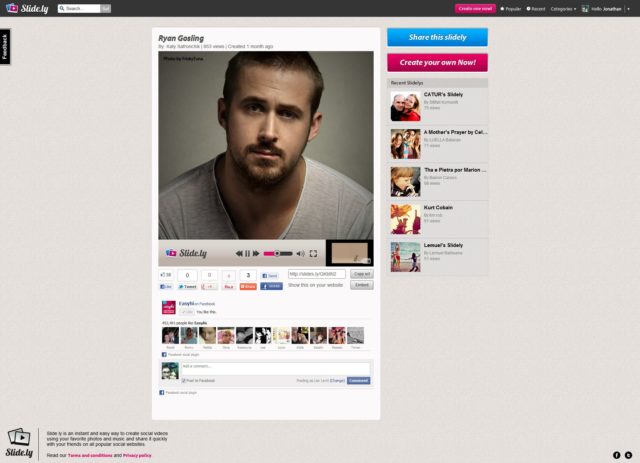
Here’s a super fun one for all my art friends out there! It’s less for business and educational purposes and more for sharing photos and videos with loved ones in a visually stunning way.
But you can totally use it for business, too. How about—instead of cramming all those photos from the last company 5k into a PowerPoint—using Slidely to combine a curated collection of photos with some music and visual effects? All hands meetings just got a lot more fun.
Pricing: It’s free! Businesses can benefit from their Promo library service, great for finding stock content to use in marketing videos. Here’s more info on Promo pricing .
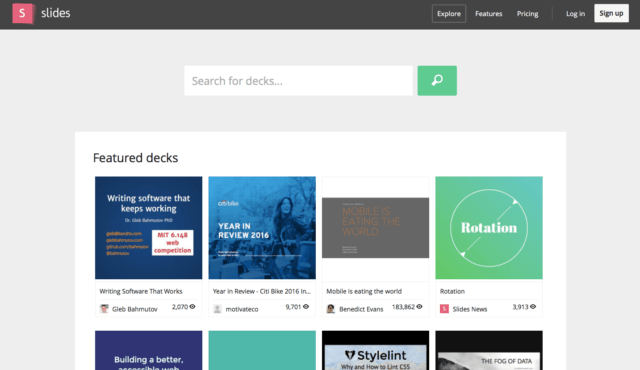
What doesn’t Slides do? Not much. Like their Features page says, it’s got a ton of functionality but manages to do it without bogging you down. Easy to use on and offline, its only drawback might be that its limited template library mean it’s not 100% customizable. But the templates they do have look pretty great to me.
Pricing: There’s a free option; there’s also Lite, Pro, and Team plans at $5, $10, and $20 per month, respectively.
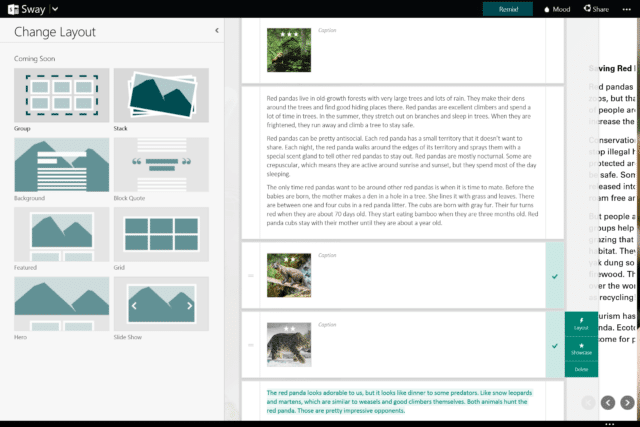
You didn’t think we’d poo poo all over Microsoft without giving them a chance to redeem themselves, did you?!
I was pleasantly surprised to find that Microsoft has waken up to the “death by PowerPoint” phenomenon and has answered beautifully. Meet Microsoft Sway . It basically does everything PowerPoint does but just…way, way, WAY better. Honestly, I’m just downright impressed.
Pricing: It’s free!
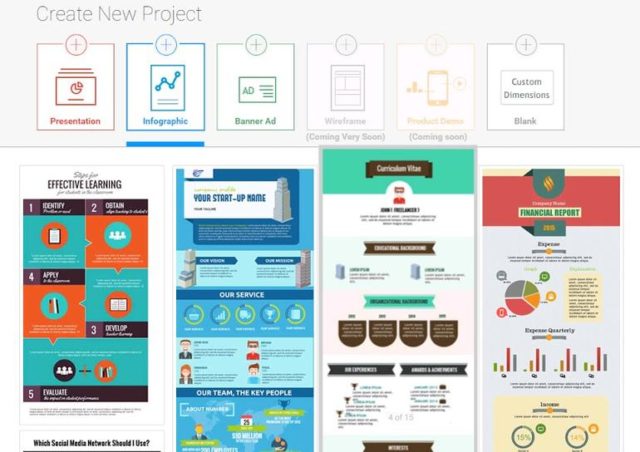
Have you ever seen someone using a PowerPoint presentation for something that’d do much better in a different format? You watch a PowerPoint full of sales reports with lines of numbers and cringe and just want to help the poor soul who thought a set of slides was the most engaging way to present this information.
Have no fear. Visme is here. It’s simply beautiful— and not just for slideshows. Open your mind to infographics, data visualizations, and visually stunning reports as fresh ways to present information to your audience.
Pricing: The Basic plan is free! Standard plan: $10/month; Complete plan: $19/month; Team plan: $57/month for 3 users.
17. Zoho Show
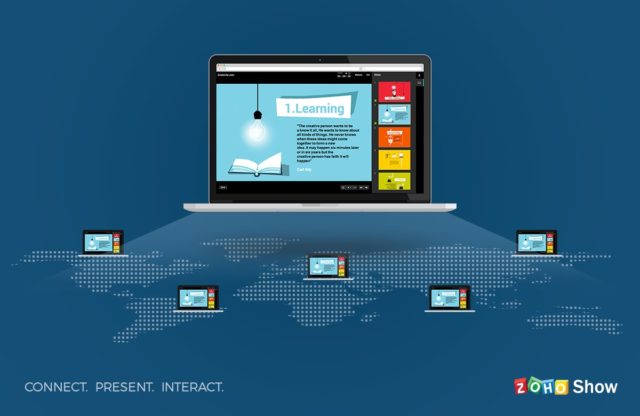
Because of Zoho Show ’s precise importing and exporting functionality, it’s safe to use Zoho Show when you’re editing from (or will be exporting to) a PowerPoint file. So your PowerPoint-allegiant colleagues (are there actually people like this?) can’t complain.
It’s a pretty solid PowerPoint alternative with all the features you’d expect: cloud-based, offline presentation mode, and easy sharing and collaboration. Already use the rest of the Zoho Suite? Then Zoho Show is a no-brainer for you.
Pricing: They’ve got a free option which allows for up to 25 users! For everything you get, it’s got one of the best free plan options we’ve seen so far. Upgrade to Standard for $5/user/month or Premium for $8/user/month.
Slideshows CAN Be Fun
Believe it or not, they actually don’t have to be soul-sucking.
And we don’t want to give the wrong impression that we just hate Microsoft, because that’s not true! When PowerPoint first came out in 1987, Ronald Reagan was president. Gas was 89 cents a gallon. The Simpsons had just debuted its first season. It was a different time back then.
PowerPoint isn’t this big, evil thing, but we do have to admit it is outdated. The fact it’s stuck around this long is—seriously, nothing but respect here—truly remarkable.
It’s time. Which tool will you use for the next few (maybe even 30!) years?

Steve Pogue is the Marketing Operations Manager at Workzone . He writes about project management tips and the buying process. When not at Workzone, you can find him playing vintage base ball or relaxing with his family at home.
You might also like ...

See it in Action
01b - multi-step demo overlay, step 1 of 3, how many people will use workzone.
- 10-24 users
- 25-99 users
- 100 or more users
Please tell us a little more about you...
- First Name *
- Last Name *
- What is your role * What is your role? Contributor | Coordinator Manager | Team Lead VP | Director C-Level | Sr Executive
Last step...
- Hidden hsa_ad
The best presentation software in 2024
These powerpoint alternatives go beyond the basics..

The latest presentation apps have made it easier than ever to format slides and create professional-looking slideshows without giving off a "this is a template" vibe. Even standard PowerPoint alternatives have updated key features to make it easier than ever to collaborate and create presentations quickly, so you can spend more time prepping for your actual presentation.
If, like me, you've used Google Slides unquestioningly for years, it's a whole new world out there. The newest crop of online presentation tools go way beyond the classic slideshow experience, with new features to keep your audience's attention, streamline the creation process with AI, and turn slide decks into videos and interactive conversations.
I've been testing these apps for the past few years, and this time, I spent several days tinkering with 25 of the top presentation software solutions out there to bring you the best of the best.
The best presentation software
Beautiful.ai for AI-powered design
Prezi for non-linear, conversational presentations
Powtoon for video presentations
Pitch for collaborating with your team on presentations
Gamma for conversational AI features
Mentimeter for audience engagement
Tome for generative AI features
What makes the best presentation app?
How we evaluate and test apps.
Our best apps roundups are written by humans who've spent much of their careers using, testing, and writing about software. Unless explicitly stated, we spend dozens of hours researching and testing apps, using each app as it's intended to be used and evaluating it against the criteria we set for the category. We're never paid for placement in our articles from any app or for links to any site—we value the trust readers put in us to offer authentic evaluations of the categories and apps we review. For more details on our process, read the full rundown of how we select apps to feature on the Zapier blog .
When looking for the best presentation apps, I wanted utility players. After all, slideshows are used for just about everything, from pitch decks and product launches to class lectures and church sermons. With that in mind, here's what I was looking for:
Pre-built templates. The best presentation tools should have attractive, professional-looking templates to build presentations in a hurry.
Sharing and collaboration options. Whether you plan to share your webinar slides later, or you just want to collaborate with a coworker on a presentation, it should be easy to share files and collaborate in real-time.
Flexibility and customization options. Templates are great, but top presentation apps should enable you to customize just about everything—giving you the flexibility to build exactly what you need.
Affordability. Creating compelling presentations is important, but you shouldn't have to bust your budget to make it happen. With capable free tools on the market, affordability is a top consideration.
Standalone functionality. There's no reason to use multiple tools when one can do it all, so I didn't test any apps that require and work on top of another presentation app like PowerPoint or Google Slides.
Familiar, deck-based interface. For our purposes here, I only tested software that uses slides, with the familiar deck-based editor you expect from a "presentation" tool (versus, for example, a video creation app).
While most apps now offer AI features in one way or another, it isn't a universal feature yet—and some apps' AI features leave a lot to be desired. For that reason, I opted not to make AI features a strict must-have for this year (though it probably will be a requirement next time I update the article). That means I've still included some apps that don't offer AI—if you opt for one of those, you can still easily get AI-generated images and text from a separate tool and copy them into your presentation app of choice.
Beyond that, I also looked for presentation apps that brought something unique to the table—features above and beyond what you can get for free from a legacy solution like PowerPoint or Google Slides.
Here's what my testing workflow looked like:
I went through any onboarding or guided tutorials.
I created a new deck, scanning through all available templates, noting how well-designed they were (and which were free versus paid).
I added new slides, deleted slides, edited text and images, and played around with other content types.
I changed presentation design settings, like color schemes and background images.
I reviewed and tested the sharing and collaboration options.
I tested out presenter view (when available).
After my first round of testing, I went back into the top performers to test any unique or niche features, like AI, brand settings, and interactive content. With that, these are the best presentation apps I found—each one really brings something different or radically easy to the table.
The best presentation software at a glance
The best free presentation software, canva (web, windows, mac, android, ios).

Canva pros:
Excellent free plan
Tons of amazing templates for all use cases
Feature-rich
Canva cons:
The AI tools aren't groundbreakingly useful
Canva offers one of the most robust free plans of all the presentation apps I tested. The app delays account creation until after you've created your first design, so you can get started building your presentation in seconds. Choose from an almost overwhelming number of beautiful templates (nearly all available for free), including those designed specifically for education or business use cases.
Anyone who's accidentally scrolled too far and been bumped to the next slide will appreciate Canva's editor interface, which eliminates that problem altogether with a smooth scroll that doesn't jump around. Choose from a handful of preset animations to add life to your presentations, or browse the library of audio and video files available to add. And Canva also has a number of options for sharing your presentation, including adding collaborators to your team, sharing directly to social media, and even via QR code.
Present directly from Canva, and let audience members submit their questions via Canva Live. Once you share a link to invite audience members to your presentation, they can send questions for you to answer. As the presenter, you'll see them pop up in your presenter view window, so you can keep the audience engaged and your presentation clear. Alternatively, record a presentation with a talking head bubble—you can even use an AI presenter here—to share remotely.
Canva has added a number of AI-powered tools , but I wasn't super impressed by them yet. The Magic Design tool, for example, isn't much more useful than the many pre-designed templates already available, while Magic Write is basically just white-labeled ChatGPT. These features will likely improve in time, but for now, you're better off starting from one of Canva's many great templates.
Canva pricing: Free plan available; paid plans start at $120/year for 1 user and include additional features like Brand Kit, premium templates and stock assets, and additional AI-powered design tools.
If you're looking for a capable free presentation tool with a more affordable upgrade, Zoho Show is worth a look. It's completely free for most features, offers a clean, intuitive editor, and includes a number of great templates. Plus, you can automate Zoho Show by connecting it with Zapier .
The best presentation app for AI-powered design
Beautiful.ai (web, mac, windows).
Beautiful.ai pros:
True AI design
No fussing around with alignment
Still allows for customization
Beautiful.ai cons:
No free plan
If you're like me, editing granular spacing issues is the absolute worst part of building a presentation. Beautiful.ai uses artificial intelligence to take a lot of the hassle and granular design requirements out of the presentation process, so you can focus on the content of a presentation without sacrificing professional design. If I needed to make presentations on a regular basis, this is the app I'd use.
Many apps have recently added AI design features, but Beautiful.ai has been doing it for years—and they've perfected the experience of AI design, ensuring the tool's reign as the most streamlined and user-friendly option for AI design.
The editor is a little different from most presentation apps, but it's still intuitive—and you'll start off with a quick two-minute tutorial. When creating a new slide, scroll through "inspiration slides" to find a layout you like; once you choose, the app will pull the layout and automatically adapt it to match the design of the rest of your presentation.
With 10 themes, several templated slides, over 40 fully-designed templates, and more than 20 different color palettes to choose from, Beautiful.ai strikes a perfect balance between automation and customization.
While Beautiful.ai doesn't offer a free plan, paid plans are reasonably priced and offer sharing and collaboration options that rival collab-focused apps like Google Slides. And speaking of Google, you can connect Beautiful.ai with Google Drive to save all your presentations there.
Note: I re-tested the generative AI feature (called DesignerBot) this year. It's great for adding individual slides to an existing presentation—automatically choosing the best layout and matching the design to the rest of the deck—but as with most other apps, it struggled to pull in relevant images.
Beautiful.ai pricing: Plans start at $12/month for unlimited slides, AI content generation, viewer analytics, and more. Upgrade to a Team plan for $40/user/month to get extra collaboration and workspace features and custom brand controls.
If you're a founder looking for an AI presentation tool for your pitch deck, Slidebean is a great Beautiful.ai alternative for startups. The app offers a number of templates; a unique, content-first outline editor; and a generative AI tool that builds a whole pitch deck based on your website. I didn't include it on the list mainly because of the price: the free plan is quite limited, and the paid all-access plan can only be billed annually.
The best presentation app for conversational presentations
Prezi (web, mac, windows, ios, android).
Prezi pros:
Doesn't restrict you to standard presentation structure
Lots of customization options
Prezi Video lets you display a presentation right over your webcam video
Prezi cons:
Steep learning curve
Struggling to squeeze information into a basic, linear presentation? Give Prezi a try. Unlike nearly all other presentation apps on the market, Prezi Present doesn't restrict the structure of your presentation to a straight line. The editor focuses on topics and subtopics and allows you to arrange them any way you want, so you can create a more conversational flow of information.
With the structural flexibility, you still get all the same customization features you expect from top presentation software, including fully-editable templates. There's a learning curve if you're unfamiliar with non-linear presentations, but templates offer a great jumping-off point, and Prezi's editor does a good job of making the process more approachable.
Plus, Prezi comes with two other apps: Prezi Design and Prezi Video. Prezi Video helps you take remote presentations to a new level. You can record a video where the presentation elements are displayed right over your webcam feed. Record and save the video to share later, or connect with your video conferencing tool of choice (including Zoom, Microsoft Teams, and Google Meet) to present live.
Prezi's generative AI feature works ok, but it's more useful as a wireframe. When I asked it to create a presentation about the Stanley Cup Playoffs, for example, the resulting content read a lot like a student writing a term paper in the broadest strokes possible to avoid doing any actual research.
Prezi pricing: Free 14-day trial and a free plan that includes up to 5 visual projects; paid plans start at $7/month and include additional features like private presentations and Prezi Present.
The best presentation app for video presentations
Powtoon (web, ios, android).
Powtoon pros:
Timing automatically changes based on the content on the slide
Can toggle between slideshow and video
Can orient presentation as horizontal, vertical, or square
Powtoon cons:
Limited free plan
Powtoon makes it easy to create engaging videos by orienting the editor around a slide deck. Editing a Powtoon feels just like editing a presentation, but by the time you finish, you have a professional video.
You can edit your slides at any time, and when you hit play, a video plays through your deck—the feel is almost like an animated explainer video. Each slide includes the animations you choose and takes up as much time as is needed based on the content on the slide. Powtoon figures the timing automatically, and you can see in the bottom-right of the editor how much time is used on your current slide versus the total presentation. If you ever want to present as a slide deck, just toggle between Slideshow and Movie.
You'll likely need to subscribe to a paid plan to get the most out of Powtoon—like creating videos longer than three minutes, downloading them as MP4 files, and white-labeling your presentations—but doing so won't break the bank. Plus, you'll unlock tons of templates complete with animations and soundtracks.
One of my favorite Powtoon features is the ability to orient your video: you can choose horizontal orientation (like a normal presentation) or opt for vertical (for mobile) or square (for social media). When your presentation is ready, you can publish straight to YouTube, Wistia, Facebook Ads, and any number of other locations.
Powtoon pricing: Limited free plan available; paid plans start at $15/month and include white-labeling, priority support, additional storage, and more.
The best presentation app for collaborating with your team
Pitch (web, mac, windows, ios, android).

Pitch pros:
Google levels of collaboration
Assign slides to specific team members
Excellent generative AI feature
Pitch cons:
User interface is a little different than you're used to
Need to collaborate on presentations with your team? Pitch is a Google Slides alternative that gets the job done. As far as decks go, Pitch includes all the beautifully-designed templates, customizability, and ease of use you expect from a top-notch presentation tool. But the app really shines when you add your team.
The right-hand sidebar is all about project management and collaboration: you can set and update the status of your deck, assign entire presentations or individual slides to team members, plus comment or add notes. Save custom templates to make future presentations even easier and faster.
You can also invite collaborators from outside your company to work with you on individual decks. And if you opt for a paid plan, Pitch introduces workspace roles, shared private folders, and version history.
Pitch also offers one of the most impressive generative AI features on this list. It still struggles to pull in relevant images, but I found the AI-generated written content and design to be top-notch.
Pitch pricing: Free plan offers unlimited presentations, custom templates, and live video collaboration; paid plans start at $22/month for 2 users with additional workspace features, presentation analytics, and more.
The best presentation app for conversational AI
Gamma (web).
Gamma pros:
Creates fully fleshed-out presentations from a prompt
Conversational chatbot-like experience
Can still manually edit the presentation
Gamma cons:
Not as much granular customization
I tested a lot of apps claiming to use AI to up your presentation game, and Gamma's conversational AI features were head and shoulders above the crowd.
Simply give the app a topic—or upload an outline, notes, or any other document or article—approve the outline, and pick a theme. The app will take it from there and create a fully fleshed-out presentation. It's far from perfect, but Gamma produces a very useful jumping-off point. (Last year, it was by far the best, but this year, other apps are catching up.)
Here's the key: Gamma is much more geared toward the iterative, chatbot experience familiar to ChatGPT users. Click on the Edit with AI button at the top of the right-hand menu to open the chat, and you'll see suggested prompts—or you can type in your own requests for how Gamma should alter the presentation.
Once you've done all you can with prompts, simply close the chat box to manually add the finishing touches. While you do sacrifice some granular customizability in exchange for the AI features, you can still choose your visual theme, change slide layouts, format text, and add any images, videos, or even app and web content.
Gamma pricing: Free plan includes unlimited users, 400 AI deck credits, and basic view analytics; upgrade to the Plus plan for $8/user/month to get unlimited AI credits, remove Gamma branding, and more.
The best presentation app for audience engagement
Mentimeter (web).

Mentimeter pros:
Tons of audience engagement features
Simple for participants to interact
Mentimeter cons:
Less granular customizability
Bit of a learning curve
If you need to engage with an audience during your presentation, Mentimeter makes that easy. The app is designed around interactive elements like quizzes, surveys, Q&As, sliders, and more (even a Miro whiteboard!).
Each of these is included in a number of different, professional-looking templates, so you can build a fully interactive presentation super quickly.
When it's time to present, your audience members can scan the QR code with their phone cameras or type in the URL and access code to participate. There's one code per presentation (so they won't have to do this on every slide), which gives access to each slide as you move through the presentation.
There are two main drawbacks to this one, though. First, there's a bit of a learning curve and less familiar editing interface (but I found it pretty easy to learn with some practice). The other drawback is that you can't get as granular with the visual customization as you can with many other presentation tools.
Mentimeter pricing: Free plan includes 50 participants per month and 34 different slide types; upgrade to the Basic plan for $11.99/presenter/month to get unlimited participants and slide types, private presentations, and more.
The best presentation app for generative AI

Top-tier generative AI features
Simple, customizable templates
Intuitive doc-style editor
There's definitely a learning curve
Tome is one of the new additions to this list that I'm most excited about. If you're looking for generative AI that just genuinely works , it's definitely worth a look. The editor is a bit more stripped down than most presentation apps but intuitive nonetheless—it's almost a cross between your standard deck editor and a Notion-style doc.
To generate an AI deck, click Generate with AI in the top right, and either write your own prompt or choose from the example prompts that cover a handful of common use cases, like sales enablement and company pitches. Edit or approve the suggested outline, then generate the full presentation.
From there, you can edit each slide as a doc via the right-hand menu—without limits on how much information you can include. During the presentation, you simply size down any slides that take up more than the standard amount of space. It's super simple but somehow feels revolutionary in a presentation app.
Tome pricing: Free plan available for manual editing without AI; upgrade to the Professional plan for $16/user/month to use the generative AI and design tools, plus engagement analytics, branding tools, and more.
What about the old standbys?
You might notice a few major presentation players aren't on this list, including OGs Microsoft PowerPoint, Apple Keynote, and Google Slides. These apps are perfectly adequate for creating basic presentations, and they're free if you have a Windows or Mac device or a Google account.
I didn't include them on the list because the presentation space has really developed in the last several years, and after testing them out, I found these behemoths haven't kept pace. If they weren't made by Microsoft/Apple/Google, I might not even be mentioning them. They're pretty basic tools, they're behind the curve when it comes to templates (both quantity and design), and they don't offer any uniquely valuable features like robust team collaboration, branding controls, video, and so on.
Some of these companies (think: Microsoft and Google) are openly working on some pretty impressive-sounding AI features, but they haven't really been focused on their respective presentation solutions just yet. Rest assured, I'm watching this space, and the next time we update this article, I'll re-test tools like Copilot for PowerPoint and Gemini for Google Slides to see what new features may be available.
In any case, if you're reading this, you're probably looking for an alternative that allows you to move away from one of the big 3, and as the presentation platforms featured above show, there's a ton to gain—in terms of features, usability, and more—when you do.
What about PowerPoint and Google Slides add-ons?
While I focused my testing on tools with full feature-sets—those that can serve as your sole presentation tool—there are a ton of add-on tools you can use atop big name tools like PowerPoint and Google Slides.
If you're looking to expand what you can do with PowerPoint or Google Slides, apps like Marq (formerly Lucidpress), Plus AI , Slidesgo , and Simplified can help you do things like access additional templates, save branded assets, and generate AI presentations from the app you're already using.
Related reading:
Canva AI tools to improve your design workflow
The best online whiteboards for collaboration
How to share a presentation on Zoom without sharing your browser tabs and address bar
This post was originally published in October 2014 and has since been updated with contributions from Danny Schreiber, Matthew Guay, Andrew Kunesh, and Krystina Martinez. The most recent update was in April 2024.
Get productivity tips delivered straight to your inbox
We’ll email you 1-3 times per week—and never share your information.
Kiera Abbamonte
Kiera’s a content writer who helps SaaS and eCommerce companies connect with customers and reach new audiences. Located in Boston, MA, she loves cinnamon coffee and a good baseball game. Catch up with her on Twitter @Kieraabbamonte.
- Presentations
Related articles

The 8 best email apps to manage your inbox in 2024
The 8 best email apps to manage your inbox...

The 7 best voice recording apps for iPhone in 2024
The 7 best voice recording apps for iPhone...

The 8 best VoIP providers to move your business phone to the cloud in 2024
The 8 best VoIP providers to move your...

The 6 best AI voice generators in 2024
Improve your productivity automatically. Use Zapier to get your apps working together.

👀 Turn any prompt into captivating visuals in seconds with our AI-powered visual tool ✨ Try Piktochart AI!
- Piktochart Visual
- Video Editor
- AI Design Generator
- Infographic Maker
- Banner Maker
- Brochure Maker
- Diagram Maker
- Flowchart Maker
- Flyer Maker
- Graph Maker
- Invitation Maker
- Pitch Deck Creator
- Poster Maker
- Presentation Maker
- Report Maker
- Resume Maker
- Social Media Graphic Maker
- Timeline Maker
- Venn Diagram Maker
- Screen Recorder
- Social Media Video Maker
- Video Cropper
- Video to Text Converter
- Video Views Calculator
- AI Brochure Maker
- AI Document Generator
- AI Flyer Generator
- AI Infographic
- AI Instagram Post Generator
- AI Newsletter Generator
- AI Report Generator
- AI Timeline Generator
- For Communications
- For Education
- For eLearning
- For Financial Services
- For Healthcare
- For Human Resources
- For Marketing
- For Nonprofits
- Brochure Templates
- Flyer Templates
- Infographic Templates
- Newsletter Templates
- Presentation Templates
- Resume Templates
- Business Infographics
- Business Proposals
- Education Templates
- Health Posters
- HR Templates
- Sales Presentations
- Community Template
- Explore all free templates on Piktochart
- Course: What is Visual Storytelling?
- The Business Storyteller Podcast
- User Stories
- Video Tutorials
- Need help? Check out our Help Center
- Earn money as a Piktochart Affiliate Partner
- Compare prices and features across Free, Pro, and Enterprise plans.
- For professionals and small teams looking for better brand management.
- For organizations seeking enterprise-grade onboarding, support, and SSO.
- Discounted plan for students, teachers, and education staff.
- Great causes deserve great pricing. Registered nonprofits pay less.
7 Great PowerPoint Alternatives
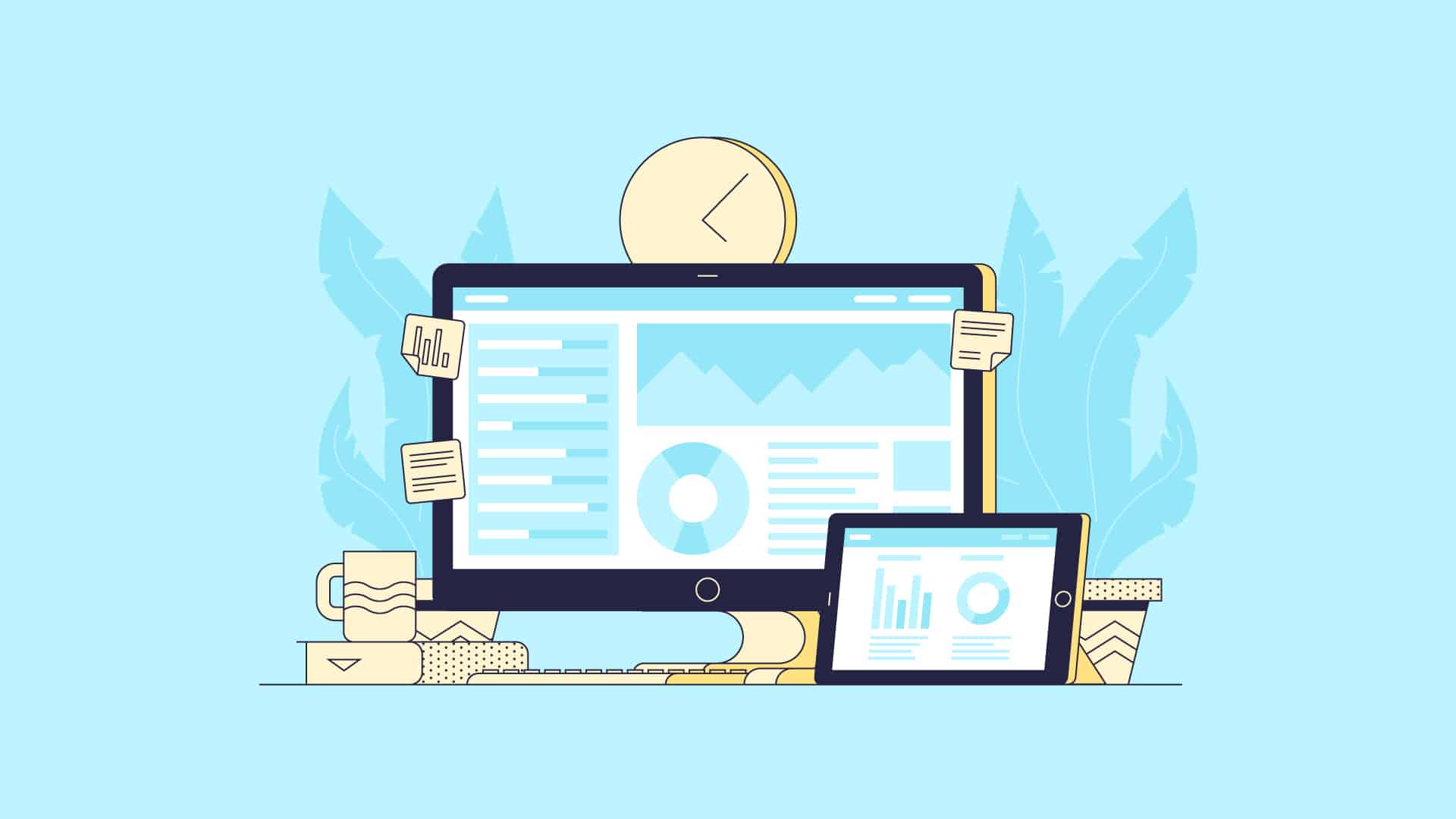
Here’s a quick question for you:
Did you really pay attention to the last presentation you sat through?
Sure, you remember some slides, graphs with financial forecasts, and bullet points. But at some point, you probably zoned out.
What makes presentations dull is that they’re made using the same tried and trusted Microsoft PowerPoint templates that everyone has been using for years. So what happens? Every presentation looks the same.
Don’t get us wrong. Microsoft PowerPoint is a fantastic tool, and a pioneer in presentation software for a good reason.
But if users keep creating presentations the same old way and do not utilize presentation software to its full potential and employ their own styles and customizations, they’ll likely end up with a cookie-cutter slide deck that’s been used millions of times before.
If you’re on this page, you’re probably on the looking to create your best presentation.
Why you should look for the best alternative to PowerPoint
To create professional looking presentations is more than just piecing together text, data visualizations , and images echoed by speaker notes.
Every slide should have an impact on the audience or reader, make a key point, and catch the eyes of your audience. All your presentations need to be mindful of visual design. Color, for example, influences up to 90% of a person’s snap judgment about a product.
There are many paid and even free alternatives available in the presentation space with better, newer, and fresher templates that can punch up your next presentation.
To make things easier for you, we’ve listed seven great alternatives to Powerpoint utilizing some of the best presentation software, complete with an overview of their features and individual pros and cons.
You can also click on the links below to go straight to each alternative to PowerPoint on this list.
- Google Slides
- Beautiful.ai
- Apple Keynote
- LibreOffice Impress
- Adobe Creative Cloud Express
Alternative presentation tools
1. piktochart.
- Wide selection of professional-quality customizable templates
- Newbie-friendly video tutorials and a blog with design resources
- Robust features for free users, with even more available for Pro users
- Collaboration features for teams
Piktochart is a web-based design application that lets you create professional-looking presentations , infographics , posters , reports , flyers , social media graphics using a simple drag-and-drop interface.
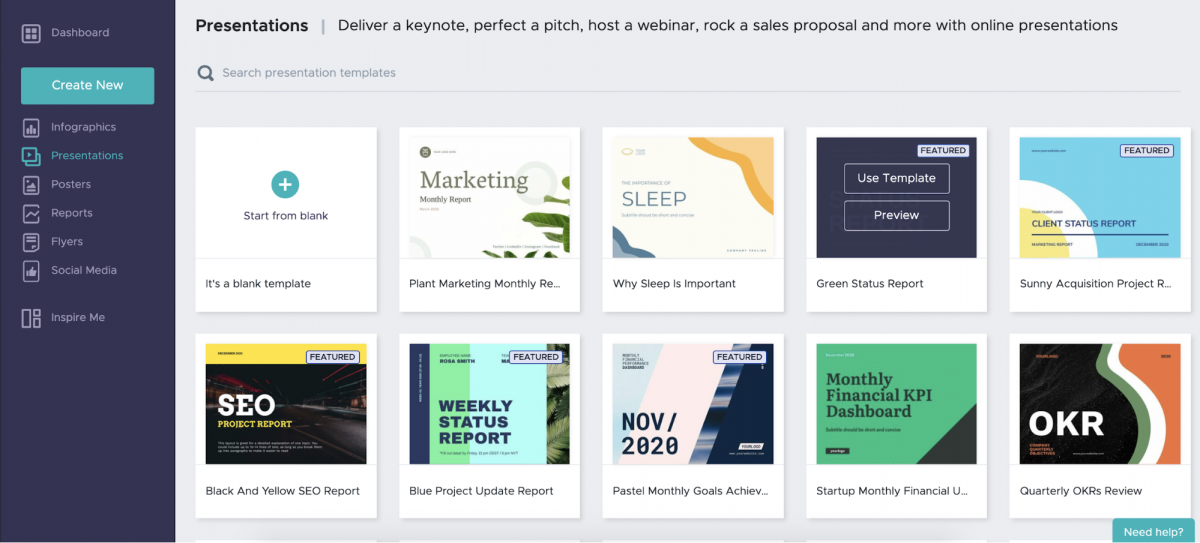
Piktochart pros
Like a PowerPoint presentation, Piktochart offers a wide range of templates for themes and topics to suit needs for marketing and sales, financial forecasts and performance, investor pitches, and more from creating dynamic presentations.
For new users or those who want to design and share presentations from scratch, check out the platform’s Help Center, Video Tutorials, and Blog, all of which offer a wealth of resources on Piktochart and general design topics.
Free business users will have access to plenty of design key features on a completely free basis, but more can be unlocked if you get a paid plan for more customization options.
Paid plans start at $168/year ($14/month) for Pro and $29/month.
The Pro Team plan allows teams to work on shared presentations and consolidate projects.
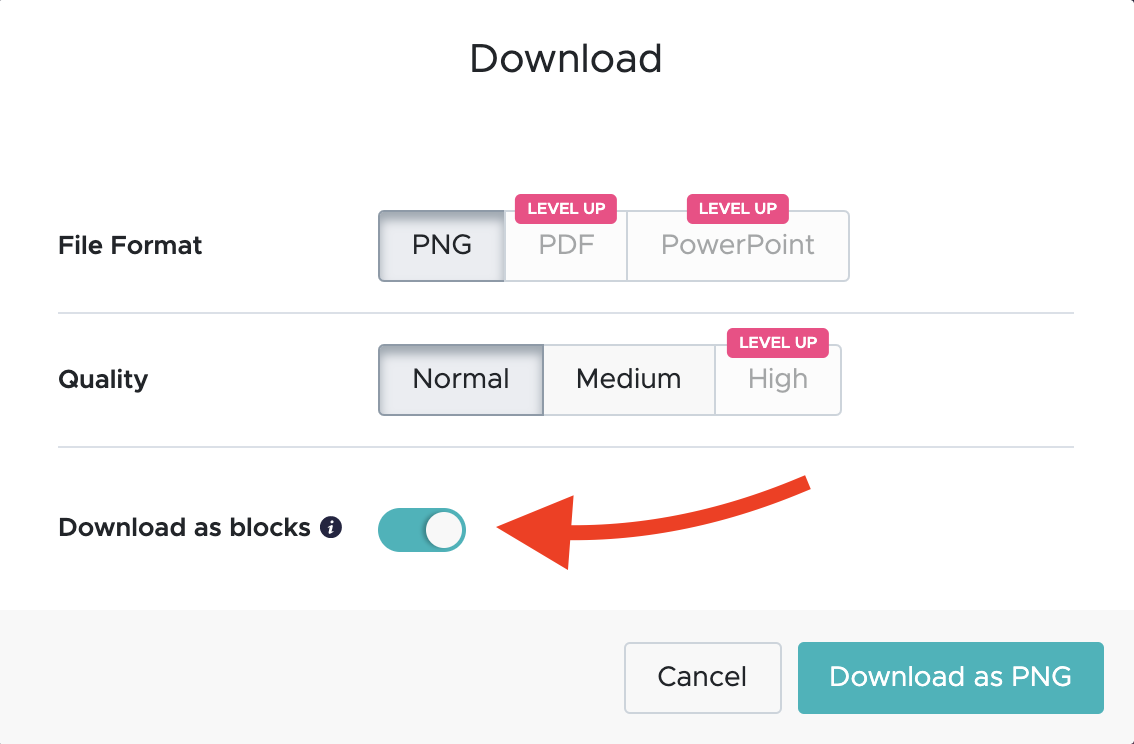
Finally, you can download a presentation in high-resolution pdf files to present offline, PowerPoint files, or present straight from the platform user interface as a PowerPoint alternative.
You can also design an infographic and download it as blocks to convert into presentation slides or other graphic formats. Safe to say, Piktochart’s online presentation maker is one of the best free PowerPoint alternatives available today.
Piktochart cons
Unfortunately, Piktochart does not support native video playback on presentations, which rules out interactive video presentations. It also does not have version history.
You can, however, embed videos from Vimeo and YouTube into your presentation online, share to publish it, and copy and paste the URL on a browser to view the visual.
Also, you can now record your presentations and that’s a form of “video presentations” that you can appreciate.
You could get started right away with Piktochart by signing up for free .
2. Google Slides
- Great for users already deep in Google’s online ecosystem (e.g., Google Docs, Google Sheets, Google Drive) and a popular PowerPoint alternative
- Free for all personal users, and accessible to enterprises through G Suite
- Presentation app accessible on browsers and mobile devices
- Supports presentations through Chromecast and AirPlay

Google Slides is a slide deck platform that’s part of Google’s web-based office suite within Google Drive.
This presentation tool lets you create and present pitch decks, training modules, animated presentations, business presentations, and project presentations among others right in your browser, with no need to install any software.
Google Slides pros
Google Slides is great if you’re already invested in other Google tools like Docs, Forms, and Sheets.
As one of the most-used alternatives to PowerPoint, it is also arguably the most accessible to create, share, and download presentations in different file types. Not only is it free to use for all personal users (enterprises can unlock more features through G Suite), but it’s also available on both browsers and mobile devices.
Slides’ integration with Google Drive, Docs, and Sheets means that importing audio and video files, managing presentations, and collaborating on projects with teams is a breeze.
Google Slides cons
One of the downsides of Google Slides being widely accessible to users of all skill levels is that you don’t get more advanced features and design tools found on other platforms.
For example, Google Slides does not have a selection of templates or visual content for common types of projects and presentations, but it’s nowhere near the variety you’ll find on the other platforms on this list.

Bottom line? Google Slides is the best PowerPoint alternative for creating basic presentations with professionally designed templates.
But if you want more advanced key features like slide transitions and effects, it’s best to look for another PowerPoint alternative for interactive presentations.
3. Beautiful.ai
- Uses AI to recommend visual elements and layouts on your slides based on design principles
- A simple and user-friendly design tool makes it easy for newbies to create beautiful presentations in minutes
- Wide selection of presentation application, slide templates, and key features
As its name suggests, Beautiful.ai is a presentation software that leverages artificial intelligence to suggest ways to visualize your ideas and customize your designs.

Beautiful.ai pros
Beautiful.ai ’s technology is the driving force behind its Smart Slides feature.
Smart Slides ‘understand’ the content on your slide to make the best presentation possible. From there, this presentation tool intuitively makes recommendations on what elements you may want to add later and how you may want your slide layout to appear.

For novice users with little to no design experience, this process happens automatically, with Beautiful.ai organizing ideas and visualizing content quickly — all while providing guidance every step of the way. You get professional looking presentations in little time!
Free users have more than 60 presentations to choose from, with the option of unlocking more on the basic plan for $12/month and $15/month, billed annually and monthly, respectively.
Beautiful.ai cons
Beautiful.ai is exclusively a presentation tool, and possibly the most popular PowerPoint alternative for technically savvy marketers, which can be disappointing if you want to use it to create other visual projects like posters and infographics as it lacks these key features. This would include data visualization and visual content.
Its Smart Slides also have set parameters that leave little for customization, meaning it works best when creating a simple presentation.
Users can only move elements to specific spots on each slide which automatically adapt, which means you can’t make the overall design of your presentation your own.
4. Apple Keynote
- Comes built-in with Apple macOS and is available for free on iOS as a presentation app
- Tight integration with other Apple apps makes it a natural choice for Mac users
- Compatible with PowerPoint and other presentation apps
- Better transitions and effects than PowerPoint
Keynote is Apple’s presentation application software that comes included with any purchase of an Apple laptop and desktop computer.
It’s part of the Apple iWork productivity suite, alongside Pages and Numbers.

Keynote pros
Keynote’s tight integration with other Apple apps also makes it a natural choice for Mac users.
If you’re already familiar with Pages and Numbers, you’ll feel right at home with Keynote’s three-panel interface, composed of a formatting panel on the right side, a large editing section in the middle, and thumbnails on the left side.
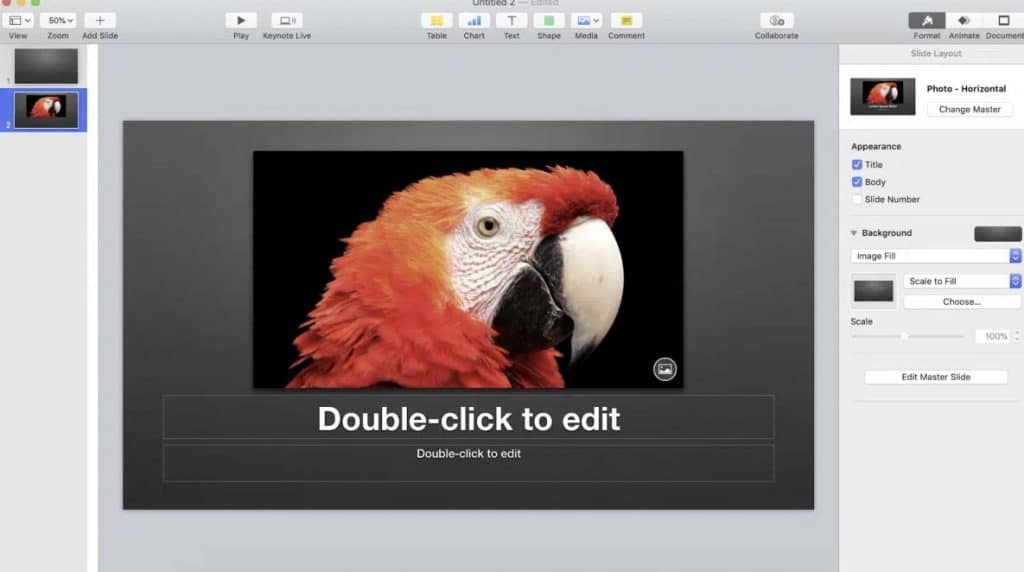
But what makes Keynote one of the popular PowerPoint alternatives are its transitions and effects.
In particular, the software’s impressive Magic Move transition allows visual objects to smoothly move positions from one slide to another when playing your presentation.
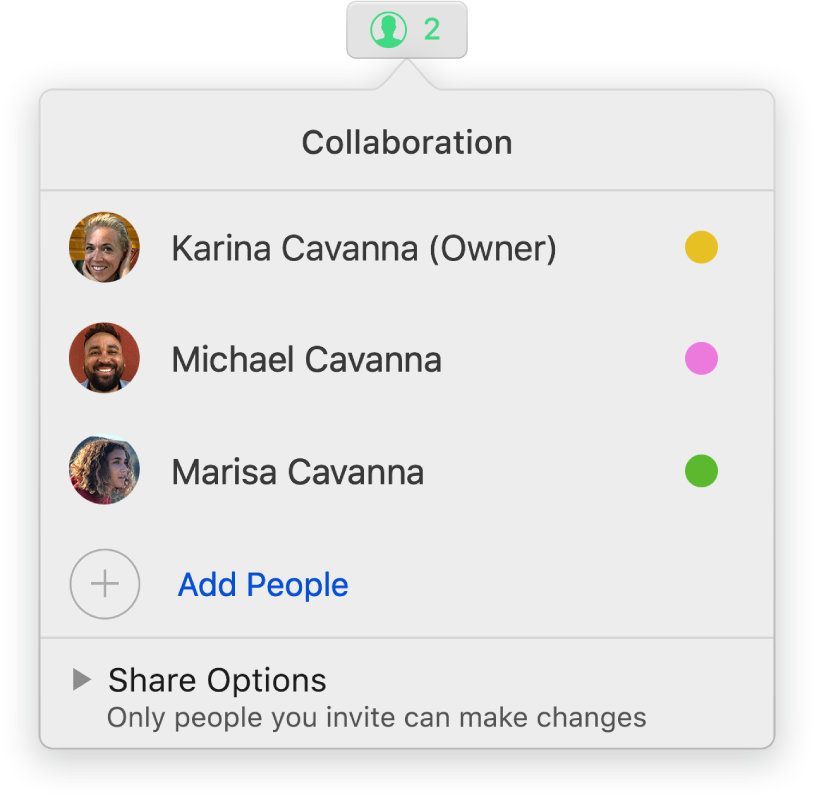
Keynote users can also collaborate on presentations in real-time. Additionally, you can place restrictions on who can edit and only view your presentation.
Keynote cons
PowerPoint and Keynote are generally compatible , provided Keynote presentations are exported in .ppt or .pptx format.
However, elements like transitions, layouts, and fonts may look off if you’re exporting from Keynote to PowerPoint. You also will not have any integrations with live services such as Google Analytics.
5. LibreOffice Impress
- The entire LibreOffice suite is open-source and free
- Software supports all PowerPoint formats: .pps, .ppt, .pptxx
LibreOffice gets a lot of love for being a free and open-source alternative to Microsoft Office. LibreOffice Impress is the productivity suite’s alternative to PowerPoint, offering many of the same features found in its Microsoft counterpart.
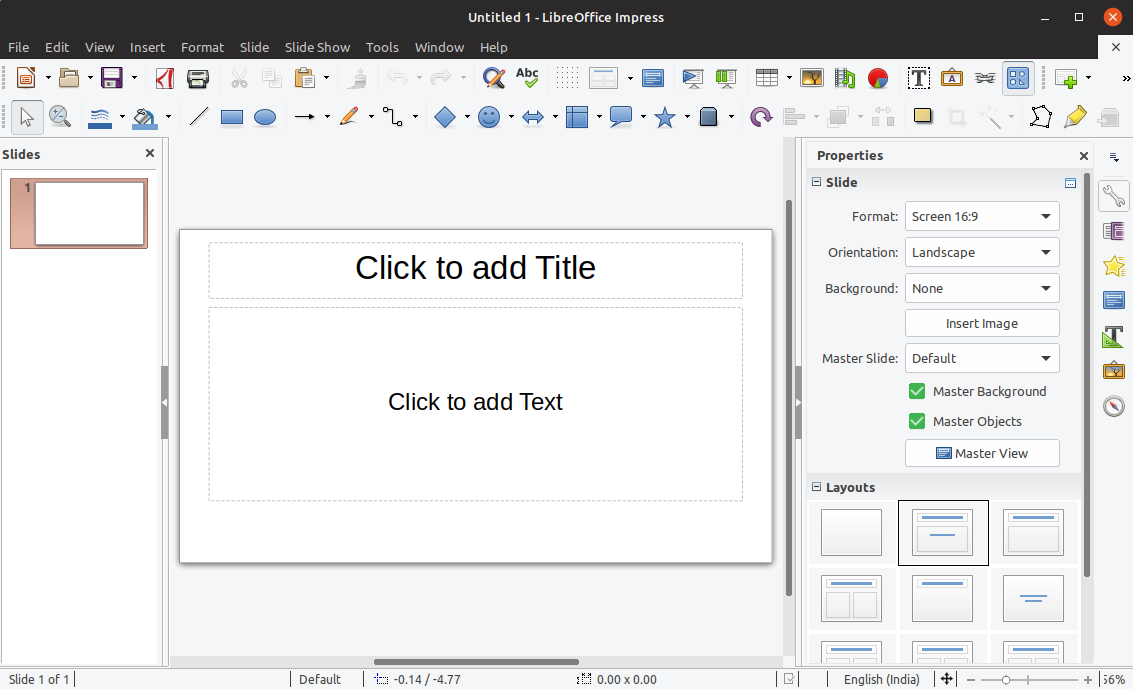
LibreOffice Impress pros
LibreOffice Impress supports all PowerPoint formats: .pps, .ppt, and .pptx.
With it, you can create all kinds of slide-based presentations using five different editing and viewing modes:
- Normal, for general editing
- Outline, for outlining text content
- Notes, for adding and editing notes attached to slides
- Handout, for paper-based materials
- Slide Sorter, for quickly finding and changing the order of slides
Impress’s UI is far from the prettiest, but it gets the job done in a no-frills way with features like animations, effects, support for audio and video files, and timed presentations.
LibreOffice Impress cons
Impress requires installation but is available on Microsoft, Mac, and Linux. The platform is also exclusive to desktops.

Impress has only 23 default templates to choose from, so we recommend looking for templates on third-party platforms like GitHub .
However, you’ll need to do some digging if you want templates that are just as good-looking as the ones found on software like Piktochart.
It’s also worth noting that even if Impress supports other presentation software, you can expect to see some formatting issues when importing and exporting presentations between platforms.
6. Zoho Show
- Ideal for users invested in Zoho Office Suite
- Free for personal use; competitive rates for enterprise users
- Promises to keep formatting and elements intact when switching to PowerPoint
Zoho Show is a web-based presentation platform that’s part of the Zoho Office productivity suite.
If you’re already using any of the Zoho office suite apps, it makes sense to create your presentations.
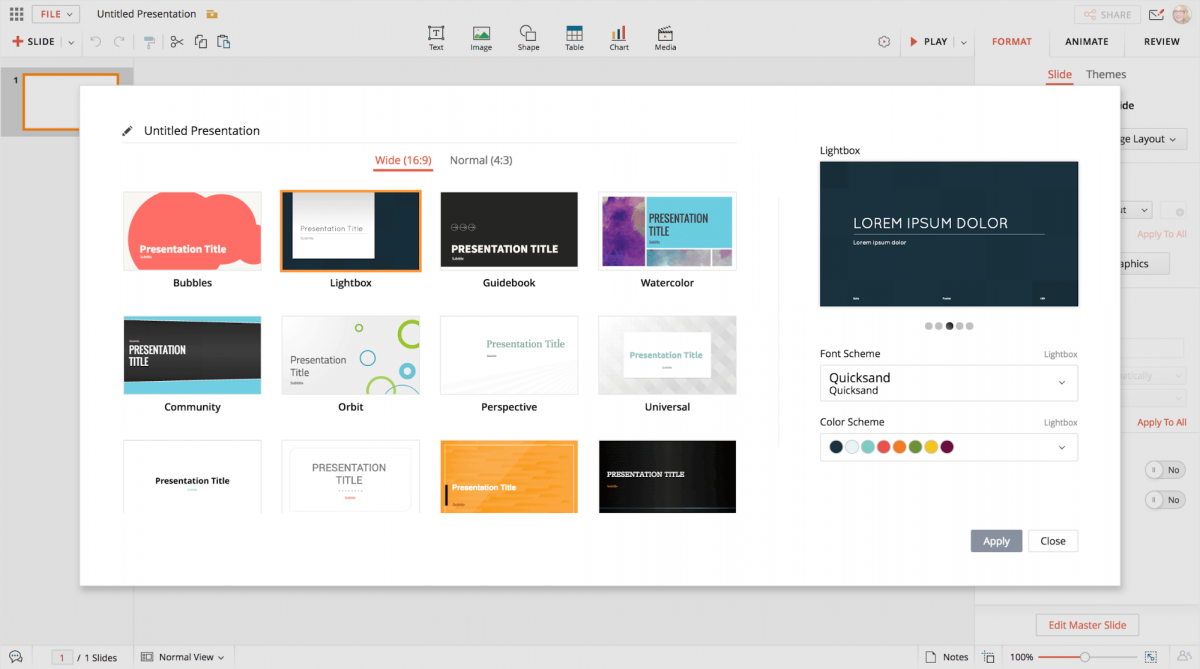
Zoho Show pros
Zoho Show’s feature set is comparable to other platforms’ capabilities.
It offers perks like real-time collaboration and editing, transitions and effects, animations, slide review and commenting, deck downloads, and online publishing, as well as online broadcasting and discussions.
Zoho supports file types on PowerPoint and open-source platforms like OpenOffice.
Furthermore, Zoho promises that any presentation viewed on PowerPoint will be free of issues like missing fonts, layout errors, and broken objects.
Zoho has more than 20 presentation themes to choose from, along with 100 fonts, animations, and charts to visualize data.

Zoho is free for personal users and small teams of up to five people.
You can also unlock enhanced security, more collaboration features, storage, and admin controls by moving from the free plan to the Standard and Premium plans for $4/month and US6.4/month (billed annually), respectively.
Zoho does not have an offline mode; you’ll need Internet access to edit or present slide decks.
Videos and tweets on Zoho presentations can only be viewed online. At present, there’s no support for offline content.
7. Adobe Creative Cloud Express
- Ideal for individual users and enterprises that rely heavily on the Adobe design ecosystem
- Comes with a desktop version and mobile apps for iOS and Android
- Free to use and does not require a Creative Cloud account
Adobe Creative Cloud Express is a relatively new web-based design service that lets users create presentations as well as creative portfolios, landing pages, product pages and catalogs, newsletters, and photo galleries.
Adobe Creative Cloud Express pros
Using Adobe Creative Cloud Express built-in Presentation Maker will come naturally to you if you or your business is already familiar with other Adobe products.
But even new users with little to no graphic design experience will pick up the click-based platform in no time.
You can also use the other tools in the Adobe Creative Cloud Express suite, like Adobe Creative Cloud Express and Adobe Creative Cloud Express, to make specialized content to make your slides more interactive.
For example, Adobe Creative Cloud Express Video supports audio and video content. You can also upload content straight from third-party sources like your library, Dropbox, Google Drive, and even social channels.
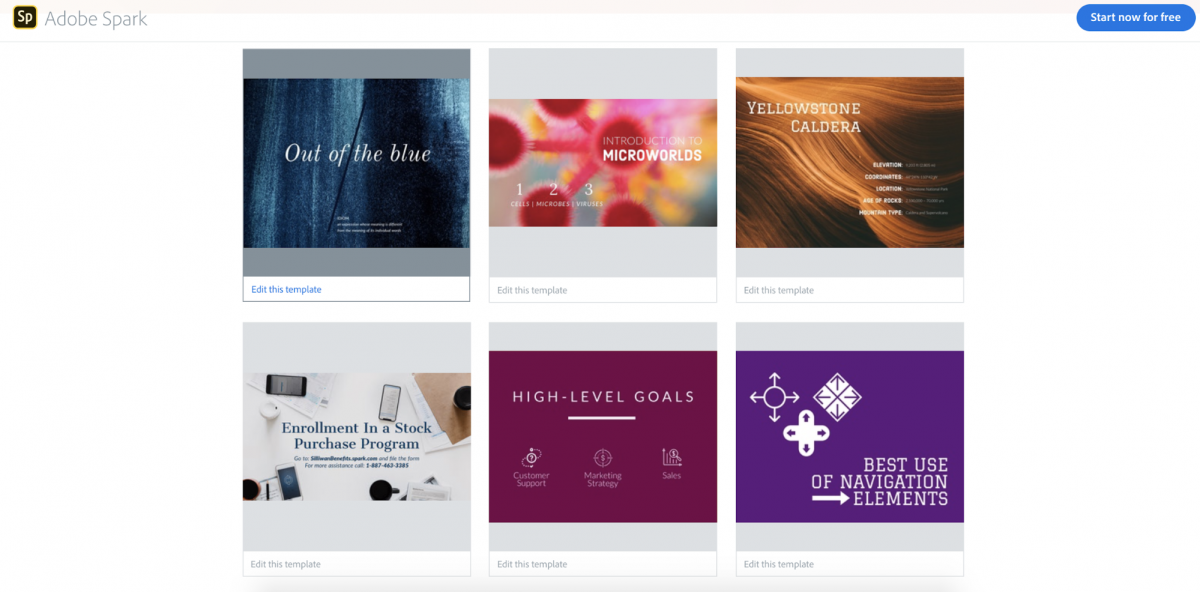
It also offers free users a small but diverse selection of presentation templates for different projects and occasions.
Naturally, you unlock more templates and features like branding and team collaboration if you upgrade to the paid plans instead of a free plan.
Pricing starts at $9.99/month or $99.99/year for individual users and $19.99/month or $239.88/year for teams and enterprises.
Adobe Creative Cloud Express cons
Free users are limited to a small selection of templates, limited ability to edit presentations, and no interactive features, e.g. interactive charts; which can get old when you need to make multiple engaging presentations in a year.
Presentations made using the free version will also include the Adobe watermark. Finally, Adobe Creative Cloud Express does not support offline editing once you download a presentation.
What to look for in PowerPoint alternatives
Just as there are many ways to make a presentation , there are also several PowerPoint alternatives to consider. Some are better than others or have more features and presentation tools designed for your needs.
To make choosing between Powerpoint presentations and their alternatives easier, consider these criteria:
- Accessibility . Is it an operating system (OS)-based or browser-based platform? The former requires installation on your computer (as in the case of PowerPoint) while the latter means it can be accessed using any web browser. Each has its pros and cons, depending on your needs. For example, OS-based platforms don’t require an Internet connection to run. On the other hand, browser-based platforms need an Internet connection but can be accessed (along with your designs) on any browser.
- Usability . Is the platform easy to use or does it have a steep learning curve? Look for software that comes with tutorials designed to help new users create professionally designed slides. The best presentation software isn’t just simple and easy to use, but it also supports additional media to keep the audience engaged.
- Notable features . Apart from the usual ability to add text, images, and graphics to slides, you want a presentation platform with extra features such as collaboration, robust design tools, support for audio and rich media, and a wide variety of templates for reports and presentations. You want to capture the audience’s attention!
- Price . Finally, consider the price of the presentation software. Some are a free alternative, others come bundled with the OS, while the rest are available to enterprises on a monthly and annual subscription.
Make your best slides with Piktochart presentation templates
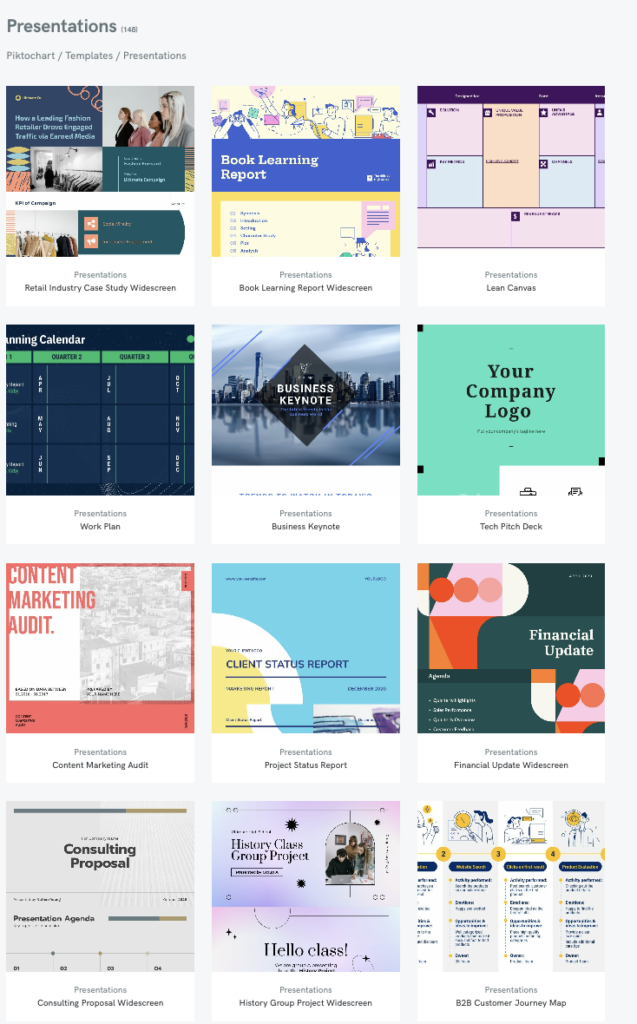
Using Piktochart, you can make visuals and build better presentations within minutes in various formats.
With Pro, you can also collaborate with up to 24 members, unlock custom templates and professionally designed layouts, have complete control, upload your own fonts, and get unlimited downloads.
Stop searching for PowerPoint alternatives, and get started today by signing up for free.
Other Posts

25 Green Color Palette Combinations (With Hexes and Name Codes)
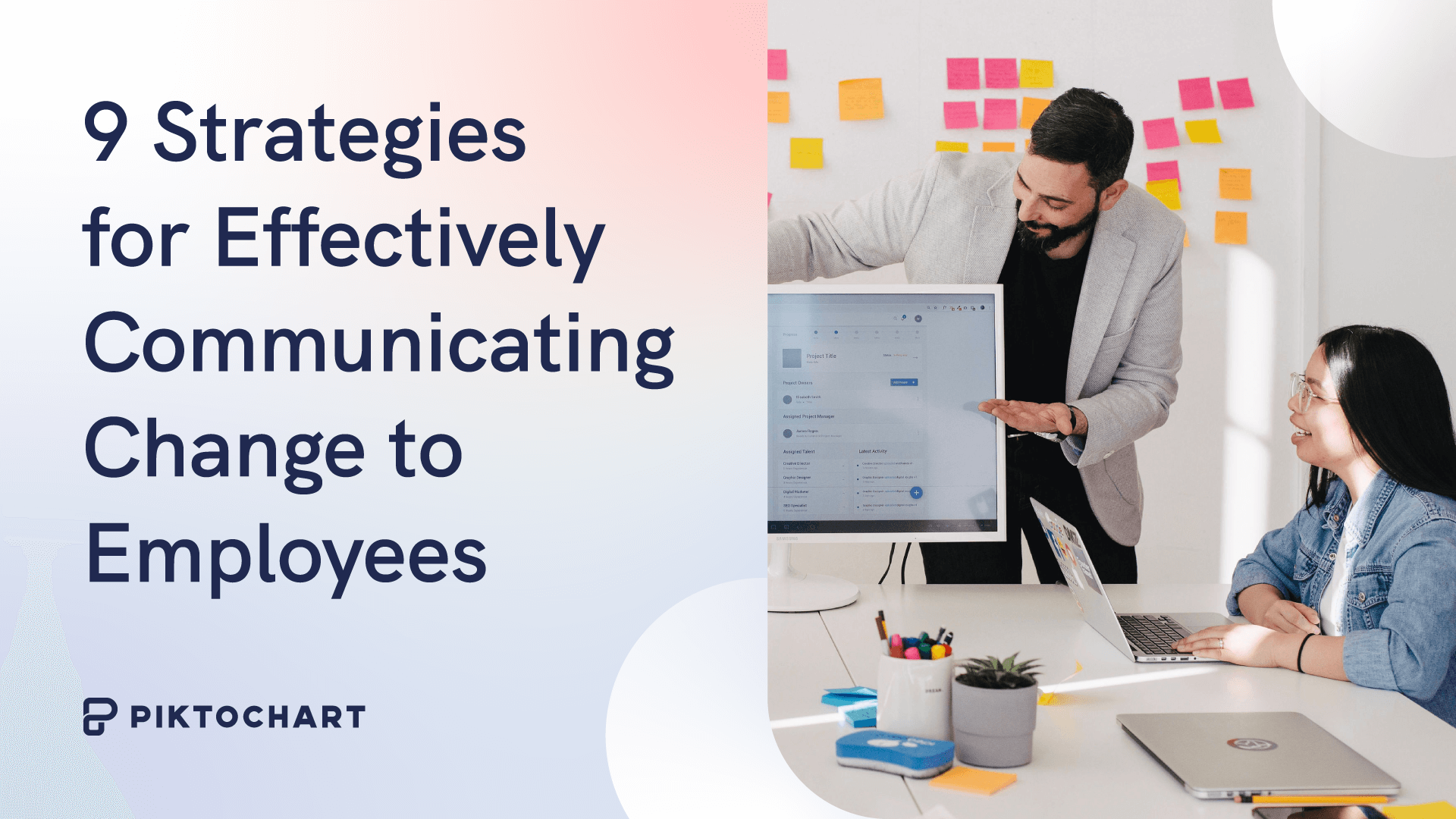
9 Strategies for Effectively Communicating Change to Employees (With Examples)

How to Make Any Image Background Transparent
- Presentation Design
13 Best Free Presentation Websites Alternatives to PowerPoint in 2023
What is a presentation website?
Presentation websites are applications created to present information as a slide show. Slideshows are presentations that comprise charts, images, videos, and the standard text. They ensure that data is displayed clearly, summarized, and readable to the audience.
Slideshows work best when presented on a projector or a big screen. Intermittently, some users might print out slide shows as documents, but this is ill-suited for that purpose.
Any presentation tool must have three fundamental functions:
- A text editor: to input the contents of the presentation.
- An import function: to insert and manipulate images and other content.
- A slide-show or presenter mode: that displays the content in a nice, formatted way.
Slide shows often consist of a combination of text, video, images and charts. Their primary function is displaying clear, readable and summarized data to an audience.
Most presentations are shared and presented on a larger screen or through a digital projector. In rare occasions, slide presentations are printed out as a replacement for text documents, but this is a really inefficient way to review data, that Garr Reynolds calls ‘ PresDocs ’ (Garr Reynolds is the author of Presentation Zen, one of the most important go-to reference for successful presentations).
Related Read: What Makes Up the Best Presentation Templates?
What makes the best presentation website?
When looking for the best presentation apps, there is a need to consider not just pitch decks but also school lectures, religious sermons, and adverts. Therefore, an excellent presentation app should be affordable, have enough sharing and collaboration options, have a range of pre-built templates, and be flexible.
Visualization in presentations
A presentation without visual aids can be very boring. It's hard to remember things if they are just words on a page or screen. But with visuals, people retain information much better. So, ensure you have some great images to help your audience understand what you're talking about.
Consider using infographics if you want to add some spice to your presentations. Infographics are visually appealing ways to present complex information in a simple way. They can include charts, graphs, maps, diagrams, timelines, etc. Many online tools are available to create them, including Piktochart , Visually, and Canva .
Presentation or visualization names of websites
Presentation websites allow you to create amazing presentations through the use of web technologies.
There are many cases when you might need to create a presentation for a particular purpose. Creating a presentation on PowerPoint is easy, but that doesn't mean it's the best option. That's why we'll talk about how to create a presentation without PowerPoint and how to get the best out of these presentation website alternatives.
However, there exist today, numerous applications, software, and websites that can help create stunning designs and art for presentations other than PowerPoint. From Slidebean to Google Slides, there are more than enough presentation apps to help you. No matter your tastes, needs, and specifications, there is always one that fits your bill. Read on to find out more.
What makes a great PowerPoint Alternative?
Not everyone prefers PowerPoint. Why? Because it can feel and look clunky at times. But not every PowerPoint alternative works the same way. To find the best one for you, look out for features such as:
- Ability to present online and offline.
- Sharing and collaboration features.
- Features that allow for easy interpretation and assimilation of data.
- Highly customizable templates.
- Good transition and animation capabilities.
- Work import capabilities.
What are some good presentation websites
Here's a list of the best 10 powerpoint alternatives for 2023:.
Check out our top 10 presentation software tools that we believe are great alternatives to PowerPoint. We've curated this list based on our own interests and research. Let's dive right in and get started:
1. Slidebean presentation builder
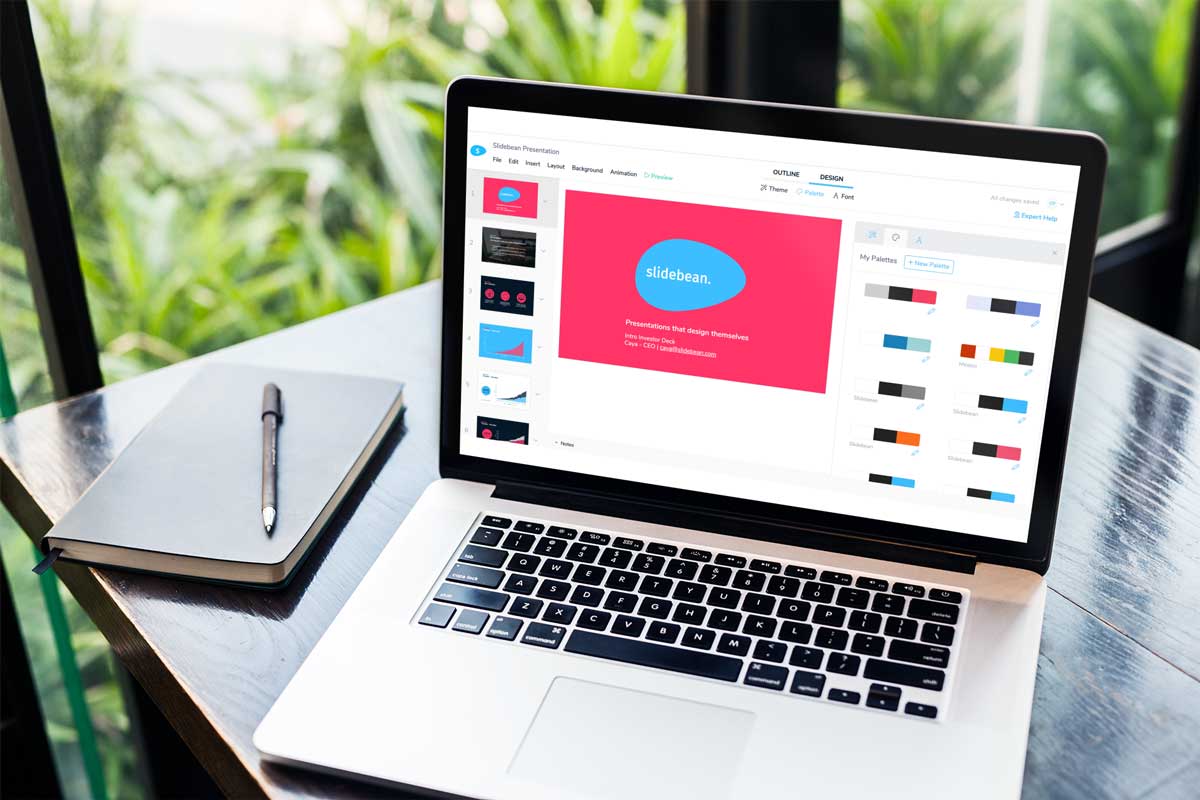
Key Differentiator: Time Efficiency and Design
Pricing: Free with limited features, paid plans start at $199/year
Slidebean tops our list for its impressive time efficiency and design capabilities. This presentation software harnesses the power of artificial intelligence to calculate new slide designs in seconds. The platform offers a vast array of professional templates, each equipped with text suggestions tailored to various industries, making presentation creation a breeze. Slidebean also allows logo integration, enhancing your branding. Moreover, the tracking feature provides valuable insights into audience engagement, giving you the opportunity to improve your content and drive success in your presentations.
TRY SLIDEBEAN PRESENTATIONS
2. google slides.
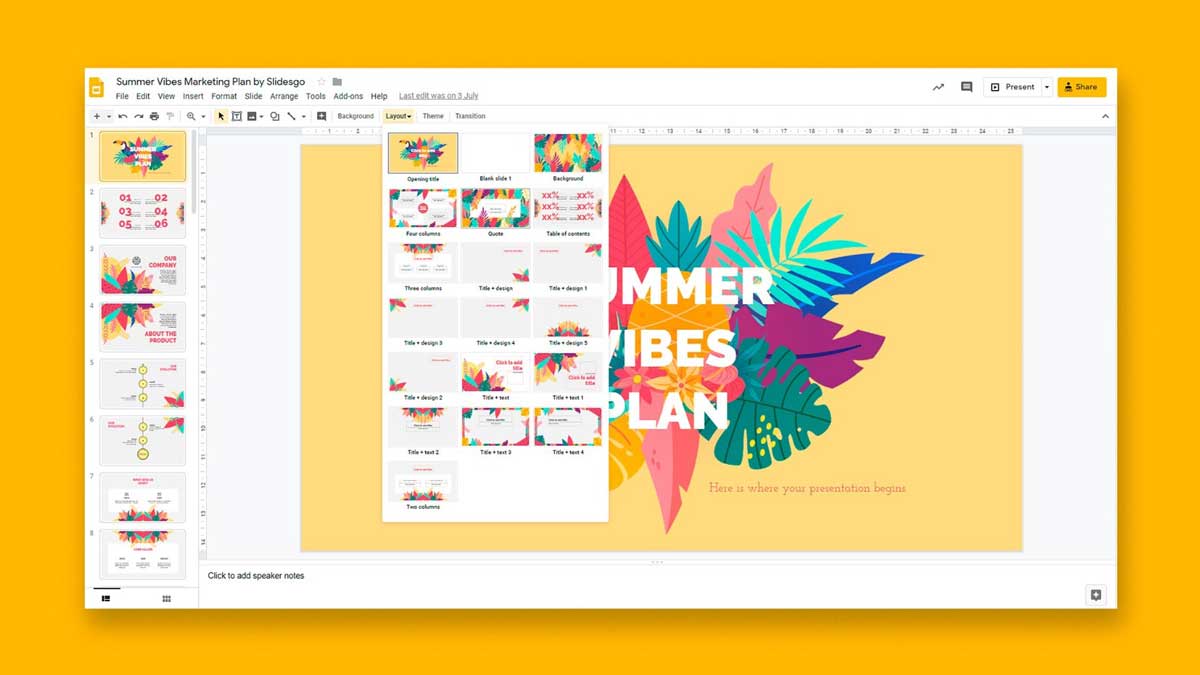
Key Differentiator: Collaborative Convenience
Pricing: Free
Google Slides is an excellent choice for those seeking seamless collaboration and cloud-based convenience. With a reliable internet connection, multiple collaborators can work on a single project simultaneously without any need for downloads. The platform also allows sharing via email, facilitating easy dissemination of your presentations. Although Google Slides offers some impressive templates, it could benefit from more diverse design options for a truly personalized touch.
TRY GOOGLE SLIDES
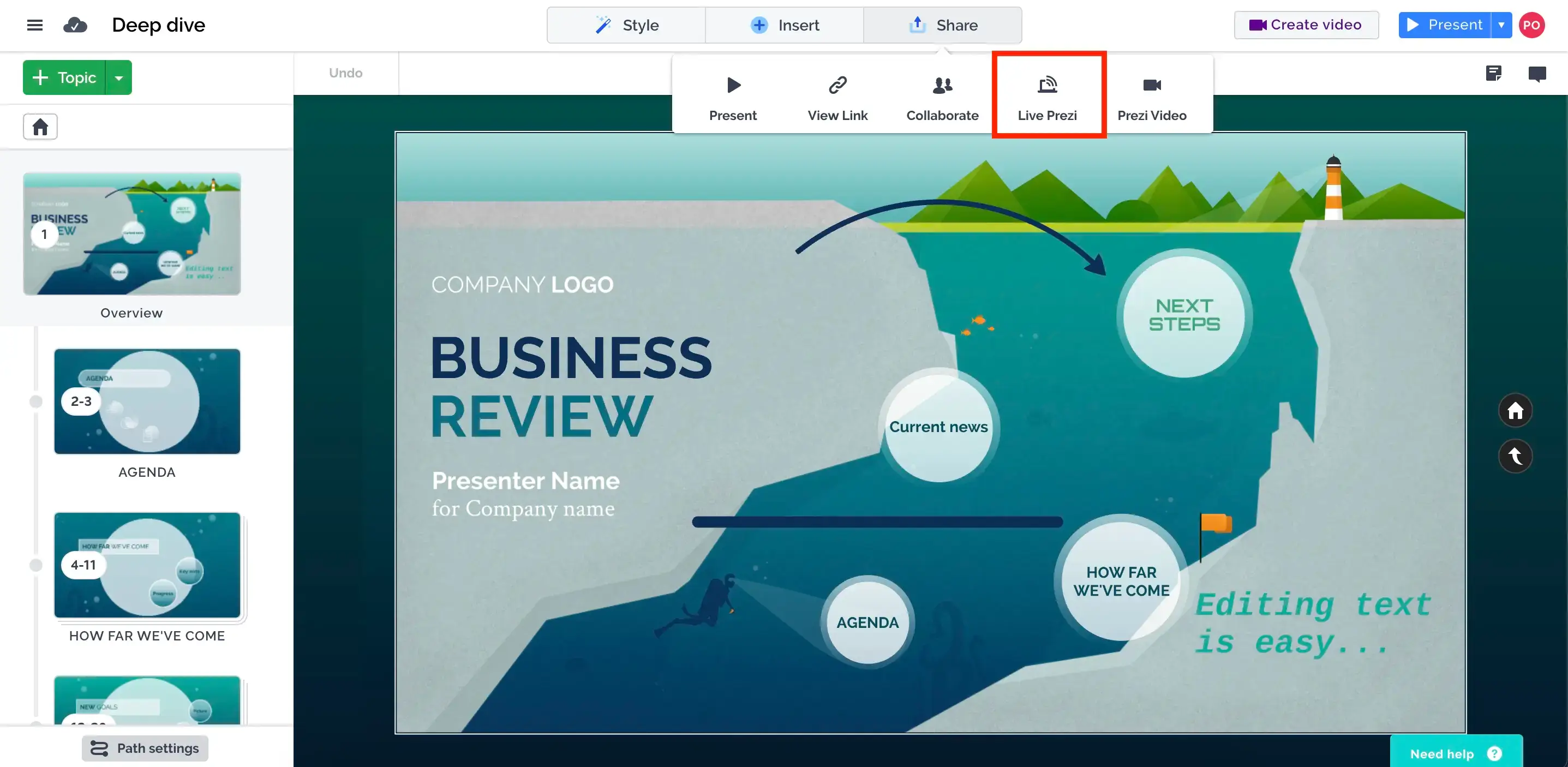
Key Differentiator: "Zooming" into Creativity
Pricing: Free with limited features, paid plans start at $5/month)
Prezi's zoom function sets it apart, creating engaging and dynamic presentations. It boasts a unique smart structure technology that impresses audiences. However, using Prezi's exceptional features might require training and design skills. While the free version offers significant benefits, remember that it comes with privacy limitations. Consider opting for the paid plans if confidentiality is crucial for your presentations.
4. Apple Keynote
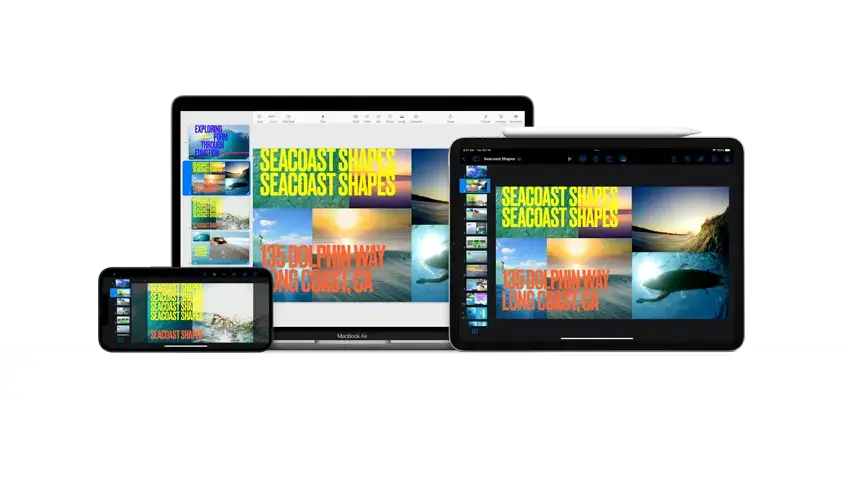
Key Differentiator: Sleek and Sophisticated
Pricing: Free with Mac devices, standalone versions available for macOS at $19.99
Designed for Apple users, Keynote brings sleekness and sophistication to your presentations. The software is versatile, allowing you to work on floor plans and text slides alike. While it may lack some collaborative features of other platforms, Keynote excels in creating aesthetically pleasing and professional presentation materials.
TRY KEYNOTE
5. haiku deck.
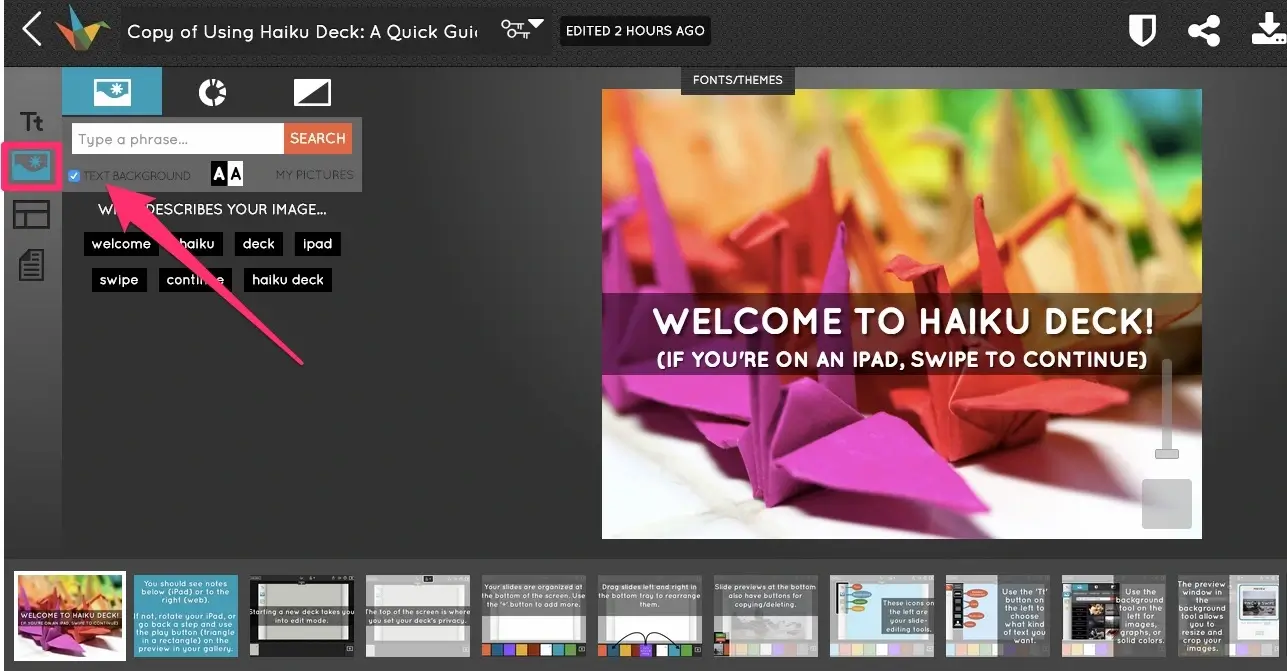
Key Differentiator: Simplified Storytelling
Pricing: Free with limited features, paid plans start at $9.99/month
Haiku Deck focuses on visual storytelling, providing an array of visually appealing templates and high-quality images to captivate your audience. The software streamlines the presentation process, making it ideal for those seeking simplicity and elegance. With its user-friendly interface, Haiku Deck enables you to create impressive slides in minutes.
TRY HAIKU DECK
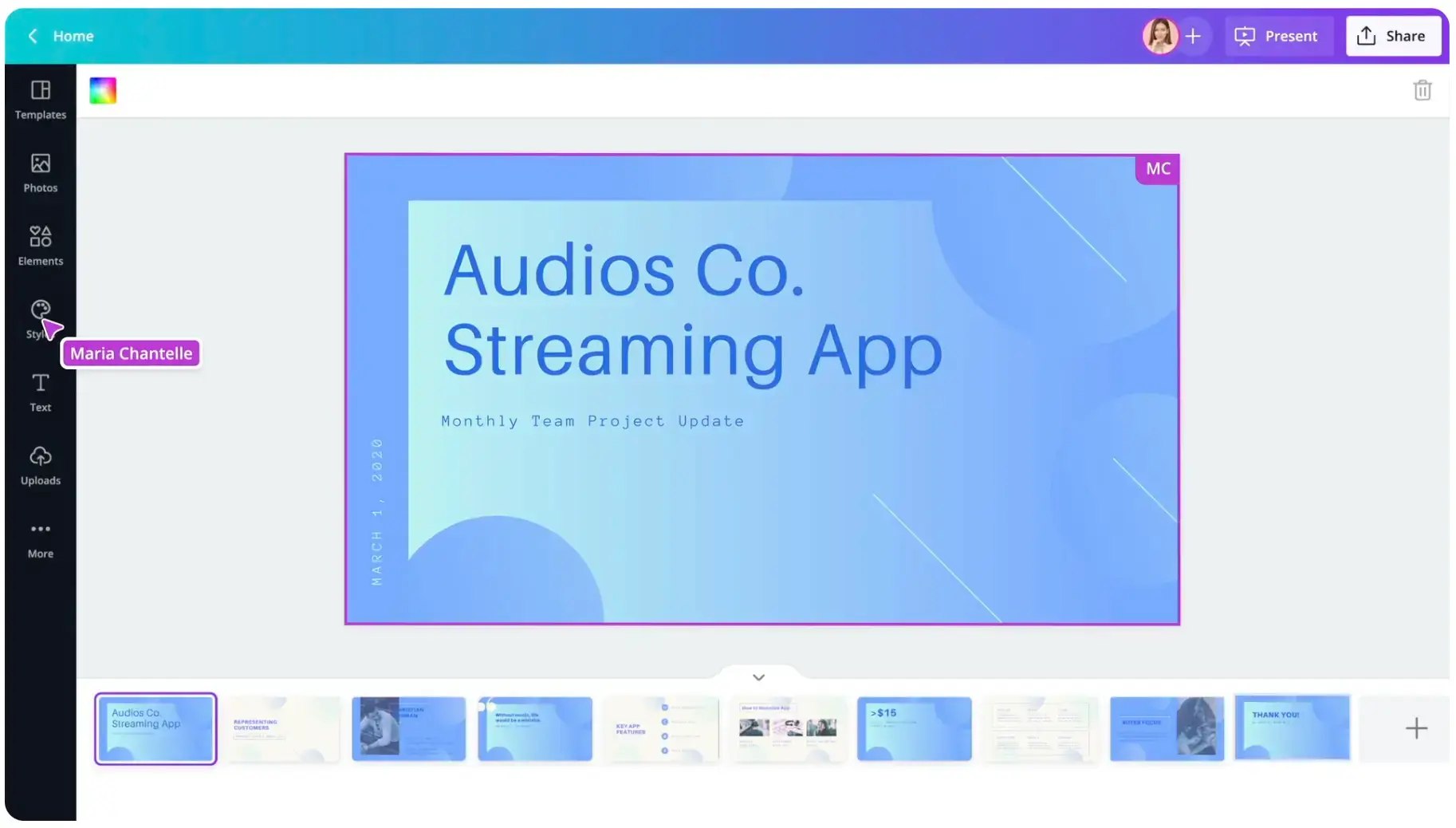
Key Differentiator: Design Flexibility
Pricing: Free with limited features, paid plans start at $9.95/month)
Though primarily known for graphic design, Canva also offers powerful presentation tools. With a vast library of design elements, templates, and stock images, Canva allows you to fully customize your slides. Its collaborative features and easy sharing options make it a go-to choice for teams working on presentations.

Key Differentiator: Visual Content Creation
Pricing: Free with limited features, paid plans start at $25/month
Visme excels in visual content creation, offering impressive charts, graphs, and infographics. This platform goes beyond conventional presentations, making it ideal for educational and business purposes. It enables you to create interactive and engaging content that will leave a lasting impact on your audience.
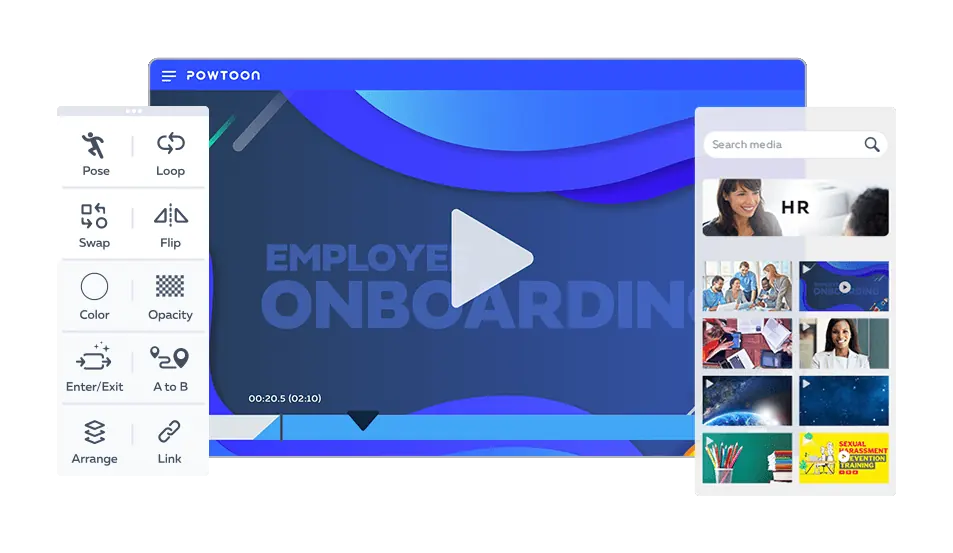
Key Differentiator: Animated Presentations
Pricing: Free with limited features, paid plans start at $19/month
If you want to bring your presentations to life with animation, Powtoon is the software for you. Its dynamic and animated slides add flair to your content, keeping your audience engaged throughout the presentation. Powtoon's easy-to-use interface and extensive library of animated assets make it perfect for creating captivating animated presentations.
TRY POWTOON
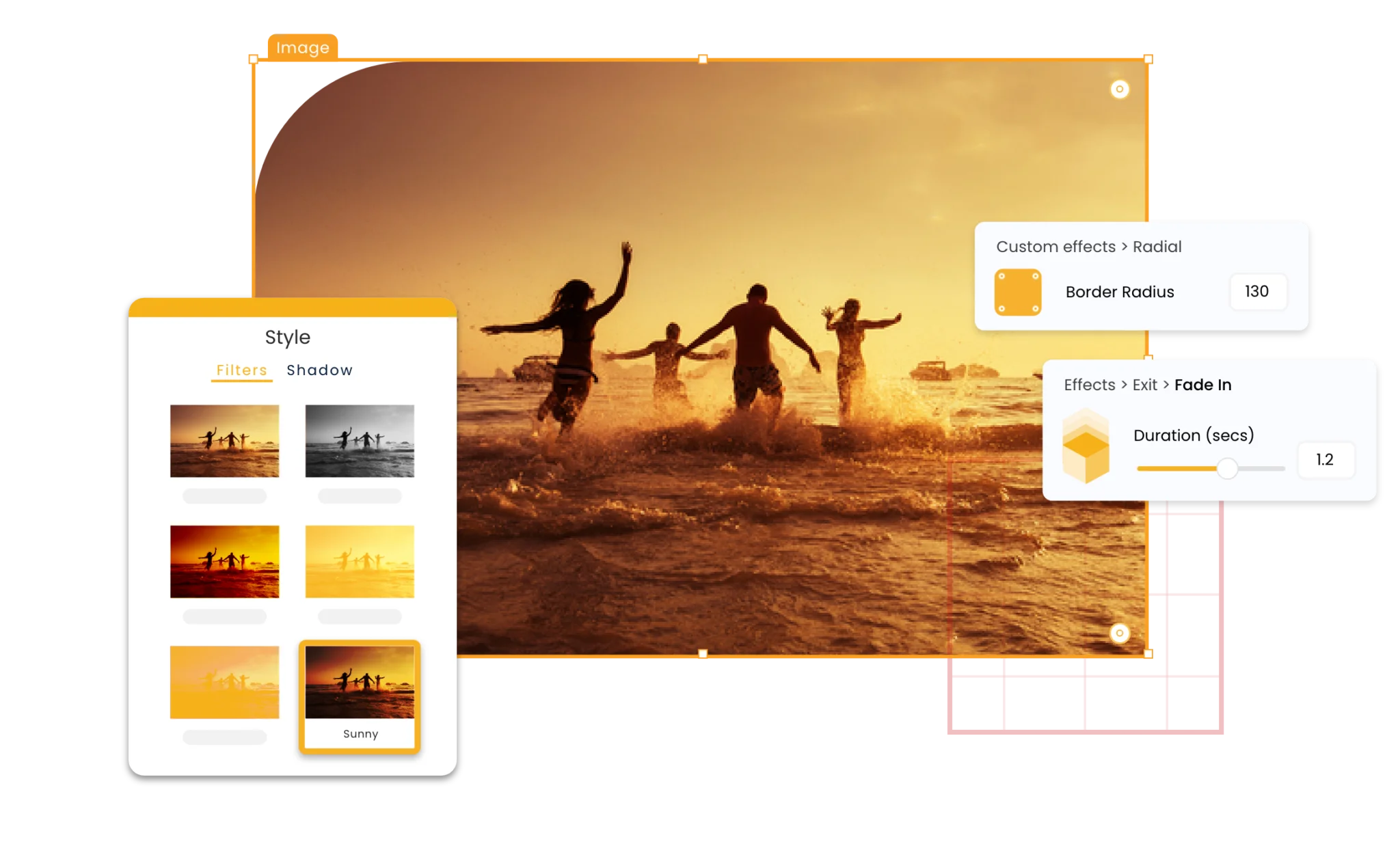
Key Differentiator: Multi-dimensional Presentations
Pricing: Free with limited features, paid plans start at $12/month
Emaze stands out with its multi-dimensional presentation capabilities. It offers 3D templates, virtual reality integration, and immersive slides, making your presentations stand out. For those seeking innovative ways to captivate audiences, Emaze is a powerful choice.
10. Zoho Show
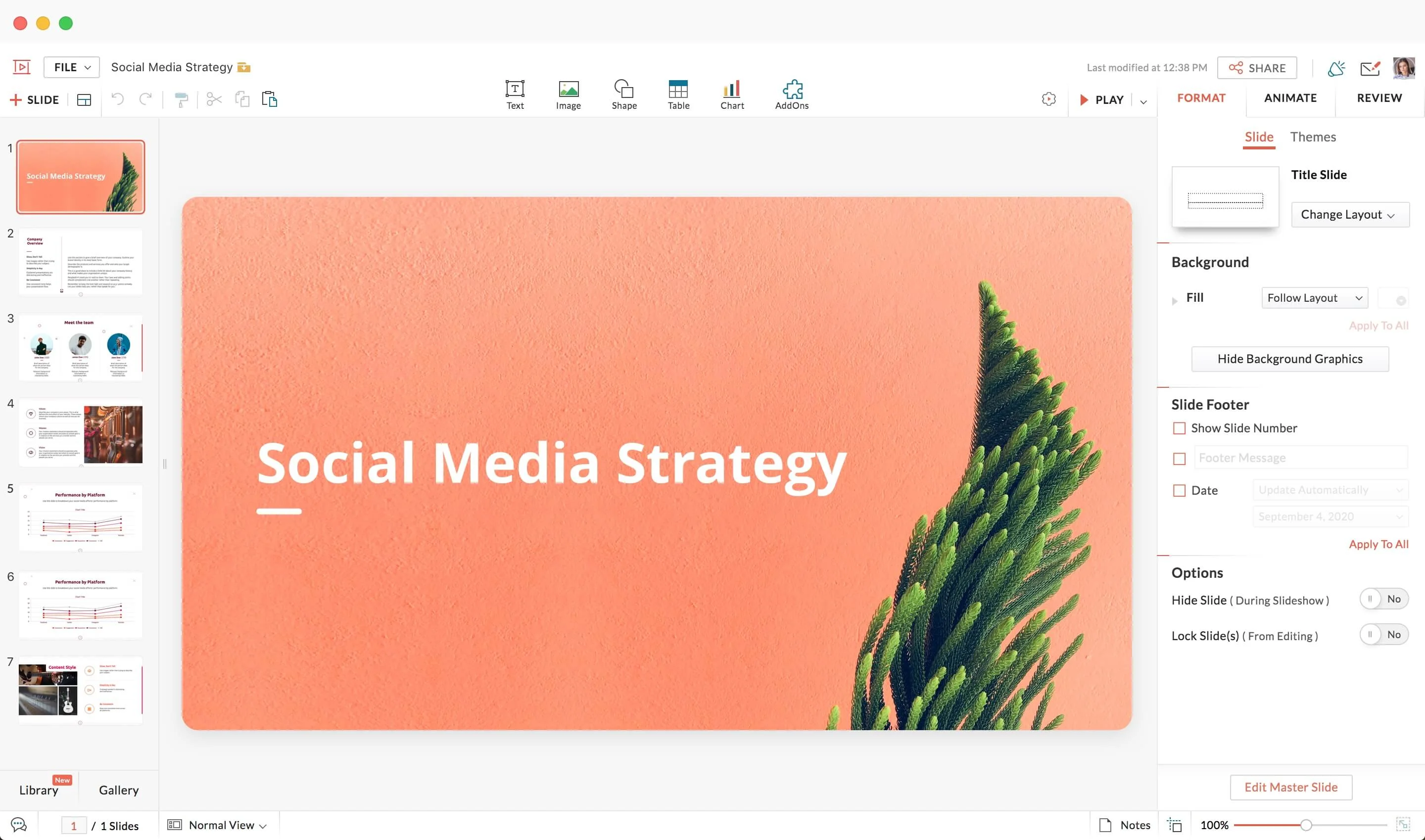
Key Differentiator: Collaborative Creation
Pricing: Free with limited features, paid plans start at $5/month
Zoho Show offers collaborative features that make teamwork seamless. It allows multiple users to collaborate in real time, making it an excellent choice for group projects and presentations. The platform also provides a variety of templates and customization options to suit your presentation needs.
TRY ZOHO SHOW
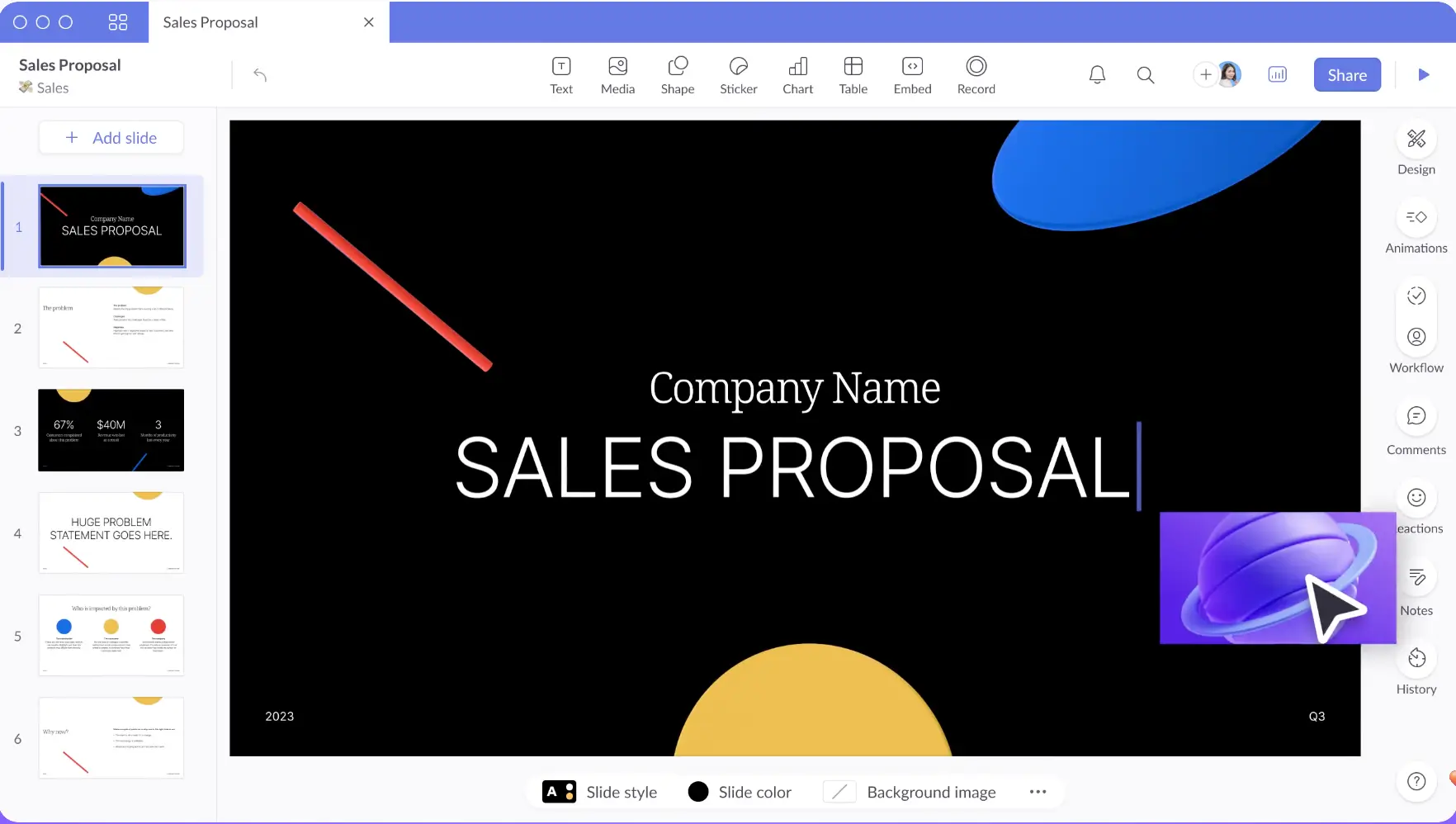
A presentation software launched in 2020, Pitch is already referred to as a “PowerPoint killer”. It was created to help non-designers (or beginners) create excellent pitch decks.
Pitch has an extensive library of presentation templates, but this is just one of its benefits. This software emphasizes collaboration and even includes built-in video collaboration for remote teams to work together. Pitch presentations can also be integrated with Google Analytics, Google Sheets, and similar applications.
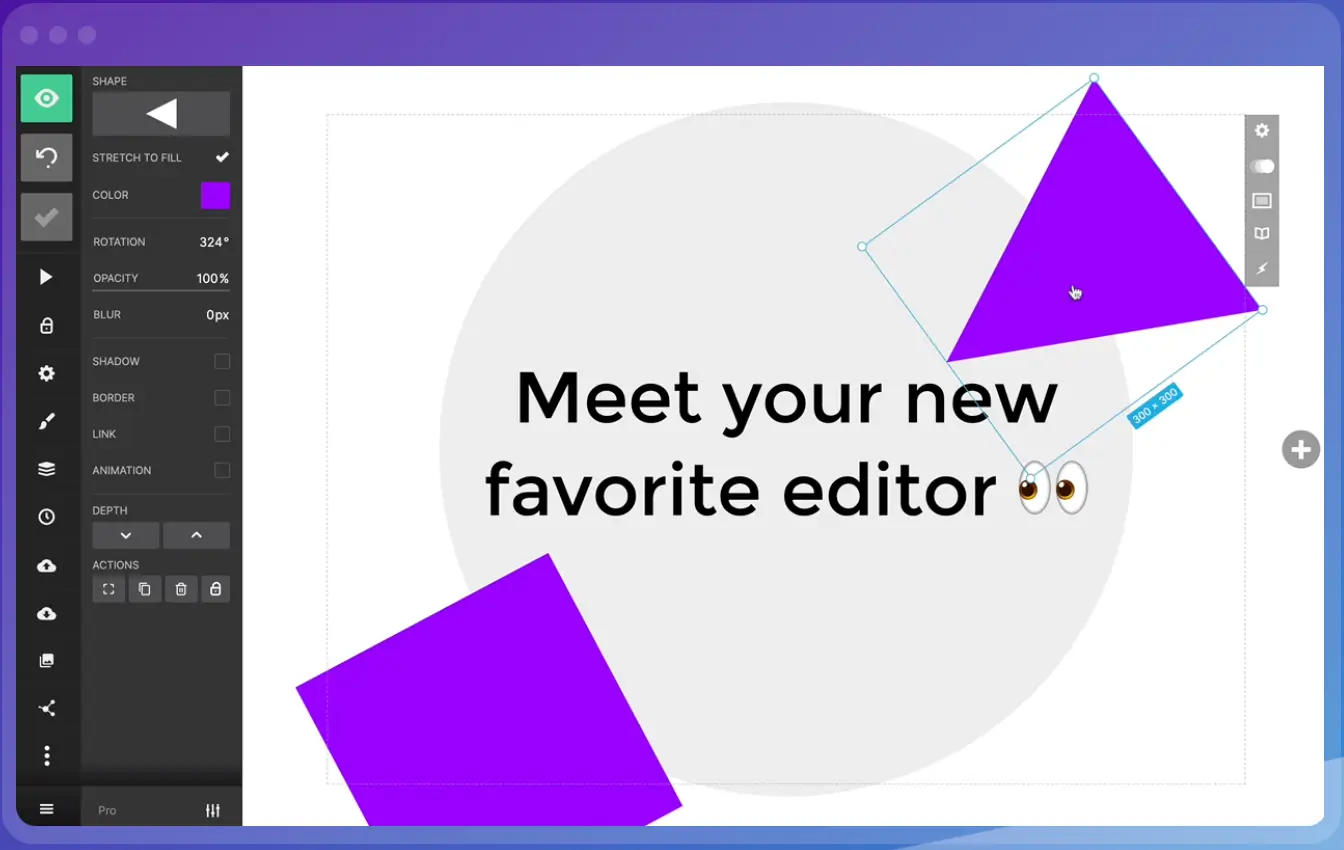
This cloud-based presentation tool proffers a user-friendly alternative to PowerPoint. Its sleek editor interface allows you to add your preferred background images, import a variety of designs, and collaborate easily with others. It is known to be very user-friendly.
Slides offers access and edit features from any device, as long as it is internet-connected. It also helps manage privacy rights, allows presentations offline, offers analytics management, and allows for adding GIFs and images.
However, it is limited in slide options and templates and does not offer graphic inclusions.
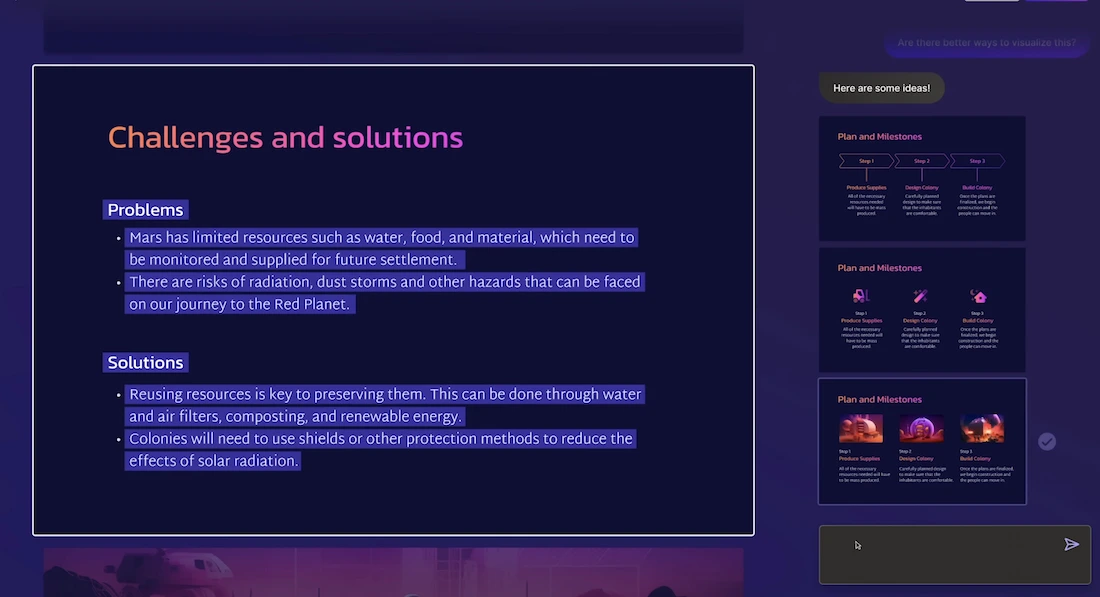
Gamma is a user-friendly web tool designed to make creating presentations easier for both educators and students. Its standout feature is its AI technology, which handles design tasks, allowing users to focus on their content. With Gamma, anyone can quickly create visually appealing presentations without needing advanced design skills.
How do I create a presentation without PowerPoint?
Numerous alternatives to PowerPoint are on the Internet. The issue is not about creating a presentation without PowerPoint but getting that presentation tool or software that can help achieve your goal.
While many tools offer free accounts to peruse and utilize online and offline presentations, some do not. This does not mean the free tools are not good, rather, it is just a marketing idea.
What can I use instead of PowerPoint for free?
Here are some presentation tools you can make use of instead of PowerPoint;
WPS Office boasts functionality and a well-designed, along with offline document capabilities. Sometimes accused of having very similar features to Microsoft Office, users can efficiently work on PowerPoint files. It also offers many templates. However, collaboration might be a bit stressful.
WPS Office is available on Android, Web Windows, iOS, Linux, and macOS.
If there is one thing Canva has, it is templates. Canva makes PowerPoint look simple with a vast array of templates for every specification. If you have a problem with making decisions, do not use Canva.
However, that is its Achilles heel; many people find themselves scrolling for so long. Not all templates are free but, it helps narrow down your options.
- Bonus Tool: InVideo
InVideo is considered a cloud-based online video editing tool with the feature of creating slideshow videos. it contains a huge selection of slideshow templates, stock footage, photos, and music to make great slideshow videos without a watermark. Although it is available for free, some features require a premium subscription.
Without a doubt, it can be stressful to get that one presentation software that can fit your exact specifications and give the required output. Although utilizing Slidebean can be very flexible, it can also be use to produce the best infographic presentation that compares data in an easily-understood manner.
Popular Articles

Brex Pitch Deck TearDown

The Real Numbers Behind Shark Tank
Upcoming events, financial modeling crash course, how to close a funding round.
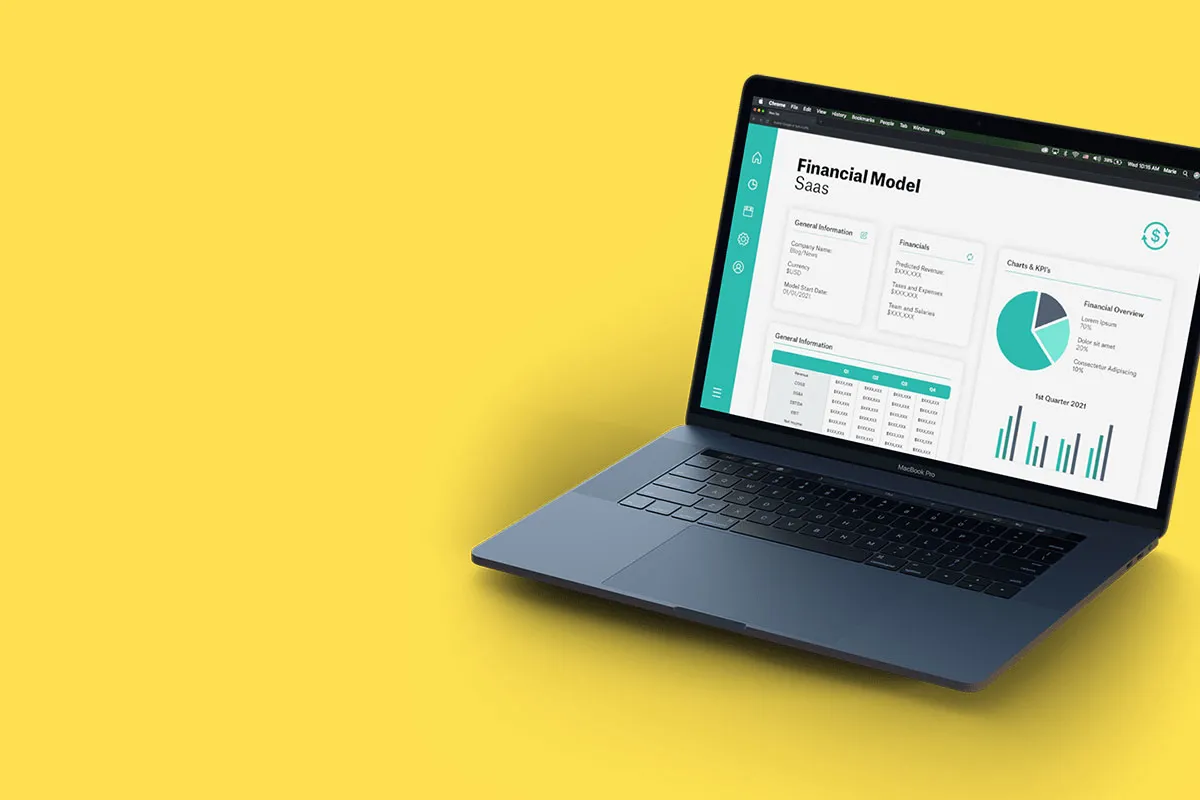
What is Financial Modeling? Examples & Templates
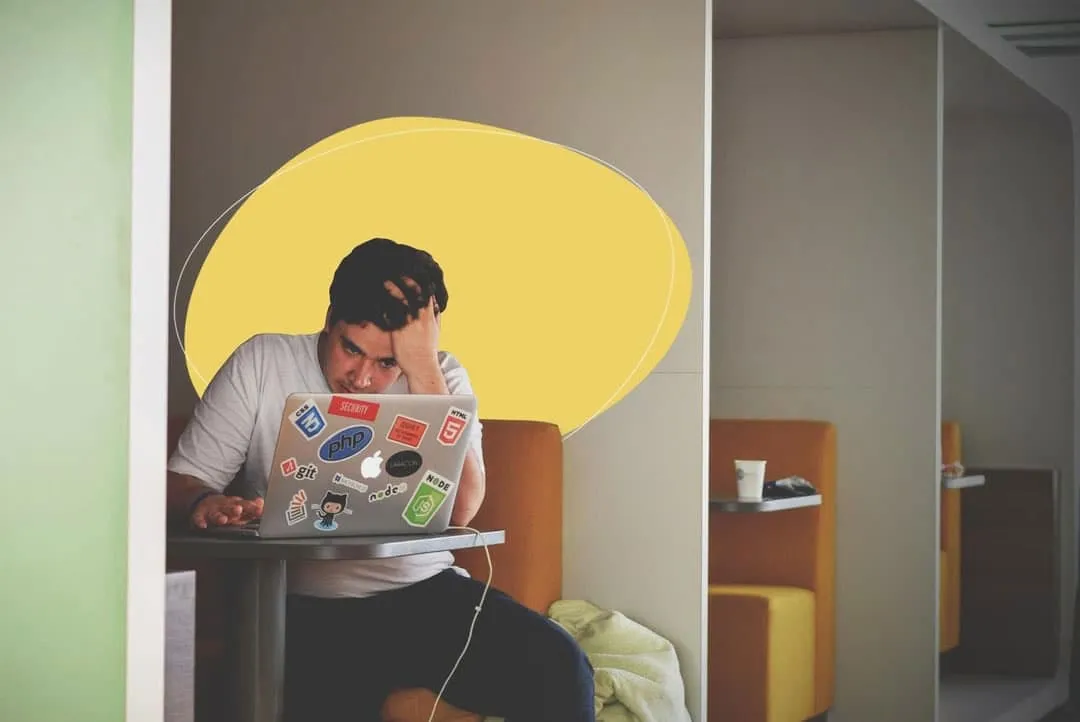
What is a Pitch Deck Presentation? and how to create one


Let’s move your company to the next stage 🚀
Ai pitch deck software, pitch deck services.

Financial Model Consulting for Startups 🚀

Raise money with our pitch deck writing and design service 🚀

The all-in-one pitch deck software 🚀

Check out our list of the top free presentation websites that offer unique features and design options. Discover the best platform for your next presentation now.

This is a functional model you can use to create your own formulas and project your potential business growth. Instructions on how to use it are on the front page.

Book a call with our sales team
In a hurry? Give us a call at
Like what you're reading?
20 creative presentation ideas to captivate your audience
Get your team on prezi – watch this on demand video.

Michael Lee June 17, 2019
The ultimate aim of every presentation is to etch a memorable mark that lingers in the minds of your audience long after the final slide fades away. Memorable presentations should be a creative blend of captivating design, innovative elements, and engaging delivery. To ignite your presentation prowess and set your creativity on fire, we’ve handpicked a treasure trove of 20 ingenious creative presentation ideas that will transform your presentations from bland to brilliantly unforgettable:
1. Experiment with color
It’s surprising what a little color can do. The way you use and pair colors in your presentation design can grab an otherwise disinterested audience member’s attention. Just make sure you do it tastefully and carry the theme across all frames. When in doubt, you can simply choose from one of Prezi’s existing content layouts , each with an appealing color palette.
Try experimenting with a two-toned design by adding different accents to your presentation background and other visual elements. You might start with a black-and-white design, then add a bright pop of one color throughout. Contrasting color palettes (think yellow and blue, pink and mint green, etc.) can also create this eye-popping effect. Alternatively, you can use neutral shades to give off a more subdued vibe.
Another idea? Add a color filter to your images to tie them into your color theme. Learn more about presentation colors in our guide.
2. Use a striking background theme
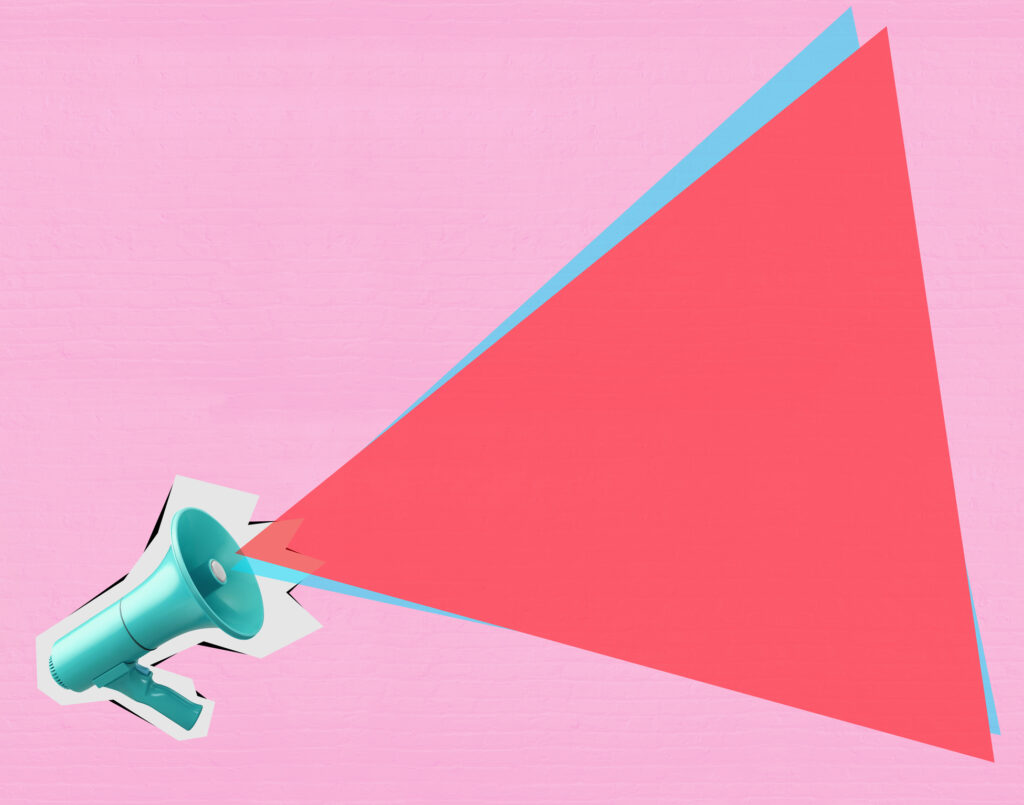
Looking for more presentation ideas and creative ways to present? Put some thought into your background image, as it’s what your audience will be looking at during the entire presentation. If you want to use a photo, choose one that’s beautiful, sentimental, or has action and flow. Just make sure you pick an image that has enough negative space on which to place text. You can also play around with textures and patterns, such as ripples or wood, or themes that are symbolic of your message, such as a passport, billboard, rocket launch, road trip, etc.
Additionally, make sure your chosen background image isn’t distracting. You want to keep your audience’s focus on the foreground — the graphics, text, and special effects you’ve created. Prezi already has a large library of effective and high-quality backgrounds and images you can search for when designing your presentation, so no need to source them from somewhere else.
3. Put thoughts into speech bubbles
Other creative ways to present information include using speech bubbles to communicate key points to audience members. Use them to illustrate an idea or to reveal a character’s thoughts or fears in your story. Have them pop up as notes or commentary in the frame you’re presenting. Similarly, you can use speech bubbles to show milestones on a timeline. If you’re revealing poll or survey results about a product or service, for instance, place data or participant feedback in bubbles.
But, like anything in a presentation, don’t go overboard with it. While speech bubbles can be a fantastic addition, excessive use might divert your audience’s focus from the core message. So, using speech bubbles in the right places to create impact can be effective for engaging your listeners, but scattering them throughout every slide might be a little excessive and cause the opposite effect. Balance is key when using speech bubbles.
4. Abandon the slide-by-slide style
Free your presentations from the confines of slides. As an interactive presentation tool, Prezi allows for dynamic designs to take your audience on a journey as you tell your story. Zoom in and out on key points. Navigate between topics and sections of your presentation in any order. Go vertical instead of horizontal. Make transitions between ideas look like pathways or scenes instead of simply clicking sequentially from frame to frame. All of these elements come together to make a memorable presentation.
These types of tactics will give your presentation a cinematic feel that will captivate and inspire your audience. An open canvas design also makes it easier for you to tell a story , which people tend to process and remember more easily than straight facts. Prezi’s ready-made templates and striking graphics make it simple for you to share your narrative via one of these seemingly complex designs. If you want to transform a static PowerPoint presentation into a dynamic moving story, simply upload your file and try Prezi’s PowerPoint Converter feature .
5. Tell your story with a video

Presenters have been incorporating video into their slide decks for decades. Video is one of the most creative ways to present projects. It allows you to tell your story using visuals instead of big blocks of text. Now, however, it’s time to elevate the video so it captures your audience’s attention and enhances your narrative. Embed videos that play automatically when you navigate to certain parts of your Prezi canvas.
Just be sure to use videos that aren’t distracting and that work with the rest of your presentation’s flow. They should still complement your presentation’s overall design theme and message. If you’re not producing a video yourself, you can find thematic ones from stock video sites or on YouTube. Just be aware that you might need permission to use some videos.
It’s important to select videos beforehand and place them strategically so that they hit hard in the right places. Selecting the perfect videos is like choosing gems to adorn your presentation’s crown. These videos should harmonize seamlessly with your content, elevating the story you’re weaving.
Imagine, for instance, using a time-lapse video of a bustling cityscape to represent the rapid pace of change in the business world during your presentation on industry trends. Blending your videos with the theme of your topic in this way goes beyond just catching your audience’s eye, it actually adds depth to your story while also making your message more impactful.
6. Bring your story to life with audio
Another presentation idea to minimize text and maximize audience engagement is to add sound to your presentation. Tell your story using pre-recorded audio. This creative presentation style turns the viewer experience into just that — an experience. While the audio plays, you can move around the stage and navigate to various parts of the presentation that support the narrative visually. Again, the effect is almost movie-like.
Another auditory presentation tool is music. Use music to set the tone of your talk, or inject it periodically to regain the audience’s attention. The appropriate song choice can get the entire audience into the mood of your presentation. Choose upbeat tunes to convey excitement or dramatic ones that will trigger an emotional response . Plus, if you play a catchy tune that sticks in people’s heads, that’ll help them remember your presentation that much more.
7. Add animations
Another creative way to present is by bringing an otherwise static design to life is animation. Go beyond video by borrowing from stop-motion principles for your presentation. Stop motion is a technique in which you film objects one frame at a time to simulate motion in a scene or a story. You can recreate this effect in Prezi by using zoom, fade, and pan animations to tell a moving story frame by frame.
Animations can inspire and engage your audience, but just be sure to use them sparingly and as a complement to your story or message.
7.1. Make it fun with GIFs
Adding animated GIFs to your presentation can not only make it more fun but also help catch your audience’s eye. Because they’re trendy and often reference pop culture or common emotions, GIFs can help you get your point across without having to use just words.
However, it’s crucial to exercise moderation when employing these elements. While animations and GIFs can enhance engagement, excessive use of them can become distracting. There’ll be certain presentation topics or subjects where GIFs will look misplaced, so just make sure you think carefully about whether they correlate with your message before you use them. However, GIFs are a great way to inject humor and light-heartedness right after slides filled with heavy information. When executed skillfully, animations and GIFs transform your presentation into a dynamic and interactive visual journey, leaving an enduring impression on your audience.
8. Create a timeline
The timeline is nothing new. It’s how you apply it to a presentation that can really wow an audience. Prezi’s dynamic designs let you use the timeline as the basis or focal point of the presentation and then navigate along as you tell your story or plan of action.
Zooming in on specific elements of your timeline as you discuss them adds another layer of clarity and focus. It helps make sure your audience stays on track with your story and doesn’t get lost in the details or complexities. This laid-back way of highlighting key moments or steps keeps people interested and makes it easier for them to remember what you’re talking about.
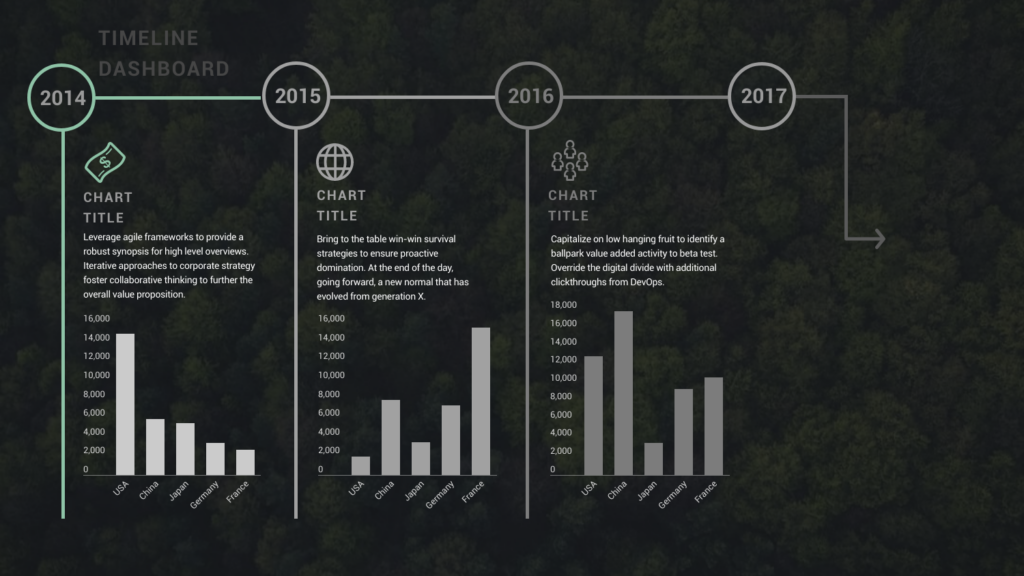
9. Use maps
Deliver a creative presentation with maps, especially if there’s a geographic or location-based topic in your content. Set a map as your background or focal point, and prompt different regions to change colors or pop out as you navigate over them. When it comes to designing maps , make sure you’re purposefully selecting colors, as the color palette you choose can change the way people respond to your data. Don’t pick colors that are too similar when you’re making comparisons, for example. Use Prezi’s zoom function to zero in on areas for more details, or pull back to reveal the larger context.
You can also go the thinking map route, which is a visual learning technique that can convey complex ideas simply and creatively. Start with a central theme, then branch out into paths or surrounding points. The eight variations of thinking maps include circle maps, bubble maps, flow maps, treemaps, and more. These can be effective interactive aids in educational presentations as well as for small businesses.
10. Do away with bulleted lists
To truly transform your presentations, consider stepping away from the conventional bullet-point lists that often lead to passive learning. Instead, harness the power of visuals to inspire active engagement from your audience. Visual content stimulates the brain’s cognitive processes, making your message more memorable. Engage your listeners by replacing bullet points with visuals .
Prezi’s open canvas design is a valuable tool in this transformation. It shifts the focus from passive delivery to interactive engagement. By using visuals, you prompt your audience to actively process and respond to your content, fostering a deeper understanding and connection with your message. This shift from traditional bullet points to a visually driven, interactive approach can significantly enhance the impact of your presentations.
11. Communicate with images
Presentation images are nothing new. However, when standing alone, photographs, paintings, and other images can have a really powerful effect. Instead of trying to talk over an image, use it as a stepping stone in your presentation, a point of reflection. Once in a while, let visuals do the talking.
Also, a study has found that people process visuals 60,000 times faster than text . So, incorporating more images will make your presentation more memorable.

However, be careful with your selection of images – make sure that they’re relevant to the topic and aren’t just filling up an empty space.
Also, If you’re using Prezi for your presentation, you can access a huge library of images that takes away the headache of finding that one perfect shot. It’s like having a cheat code for making your presentation pop. So dive into the library and pick out visuals that’ll make your presentation not just informative, but engaging.
12. Play with transitions
Using slide transitions is one of the simple yet creative ways to present a project. They create visual continuity and add movement to slides. However, choosing the right page transition for your slides is truly a form of art. You have to consider the topic, tone of voice, and your presentation design. Page transitions should match the overall design, create flawless continuity, highlight key areas in your presentation, and do all that without stealing the show. Ultimately, you want it to compliment your presentation.
If you are looking for inspiration, check out Prezi Present ‘s wide selection of templates . You can play with transitions by adding additional animated elements that will make your presentation even more dynamic.
13. Swap for an infographic
To truly stand out and make a lasting impression, consider departing from the traditional slide-based approach and exploring infographics. Infographics are powerful visual tools that condense complex information into digestible, visually appealing formats. Instead of the conventional slide-by-slide progression, imagine scrolling through your presentation, seamlessly transitioning from one section to the next. This fluid movement allows you to verbally expand on key points while displaying the core information visually.
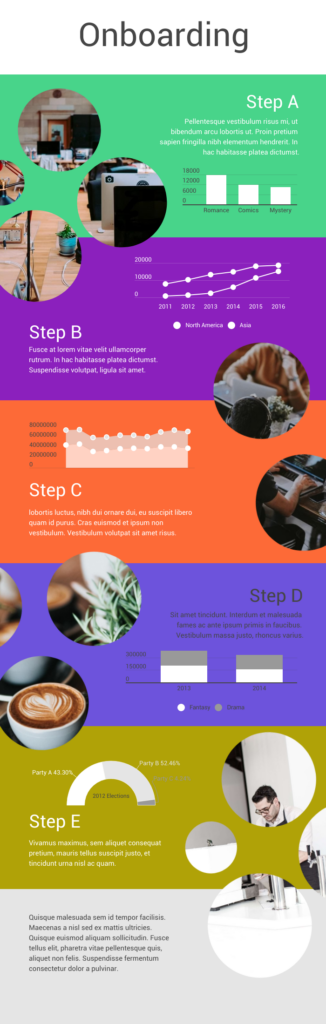
When you’re adding infographics, aim for designs that are easy to understand but also match your brand’s vibe. You want something that looks good and fits well with the rest of your presentation, so everything feels like it’s part of the same story. This helps make your presentation both easy to follow and hard to forget.
14. Get social
Employing a unique hashtag associated with your brand can significantly amplify the impact of your presentation, extending its reach far beyond the confines of the physical venue. This hashtag acts as a vital link between your presentation and the vast world of social media. Inviting your audience to dive into the live-tweet action with a dedicated hashtag during your talk isn’t just a savvy move; it’s a dynamic double play. You expand your reach, drawing in more eager participants, while simultaneously igniting a thriving online symphony of ongoing discussions and insights.
This approach effectively transforms your presentation into an active, two-way conversation. As you speak, people can immediately share their thoughts, favorite parts, and main lessons, creating a sense of togetherness and active involvement. Furthermore, the utilization of a branded hashtag allows you to monitor and engage in these conversations, strengthening your connection with your audience and providing an avenue for addressing questions or feedback.
Even after your presentation concludes, these online discussions continue to thrive, ensuring that your message remains fresh in the minds of your audience members long after they’ve left the physical venue. This lively and extended interaction adds an exciting twist to your presentations, transforming them from just informative sessions into lively hubs of ongoing conversation and learning.
15. Use creative props
Physical props add a memorable dimension to your talk. Props serve as powerful visual aids, helping to illustrate key points, provide tangible examples, and offer visual cues. Props can be particularly useful for educational presentations, especially if you need to demonstrate an example. Another situation where props are paramount is if you are a brand that’s launching a new product and doing a promotional presentation.

With Prezi’s creative tools at the forefront of your presentation along with your latest product at hand- you’re bound to persuade your audience. Integrating props at the right time in connection to your current presentation can really create a connection between you and your listeners. Put yourself in your audience’s shoes, would you take in the information by just reading and listening, or would seeing and touching physical props add a layer of interest that enhances your mental absorption?
16. Utilize virtual reality (VR)
VR technology allows you to transport your audience into a different environment or scenario closely related to your presentation topic. Transforming your presentation into a new virtual world takes it far beyond the expectations of mundane slide-by-slide presentations.
With VR, you can engage your audience with a dynamic three-dimensional world where they become active explorers, engaging directly with your content. Picture this: You’re showing off architectural wonders, recreating epic historical events, or unraveling the inner workings of intricate systems. VR takes your presentations to a whole new level, letting your audience not only see and hear but also experience and genuinely feel your message. It’s like inviting them to step right into the heart of your story.
17. Use gamification
Picture turning your presentation into an exhilarating game that dares to captivate and thrill your audience. When you add a little playfulness to your presentation, your audience is going to absorb your information without it feeling like a chore. Making aspects of your talk into fun learning experiences is going to keep your audience switched on throughout the whole presentation.
You can achieve this by incorporating various interactive elements like puzzles, questions, or interactive storytelling that turn your presentation into an immersive and educational game. Encouraging your audience to think and respond will result in active participants rather than passive observers.

18. Employ live demonstrations
Incorporating live demonstrations into your presentation is a potent strategy for effectively conveying your message. Whether you’re showcasing a product’s functionality, conducting a captivating science experiment, or engaging your audience in a hands-on activity, live demonstrations actively involve your audience and leave an enduring mark.
Live demonstrations can transform presentations into captivating journeys where your audience doesn’t just listen but also witnesses concepts coming to life before their eyes. This physical approach creates curiosity and entices active participation, effectively transforming your message into something tangible. When people can see, touch, or take part in live demonstrations, it makes a strong connection. It brings your audience right into your content and makes sure they take the message away with them afterward.
19. Design comic-style frames
Using comic strips as a presentation style is great when you want to make your presentation engaging and easy to remember. It works well for topics where you want to tell a story, explain things step by step, or simplify complex information. Comic strips contain the best of both worlds, combining visuals with storytelling. This means they’re versatile for various topics, such as education, marketing, and product demos.
The clever approach of comic strips crafts an animated, captivating experience that keeps your audience glued to their seats and sparks their eagerness to participate. Not only that, but it also makes your message highly memorable.
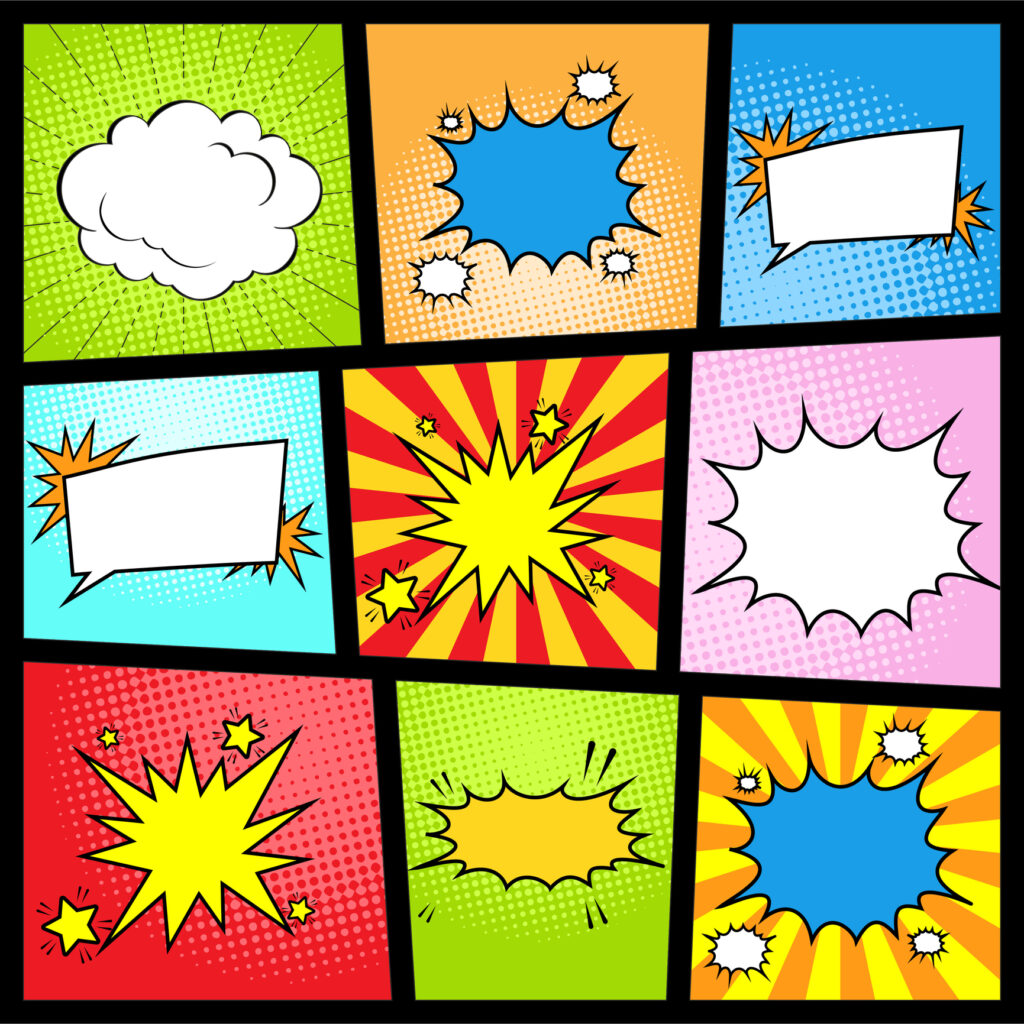
Creating a comic strip in Prezi is straightforward. Start by planning your content and breaking it down into bite-size sections that will be arranged in sequence. Then, use Prezi’s features to design each section as a comic frame, inserting relevant visuals and images. Prezi’s text and shape tools help you add speech bubbles or captions to guide the story you’re telling. As you present, take on the role of a storyteller, guiding your audience through each frame of your comic strip presentation with captivating explanations that hold their attention.
20. Emulate the style of TED talks
The TED-style approach is a powerful method of delivering presentations that revolves around the core principles of clarity, simplicity, emotional resonance, and compelling storytelling. In this approach, speakers focus on distilling complex ideas into easily digestible narratives, using relatable language and impactful visuals to engage their audience. TED-style talks typically center on a single compelling idea , conveyed with passion and authenticity, making them concise, memorable, and inspiring for a wide range of viewers.
Learn how you can excel in storytelling and develop TED Talk presentation skills in the following video:
Staying current with creative presentation ideas
Just as technology and communication methods constantly change, so do presentation audience preferences and expectations. Keeping your creative presentation ideas fresh and aligned with contemporary trends can significantly impact your effectiveness as a presenter.
Why keeping up matters
Adapting to audience expectations.
This is the key to making a memorable impact with your presentations. In the modern world, audiences want more than the ordinary; they seek thrilling, dynamic experiences. To make this happen, you must wholeheartedly embrace cutting-edge technologies and innovative concepts to make your presentations highly engaging. So, why stick with the mundane when you can captivate your audience’s imagination and curiosity with creative presentation ideas? Break free from the conventional and explore new concepts using Prezi.
Maintaining relevance
Staying relevant is the cornerstone of success. To connect deeply with your audience, demonstrate your strong dedication to delivering top-notch content consistently. Your presentations should stand out with innovation and creativity, signaling that you’re not merely keeping pace with the times – you’re setting the tempo. With Prezi’s toolbox, you’ll be ready to explore a range of creative presentation ideas that leave a lasting impression on your audience.
Fueling engagement
Elevating your presentations from mere information-sharing sessions to immersive experiences can be a game-changer. By staying in the loop on fresh creative presentation ideas and cool interactive tricks, you’re all set to captivate your audience. Adding some of these new, interactive touches can help you grab and keep people’s attention way better than just repeating the same slideshows.
Where to get your inspo
If you’re ready to improve your creative game, there are plenty of helpful blogs, webinars, and online courses about fun presentation ideas you can dive into. Prezi offers a lot of useful tips for making your presentations stand out. Think of Prezi as your toolbox, always within reach to unlock your presentation’s potential and make a lasting impression. For presentation inspiration , check out Prezi’s presentation gallery and explore our highly engaging and creative templates .
Watch this video and learn more about creative presentation ideas:
Get inspired for more presentation ideas
The world isn’t flat, and your presentations shouldn’t be, either. Step outside your comfort zone, and play around with these 20 creative ways to present. Better yet, come up with your own creative ways to present and incorporate them into one of Prezi’s dynamic content layouts. Using this presentation software’s open canvas approach, you can tell your story conversationally and spontaneously so that audience members will engage with and remember.

Give your team the tools they need to engage
Like what you’re reading join the mailing list..
- Prezi for Teams
- Top Presentations
- Editor's Choice: Tech Gifts for Mom
- Amazon Prime Tech Deals!
The 8 Best Free PowerPoint Alternatives
Professional results for tight budgets
:max_bytes(150000):strip_icc():format(webp)/JenAllen-214879-65542c15d7fa42b6ba2c61cc14c4a8b8.jpg)
- Swansea University, Staffordshire University
Microsoft PowerPoint is a great tool for creating professional-looking slideshows and presentations. However, the home version requires a Microsoft 365 subscription, and the free mobile app locks some features behind the sub as well. Fortunately, there are plenty of free PowerPoint software alternatives out there. Here's a look at some of the best options and how they compare to PowerPoint.
Best Direct PowerPoint Replacement: Google Slides
Very similar to PowerPoint.
Free to use.
Compatible with PowerPoint.
An internet connection is strongly recommended.
Where there's a need for an app, Google seems to have it covered. Google Slides is its PowerPoint equivalent and it's a lot like Microsoft's app. Very simple to use and offering full compatible with the alternative, you can access Google Slides via your browser and easily create custom presentations with audio and your own images, all entirely for free. It also offers great live collaboration features for teamwork purposes.
The only minor downside is you need an internet connection to at least get started but the service does also work offline with presentations syncing once you're back online.
Best for Designers: Prezi
Video editing included.
Can easily make data visualizations.
Stylish user interface.
Free option is pretty basic.
No support.
Presentations viewable by all.
Prezi is a great option for designers who have a vision but aren't technically proficient at achieving it. Its simple drag and drop interface makes it a breeze to organize your presentation just how you want it. Backed up with other Prezi apps that mean you can create videos or more stylish data visualizations than simple graphs, it's ideal for industries that are more visual than others. A series of pre-made templates makes it all the more attractive.
Prezi isn't as free as it seems though. To get the full wealth of features like advanced image editing, offline access, and narration, you'll need to pay a subscription fee.
Best for Quick Results: Zoho Show
A theme for every occasion.
Quick to create something.
Intuitive interface.
Need to be online to use it.
Simple to use yet highly effective is the sweet spot for quick results, and that's certainly the case with Zoho Show. You might need to be online to use it, but it's worth the connection with an intuitive user interface that adapts to what you need to do. You can easily embed videos, tweets, and images into your presentations with some neat transition effects making things more interesting.
Collaboration tools further sweeten the deal with annotation features meaning you can work together well as a team and fast.
Best for Animations: Powtoon
Great animation tools.
Easy to use.
Can export to social media platforms.
Branding applied on free presentations.
More about animations than slideshows.
PowToon tackles PowerPoint presentations from a slightly different angle than a lot of its competitors. It's primarily great for creating full animations and videos rather than presentations that you would click through and present yourself. That lends itself perfectly to the internet which is why it's so useful that you can export your presentations to various forms of social media.
With a drag and drop template, you can create something within about 20 minutes from your browser. The free version bundles in branding logos so viewers will always know you've used PowToon to create them but that's a small price to pay for an otherwise very accessible and simple to use piece of software.
Best for Mass Branding: Renderforest
Plenty of options for expanding branding.
300MB cloud storage for free.
Unlimited exports.
Exports can be low in quality.
Content is watermarked.
RenderForest thinks of itself as more than just a PowerPoint alternative. It tackles everything you might need from creating logos to designing promo videos, music visualizations, landing pages, and websites. That's on top of its extensive animations and intro creation. That might sound intimidating but the service keeps things simple, so it won't take you long to mock something up and develop it.
Stick to the free version and there are some restrictions such as branding on your videos, lower quality logos, and so forth, but it's a solid start for an otherwise entirely free service. In particular, if you just need to concoct a quick 3-minute video for a presentation, RenderForest has you covered.
Best for Non-Designers: Visme
Plenty of templates to choose from.
Can set up five projects at once.
Charts and widgets support.
Limited cloud storage.
Visme branding on free plan.
Been asked to make a presentation and you don't know where to start? Visme is perfect for those that aren't well versed with graphics as it offers an extensive template library. The free plan limits your options a little but there are still some decent choices here. In addition, the service provides cool ways to make stats and data look exciting thanks to chart and widget support. It's all done through a simple drag and drop interface too that makes it super simple to add video and embed other content.
Just bear in mind that storage options are a little limited and everything on the free plan will contain Visme branding.
Best for Office Replacement: LibreOffice Impress
Full program rather than browser-based.
Extensive support.
Similar experience to Microsoft Office.
Requires installation.
Not quite as intuitive as alternatives.
LibreOffice is a popular free alternative to Microsoft Office, so it makes sense to use LibreOffice Impress if you want the closest experience to Microsoft's package. Unlike most of the others here, you need to install LibreOffice on your PC or Mac which means it's no good for Chromebooks or moving between different systems. However, in exchange, you get an intuitive experience that makes it simple to create slideshows, whether you're handing them out to a class or conference afterwards, or simply projecting them on screen.
Bear in mind you have to seek out templates yourself though which may be off-putting for the least technically minded user out there.
Download for:
Best for Apple Users: Keynote
Simple to use.
Apple Pencil support.
Cloud based as well as app based.
App is only on Apple devices.
Keynote is Apple's direct competitor to Microsoft PowerPoint and it's a great alternative, especially if you're a Mac user. With app support for iOS and Mac, it takes seconds to get started. Alternatively, PC users can use Keynote via the iCloud website and easily work across multiple devices.
One of the best features is the ability to use the Apple Pencil on an iPad to create diagrams or illustrations making it great for skilled artists. As well as that, Apple provides plenty of convenient templates for personal and professional projects.
Get the Latest Tech News Delivered Every Day
- Best Free Family Feud PowerPoint Templates
- The 8 Best Gmail Alternatives of 2024
- The 8 Best Slideshow Apps of 2024
- How to Create a Microsoft Sway Presentation
- The Best Free Productivity Apps for the iPad
- How to Use Microsoft's Free PowerPoint Viewers
- 10 Free PowerPoint Game Templates
- The 8 Best Google Drive Add-ons for 2024
- The 8 Best Spotify Alternatives in 2024
- The 8 Best Android Productivity Apps of 2024
- 5 Best Free Presentation Software Programs
- The Best Free Skype Alternatives of 2024
- 5 Best Free PowerPoint Background Sites
- 19 Best Free Cloud Storage Services for Backup in 2024
- 5 Best Free Online Word Processors for 2024
- The 10 Best Note Taking Apps of 2024
- Accessories
- Entertainment
- PCs & Components
- Wi-Fi & Networks
- Newsletters
- Digital Magazine – Subscribe
- Digital Magazine – Info
- Smart Answers
- Best laptops
- Best antivirus
- Best monitors
- Laptop deals
- Desktop PC deals
When you purchase through links in our articles, we may earn a small commission. This doesn't affect our editorial independence .
Anything but PowerPoint: Five fresh presentation alternatives
What application springs to mind when you think of creating visual aids to accompany your business presentation? For most people, it’s Microsoft’s PowerPoint. But that’s certainly not the only game in town. Plenty of other tools and services are cooler, faster, easier to use, and—in almost all cases—less expensive.
We’ve rounded up five compelling alternatives to PowerPoint, including Web apps that let you dispense with installing software, and mobile apps that allow for presentation-building (and presenting) on the go. Not included are well-known options such as Google Docs , OpenOffice , and Zoho Show , all of which offer basic slide-builders that can easily pinch-hit for PowerPoint and don’t cost a dime. Those tools, however, haven’t changed much in recent years.
Our goal is to showcase presentation options that will help you get your point across a little differently, so your audience’s eyes don’t glaze over in the middle of your pitch. And if your business saves a bit of cash in the process, all the better!
Haiku Deck (iPad)
Haiku Deck for iPad is designed to turn your ideas into beautiful presentations in about the time it takes to ride the train to work. The secret? It gives you built-in access to a wealth of free art.

Indeed, half the battle in crafting attractive slides is finding appropriate artwork to go with the text. Haiku Deck lets you add your own (from your iOS device’s camera roll or from any other image library), but it can also search millions of free, Creative Commons-licensed images based on the words you’ve chosen for that slide.
Let’s say your slide contains the word profits and the phrase 3D printing: You’ll quickly get a list of thumbnails matching those terms. Tap one you like, and presto! You have the perfect background for your slide. Alternatively, you can choose a solid background color or insert your choice of a bar, pie, or numeric chart (with manually added labels and numbers).
Ultimately, Haiku Deck is all about whipping together attractive slides, and it’s great for that task. When you’re done, you can share your deck via Facebook, Twitter, or email. You can also grab embed code for your blog or website. On top of that, Haiku Deck lets you export your presentation for further tweaking in, say, PowerPoint or Apple’s Keynote.
The app doesn’t support sound, transitions, or animations, though, and you can’t manually place your text or change the background color for charts. In fact, trying to make any major slide changes often causes you to lose the work you’ve already done. A save option is desperately needed here.
That said, once you figure out Haiku Deck’s mechanics, you’ll find it a great tool for building short, simple, and attractive slide decks on the run. And you can’t beat the price: It’s free. If you want extra themes, they’re available for purchase in-app.
Kingsoft Presentation Free 2013
If you’re looking for a more traditional alternative to PowerPoint, one that runs in Windows and closely emulates the standard slideshow-building process, Kingsoft offers a compelling option in Presentation Free 2013 . Available separately or as part of the Kingsoft Office Free 2013 suite, this program should satisfy most of your slide-deck needs.
If you’re already familiar with PowerPoint, you’ll have a huge head start on Presentation Free: Its default interface borrows heavily from Microsoft’s Ribbon, though it has a second interface option that closely resembles older versions of PowerPoint. It’s an easy product to learn either way. Whichever interface you choose, Presentation Free has one amenable feature that still eludes PowerPoint: document tabs that make switching between multiple open presentations much easier.
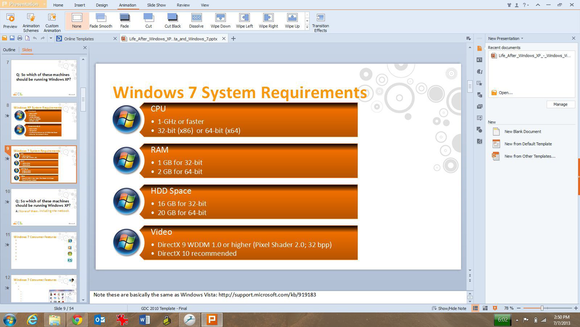
Kingsoft supplies a generous library of presentation templates that you can use as a jumping-off point, along with a nice selection of layouts, color schemes, animations, and the like. You can add a wealth of elements to your slides, everything from sounds and background music to movies and Flash animations.
Perhaps of greatest importance, Presentation Free can open existing PowerPoint presentations, including those saved in the newer .pptx format. It can save only to the older .ppt format, or to Kingsoft’s native .dps format. You also have the option of converting presentation files to PDFs.
Presentation Free 2013 is without question the prettiest PowerPoint clone you can get, and save for VBA (Visual Basic for Applications) support, the free version is every bit as capable as its commercial counterpart, Office Suite Pro 2013 (which also includes word processing and spreadsheet programs).
Pixxa Perspective (iPad)
What is a presentation if not an audiovisual story? That’s the idea behind the iPad app Perspective . It’s a powerful tool, though it does come with a learning curve—and a price tag.
Building a story works the same as building a presentation: You create individual slides (known here as scenes ) and populate them with data. For each scene, Perspective gives you a choice of image/text, diagram, various charts (bar, bubble, line, and the like), and PDF. You can also import a wealth of file types, including locally stored Excel and CSV files, the contents of the clipboard, or anything you have stored in Google Drive.
These needn’t be static additions, either: Perspective’s bar and bubble charts are “motion” charts, meaning that you can animate the elements to better highlight data such as sales forecasts and market trends. If you’re short on artwork, the app’s handy Web-search option makes it easy to find online images for your story. And for anyone serious about presenting data, Perspective supports the creation of Sankey diagrams (a specialized kind of flow diagram), though this feature requires a separate in-app purchase ($100).
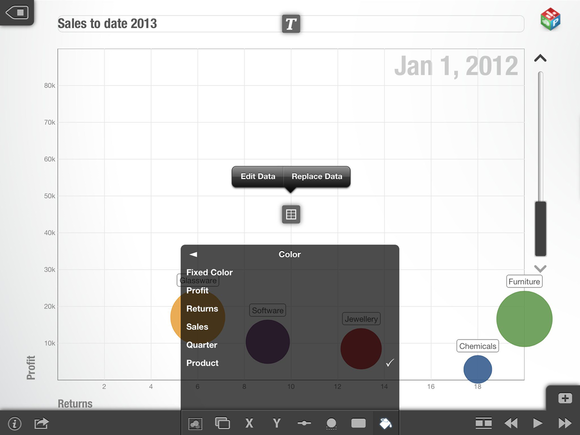
Alas, the app doesn’t let you embed videos or webpages, and you can’t add audio elements such as music or sound effects. You can, however, record a voice-over after your story is complete and ready for presenting. Speaking of which, you can share a snapshot from your story via email or Twitter, and a recently added Airshow option lets you share stories directly from your iPad to up to ten other iPads.
It may take you some time to learn how to use Perspective’s various tools, especially for arranging elements in a scene and tweaking the data in motion charts. But it’s not unlike learning PowerPoint: Once you know what you need to do, presentation-building goes pretty quickly.
Although the Perspective app is initially free, you can use it to create only one story—think of it as an app test drive. To unlock all the features and create unlimited stories, you must upgrade to Perspective Pro, which costs $50.
That’s a little steep relative to some of the other tools here, but Perspective offers robust data-visualization options. And since it’s entirely mobile, you needn’t stay tied to a PC.
Far too many presentations are boring, with a capital B. In many cases, it’s not because the content is dull, it’s just that audiences have seen enough static slideshows to last a lifetime. Prezi creates eye-catching custom animations that blow ordinary slide decks out of the water.
It works like this: You assemble various snippets of information—text, graphics, videos, and the like—onto the virtual equivalent of a giant, themed poster board. (Think PowerPoint slides splayed out on a single surface.) Instead of flipping from one page to the next, PowerPoint-style, Prezi flies around that poster board, zooming in to one area for viewing, then up, out, and onto the next.
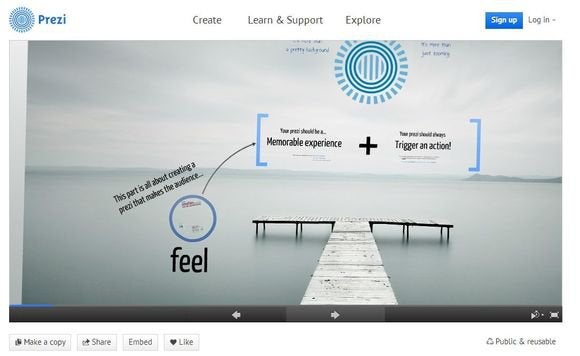
All of this happens with a dazzling, animated flow. It looks like something a professional effects shop would take weeks and thousands of dollars to create. But it’s really just a Prezi template stocked with your data and some extra infographics.
Earlier this year, Prezi added a long-awaited new feature: sound. You can now include background music that plays during the presentation, or even add voice-overs or sound effects to “path steps” (the transitions between areas of the scene). That might not seem like a huge deal, but Prezi delivers such a smooth, cinematic experience, it almost begs to have a soundtrack.
Prezi has also added a creator app for iPad and a viewer for iPhone, meaning that you can build and/or make your pitches on the run. They’re free, as is Prezi Basic. Upgrade options start at $59 per year.
This is one of the coolest PowerPoint alternatives I’ve seen, period. If you’re as sick of creating static slide decks as people are of seeing them, you should give Prezi a try.
SoftMaker Presentations Mobile (Android)
If Microsoft ever decided to release PowerPoint for Android , it would probably have a lot in common with SoftMaker Presentations Mobile . This powerful app belies its $5 price tag, allowing you to not only create slide decks from scratch right on your Android device, but also to import and save your existing .ppt and .pptx files.

To be fair, Presentations Mobile offers little of the mobile-presentations finesse of Haiku Deck or Pixxa Perspective. It is, at best, a rudimentary PowerPoint clone, allowing for the creation of only the most basic slides. Even something as simple as changing a slide’s background is elusive within the app’s toolbar system, which consists entirely of unlabeled icons.
It can, however, import presentations from a variety of sources, including local memory and online services such as Dropbox, Evernote, Google Drive, and SkyDrive. Once you have those files in place, you can make basic edits and then restore the files to their homes, or forward them via email. Depending on which Android device you’re using, you can also connect to an external display to deliver your presentation—complete with any embedded sounds, transitions, and animations. (Unfortunately, it doesn’t support videos.)
In our tests, Presentations Mobile did a great job importing a 54-slide PowerPoint file from a Google Drive account to a Barnes & Noble Nook HD. The process went slowly, however, requiring several minutes to download and open the slideshow. But it played back perfectly, transitions and all.
Ultimately, this app isn’t so much about replacing PowerPoint as it is about making PowerPoint mobile, with simple tools for building basic slides and robust tools for accessing your existing presentations on the go. For a mere $5, it’s hard to beat.
Take the ‘no boring presentations’ pledge
The only experience more painful than sitting through a boring presentation is giving a boring presentation. If a concept is worth presenting, it’s worth presenting effectively.
Take the “no boring presentations” pledge: Invest a little time, give these programs a try, and create a slideshow that will capture your audience’s attention so that you can persuade them to embrace your ideas. It could make all the difference for your business.
We use essential cookies to make Venngage work. By clicking “Accept All Cookies”, you agree to the storing of cookies on your device to enhance site navigation, analyze site usage, and assist in our marketing efforts.
Manage Cookies
Cookies and similar technologies collect certain information about how you’re using our website. Some of them are essential, and without them you wouldn’t be able to use Venngage. But others are optional, and you get to choose whether we use them or not.
Strictly Necessary Cookies
These cookies are always on, as they’re essential for making Venngage work, and making it safe. Without these cookies, services you’ve asked for can’t be provided.
Show cookie providers
- Google Login
Functionality Cookies
These cookies help us provide enhanced functionality and personalisation, and remember your settings. They may be set by us or by third party providers.
Performance Cookies
These cookies help us analyze how many people are using Venngage, where they come from and how they're using it. If you opt out of these cookies, we can’t get feedback to make Venngage better for you and all our users.
- Google Analytics
Targeting Cookies
These cookies are set by our advertising partners to track your activity and show you relevant Venngage ads on other sites as you browse the internet.
- Google Tag Manager
- Infographics
- Daily Infographics
- Popular Templates
- Accessibility
- Graphic Design
- Graphs and Charts
- Data Visualization
- Human Resources
- Beginner Guides
Blog Marketing 15 Interactive Presentation Ideas to Elevate Engagement
15 Interactive Presentation Ideas to Elevate Engagement
Written by: Krystle Wong Aug 04, 2023

As attention spans continue to shrink, the challenge of engaging audiences in a short timeframe has never been more significant. Let’s face it — grabbing and keeping your audience’s attention can be quite the challenge, especially when time is ticking away. But fear not, I’ve got the perfect solution: interactive presentations!
Believe it or not, creating an interactive presentation is easier than you might think. In this guide, I’ll show you how to effortlessly turn ordinary slides into captivating experiences with 15 interactive presentation ideas that will leave your audience begging for more. From quirky polls and fun games to storytelling adventures and multimedia magic, these ideas will take your presentation game to the next level.
Venngage is a game-changer when it comes to empowering interactive presentations. With just a few clicks, users can customize their favorite presentation templates , add multimedia content and create immersive experiences that leave a lasting impact. Whether you’re a seasoned presenter or a newcomer, get started with Venngage to elevate your presentation game to new heights of engagement and creativity.
Click to jump ahead:
What is an interactive presentation?
15 ways to make a presentation interactive, 7 best interactive presentation software, what are some common mistakes to avoid when creating interactive presentations, interactive presentation faqs, how to create an interactive presentation with venngage.

An interactive presentation is a dynamic and engaging communication format that involves active participation and collaboration between the presenter and the audience. Unlike traditional presentations where information is delivered in a one-way manner, interactive presentations invite the audience to interact, respond and contribute throughout the session.
Think of it as a two-way street where you and your audience have a friendly chat. It’s like playing a fun game where you ask questions, get live feedback and encourage people to share their thoughts.
To make a good presentation , you can utilize various tools and techniques such as clickable buttons, polls, quizzes, discussions and multimedia elements to transform your slides into an interactive presentation. Whether you’re presenting in-person or giving a virtual presentation — when people are actively participating, they’re more likely to remember the stuff you’re talking about.

Interactive presentations leave a lasting impression on the audience. By encouraging active participation and feedback, interactive presentations facilitate better understanding and knowledge retention. Here are 15 innovative 5-minute interactive presentation ideas to captivate your audience from start to finish:
1. Ice-breaker questions
Start your presentation with intriguing and thought-provoking questions or a fun icebreaker game. These questions should be designed to pique the audience’s curiosity and encourage them to think about the topic you’ll be covering. By doing so, you create an immediate connection with your audience and set the stage for a more engaged and attentive audience.
For example, if you’re giving a business presentation about management and leadership training, you could ask audience questions such as “What’s the best business advice you’ve ever received, and how has it impacted your career?”

2. Live polling
Incorporate live polls during your presentation using audience response systems or polling apps. This allows you to collect real-time feedback, opinions and insights from active participants. Live polling encourages active participation and involvement, making your presentation feel like a collaborative and interactive experience.
3. Q&A sessions
Encourage the audience to ask questions throughout your presentation, especially for pitch deck presentations . Address these questions in real-time, which fosters a more interactive and dynamic atmosphere. This approach shows that you value the audience’s input and promotes a two-way communication flow.
4. Clickable buttons
Add clickable buttons to your slides, allowing the audience to navigate to specific sections or external resources at their own pace. For example, you could include links to your social media accounts or extra reading materials in your education presentation to give further information about the topic and get your students engaged.
By providing this autonomy, you empower the audience to explore areas of particular interest, creating a more personalized and engaging experience through your interactive slideshow.

5. Storytelling
Incorporate anecdotes or personal stories related to your topic. Storytelling is a powerful way to emotionally connect with your audience, making your presentation more relatable and memorable. A little storytelling along with a set of creative slides draws the audience in and keeps them engaged as they follow the narrative.
6. Interactive charts and graphs
Use interactive charts and graphs that respond to user input to make your presentation interactive. For instance, allow the audience to click on data points to view more detailed information or to change the displayed data series. Creating charts with interactive visuals help the audience interact with the data, fostering better understanding and engagement.
7. Animated infographics
Add animations to your infographics, making them visually dynamic and progressive. Animated infographics reveal information gradually, keeping the audience curious and attentive. This transforms complex data into an easily digestible and engaging format.
Venngage’s extensive library of infographic templates is a powerful tool to visualize data and elevate the interactivity of your presentations. Personalizing the visuals ensures a cohesive and professional look throughout your interactive presentation. The templates are highly customizable, allowing you to adjust colors, fonts, and styles to match your presentation’s theme and branding.

8. Gamification
Introduce an interactive quiz, puzzles, or challenges related to your presentation content. Gamification adds an element of fun and competition, motivating the audience to participate actively and boosting their learning experience. Here are some gaming presentation templates you could use.

9. Virtual reality (VR) or augmented reality (AR)
If applicable, leverage VR or AR technologies to provide immersive experiences. These interactive presentation tools transport the audience into a virtual or augmented environment, making your presentation more captivating and memorable.
10. Collaborative whiteboarding
Get your audience involved in your presentation by utilizing digital whiteboards or collaborative tools to brainstorm ideas collectively. This fosters teamwork and creativity, enabling the audience to actively contribute and feel a sense of involvement in the presentation.

11. Hyperlinked text
Keep the information in your slides minimal with a simple presentation and incorporate hyperlinks to direct viewers to relevant websites or blogs , resources, or additional information. This encourages self-exploration and gives the audience the opportunity to delve deeper into topics of interest.
12. Role-playing
Engage the audience in role-playing scenarios to explore different perspectives. Role-playing promotes active learning and helps the audience relate the content to real-life situations, enhancing their understanding and retention.
13. Embedded videos
Include video clips in your slides to provide visual explanations, demonstrations, or interviews. Videos add a dynamic element to your presentation, enriching the content and keeping the audience engaged.

14. Audience-generated content
Encourage the audience to contribute ideas, stories or examples related to your professional presentation . Audience-generated content fosters a sense of ownership and involvement, making the presentation more interactive and personalized.
15. Slide transitions
Use slide transitions to create smooth animations between slides. Well-planned transitions maintain the audience’s interest and keep the presentation slides flowing seamlessly.
Interactive elements aside, enhance your presentation with these guides on how to summarize information for a captivating presentation and how to make a persuasive presentation to captivate your audience.

If you’re looking to create engaging and interactive presentation slides that captivate your audience, these presentation software options are sure to elevate your game:
Prezi is renowned for its dynamic and non-linear presentation style, enabling users to craft visually stunning and interactive presentations. With an array of templates and animation effects, Prezi enhances audience engagement, making your presentations more captivating and memorable.
2. Mentimeter
Mentimeter serves as an audience response system, empowering real-time interaction during presentations. Users can create interactive polls, quizzes, word clouds and more, allowing the audience to respond using their smartphones or other devices. This fosters active participation and provides valuable feedback instantly.
3. Google Slides
Google Slides is a free cloud-based presentation software that not only offers collaboration features but also enables real-time interactions. It includes add-ons and third-party integrations to further enhance interactivity, making it an excellent choice for collaborative and engaging presentations.
4. Microsoft PowerPoint
PowerPoint, a classic presentation software, has evolved to incorporate more interactive features like live captions, real-time collaboration and interactive elements such as quizzes and forms. With its familiar interface and versatile functionalities, PowerPoint remains a reliable choice for interactive presentations.
5. Prezentor
Prezentor caters to sales-oriented presentations focusing on interactive storytelling and data-driven content. It offers analytics to track audience engagement and behavior during presentations, allowing you to fine-tune your approach and keep your audience hooked.
6. Opinion Stage
Opinion Stage is a visual and interactive data collection tool designed to engage and excite audiences whether sitting in a lecture hall, participating in a live Zoom, or watching an on-demand webinar. The Opinion Stage tools are simple and intuitive, making it easy to create attention-grabbing quizzes, surveys, and polls in minutes. A great way to spice up any presentation, encourage audience participation, and collect authentic feedback.
7 . Venngage
Venngage stands out as a versatile design tool that facilitates the creation of interactive infographics, data visualizations and presentations with ease. Offering various interactive elements and animations, Venngage empowers you to craft visually appealing and engaging presentations effortlessly.
With these interactive presentation software options at your disposal, you can unleash your creativity and deliver presentations that leave a lasting impact on your audience. So, go ahead and make your presentations interactive, captivating and memorable!
For more presentation software options, check out this blog on the 12 best presentation software for 2023.

Creating interactive presentations can be a game-changer for engaging your audience and enhancing your presentation skills, but steering clear of common pitfalls is essential. Here are some key mistakes to avoid when crafting your interactive presentations:
1. Overloading with interactivity
While interactivity is fantastic, bombarding your audience with too many interactive elements can backfire. Strive for a balanced approach that enhances engagement without overwhelming your listeners.
2. Ignoring audience relevance
Failing to tailor interactive elements to your audience’s interests and preferences can lead to disconnection. Make sure your interactions resonate with your specific audience for a more meaningful experience.
3. Not testing interactive elements
Skipping thorough testing of interactive features before showtime can spell disaster. Avoid technical glitches by diligently testing all interactive components in advance.
4. Poor timing and pace
Timing is everything, especially with interactive activities. Ensure seamless integration by planning your key points and the timing of your interactive elements carefully.
5. Lack of clear purpose
Every interactive element should serve a purpose and contribute to your presentation’s objectives. Don’t add interactions just for the sake of it — ensure they add value and align with your message.
6. Failing to engage beyond interactivity
While interactive elements are powerful tools, remember that content is king. Combine your interactive features with compelling storytelling and valuable insights to create an immersive and impactful presentation.
Incorporating animated slides into your interactive presentations enhances the overall appeal and interaction, turning an ordinary presentation into an engaging experience. Try it out with one of our animated presentation templates to get started.

How do you start an interactive presentation?
Begin by grabbing the audience’s attention with an intriguing question or a surprising fact, setting the tone for a dynamic and engaging session.
Which type of presentation is the most interactive?
Workshops and seminars are often the most interactive types of presentations as they encourage active participation, discussions and hands-on activities.
How can interactive presentations enhance audience engagement?
Interactive presentations foster a two-way communication flow, involving the audience through polls, quizzes, discussions and multimedia elements, leading to increased interest, attentiveness and better retention of information.
What are some common interactive elements to include in a presentation?
Common interactive elements include clickable buttons, hyperlinked text, polls, quizzes, interactive charts, multimedia content and audience participation activities.
Can interactive presentations be used for educational purposes?
Absolutely! Interactive presentations are highly effective for educational purposes as they promote active learning, encourage critical thinking, and provide real-time feedback and knowledge exchange opportunities.
Need inspiration on how to give an engaging presentation ? Here are 120+ presentation ideas you could use.

Venngage makes it easy for anyone to infuse interactivity into their presentations. From clickable buttons and hyperlinked text to interactive infographics and dynamic charts, Venngage offers a diverse range of interactive elements to captivate and engage the audience. Here’s how you can make your presentation more fun and interesting with Venngage:
- Sign up or log in to Venngage to access the platform.
- Choose a presentation template or start with a blank canvas to begin designing your interactive presentation.
- Add and edit slides in the Venngage editor to structure your presentation content effectively.
- Customize the design by selecting themes, fonts, colors and backgrounds to match your style and branding.
- Use interactive elements like buttons, links, pop-ups and hover effects to engage the audience during the presentation.
- Enhance engagement by incorporating interactive media such as videos and audio clips.
- Preview and test your entire presentation to ensure everything works smoothly before presenting it to your audience.
- Save your interactive presentation on Venngage and share it online or download it in various formats for presenting purposes.
Well, I hope these 15 5-minute interactive presentation examples can help unlock a new level of audience engagement for your next presentation. From fun quizzes and interactive storytelling to multimedia magic and gamified challenges, the possibilities are endless. So, don’t be afraid to experiment, tailor the ideas to suit your audience members and let your creativity shine.
That said, remember to strike a balance and keep the interactivity purposeful and relevant. Some common mistakes to avoid when creating interactive slides include overloading the presentation with too many interactive elements and failing to align the interactive elements with the overall presentation goals and content.
Got it? Great. Now let’s turn that boring presentation around!
Discover popular designs

Infographic maker

Brochure maker

White paper online

Newsletter creator

Flyer maker

Timeline maker

Letterhead maker

Mind map maker

Ebook maker
May 10, 2024
Can't find what you're looking for?
Elevate Your Pitches: Best Google Slides Alternatives
Seeking the best Google Slides alternatives? From AI features to top-notch templates, find your perfect presentation platform here!
What's Inside?
Why Look Beyond Google Slides?
Exploring new horizons in presentation software.

Exploring newer presentation tools can be like discovering a secret ingredient that transforms an ordinary dish into a gourmet meal. Google Slides has long been a staple in the world of presentations, yet it's easy to feel the itch for more creativity and flexibility.
Whether they're pitching to clients or sharing ideas with a team, users are yearning for software that can keep their audience captivated. Thus, setting sail into the vast sea of presentation tools means potentially uncovering gems that might better align with their storytelling style and technical needs.
Key Factors to Consider When Choosing an Alternative
When hunting for the perfect Google Slides alternative, one should act like a detective, scrutinizing each option with a keen eye. Purpose and context matter greatly; will the software be used for educational purposes, business pitches, or creative storytelling?
Interactivity and engagement capabilities can determine how well the audience connects with the content, while design and customization offer the freedom to craft each slide as a unique piece of the overall narrative. Integration and sharing are critical for team collaboration, and analytics and insights can reveal how the presentation resonates with viewers. These considerations act as the compass to guide users through the vast ocean of alternatives to find their true north in presentation software.
Alternative #1: Decktopus AI
Revolutionizing content creation with ai-powered assistance.
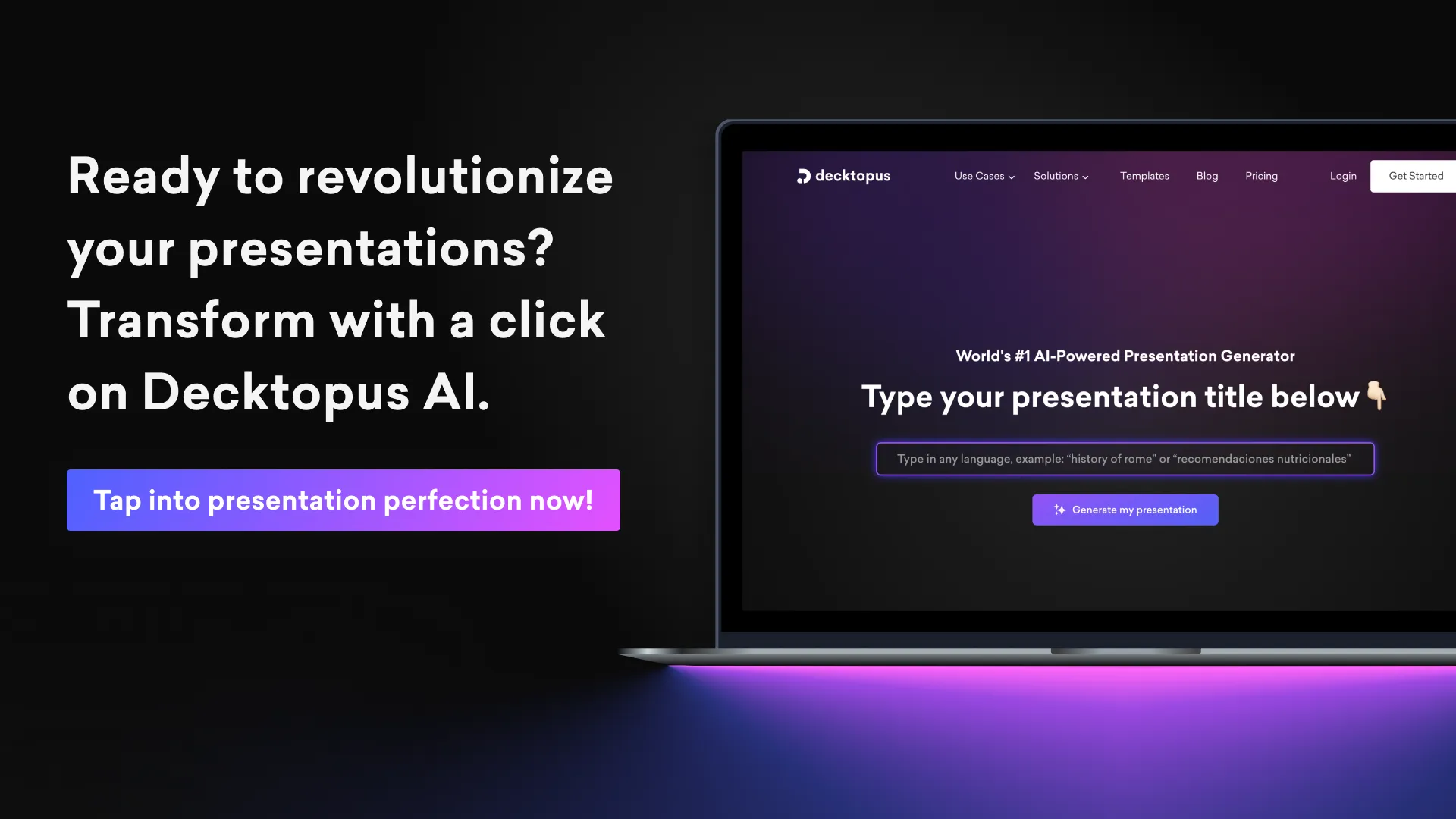
Decktopus AI stands out as a game-changer in the world of presentation software, leveraging artificial intelligence to streamline the content creation process and enhance the quality of presentations. Its AI-powered engine acts as a virtual assistant, empowering users to generate fully designed decks tailored to their needs effortlessly.
By simply entering the topic of their presentation, Decktopus AI analyzes the content and provides content suggestions, eliminating the dreaded writer's block and ensuring a smooth workflow. This innovative approach not only saves time but also enhances creativity, allowing users to focus on delivering impactful presentations.
Dynamic Image Generation for Engaging Visuals
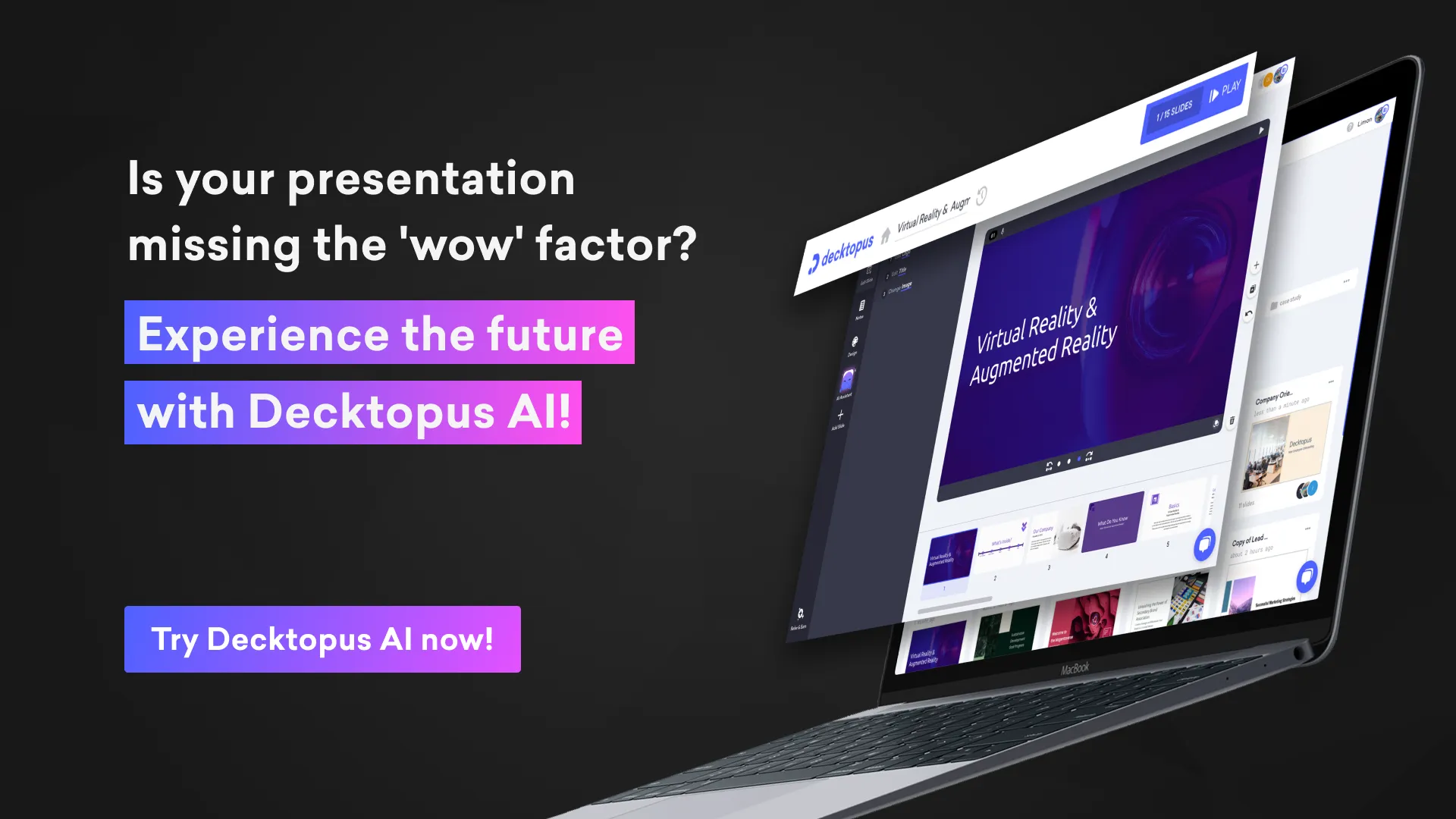
One of the standout features of Decktopus AI is its ability to generate high-quality, relevant images on the fly, revolutionizing visual storytelling. Say goodbye to the time-consuming process of searching through stock photo libraries; Decktopus AI automatically generates dynamic images that complement the content of the presentation.
Whether it's a business graph, a conceptual illustration, or a stunning background image, Decktopus AI ensures that visuals are as engaging and compelling as the content itself. This not only enhances the overall presentation but also captivates the audience and leaves a lasting impression.
Tailored Content Suggestions and Personalized Assistance
Decktopus AI goes beyond simple content generation; it provides users with tailored content suggestions and personalized assistance throughout the presentation creation process. From crafting authentic narratives to refining storytelling techniques, Decktopus AI offers guidance and support every step of the way. Users can infuse personalized icebreakers, hooks, and story-like structures into their presentations, ensuring that each slide resonates uniquely with the audience. Additionally, Decktopus AI provides dynamic Q&A sessions tailored to address audience queries, seamlessly integrating them into the presentation flow for effortless audience engagement.
Effortless Collaboration and Cloud-Based Convenience
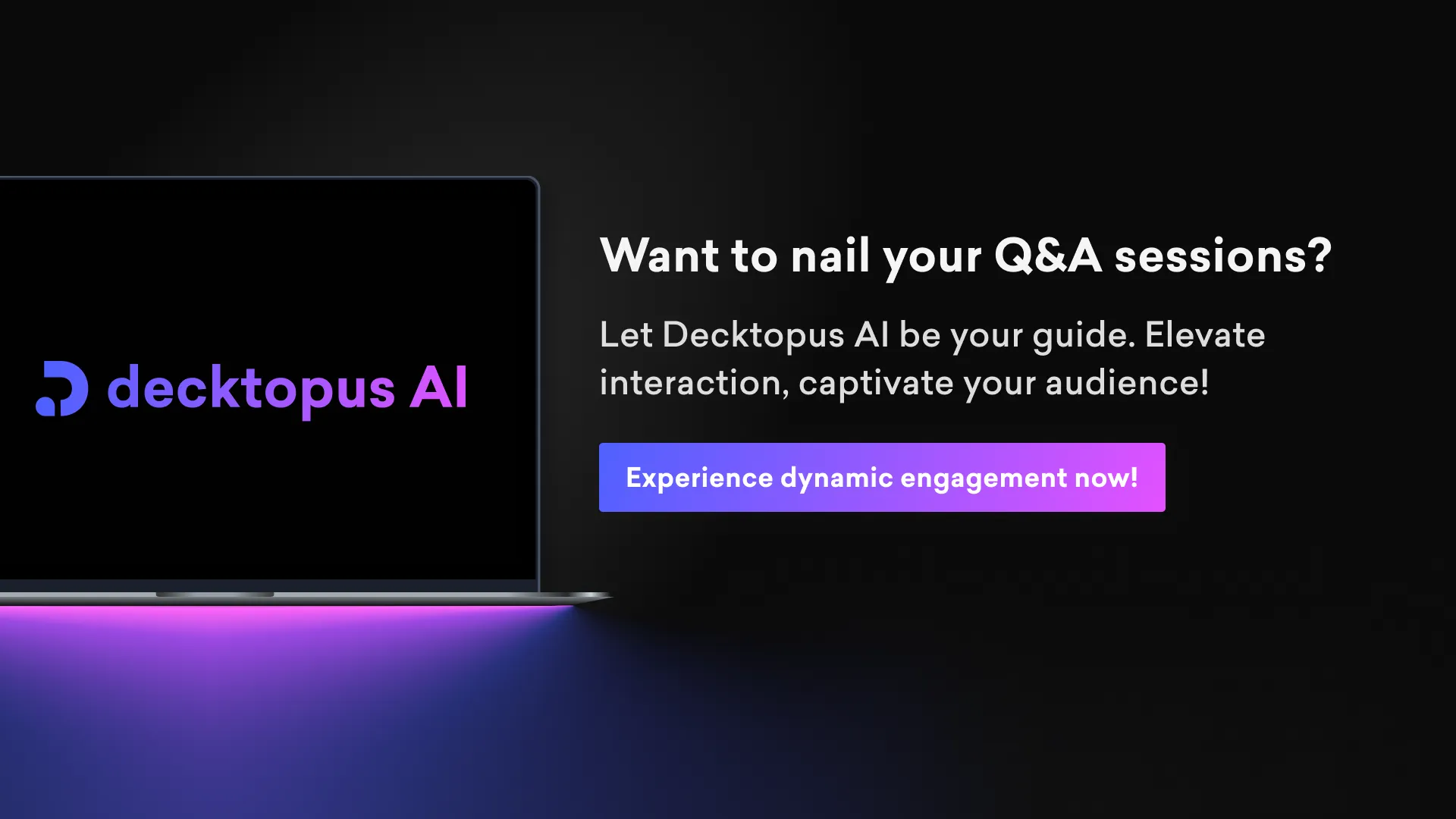
Decktopus AI fosters a spirit of collaboration by offering built-in collaboration tools that facilitate seamless teamwork and project management. Users can categorize presentations, invite team members to collaborate in real-time, and track changes effortlessly.
With its cloud-based platform, Decktopus AI ensures convenience, versatility, and peace of mind. Presentations are saved automatically and can be accessed from any device with an internet connection, allowing users to work anytime, anywhere. This eliminates the need for cumbersome file transfers and ensures that teams stay connected and productive, even when working remotely.
Decktopus surpasses Google Slides in several key aspects, making it a superior choice for creating presentations. With its AI-powered content creation engine, Decktopus eliminates the hassles of manual content creation, allowing users to generate fully designed decks tailored to their needs effortlessly. Unlike Google Slides, Decktopus offers dynamic image generation, ensuring that visuals are engaging and relevant without the need for extensive searches through stock photo libraries.
Additionally, Decktopus boasts a user-friendly interface and a wide range of customizable templates and themes, allowing users to create visually stunning presentations with ease. Its collaboration features and cloud-based platform further enhance productivity and convenience, making it the preferred choice for professionals seeking efficiency and creativity in their presentations. Overall, Decktopus's innovative features and streamlined workflow make it a much better option than Google Slides for creating impactful and engaging presentations.
Discover Decktopus AI 's vast template library at: www.decktopus.com/templates
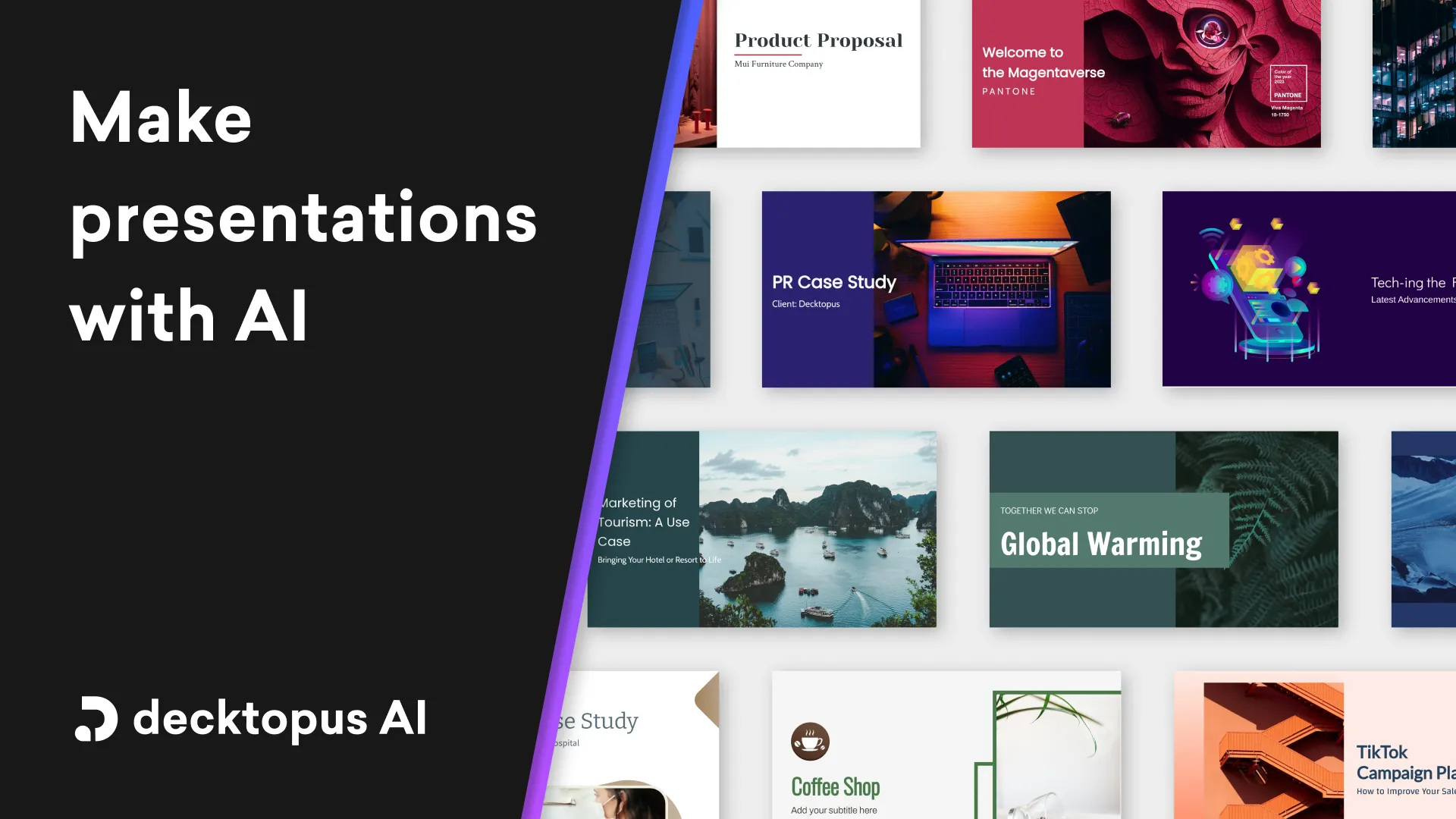
Comparison: Decktopus vs. Google Slides
In conclusion, Decktopus AI is not just another presentation tool; it's a powerful ally for professionals, educators, and creatives looking to unlock their full potential. With its AI-powered assistance, dynamic image generation, tailored content suggestions, and seamless collaboration features, Decktopus AI revolutionizes the way presentations are created and delivered. Whether you're a seasoned presenter or a novice, Decktopus AI empowers you to craft compelling stories that captivate audiences and drive meaningful engagement.
Pros and Cons of Decktopus AI
- Ease of Use: Decktopus offers a user-friendly interface and intuitive tools, making it accessible to users of all skill levels.
- Time Efficiency: With its AI-powered content creation engine, Decktopus streamlines the presentation creation process, saving users time and effort.
- Visual Appeal: Decktopus provides a variety of visually appealing templates and themes, allowing users to create professional-looking presentations effortlessly.
- Collaboration: Decktopus offers built-in collaboration features, enabling teams to work together in real-time, regardless of location.
- Consistency: Users can maintain brand consistency across presentations with Decktopus, ensuring a cohesive visual identity.
- Learning Curve: Some users may need time to familiarize themselves with Decktopus' features and interface, particularly if they are new to the platform.
However, Decktopus provides extensive support through Decktopus Academy , where users can access courses covering various aspects of presentation creation and delivery. These courses include topics such as utilizing Decktopus AI assistance, optimizing presentations through PDF importing, and mastering customization techniques. Additionally, Decktopus Academy offers courses to help users upgrade their stage presence, ace business meetings, and achieve their goals effectively, providing comprehensive training resources to enhance users' presentation skills and confidence.
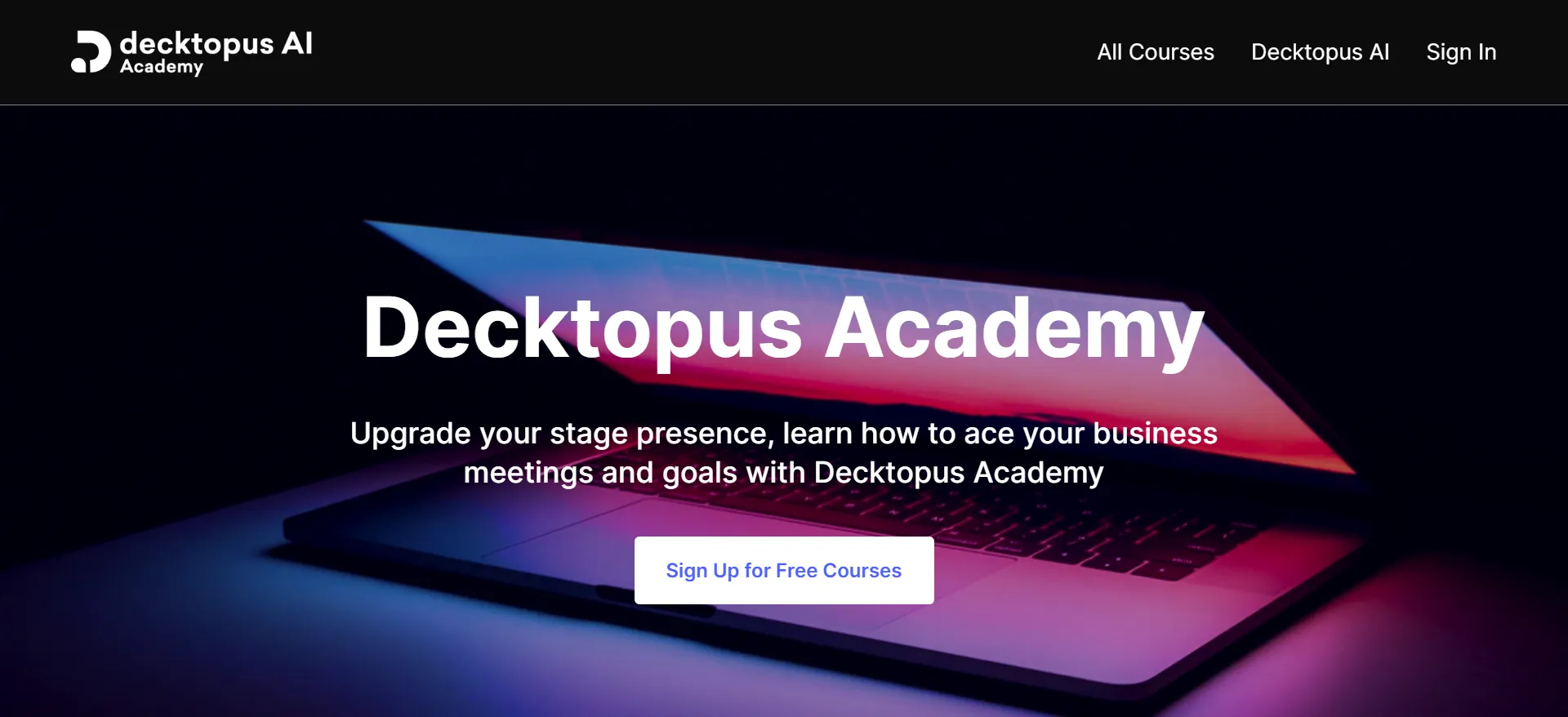
Alternative #2: Microsoft PowerPoint
The old-school choice.
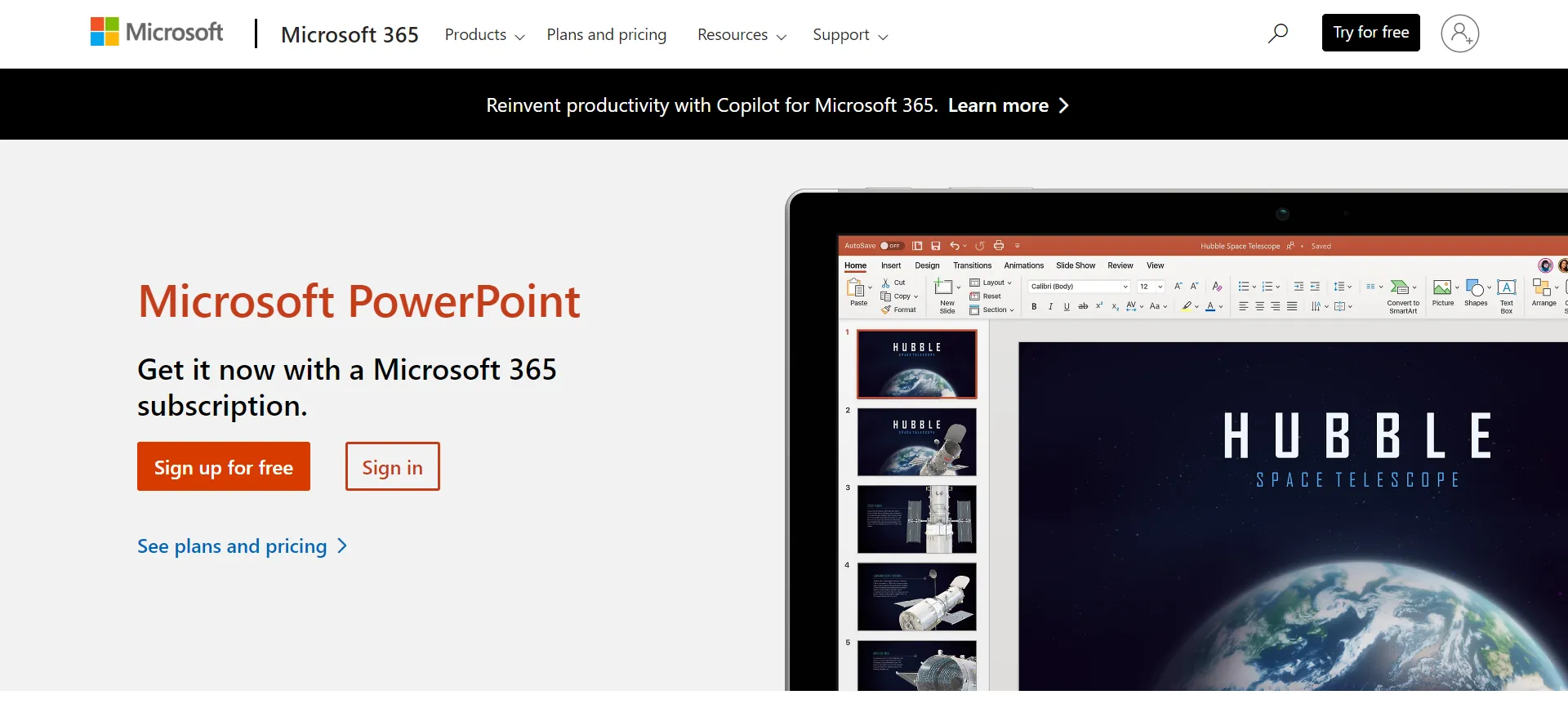
Microsoft PowerPoint continues to be a juggernaut in the presentation software arena, offering features that can take any pitch from drab to dynamic. They boast a wide array of customizable templates, intricate animation capabilities, and the ability to embed diverse forms of media.
Collaboration and Cross-Platform Compatibility
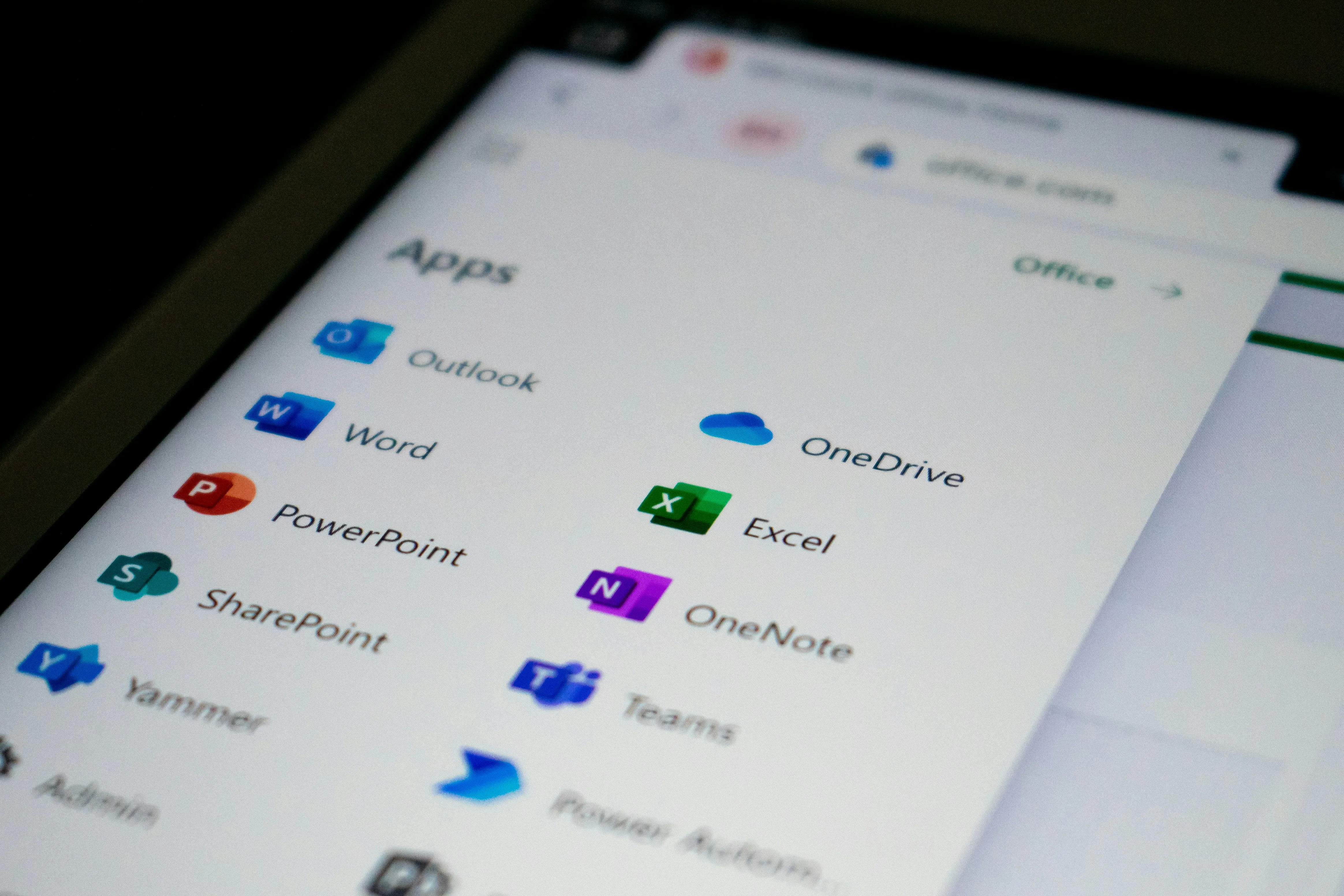
PowerPoint's embrace of the collaborative spirit is evident in its smooth integration with OneDrive, SharePoint and other Microsoft apps, allowing teams to work simultaneously on presentations, ensuring everything stays in data sync. It doesn’t matter if team members are using Windows, Mac, or a multitude of mobile devices; PowerPoint’s cross-platform format compatibility ensures that collaboration barriers are virtually non-existent.
Alternative #2: Prezi
The non-linear pathway to dynamic presentations.
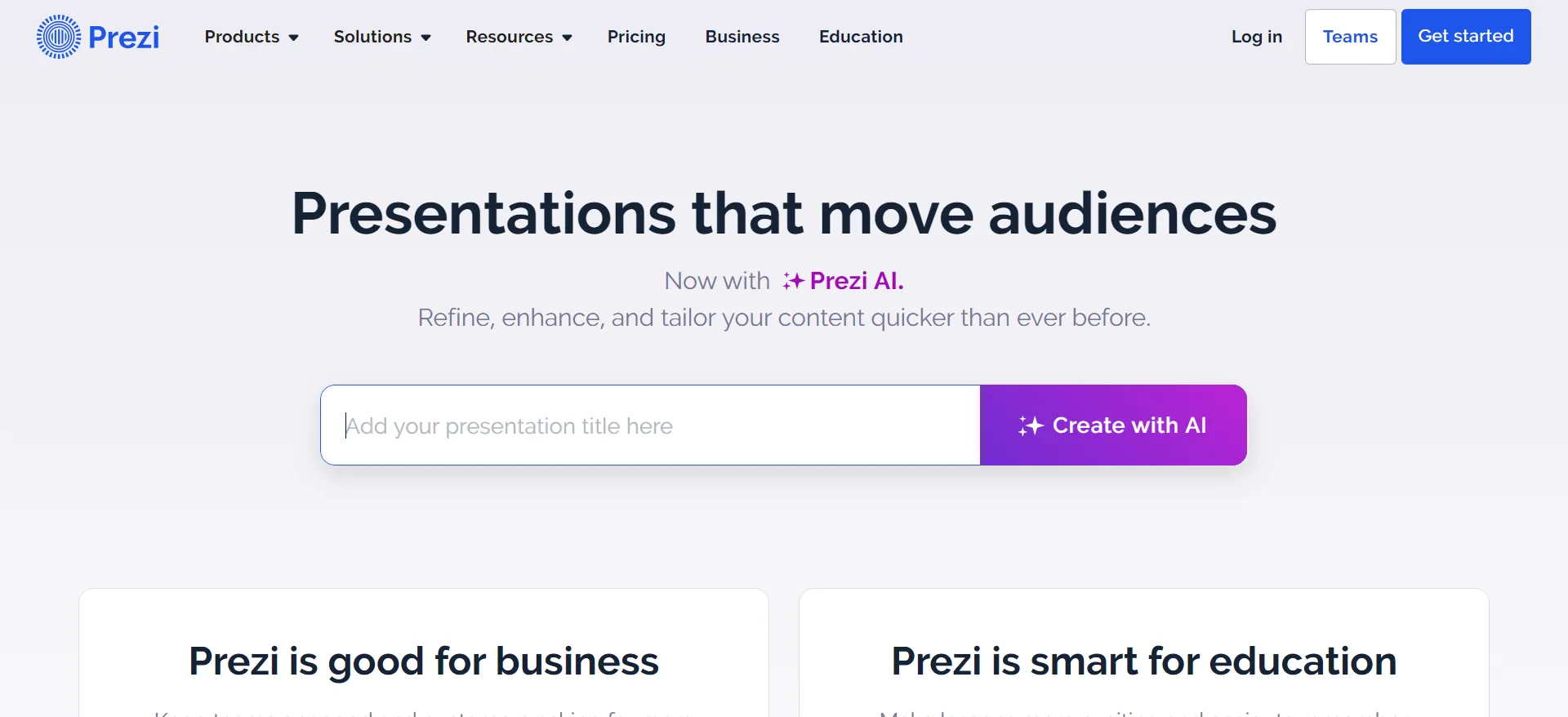
Prezi flips the script on traditional slide-by-slide storytelling by offering presenters a sprawling canvas where ideas can be interconnected in a non-linear fashion in its website. This allows the audience to see the bigger picture literally, grasp complex relationships, and follow a more organic train of thought. It's perfect for brainstorming sessions, strategic analyses, or any scenario where the journey from point A to B isn't a straight line but an explorative path. Prezi's unique approach means ideas don't have to be constrained by order or hierarchy, freeing presenters to create a more dynamic, memorable experience.
Engaging Audiences with Zooming User Interface
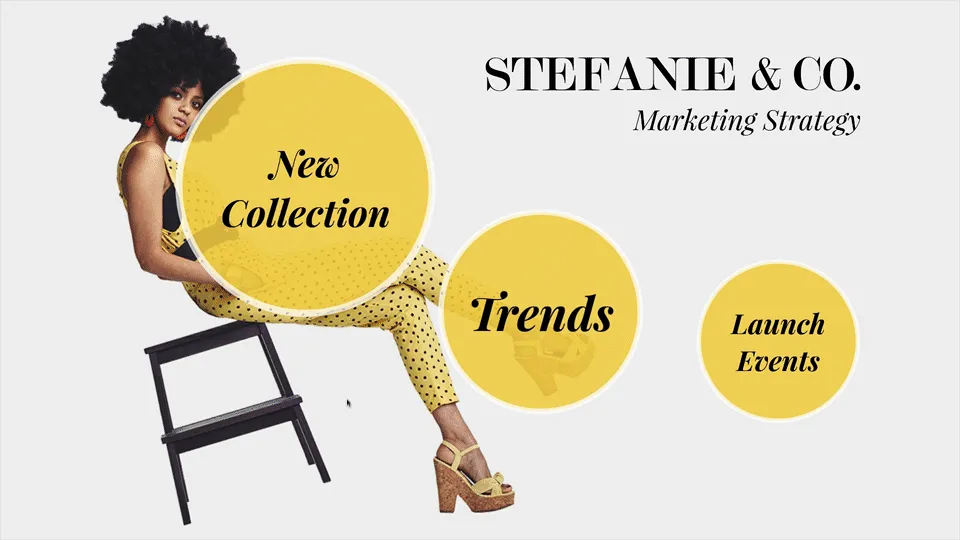
Prezi's signature zooming user interface is a game-changer for maintaining audience engagement. As the presenter zooms in on details and out to reveal context, it keeps viewers on the edge of their seats, much like a cinematic experience. This motion creates emphasis and connection between topics, showing how the micro and macro are woven together. It's an ideal tool when they want their audience not just listening but interacting with the presentation's landscape. Prezi's ability to turn a passive experience into an immersive journey can make all the difference in capturing and keeping their attention.
Alternative #3: Keynote
The go-to for mac users seeking sleek design options.
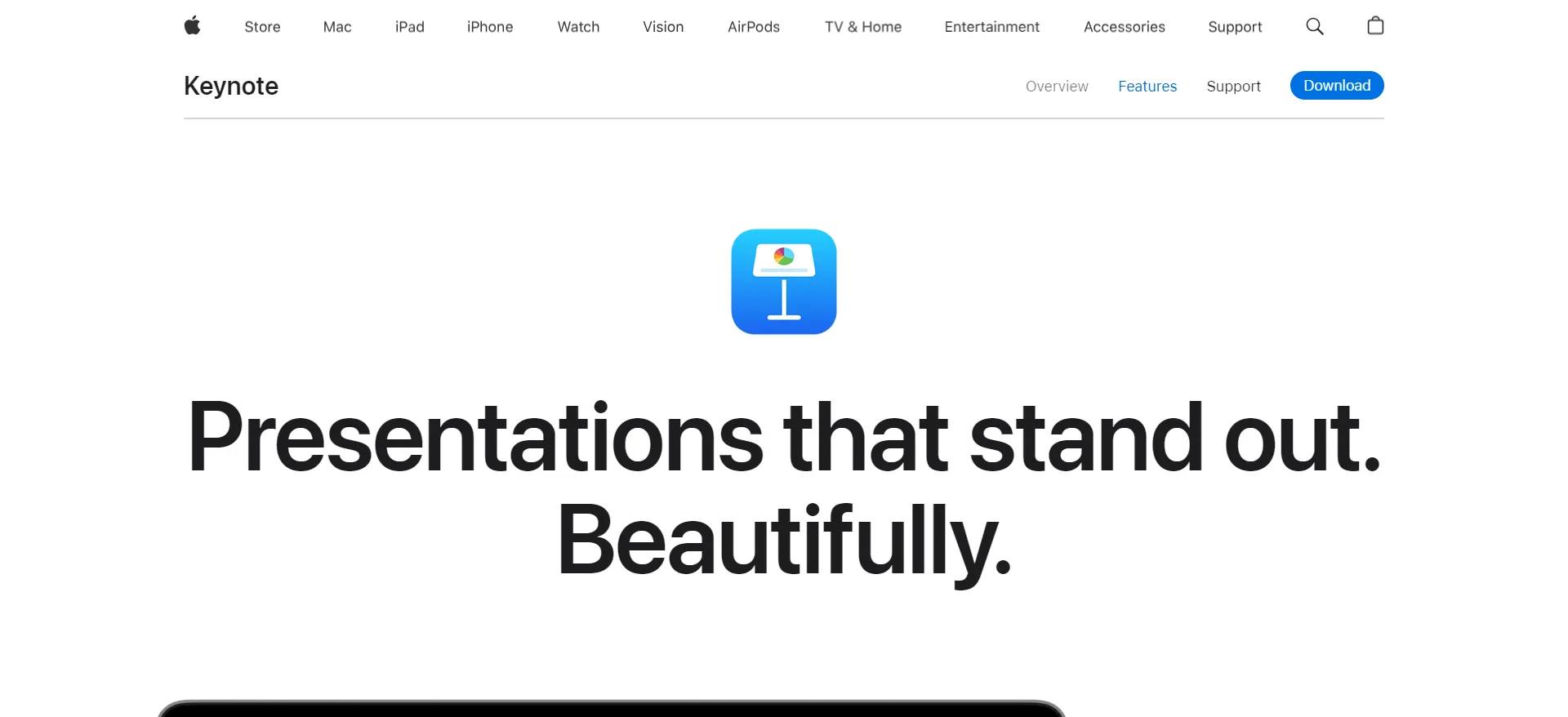
For the design aficionados in the Mac community, Keynote is akin to finding their visual soulmate in presentation software. It's tailored to enhance the aesthetics of their content with its sleek design options. Keynote dazzles with its array of high-quality templates that exude a polished Apple aesthetic, making each slide appear like it was crafted by a designer. The intuitive interface allows Mac users to wield advanced graphic tools with ease, elevating their presentations into captivating stories. With Keynote, anyone can morph their ideas into visually striking narratives that resonate with elegance and creativity.
Seamless Integration Across Apple Devices

Keynote truly shines when it comes to integration across the full spectrum of Apple devices. Users can start crafting their presentation on a Mac, add finishing touches on an iPad, and present from an iPhone with practiced ease. The continuity features are smooth as silk, and with the ability to control presentations using an Apple Watch, it's clear that Keynote is designed for a seamless, interconnected Apple ecosystem. This unparalleled compatibility means that one's work can travel with them effortlessly, ensuring they're always primed to present with style, no matter the Apple device in hand.
Alternative #4: Canva
Simplifying design for non-designers.
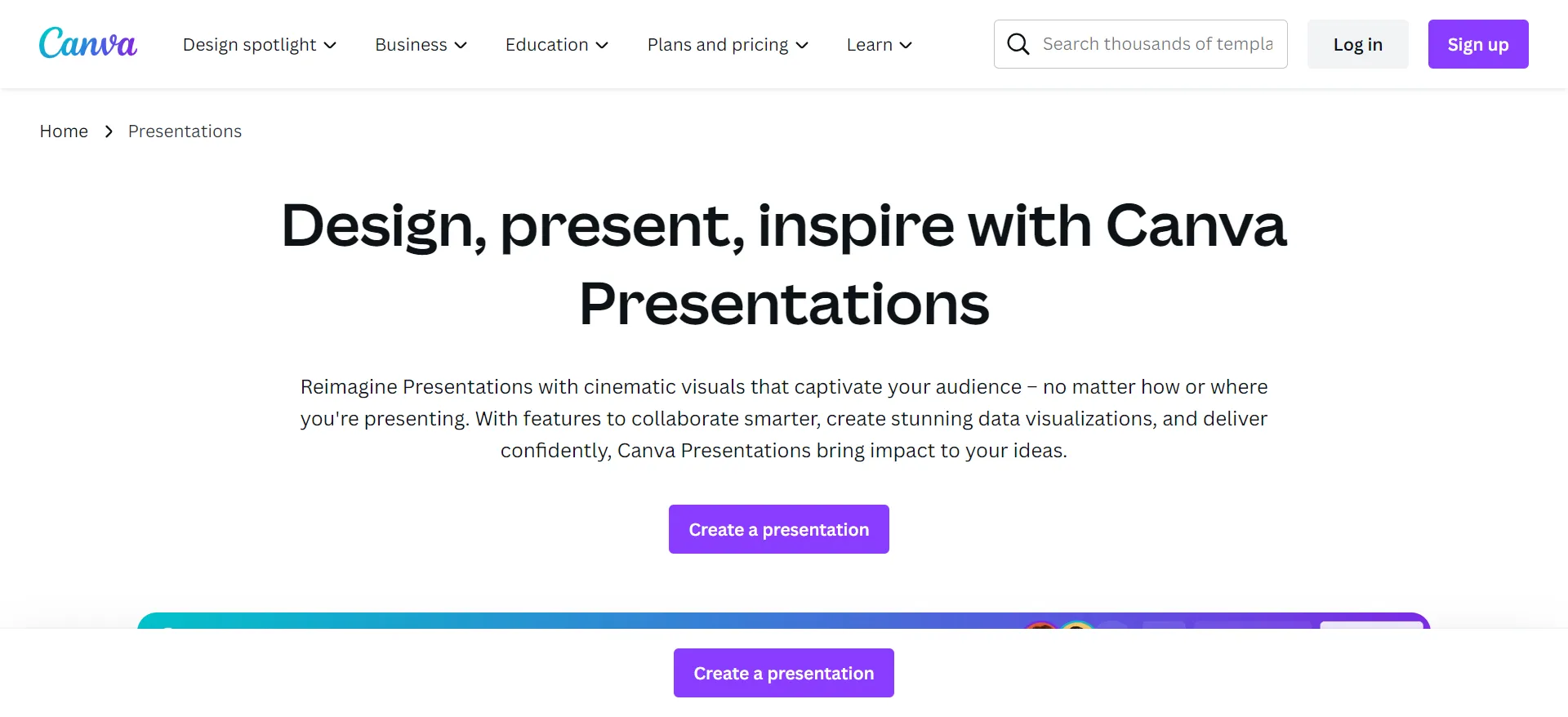
Canva levels the design playing field, empowering those without a background in graphic design to create stunning presentations. Its user-friendly interface coupled with a vast library of customizable templates turns complex design tasks into simple, enjoyable activities. Just a few drag-and-drop actions can yield professional-looking results that make the content shine. Canva's thoughtful approach to design simplifies the process so anyone can convey their message with visual flair, making it an alluring choice for non-designers aiming to captivate their audience with minimal effort.
Extensive Library of Templates and Visual Assets
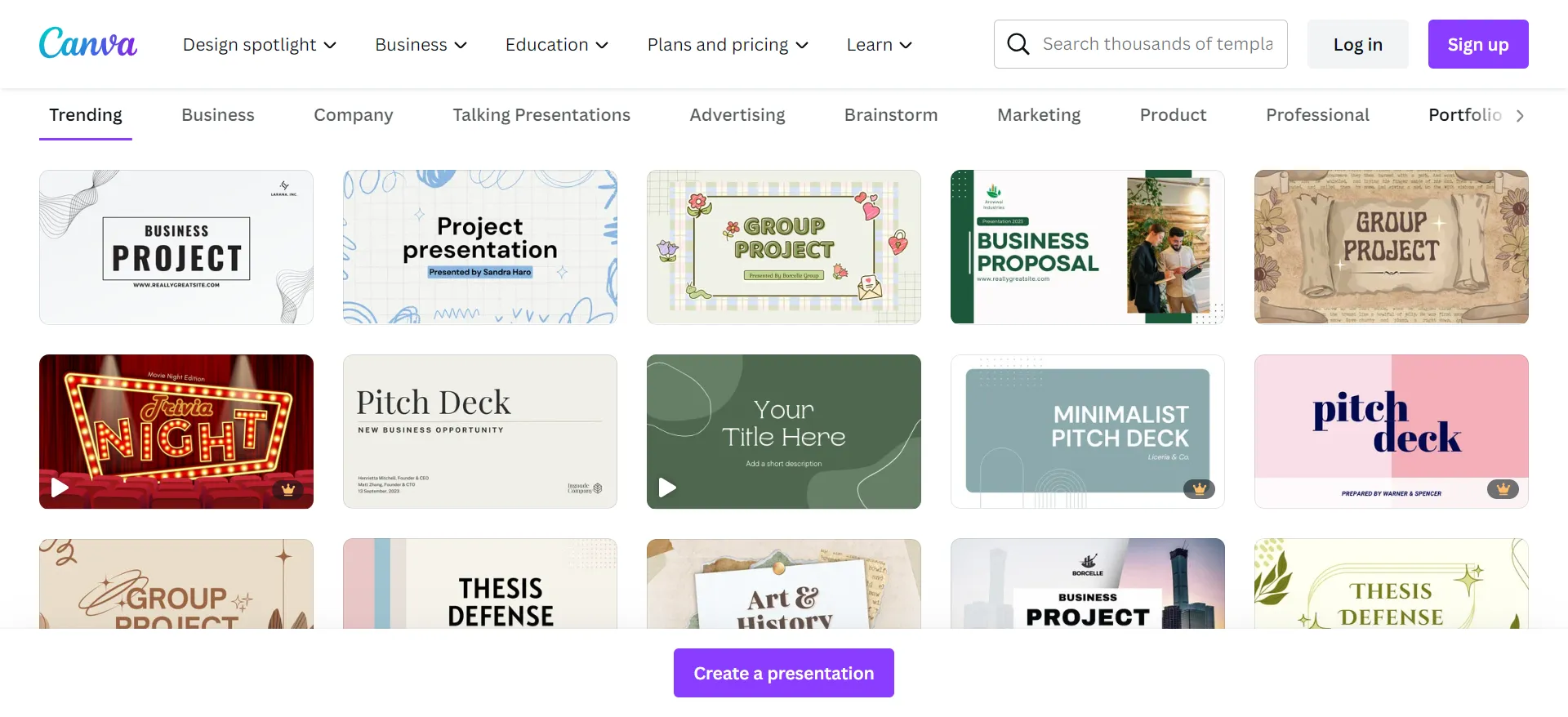
Canva's extensive library of templates and visual assets is a veritable treasure trove for creating eye-catching presentations. Creative freedom is at the fingertips with thousands of design options, from sleek and professional to bold and playful. They can indulge in an array of fonts, images, illustrations, and even videos that bring their slides to life. Plus, with easy-to-use design elements and animations, Canva ensures that every presentation delights and informs. Whether presenting to a classroom or boardroom, Canva has the assets to make the message resonate.
Alternative #5: Zoho Show
Collaborative features for team-centric presentations.
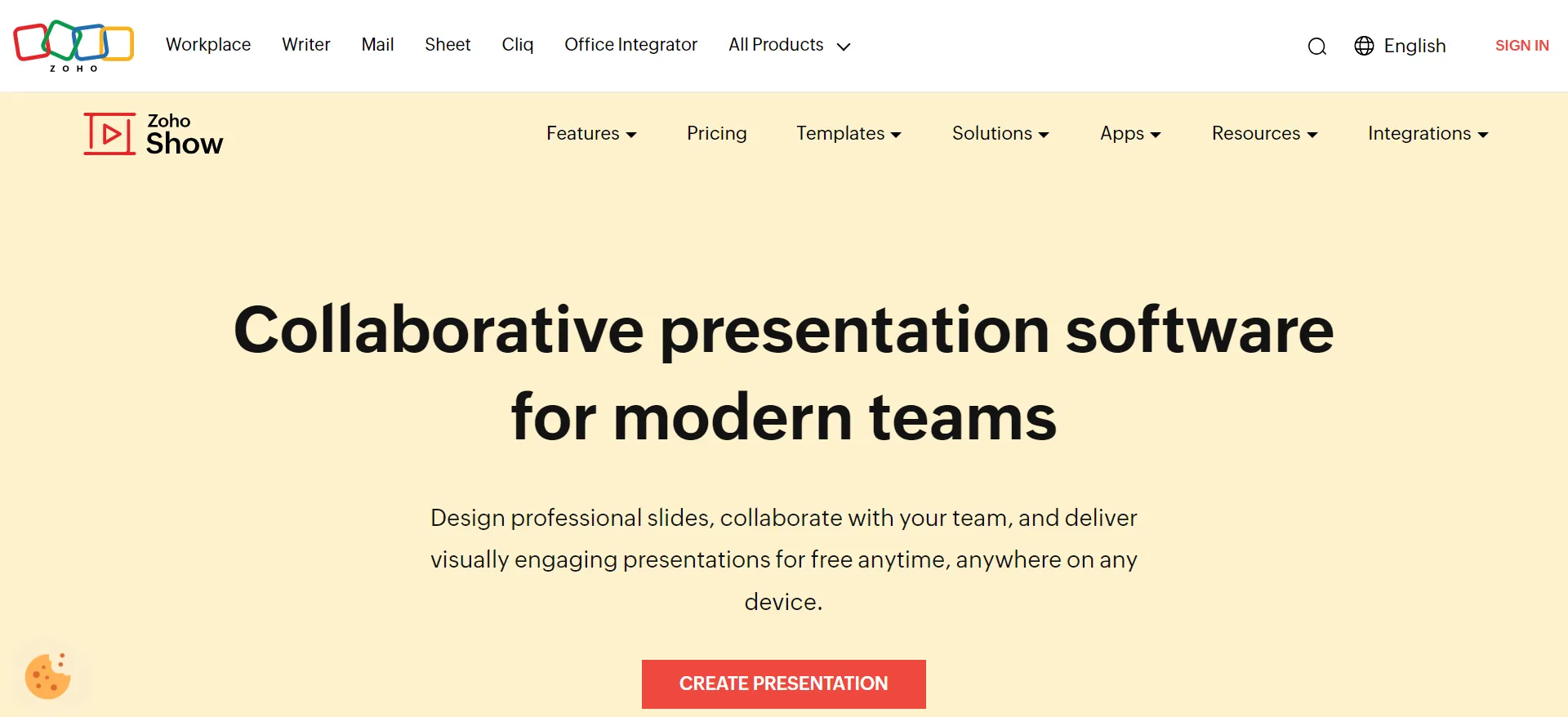
Zoho Show excels when teamwork is at the heart of the presentation process. Its collaborative features foster a spirit of partnership, allowing team members to contribute and refine content, no matter where they are. Real-time co-authoring, commenting, and chat functions mean ideas can flow freely and be shaped collectively. Teams can track changes, revert to previous versions, and ensure that everyone has a hand in the final product. For those who believe that great ideas are born from collaboration, Zoho Show is a tool that brings teams together to craft compelling stories.
Cloud-Based Convenience and Versatility
Zoho Show shines with its cloud-based platform, offering convenience, versatility, and peace of mind. Presentations are saved automatically and can be accessed from any device, anywhere, all they need is an internet connection. This means goodbye to the days of flash drives and frantic email attachments before meetings. With features like real-time collaboration and the ability to broadcast presentations to remote participants, Zoho Show is designed for the modern, mobile, and connected workforce. Its versatility extends to integration with various platforms, making it a nimble tool for a variety of professional environments.
Making the Switch: Transitioning from Google Slides
Importing existing content into new platforms.
Transitioning to a new presentation platform doesn't mean starting from scratch. Many alternatives offer smooth importing capabilities, allowing users to bring in their existing Google Slides content with ease. This bridges the gap between the old and the new, ensuring that hard work isn't left behind. By simply uploading a file or sometimes even using a dedicated import tool, slides can be revitalized within a new environment, complete with the opportunity to enhance them using fresh features. This means they can spend more time innovating and less time recreating.
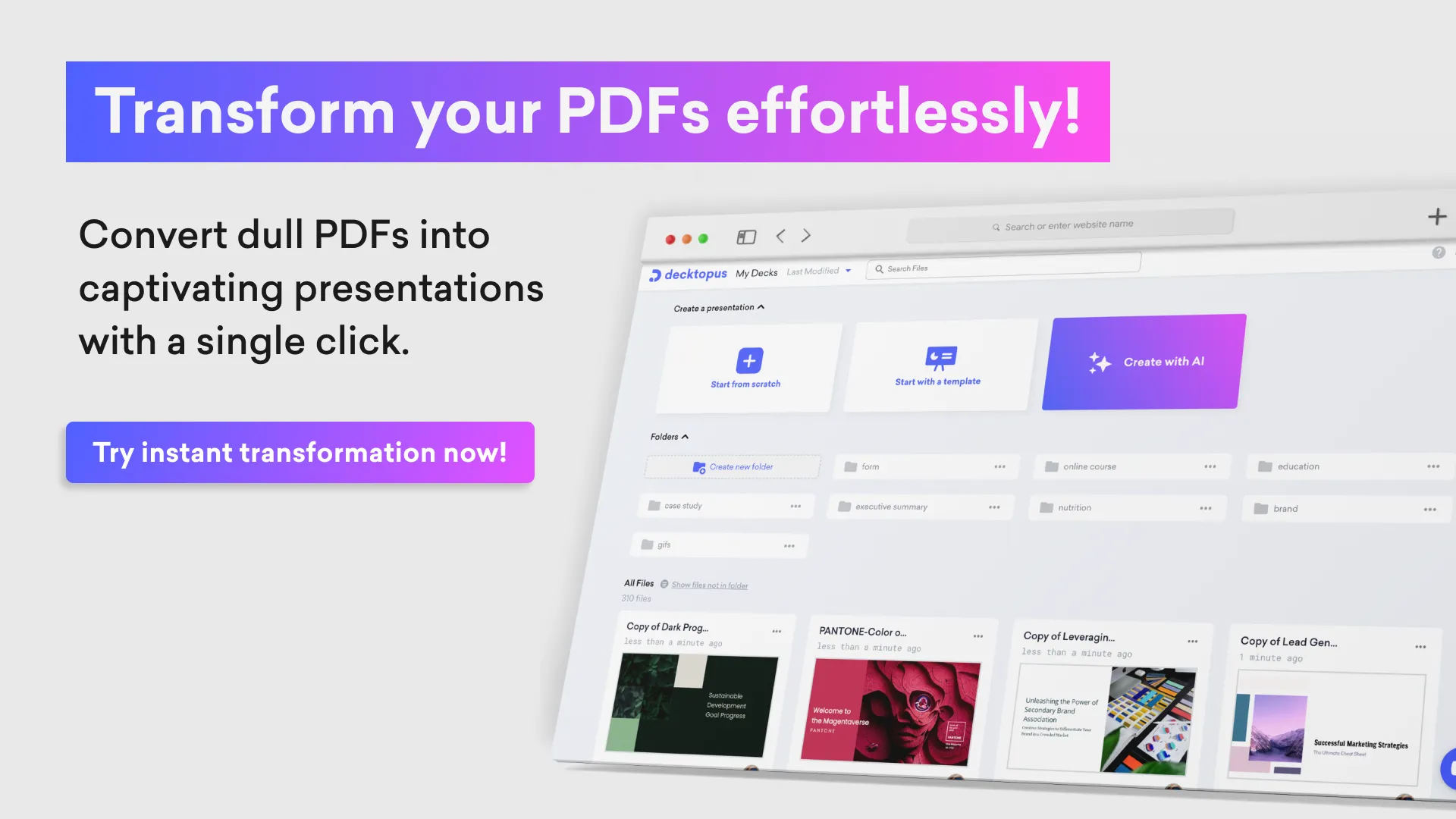
Learning Curves and Community Support
Every new tool comes with its learning curve, but the ascent is often softened by the presence of robust community support and extensive resources. Most alternatives to Google Slides offer tutorials, forums, and customer service to help users master their features and troubleshoot issues. An active community or user base can provide practical tips, while official training sessions and documentation can offer structured guidance. Embracing a new platform does require some acclimatization, but users are rarely alone in their journey—support is often just a click away.
For example, Decktopus stands out with its innovative Decktopus Academy , a comprehensive resource hub designed to empower users with in-depth knowledge and skills. Through Decktopus Academy, users can access tutorials, guides, and training sessions covering various aspects of presentation creation and delivery. Whether it's mastering the AI-powered content creation engine or enhancing stage presence, Decktopus Academy offers structured guidance to help users navigate the platform with confidence. With Decktopus Academy's support, users can elevate their presentations and unlock their full creative potential—all while seamlessly mastering the tool's features.
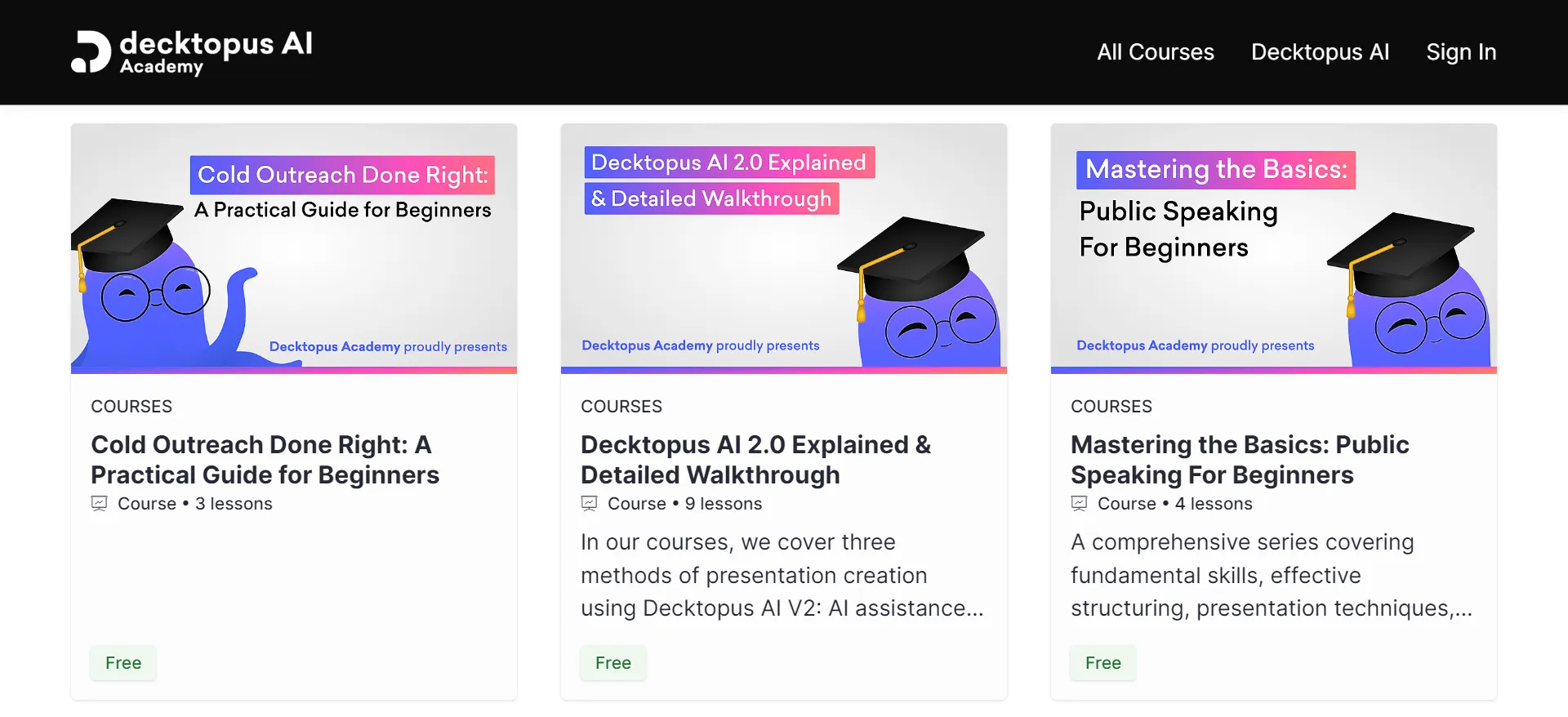
FAQ: Answering Your Queries on Presentation Software Alternatives
What makes these alternatives better than google slides for some users.
Decktopus stands out as an attractive alternative to Google Slides for many users due to its innovative features. With its AI-powered content creation engine, dynamic image generation, customizable templates, and built-in collaboration tools, Decktopus simplifies the presentation creation process while offering enhanced capabilities. Overall, Decktopus provides users with a seamless and efficient way to create captivating presentations.
Is there something better than Google Slides?
Yes, Decktopus offers a compelling alternative to Google Slides with its innovative features such as an AI-powered content creation engine, dynamic image generation, customizable templates, and built-in collaboration tools.
What is the equivalent of Google slide?
Decktopus stands out as a standout equivalent to Google Slides, offering a comprehensive suite of features and capabilities to streamline the presentation creation process. From its intuitive interface to its robust AI-powered content creation engine, Decktopus provides users with the tools they need to create stunning presentations that captivate audiences.
Is Prezi or Google Slides better?
While both Prezi and Google Slides have their merits, Decktopus emerges as the superior choice for creating dynamic and engaging presentations. With its intuitive interface, AI-powered content creation engine, and extensive customization options, Decktopus empowers users to create presentations that stand out from the crowd. Whether it's for business presentations, educational seminars, or creative projects, Decktopus offers the tools and resources needed to make an impact.
Is Canva or Google Slides better?
While Canva and Google Slides have their strengths, Decktopus surpasses them both with its innovative features and intuitive design. With Decktopus, users can leverage advanced AI-powered content creation capabilities, dynamic image generation, and customizable templates to create presentations that leave a lasting impression. Additionally, Decktopus offers seamless collaboration tools and extensive customization options, making it the preferred choice for those seeking a more efficient and impactful presentation solution.
Is Google Slides as good as PowerPoint?
While Google Slides and PowerPoint offer similar functionalities, Decktopus elevates the presentation creation experience with its innovative features and user-friendly interface. With Decktopus, users can leverage advanced AI-powered content creation capabilities, dynamic image generation, and customizable templates to create presentations that captivate audiences and drive meaningful engagement.
What is the disadvantage of Google Slides?
One disadvantage of Google Slides is its lack of advanced features compared to more specialized tools like Decktopus. While Google Slides is user-friendly and accessible, it may not offer the same level of customization and functionality as other alternatives. With Decktopus, users can overcome these limitations and create presentations that stand out from the crowd with ease and efficiency.
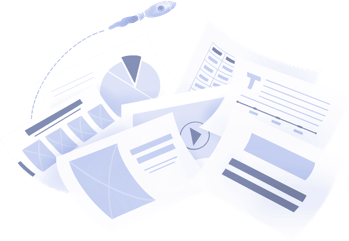
Don't waste your time designing your presentations by yourself!
Type your content and let our platform design your presentations automatically. No more wasting time for your presentations. Use hundreds of presentation templates to impress your audience. This is the only tool you need to prepare presentations. Try our Presentation Builder today >>
Don’t waste your time by trying to make a website for all your content
Place your content links and let our platform design your bio link automatically. No more wasting time for your social content distribution. Use hundreds of presentation biolink to impress your audience. This is the only tool you need to prepare good-looking bio links. Try our Bio Link Builder today >>
Do You Want To Create a Presentation?
Latest Articles
.jpg)
Mastering Proposals: Exploring the Best Business Proposal Tools and Software Solutions
Discover the best business proposal tools, including PandaDoc and Proposable, to streamline your proposal process and win more clients.
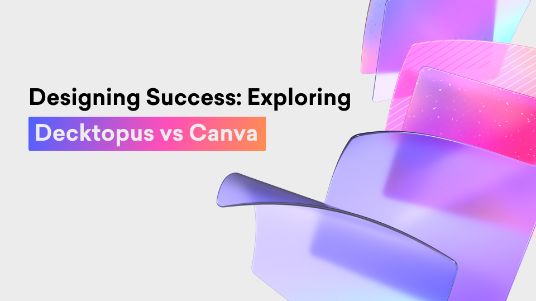
Designing Success: Exploring Decktopus vs Canva
Dive into the comparison between the simplified features offered by Decktopus AI vs the versatile tools provided by Canva, both designed to aid you in effortlessly crafting impactful presentations.
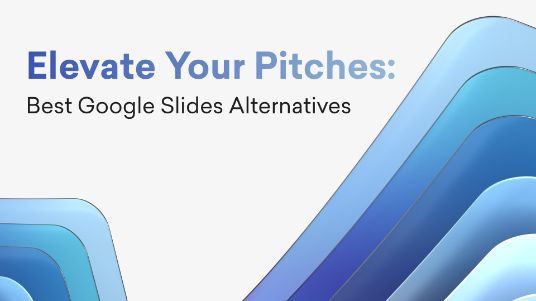
Sign up for our newsletter to stay up-to-date on the latest news and tips from Decktopus.
Let’s create a form here to get visitors’ email addresses.
Ready to dive in? Start your free trial today.

5 Free Alternatives To Microsoft PowerPoint
M icrosoft PowerPoint has always been the default choice for creating professional meeting briefs or fun little project demonstrations in schools. Its inclusion as a free service for students or working professionals makes it a no-brainer to use. However, for the general public, it can get quite expensive to pay for a subscription just to be able to create simple presentation slides. Although you can subscribe to Microsoft's Office Suite and get more bang for your buck, the pricing still doesn't hit the affordable range for most.
Fortunately, completion has been growing, and a sea of strong contenders offer similar services to PowerPoint. After considering feature sets, here are five of the best free alternatives to Microsoft PowerPoint. At the end of the article, you can find a detailed explanation of why we've chosen the services, alongside useful comparisons that may help you make your decision easier.
Read more: The 20 Best Mac Apps That Will Improve Your Apple Experience
When it comes to productivity apps, Zoho makes some of the better ones in the market. Zoho Sheet, for example, is one of the best Microsoft Excel alternatives out there — owing to its extensive product catalog, there is a great way to view and edit presentations. The aptly named Zoho Show lets you design and demonstrate professional-looking slides, all without having to download the program.
Zoho takes a minimal approach to most of its services, and its PowerPoint application is no different. You'll find that most menus are contextually aware of what tasks you're currently performing, which helps keep unnecessary tools out of the way and bring the important ones in focus. There is also a huge library of customizable templates you can choose from, making it easier to kickstart your presentation work.
Zoho Show is completely free to use for individuals and offers unlimited cloud storage. No features are locked behind a paywall, and rest assured, you can fully rely on this online presentation-making tool for all your needs, be it for school or work.
Canva is a service that can easily climb up to becoming everyone's favorite once they start using it. While most applaud it for its graphic designing prowess, there are many other things Canva can do that you probably aren't aware of . Among them is the ability to craft beautiful slides for your presentations and projects.
By creating a free account, you can access thousands of templates on Canva. You can filter these by use case—maybe you need one for a professional business briefing or a casual one explaining why your pet dog is the best canine. There is a whole section of ready-to-use templates dedicated to mobile-friendly viewing as well, which is something you don't usually find to be as accessible with other tools.
Like most presentation apps, Canva lets you collaborate with your team members and work across devices seamlessly. The Canva app for mobile also lets you control your slides remotely during your presentation. Some menus also feature AI-featured tools to add one-click enhancements to your slides -- unfortunately, these are locked behind premium subscription tiers. However, for the cent percent of the population, Canva can be used without spending a dime to meet a plethora of creative needs.
Apple takes great pride in developing in-house solutions to meet every user requirement. While most of its products dominate the competition in popularity, the same cannot be said for Keynote , the company's version of Microsoft PowerPoint. The program was first released in 2003 with macOS Big Sur and has largely remained one of those icons you glance over and forget about.
However, recent versions of Keynote have made it a compelling alternative to PowerPoint. Not only is it pre-installed on every Apple device, including your iPhone, but it also works best with the iPad touchscreen. Keynote has a largely clean and professional approach to the built-in templates, but nothing is stopping you from going creative. Animations are one of Keynote's strongest suits, allowing you to create near cinematic-looking presentations with just a few clicks.
While you can still use Apple Keynote through iCloud on Windows devices, this alternative is clearly meant for people surrounded by the walled garden of Apple technology. It makes use of features like AirDrop, Live Photos, and VoiceOver — all of which are technologies available across Apple devices. Using Apple Keynote is completely free, and the app has easy exporting tools that make working with Microsoft PowerPoint less of a hassle.
WPS Presentation
WPS Office makes some of the best solutions for creating and editing documents on smartphones , but their service offerings extend to Windows, macOS, and even Linux. WPS Presentation is perhaps the closest you'll get to Microsoft PowerPoint in terms of the user interface and how most tools are bundled in familiar locations.
This PowerPoint app offers real-time collaboration where you can invite your team members and work on the same document remotely. Like most collaboration tools, users can leave comments to suggest changes or add information for other people on the team.
WPS Presentation is not the only free product; you can utilize every app in the WPS Office suite. Unlike most competitors, you don't need to download or use a separate mini-app to make presentations. WPS Office has a document editor, PowerPoint creator, spreadsheet manager, and other tools all within its umbrella. Premium plans for this service exist, but they mostly cater to unlocking features for editing PDFs.
Google Slides
As a netizen, you most likely already have a Google account. Not only is it required to make any meaningful use of your Android phone, but popular services that we take for granted, like Gmail and Drive, all fall under Google's umbrella. One such free service that the tech giant has at its disposal is Google Slides . While the barebones UI might seem lackluster at first, Slides has nearly the same level of functionality as Microsoft PowerPoint and can even be supercharged by add-ons.
All of Google's workspace apps, such as Docs, Sheets, and Slides, provide an intuitive way to work in a team. You can add comments, use annotations, and share the presentation with limited access to others. You can use one of the many predesigned Google Slides templates for simple presentations , or browse for templates that cater to specific needs. Being part of a bigger service catalog has its obvious advantages, such as seamless integration with Google Meet, Gmail, and other products from Google that you already use.
We recommend Google Slides to anyone who needs to create and edit PowerPoint presentations on the go and can't be bothered with working in a complicated environment. The service is also available as an app for Android and iOS, and you can export your presentations in a wide range of formats, including PPT, PDF, or PNG for individual slides.
To Pay Or Not To Pay?
You'll notice that all the services we've mentioned on this list are free to use. In fact, you can use Office 365 apps online for free — including PowerPoint, which makes purchasing a standalone subscription to the Microsoft PowerPoint app quite redundant. However, nearly every free alternative here short of Keynote also offers premium plans, but should you consider buying one?
For the vast majority of people who are looking for a robust software to create, edit, and share presentations with — these free options deliver exceptionally well in every aspect. Some apps like Google Slides and Apple Keynote let you work in smaller teams with the free tier as well. Apps like WPS Office and Canva tend to lock new and exciting features like AI tools behind a paywall, and while these are nice to have, you definitely can do without them.
If you're looking for a presentation tool for a company with multiple people, you can scale up using any of the alternatives mentioned on this list. Both Google Workspace and Zoho offer reliable and enterprise-level plans you can upgrade to. For everyone else — enjoy creating and demonstrating your PowerPoint presentations for free.
Read the original article on SlashGear .

Top 3 Alternatives to Prezi

Prezi has long been celebrated for its dynamic approach to presentations. However, the quest for alternatives continues to drive forward-thinking creators and presenters alike.
In this article, we embark on a journey to discover free Prezi alternatives that offer unique features, seamless usability, and boundless creativity. Whether you're seeking fresh perspectives or simply eager to explore new slideshow makers to elevate your presentations, join us as we delve into a realm of possibilities beyond Prezi.
What is Prezi?
Prezi is a cloud-based platform that allows users to create slideshows and interactive presentations. Unlike traditional slide-based programs like PowerPoint , Prezi offers a canvas-formed approach . There users can zoom, pan, and rotate to navigate through their content.
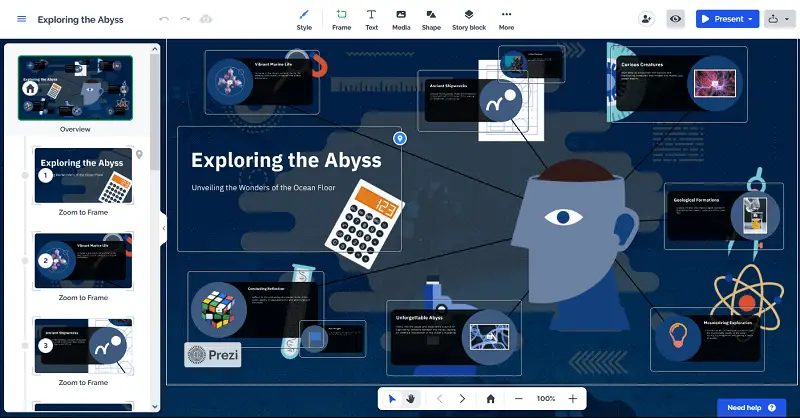
The non-linear format enables presenters to create more fluid and interactive presentations, integrating text, images, videos, and other multimedia elements.
Reasons to look for alternatives to Prezi
- Cost . Prezi can be relatively expensive, especially for students or small businesses.
- Flexibility . Zooming presentation style does not suit every need or audience preference. Some users may prefer Prezi competitors that offer more traditional formats.
- Integration . Depending on users' needs, they might require integration with other platforms such as Microsoft Office, Google Workspace, or design software like Adobe Creative Cloud .
Icecream Slideshow Maker
Searching for a powerful free slideshow maker that isn't Prezi? Look no further! With its user-friendly interface and plethora of features, Icecream Slideshow Maker is the perfect alternative to Prezi.
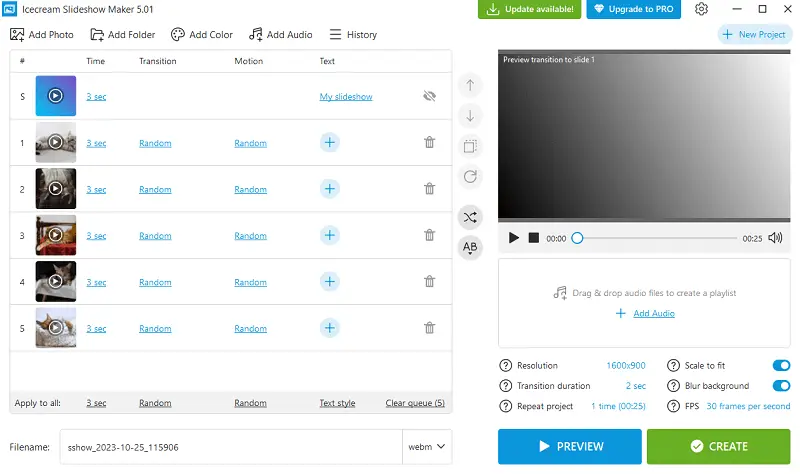
Create stunning slideshows in minutes using the drag-and-drop feature . No technical skills required! Simply add images, and text to your slides and customize them.
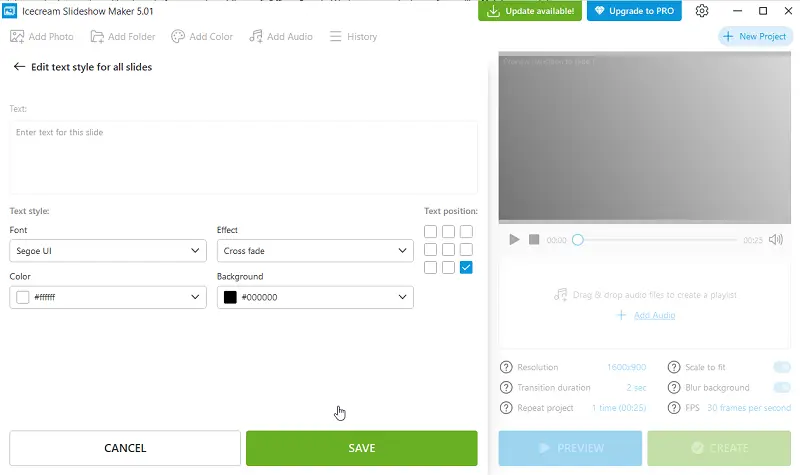
In addition to organizing photos , the application offers a diverse selection of transition effects to add flair and visual interest to your presentation. From classic fades and wipes to more dynamic effects like zooms and rotations , there's a transition to suit every style and mood.
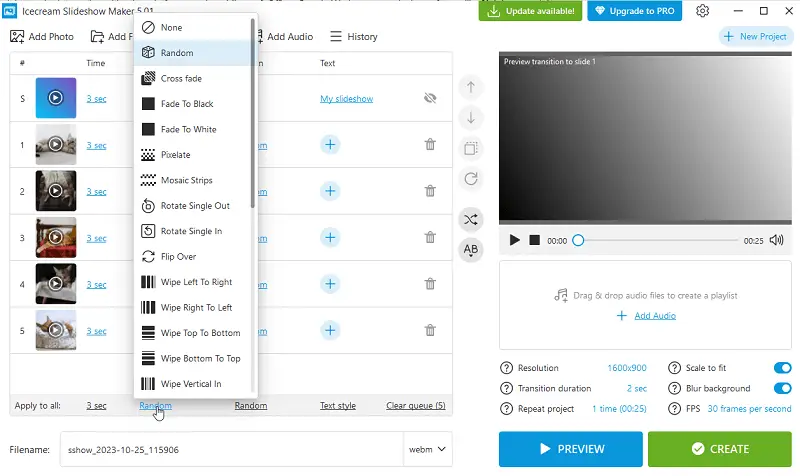
To further personalize your slideshow, this Prezi alternative allows you to incorporate background music and audio narration . You can easily import your favorite songs directly within the software. This adds depth and emotion to your slideshow presentation, transforming it into a truly immersive storytelling experience.
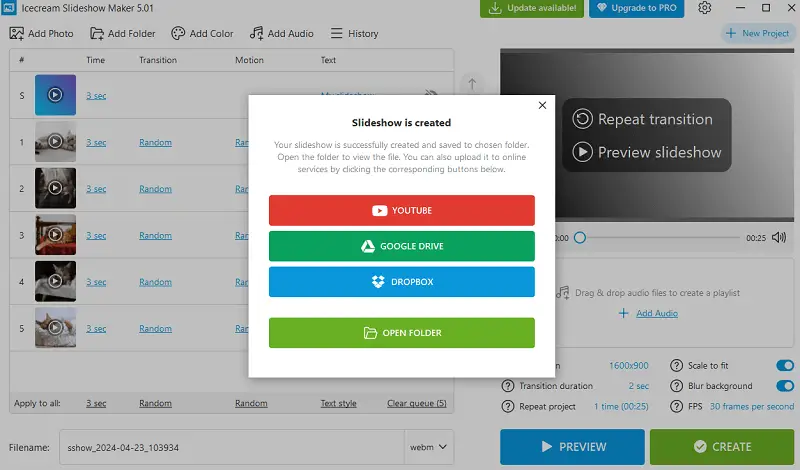
Once your presentation is complete, Icecream Slideshow Maker has a range of output options to meet your needs. Whether you're looking to share your creation online , project it onto a larger screen , or burn to a DVD , the application provides flexible export settings to ensure compatibility with your desired playback device.
- No charges and no watermarks.
- Possibility to adjust the duration time for each photo individually or collectively.
- Slideshow creator compatible with Windows 10/11, 8.1, and earlier versions.
- Wide range of customization features: font, color, position adjustments, and animations.
- Minimal technical demands on your computer.
- Addition of background music in MP3, M4A , or WAV formats.
- Modern interface with light and dark modes.
- Additional features such as FPS and resolution adjustments.
- You can create slideshows only with Windows computers.
Create marvelous video slideshows from photos with music in no time! Add transitions and text, continuously work on projects from History, etc.

Focusky is one of the Prezi competitors that offers a fresh and engaging alternative to traditional slide-based presentations. It helps users build interactive footage that engage audiences and effectively communicate ideas.
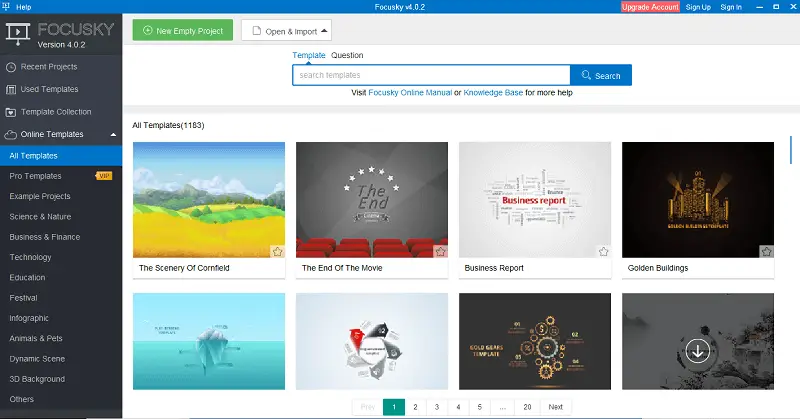
One of the standout features of the slideshow creator is its canvas-based approach . It allows users to craft slideshows on a large, zoomable canvas rather than traditional slides. This non-linear format offers greater flexibility in organizing content and enables seamless transitions between slides.
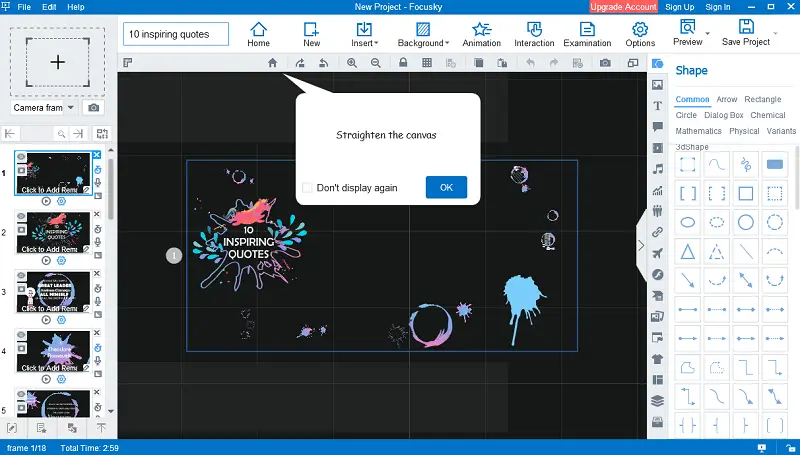
This alternative to Prezi provides a rich library of pre-designed templates , themes, and shapes to help users get started quickly and easily. Individuals can also customize their presentations with photos, clips, voiceovers , and animations to enhance visual appeal and convey information more effectively.
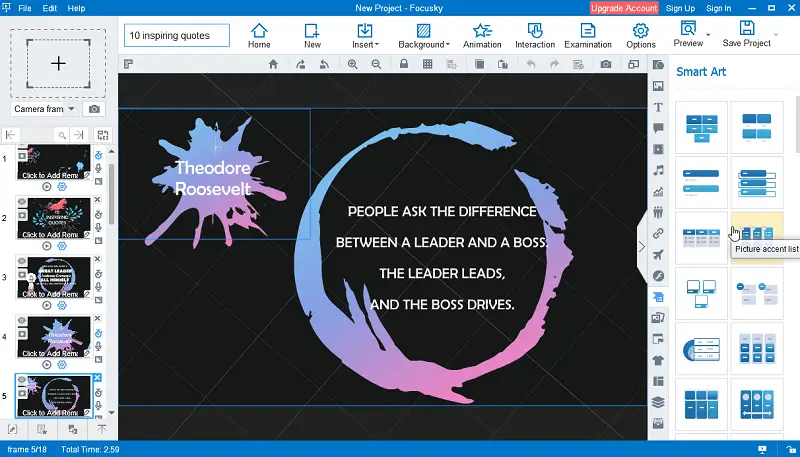
Additionally, Focusky offers cloud hosting and sharing capabilities, giving users the ability to publish their videos online and share them with others.
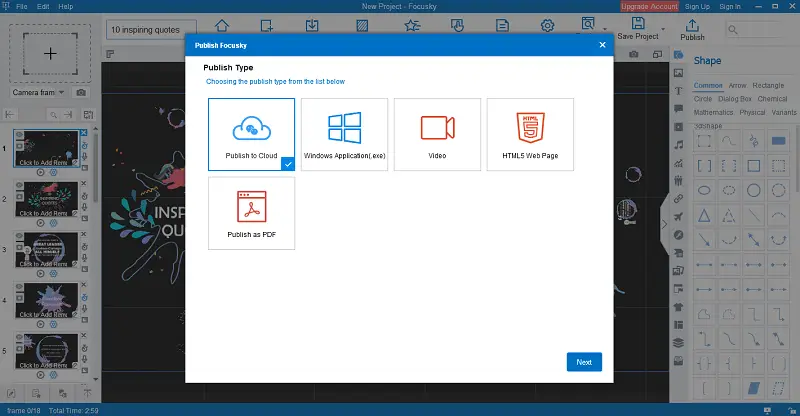
- Online slideshow maker supports multimedia integration, allowing users to add images, videos, audio, and GIFs .
- Users can export slides in various formats, including HTML, EXE, ZIP, and video.
- Presentations created with this free slideshow creator not always display perfectly on all devices or platforms.
- The full range of features is accessible only through a paid subscription.
- The free version doesn't permit downloading slideshows.
Canva is an online graphic design platform. It offers a wide range of tools and resources for creating various content, including slideshow presentations, posters, social media graphics, infographics, and more.
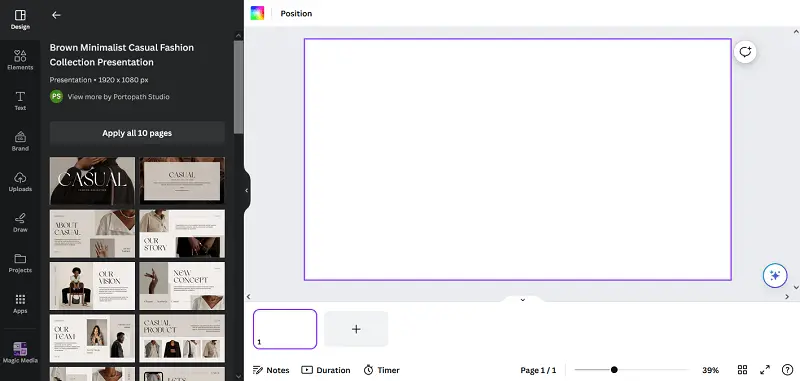
The service has a lot of customizable templates for different purposes. Users can make a slideshow and easily personalize these presets by adjusting colors, fonts, images, and other elements to match their branding or preferences.

One of the best things about this Prezi alternative is its extensive library of stock photos, illustrations, icons and graphics that creators may use in their designs for added visual appeal. In addition, the online slideshow maker offers collaboration mode that allows members to work together in real time, making it convenient for remote teams.
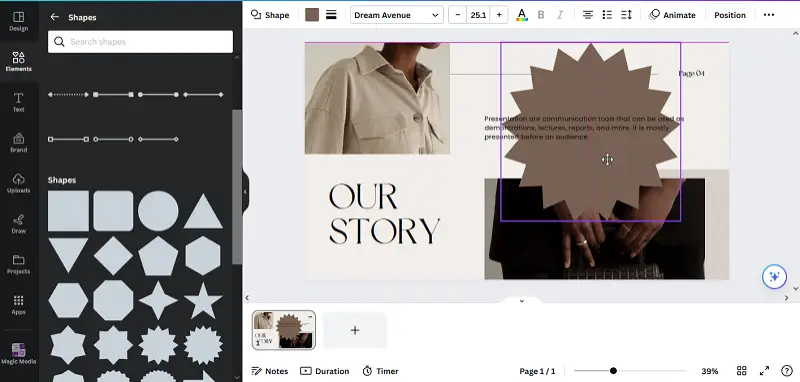
Canva integrates with popular third-party platforms such as Dropbox and Google Drive , enabling users to import and export content effortlessly. Its mobile app further extends its functionality, allowing users to create and edit designs on the go.
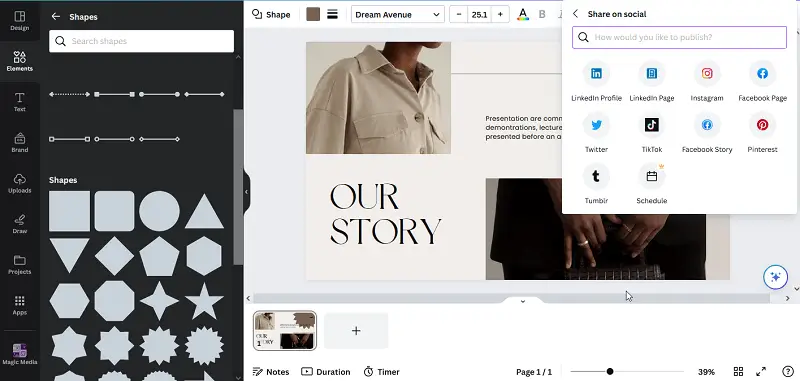
- Includes a built-in image editor with basic editing functionalities.
- Provides a "Brand Kit" feature, letting users save their brand's colors, fonts, logos in one place.
- Free version of online slideshow creator has limitations compared to the paid one, such as access to premium templates and elements.
- Performance vary depending on internet connection speed and device specifications, occasionally leading to lags or slow loading times.
Free Prezi alternatives: conclusion
In summary, there's a whole world of free presentation software like Prezi . Whether you're drawn to the ease of Icecream Slideshow Maker or the dynamic canvas of Focusky, these alternatives offer diverse features to make your slideshow shine.
While Prezi has its perks, exploring other options shows how applications keeps evolving. From seamless transitions to versatile customization, there's something for everyone's style and needs.
By staying open to new apps like Prezi, presenters can keep their audience engaged and inspired in today's digital landscape.
Like the article? Share it!

IMAGES
VIDEO
COMMENTS
Canva is an easy-to-use alternative to PowerPoint. This presentation without PowerPoint software comes with templates ready to use. You'll have access to millions of images if you use the paid plan. This free software comes with premium features you can get with the Canva Pro Plan is USD 119.99 per year per person.
The top 10 PowerPoint alternatives are Visme, Prezi, Keynote, Slides, Slidebean, Zoho Show, Google Slides, Canva, Beautiful.ai, and Microsoft Sway. Visme is the ultimate alternative to PowerPoint that gives you complete control over your presentation's design, layout and message flow. Access 500+ presentation templates and customize them using ...
Finally, alternative presentation ideas allow the speaker to use a wide range of media formats including videos, visuals, music and sound effects to present their message in a compelling way. These elements can create emotional connections with the audience that are unlikely to be achieved through static "bulleted text" slides.
3. Apple Keynote. For Mac users, Apple Keynote is this developer's alternative to PowerPoint. And just like PowerPoint, it allows you to create impactful presentations to bring your ideas to life. One of its main advantages is its user-friendly interface, which makes it easy and intuitive to use.
5. Canva. Canva is a user-friendly graphic design platform that empowers anyone to create professional-looking presentations, social media graphics, documents, and more. It boasts a vast library of free and premium templates, stock photos, illustrations, and icons, eliminating the need for design expertise.
Here are the main features that make these PowerPoint alternatives a better choice: Rich library of pre-built templates: Dive into diverse designs, ready to customize and make your own. Data visualization options: Turn complex data into clear, compelling visuals with ease. Multimedia: Embed videos, audio, and more for a multi-sensory experience ...
It's one of the most visually stunning options on this list of PowerPoint alternatives. There's loads of free design options and a few inexpensive ones too, but you really can get the full Canva Presentations experience entirely for free. Pricing: Free! 2. Emaze. Templates on templates on templates.
The best presentation software. Canva for a free presentation app. Beautiful.ai for AI-powered design. Prezi for non-linear, conversational presentations. Powtoon for video presentations. Pitch for collaborating with your team on presentations. Gamma for conversational AI features.
Allows you to create and edit presentations on both your mobile device and computer. Cons. Keynote is designed for Mac. To use it on PC, you need a workaround. Similar to PowerPoint, so it doesn't really focus on the design of your presentation, just gives you the ability to create one. 12.
Google Slides. Google Slides is the one-size-fits-all inheritor of the PowerPoint mantle. If you have used PowerPoint, you'll already be pretty familiar with Google Slides. There's nothing fancy, nothing unexpected. It's just a reliable web-based presentation platform that's greatest strength lies in the familiarity of its capabilities ...
Learn how to make captivating and interesting presentations with creative presentation ideas for different topics and purposes. Find tips, templates and examples for business, education and general presentation topics.
2. Google Slides. Great for users already deep in Google's online ecosystem (e.g., Google Docs, Google Sheets, Google Drive) and a popular PowerPoint alternative. Free for all personal users, and accessible to enterprises through G Suite. Presentation app accessible on browsers and mobile devices.
6. Canva: Best for teams looking for designer features. Design library: Canva contains thousands of templates and millions of stock images, videos, audio, and graphics. While not every template is for presentations, you can use their Pro plan's resize tool to take graphics from one template to another.
Emaze stands out with its multi-dimensional presentation capabilities. It offers 3D templates, virtual reality integration, and immersive slides, making your presentations stand out. For those seeking innovative ways to captivate audiences, Emaze is a powerful choice. 10.
6. Bring your story to life with audio. Another presentation idea to minimize text and maximize audience engagement is to add sound to your presentation. Tell your story using pre-recorded audio. This creative presentation style turns the viewer experience into just that — an experience.
9. Ask the audience - 5. Have the audience create video responses to what you're talking about. Hand out a dozen flip cams and get them in groups. Give them a limited amount of time - 10 ...
Best for Apple Users: Keynote. What We Like. Simple to use. Apple Pencil support. Cloud based as well as app based. What We Don't Like. App is only on Apple devices. Keynote is Apple's direct competitor to Microsoft PowerPoint and it's a great alternative, especially if you're a Mac user. With app support for iOS and Mac, it takes seconds to ...
Pixxa Perspective Pro costs between $50 and $100 depending on the features you want, but it allows you to create compelling presentations in the office or on the go. Alas, the app doesn't let ...
21 Get crafty (ripped paper details) Sometimes to tell a story, visual details can really help get a mood across. Ripped paper shapes and edges can give a presentation a special feel, almost as if it was done by hand. This visual technique works for any type of presentation except maybe in a corporate setting.
The best feature-rich PowerPoint alternative. Amp up your presentations with the ability to pre-record slideshows and pitch decks with Canva's presentation maker. Create talking presentations and make sure that you land every talking point for asynchronous meetings or onboarding presentations.
The swapping of orientations will show people that the presentation is progressing nicely. It can help you make a strong, almost physical, distinction between ideas, sections or topics. 10. Make your audience laugh, or at least chuckle. Source. Sometimes you need to not take your business presentations too seriously.
Whether you're pitching a product or presenting at a staff meeting, here are five ways to create memorable moments in any presentation. 1. Use Your Audience. There's no better way to wake up your audience and keep them engaged than to literally use them in your presentation. Don't ask rhetorical questions; ask actual questions, and wait ...
Interactive presentations leave a lasting impression on the audience. By encouraging active participation and feedback, interactive presentations facilitate better understanding and knowledge retention. Here are 15 innovative 5-minute interactive presentation ideas to captivate your audience from start to finish: 1. Ice-breaker questions.
Exploring newer presentation tools can be like discovering a secret ingredient that transforms an ordinary dish into a gourmet meal. Google Slides has long been a staple in the world of presentations, yet it's easy to feel the itch for more creativity and flexibility.. Whether they're pitching to clients or sharing ideas with a team, users are yearning for software that can keep their audience ...
WPS Presentation is not the only free product; you can utilize every app in the WPS Office suite. Unlike most competitors, you don't need to download or use a separate mini-app to make presentations.
Focusky. Focusky is one of the Prezi competitors that offers a fresh and engaging alternative to traditional slide-based presentations. It helps users build interactive footage that engage audiences and effectively communicate ideas. One of the standout features of the slideshow creator is its canvas-based approach.It allows users to craft slideshows on a large, zoomable canvas rather than ...
Spotify, for instance, hosted Spotify Sparks, which it dubbed "an alternative to the NewFronts," on Wednesday. In many ways, NewFronts represented a pivotal moment in online video advertising ...