A Beginner’s Guide to Creating a Professional Slideshare
Last Modified: April 10, 2017 by Sarah Burke 3 Comments
This blog post has been re-purposed into a Slideshare. Just scroll on down to the bottom of the page if you’d prefer to get the information through a visual medium!
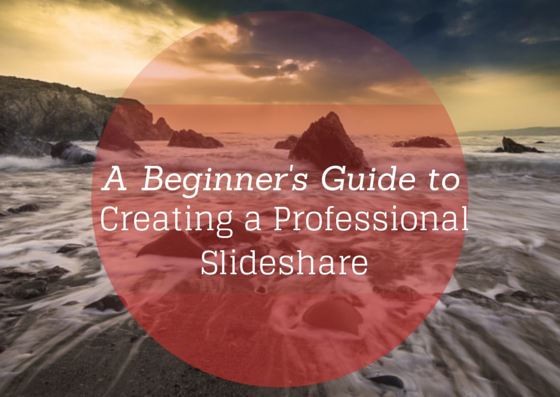
Photo courtesy of Sarah Burke
You’ve heard time and time again that you should be mixing up your content.
But it’s hard to get out of your blog post funk sometimes.
A great way to make the step is with a Slideshare.
Because creating a Slideshare is a lot like writing a blog post.
Both blog posts and Slideshares work very similarly: They both aim to tell a story, while adding value to their viewers lives.

Photo courtesy of yukop ( CC ShareALike )
The only difference is that Slideshare presentations rely more heavily on visuals to effectively communicate these stories and use the written word to aid in understanding, while blog posts rely more heavily on the written word to communicate its message clearly, and use images to aid in understanding.
Because of this, Slideshares require you to work with visuals as your main medium rather than text.
If you don’t have a good eye for visuals, then you may be balking at the idea of creating an entire piece of content created around visuals. But don’t worry – Powerpoint does most of this work for you. You don’t have to be particularly design-inclined to create a decent looking slideshare with Powerpoint.
At first, it can be hard (especially if you’re a bit of a perfectionist) but it’s far from impossible.
You can create a Slideshare from scratch, or you can create it using a blog post that you’ve already published it. Repurposing a blog post into a Slideshare is slightly easier in my opinion, so if you’re not super confident in your powerpoint skills, I’d suggest going down this route for your first time.
Here’s how you can create a professional Slideshare, even if you’re just a beginner!

Create An Outline
Just like with a blog post, your Slideshare should have a title and subheadings. In Powerpoint there are different slide styles, which you can find it the “Home” tab under “layout”. For you title page use the “Title Slide” and the “Section Header” slides for you subheadings.
This will help to differentiate your headers from the body of your Slideshare and make the presentation seem like a more cohesive piece.
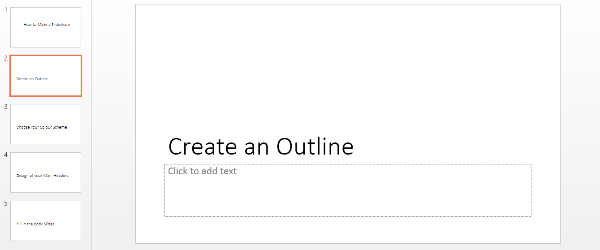
Of course, you can play around with the design of the section header and title a little later, but the idea is that they’re distinct from one another from the very start.
Choose A Color Scheme

Photo courtesy of thedalogs ( CC Attribution )
Before we begin, please always remember that all your content should be in keeping with your brand identity. Ask yourself the following questions before choosing colors, fonts and background styles you’ll be using for your Slideshare:
- Is your brand casual or formal?
- Is your brand laid back or energetic?
- Funny or serious?
Answering these questions as you make your decisions will help you create a presentation that reflects your brand’s image.
Now, on to the color scheme.
I know, I know. It’s not fun.
But not to worry!
Powerpoint has a lot of design features that can help you out.
However, I wouldn’t recommend using one of their pre-made themed templates for two reasons.
- Everyone will recognize it immediately (most people are familiar with Powerpoint in some way). Once people recognize it as a theme you just poached from Powerpoint, their trust in your content will fall. Not good.
- They can be quick busy and don’t allow for you own graphics to fit in neatly with them.
To avoid being spotted as an imposter, while also creating a presentation that looks professional, I suggest working off of one of Powerpoint’s plainer designs.
Simply go to the “Design” tab and select one of the plain themes that should appear as the first options on the left.
Once you’ve selected this, go ahead and select the drop arrow for the variants on the right like so:
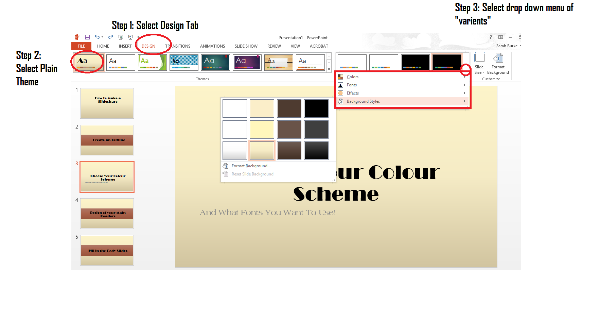
You can choose from a variety of color schemes here. If you aren’t sure what colors you want to use, I suggest sticking with relatively neutral colors like beige, brown, greys etc.
In the same drop down menu you can choose different styles. I like to choose lighter background and gradients because I think it looks clean and professional, but it allows for me to add my own graphics without having to make too many adjustments to the background later on!
Once you choose your colors, don’t forget to also set up what fonts you’d like to use! You can do this in the same drop down menu again. Of course, you can change them as you go, but I’d suggest choosing two fonts you’d like to use throughout. Too many fonts will make your presentation appear unprofessional and sloppy. (When kids go on Powerpoint, the first thing that they do is play around with the fonts for about 2 hours. It looks great.)
Pro Tip: Try and download an interesting font from somewhere online. It makes for a much more professional look in the end product! I recommend Da Font and Font Space .
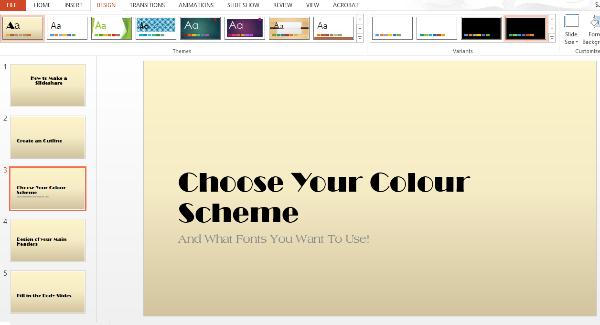
Design Your Main Headers
Before you run off to create the body of your Slideshare, I would recommend first designing your main headers. The reason I like to create the headers first is because I want them to all look the same. This acts as a marker to your audience to let them know that you’re moving on to another sub-topic.
When you’re creating your main headers, it’s important to stick to the color theme that you’ve chosen above.
If you’re really new to Slideshare, again I would suggest keeping it simple.
Use the “shapes” tool in the “Insert” tab to create backgrounds for your written content. The default color options that the color fill will give you will all be set to the color scheme you’ve already chosen, and you can play around with the different effects to get something that looks relatively professional.
I like to take this opportunity to add a brief description of the sub-section under the main header, as well as changing up the main header text so that it’s a little bit more interesting. In this case “Design your main headers” became “The Perfect Main Headers” with “Simplicity. Consistency. Style” written beneath it as a summary about what this section will deal with.
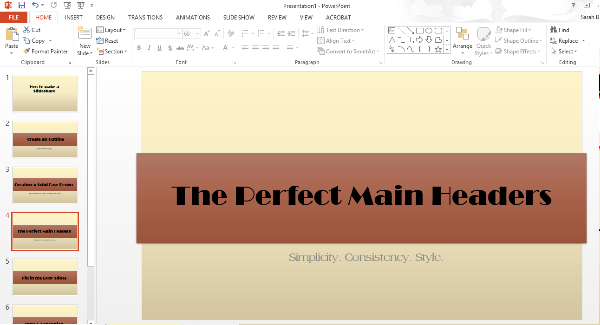
Need help with your content marketing? We're here to help.
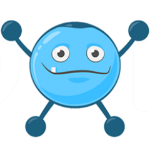
Fill in the Body of your Slides
Now for the good stuff – Filling in the actual content!
Pictures speak a thousand words, and with a Slideshare, you really need to utilize the power of images because you’re limited with how many words you use.
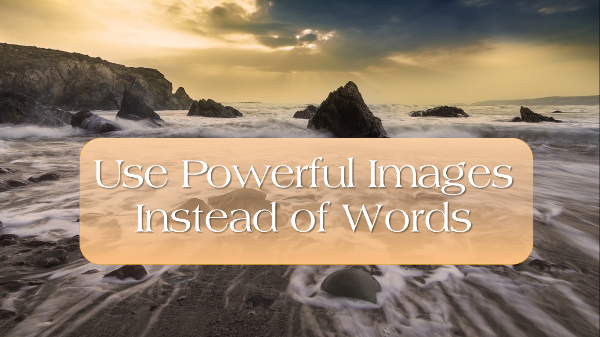
For example, in this slide I let the high-res, striking image tell its own story. I’ve literally used 6 words to explain what I mean in this slide, where I’ve used 70 words to do so in the subsection of this blog post.
Again, I’ve used shapes as a background for the text in order to allow the text to be easily readable for my audience. I also played around with the transparency setting so that it’s more seamless! It only takes a few minutes of playing with the formatting of the shapes to really get some nice effects going!
Using images as a background isn’t the only way to use them.
Images can be used anywhere in your slides: Right, left, centered… whatever you like!
However, one rookie mistake to avoid is to be too conservative with how and when you use your images. Make them big. Make them stand out. Make them centre stage. And last but not least, make sure they’re great quality.

If you have content that can’t help but be full of text, that’s fine. It has to happen sometimes, and as long as the majority of your slides aren’t all white background with a wall of text, people will forgive you.
However, you can reduce how many of these text-filled slides you created by using smart art:
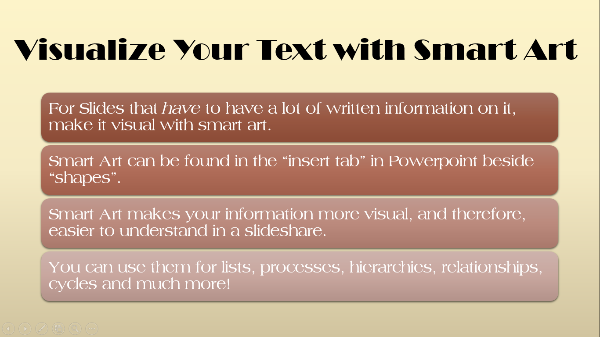
Create Your Intro & Conclusion
I like to leave this until the end because by then the feel and style of the slideshow has really come together and I have an in-depth understanding of what it’s going to be discussing.
I start off by vamping up the title slide:
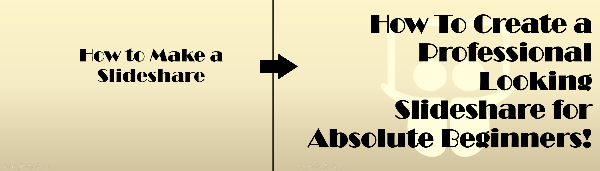
I’ve just added the Slideshare logo to the back of the slide, and made the font larger and right aligned. Simple, yet effective!
I then create my intro.
This is usually a summary of the headers, but I like to think of it as an itinerary of events!
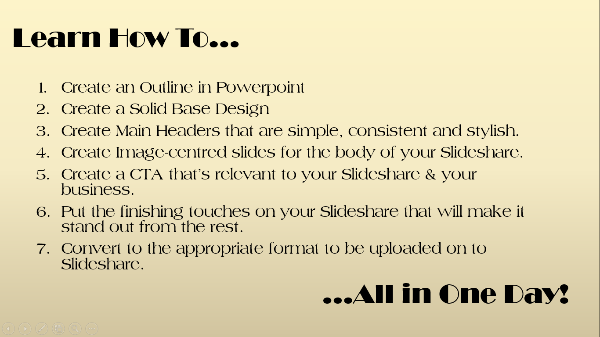
The Finishing Touches
It’s the finishing touches to your Slideshare and the attention to detail that will really make it stand out from the crowd and really appear professional.
For example, I thought my main header slides could use a little more … something.
I added this simple border by going to “Shapes” in the “insert” tab and selecting the line shape. I then formatted it by going to “Shape Outline” and changing the thickness or “weight” of the line and selecting it to be dashed instead of solid.
Yet again, it’s simple, but incredibly effective!
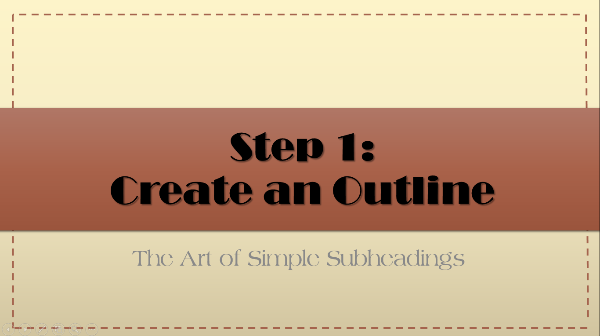
Your Slideshare’s CTA
At the very end of your Slideshare, don’t forget to create a CTA. It can be something as simple as redirecting people to your blog where there’s more information, or inviting them to attend a webinar.
Whatever it may be, be sure to plug your own business only at the very end and that the CTA is relevant to the buying stage.
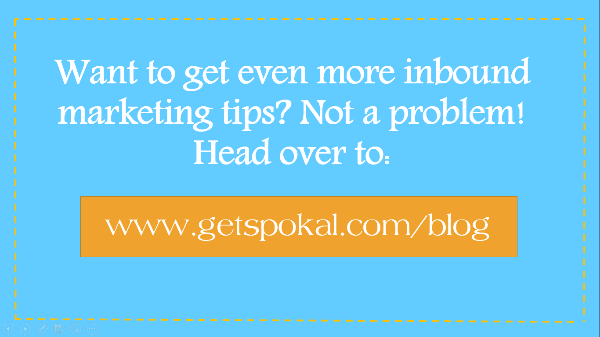
As you can see, the CTA that I created invites people to check out more inbound marketing tips over at Spokal. Because the topic of my Slideshare doesn’t even mention exactly what Spokal is, it would be premature of me to create a CTA that is further down the buying cycle. The chances are that people who are watching this particular Slideshare don’t even know what Spokal is, so my objective is to bring them to the site by offering them value.
You may also notice that the colors of my CTA aren’t in line with the color scheme of the rest of the Slideshare. That’s because you want to make the CTA branded specifically with your business’s stylization. It’s supposed to be separate and distinct from the rest of the slideshare, not blending into the background, making it easy to ignore (particularly at the end of a Slideshare!)
Export your Powerpoint to PDF
The final step is to export your powerpoint to a PDF format. If you have clickable links, then you can skip this step, however, it may change the look of your presentation. By exporting your presentation to a PDF it ensures that your presentation’s design and fonts will stay the same.
Simple go to Save As”, choose your location and then select PDF from the dropdown menu.
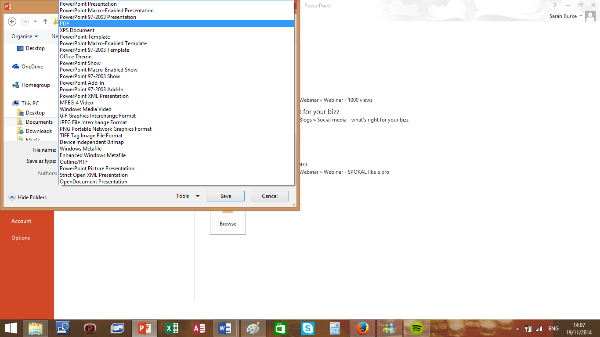
You’re ready to rock!
Do you have any other tips when it comes to creating Slideshares? Please share!
Oh, and of course – Check out the Slideshare version of this blog post!
From social media to SEO and lead nurturing. We're sharing everything we know about content marketing.
Get started with the 3 pillars of content marketing guide, related….
- The Practical Guide To Creating A Blogging Strategy That Actually Works
- The Complete Guide to Vetting and Hiring Freelance Writers
- The Complete Guide to Building Audience Buckets
Most Popular Posts
- Ask Spokal: Managing a Difficult Content Marketing Team
- Fact or Fiction? How Fact Checking Can Improve Your Content Marketing
- What Modern Marketers Can Learn From Old-School Mexican Street Vendors
Another great article! These are just good tips for any presentation. I will admit that I have been slacking when it comes to using Slideshare.
Most definitely these tips can be applied to any presentation! Slideshares are just slightly different in that you don’t have a voice to lean to add more information to the slides so it has to be quite dependent on visuals.
It does take a bit of practice to get to a point where they’re not really time-consuming, but definitely worth it!
This is where we’d differ! I don’t agree that the most important reason for creating a slideshare is exposure or marketing purposes – I would argue that it’s to add value to your customers’ lives (which then results in exposure and marketing, but we could spend days talking about that!). At Spokal, we also don’t like to plug our brand too much. A CTA at the end (or in the middle sometimes, depending on the context) of our content is the most that we’ll do. The idea is that if our content is good enough, people will get to the end, and then they’ll check us out because we’ve offered them a ton of value in our presentation.
In hindsight, I probably should have included that your choice of fonts and colour scheme (I don’t suggest using different Powerpoint designs, just styles) should reflect the look and feel of your brand too. I totally overlooked that people may not realize this, and I shall edit that into the post – Thanks for the feedback!
Finally, this post was intended as a beginners guide to creating a professional slideshare – Not a branded slideshare – But that’s a great idea for a supplemented blog post actually – Which I may schedule to do eventually! Thanks again!
Your comment & feedback is really appreciated Paul, thanks for stopping by!
About Home How It Works Pricing Contact Us
Resources Blog Twitter Facebook Agency?
Members Login Support 1.888.470.5990
Like this? Get the FREE Small Business Bundle
- The Spokal A-Z Guide to Marketing Terms (learn what all that jargon means).
- The Spokal Guide to getting your first 1000 visitors from Twitter
- 3 Blogging Templates to speed the creative process up
- And a mini-guide on how all the different content marketing pieces fit together.
- Recommended
- How to Write a Follow-Up Email...
- Get Your Clients to Sign Up for...
- 3 Ways to Double Your Email List...
- 5 indispensable email list management...
- Proven pop-up practices for...
- Whet restaurant customers’ appetites...
- Best practices
- Email inspiration
- Tips and tricks
Level of expertise
- Intermediate

A Beginner’s Guide to Creating a Must-See SlideShare Presentation
- Social media marketing
Contributing Author
You’re effectively using Facebook for your business and you can tweet with the best of them, so what social channel should you conquer next? SlideShare. This social media network, which helps you create and share presentations, is perfect for businesses.
SlideShare averages 60 million unique visitors a month. By creating and sharing presentations you could boost your exposure, brand awareness and sales.
The network has ready-made templates, color schemes, easy-to-populate charts and a simple editor so you don’t need a lot of experience to create great presentations. But, we know that learning your way around a new social platform can be tricky, so we created this six-step guide to help you create and share must-see presentations.
1. Create a must-read title
The title to your SlideShare presentation is just as important as an email subject line . Your audience could decide whether or not to open your presentation based on your title. Here are some tips to create a great title:
- Ask a question . What question does your presentation answer? Use this information to create a title. For example, “What Can Make-a-Wish Foundation do With $5?”.
- Solve a problem . If your presentation solves a problem, play its strength up in the title. A title like, “10 Ways to Make Your Sluggish PC Run Faster” is an attractive solution to an audience.
- Intrigue people . Make your audience so curious that they have to open your presentation. A title like, “5 Ways Your Retail Business Can Make an Extra $10,000 This Month” is enough to piqué curiosity.
- Shock your audience . A title like, “10 Reasons Your Presentation with Tank” will grab attention.
2. Select a presentation structure
Set up your presentation in an easy-to-digest way. Here are a few options:
- Step-by-step guide . Show your audience how to do something. For example, if you run a photography website you can create, “How to Shoot Family Portraits Outside.”
- Informational Lists . SlideShare lends itself to a list format. For example, “10 Ways Non-Profits Can Attract New Donors” would work.
- Crazy statistics . Similar to the list format, you can also create a presentation that showcases unique statistics about your business, product or industry. Here’s an example: “ 10 Presentation Facts You Should Know .”
- Storytelling . Use each slide to tell a story. For example, a non-profit could share the success story of one person. Each slide provides a little more information about the person, their background and how the non-profit was able to help.
3. Find great visuals
If you want to attract an audience, you need great visuals. There are backgrounds that you can use within SlideShare. However, you might not find what you’re looking for. This means you might need some stock photography sites. Shutterstock and iStock are popular options.
- Tip: If you’re on a budget, there are several free stock sites that you could try out. Picjumbo , Pixaby and Death to the Stock Photo are all searchable sites that have free options. You won’t have the same selection you have with paid sites, but they’re worth a look.
4. Create killer content
Whatever your topic, make sure the information you provide is worthy of another person’s time. You can’t just create ten slides for the heck of it and expect people to click through it. Create content that you’re proud to share and your presentation will get noticed.
Take a minute to look through some of the featured presentations on SlideShare before you get started.
5. Add call to action links
At the end of your presentation, you should add several clickable links to serve as calls to action. You can encourage people to visit your website, suggest that people follow you on social media or ask people to sign up for your email list .
If you want people to visit your website, include the full URL and tell people that it’s clickable. For example, write something like, “Learn more about our marketing services by clicking the link below.” Don’t hyperlink text, put the entire link in the presentation. This way your audience has options: click the link or copy and paste it into the search bar.
- Tip: If the link you want to include is long, use an online tool like Bitly to shorten it. A long URL takes up too much space and clutters your page. Shorten it before you add it to your presentation.
If you want people to follow you on social media channels, tell them to click on the icon in your presentation to do so.
To get people to sign up for your email list, add a link to your VerticalResponse sign up form . You can say something like, “Click the link below to get interesting information like this delivered to your inbox.” It’s an easy way to collect email addresses and grow your list.
6. Share your presentation
Now that you have a phenomenal presentation, it’s time to show it off. Here are a few ways to share it:
- Social media channels. Share a link to your presentation on all of your social media channels, including your LinkedIn page. LinkedIn and SlideShare are both professional social networks so they work well together.
- Get picked up by SlideShare . SlideShare picks a few presentations each day to feature on its homepage. Obviously, being featured is a big win in the audience department. Fortunately, the tips we’ve listed increase your chances of being featured.
- Tip: SlideShare put together a presentation to help you with this too.
- Put the presentation on your website and blog . You can embed your presentation on your website or blog to encourage more views.
Have you used SlideShare? Tell us how you use it to promote your business or product in the comment section below.
Get more social tips and tactics by subscribing to the weekly VerticalResponse email newsletter .
© 2015 – 2018, Contributing Author . All rights reserved.
[…] your blog post and put it into a PowerPoint or Keynote presentation and upload it to SlideShare. Make sure to add some nice images and a title page. Putting in the effort to make it look nice […]
[…] A Beginner’s Guide to Creating a Must-See SlideShare Presentation […]
Leave a Comment Cancel reply
Your email address will not be published.
Save my name, email, and website in this browser for the next time I comment.
Related Blogs

How to monetize your content in 2024
Discover the most effective strategies to monetize your content in 2024 and unlock new revenue streams.
- 7 months ago

Tips to Recap Your Social Media Posts
You know social media and email offer a formidable one-two marketing punch, but as a busy small business...

Win More Guests by Surveying Your Last Guests
The way you treat your hotel guests is critical for your success. So much so to where 84%...
- 3 years ago

Marketing Your Airbnb with Email Automation from Vertical Response
Did you know that, according to Business of Apps, Airbnb generated over $3 billion in revenue last year?...
Ready to apply what you've learned about Email Marketing?
Get marketing insights in your inbox.
Sign up for our free newsletter to receive expert tips and email inspiration every two weeks. We’ll never share your email address.
- AI Content Assistant
- Easy-To-Use Editor
- Automated Follow-Up Emails
- Autoresponders & Email Series
- Advanced Reporting
- Landing Page Builder
- A/B Testing
- Surveys creator
- Integrations
- Form builder
- Developer API
- Non Profits

- SUGGESTED TOPICS
- The Magazine
- Newsletters
- Managing Yourself
- Managing Teams
- Work-life Balance
- The Big Idea
- Data & Visuals
- Reading Lists
- Case Selections
- HBR Learning
- Topic Feeds
- Account Settings
- Email Preferences
How to Make a “Good” Presentation “Great”
- Guy Kawasaki

Remember: Less is more.
A strong presentation is so much more than information pasted onto a series of slides with fancy backgrounds. Whether you’re pitching an idea, reporting market research, or sharing something else, a great presentation can give you a competitive advantage, and be a powerful tool when aiming to persuade, educate, or inspire others. Here are some unique elements that make a presentation stand out.
- Fonts: Sans Serif fonts such as Helvetica or Arial are preferred for their clean lines, which make them easy to digest at various sizes and distances. Limit the number of font styles to two: one for headings and another for body text, to avoid visual confusion or distractions.
- Colors: Colors can evoke emotions and highlight critical points, but their overuse can lead to a cluttered and confusing presentation. A limited palette of two to three main colors, complemented by a simple background, can help you draw attention to key elements without overwhelming the audience.
- Pictures: Pictures can communicate complex ideas quickly and memorably but choosing the right images is key. Images or pictures should be big (perhaps 20-25% of the page), bold, and have a clear purpose that complements the slide’s text.
- Layout: Don’t overcrowd your slides with too much information. When in doubt, adhere to the principle of simplicity, and aim for a clean and uncluttered layout with plenty of white space around text and images. Think phrases and bullets, not sentences.
As an intern or early career professional, chances are that you’ll be tasked with making or giving a presentation in the near future. Whether you’re pitching an idea, reporting market research, or sharing something else, a great presentation can give you a competitive advantage, and be a powerful tool when aiming to persuade, educate, or inspire others.
- Guy Kawasaki is the chief evangelist at Canva and was the former chief evangelist at Apple. Guy is the author of 16 books including Think Remarkable : 9 Paths to Transform Your Life and Make a Difference.
Partner Center

Subscribe to Our Blog
Stay up to date with the latest marketing, sales, and service tips.
How to Use SlideShare: Benefits and Best Practices for Marketers

Claire Cortese | June 7, 2019 | LinkedIn | 7 min read
LinkedIn is widely known as a professional networking goldmine. The platform offers a wide range of tools to aid business professionals in their endeavors, including the information host SlideShare.
When used correctly, SlideShare can be a valuable resource to marketing professionals looking to extend their efforts to the maximum potential.
But how do you use SlideShare? And how does it fit into your marketing plan?
What Is SlideShare?
SlideShare is a tool offered by LinkedIn that allows you to share slideshow presentations, infographics, videos, and other materials online. The basis is to make professional knowledge easily accessible by sharing it with an online audience.
What’s great about SlideShare is that the presentations can be made public, so there’s no limit to the number of people you can reach.
It’s also a user-friendly host that allows you to upload complete PDFs, PowerPoint and OpenOffice presentations, Word documents, and more.
SlideShare boasts “ 18 million uploads in 40 content categories ” – that’s an immense amount of information available at your fingertips. The content is high quality and posted by leading experts who want to share their knowledge with the world.
In short, SlideShare is a valuable resource if you’re looking to learn about any number of different topics – or to share your own knowledge.
Also, did we mention it’s free?
Types of SlideShare Presentations
When it comes to sharing knowledge and reaching a global audience, SlideShare opens up your possibilities. But in case you’re wondering how to use SlideShare to best display your information, we’ve put together a list of the types of presentations you can create.
Informative
Informative presentations are concise and direct. Their purpose is pretty clear – to inform the audience. These presentations often cover facts that are broken down from dense material into smaller digestible pieces of information.
Informative presentations include research and analytics results, background content information, and more.
Instructional
Instructional presentations are used to teach something to your audience, providing directions to guide them through things like navigating software or using an online tool.
These presentations are usually longer and more time consuming and can range from basic instructions to more advanced direction.
They are most commonly found in the form of video tutorials, but slideshows also work well.
This kind of presentation is used to spark interest in your audience about the topic being covered. Narrative driven, real-life stories and examples are often used to evoke emotion in the audience and make a significant impact.
These kinds of presentations are motivational and encouraging, and often end with a strong call to action to create movement within your audience.
The purpose of persuasive presentations is very straightforward – to convince your audience of your point. It requires supportive facts to enforce your argument and often presents your point as a solution to a problem.
Similar to stirring presentations, persuasive content typically ends with a strong CTA that encourages the audience to make a decision and act based on the information that has been provided.
These kinds of presentations often include debates and business proposals.
Benefits of Using SlideShare for Marketers
SlideShare can have a myriad of benefits for marketing professionals looking to extend their efforts. Adding SlideShare to your marketing plan can boost your content marketing strategy, one of the core foundations of any good business aiming for success.
The resource is especially valuable to marketers who are looking to use LinkedIn to strengthen their company's brand and hold a competitive edge within their industry.
Increase Exposure
For starters, you have the potential to reach a massive audience. SlideShare earns 25 million views each month – that’s a lot of potential eyes on your work.
More views means more exposure and thus more followers. This can lead to an increase in sales prospects, greater networking opportunities, and potential business partnership offers.
Repurpose Content
You don’t have to post all new content on SlideShare. It’s a great platform to help you repurpose top performing content in a fresh way!
Have a long form blog post that’s had a lot of views? Transform it into an easily digestible presentation on SlideShare.
This will allow you to deliver the information in a new way, continue to promote the material, and thus greatly expand your audience!
Establish Yourself as a Thought Leader
Sharing your knowledge via SlideShare will allow people to see your innovative and forward thinking mindset.
You’ll be able to establish yourself as a thought leader within your industry, and people will turn to your presentations when they need information on your specific area of expertise.
Deliver An Educational Resource
In addition to the numerous benefits SlideShare has when it comes to sharing your content, it’s also a great place to seek out information.
With content posted by a world of experts, the amount of quality material you have at your fingertips is practically limitless.
Use the resources available to you to constantly expand your knowledge of your industry and gain new knowledge on fresh topics – both of which will help you maintain a competitive edge within your field.
The Marketing Guide to Using SlideShare
Putting together a full presentation can be a time consuming and daunting task. How do you know where to start?
If you’re struggling with how to create a SlideShare presentation, don’t worry!
We’ve laid out the three primary steps for putting one together – planning, creation, and post-launch. If you follow these guidelines and best practices, you’ll be a presentation pro in no time.
1. Planning
Before you create your SlideShare presentation, you should plan out its content and your strategy for it.
What is the overall goal of sharing this information? Are you hoping to gain followers? Boost website traffic? Establish your authority within your industry? Determining the purpose for your presentation will help you shape it toward a target audience.
Make sure you have your material outlined and ready – you should be fully prepared to put it into a comprehensive presentation.
You should also consider how long you want your presentation to be – longer content containing 40-60 slides generally receives more views that shorter content.
2. Creating
Once you’ve planned out the goal and theme of your presentation and you have the materials ready, it’s time to make your SlideShare content!
Make your cover slide bold and descriptive to attract viewers and clearly tell them what your presentation is about.
Take a look at the cover slide of this presentation by Leslie Samuel about establishing yourself as a thought leader:
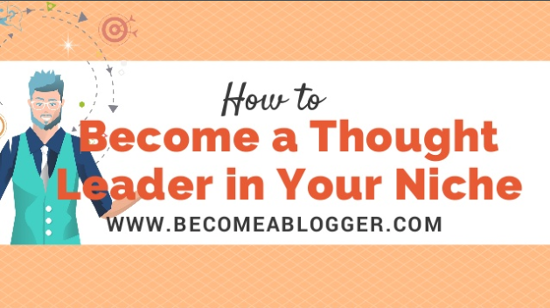
The slide is colorful and well designed to attract attention from the audience. The title is bold and in theme with the colors of the overall slide, which maintains consistency. Finally, it clearly describes what the viewer will gain by clicking on this slide deck.
In order to optimize for searchability, include keywords in your title, description, and tags. If you want to drive traffic back to your website or other content, remember to include backlinks in your presentation. SlideShare allows you to include working hyperlinks within your work.
Consider your design carefully – you should include an engaging visual element in your presentation, as people respond to it more strongly than simple written content. Include pictures and infographics where appropriate.
You should arrange your slides in a way that develops a narrative and shows a clear, linear train of thought within the presentation.
Finally, if you want to build upon what is presented within the slides, you can add an audio narration feature to your presentation. Simply upload an MP3 file and attach it to your document, and your audience will have access to a fully developed audio and visual presentation!
Remember that presentation above about establishing yourself as a thought leader? Consider the points discussed in this section and pay attention to how they've been utilized throughout this deck:

3. Post-Launch
After you launch your content, you’ll need to promote it to boost your views.
One of the best ways to do this is to share it on your social media channels. Additionally, you can also embed the presentation into blog posts or a relevant page on your website.
One your content starts gaining traffic, SlideShare has a free analytics tool that allows you to track your number of views, downloads, and shares it receives.
Analyzing your content is an important step in the creation of a SlideShare presentation, as it allows you to track the impact of your work and keep tabs on what resonates with your audience. This way, you can assess the efficiency of your content and promotion efforts, and improve them for the future.
Present Your Best Work
Producing a consistent stream of content is great for consistency within your marketing strategy, and filling up your SlideShare profile will certainly impress your viewers.
However, make sure that you're only sharing presentations that have been thoroughly planned and carefully created. Shallow content will reflect poorly upon you and your brand.
When you know how to use SlideShare effectively as a marketing tool, you will see big results. Every presentation should add substantial value to your channel and benefit the audience in an impactful way. Sharing only the highest quality of content will help to create a sustainable growth impact within your larger marketing strategy.
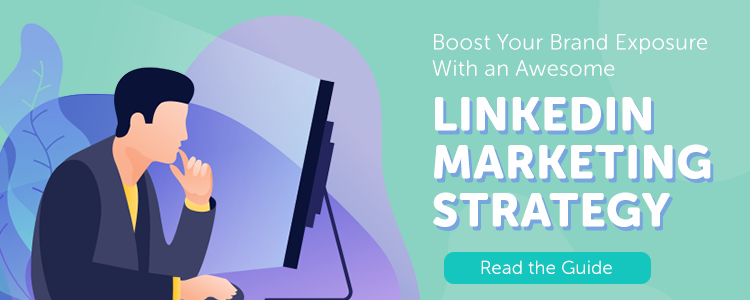
Claire Cortese
I am a content creator here at Bluleadz. In my free time, I enjoy hugging dogs, watching reruns of The Office, and getting sunburnt at the beach.
More Marketing Insights
Can't find what you're looking for try using a keyword..
How To Download Slideshare PPT

- How-To Guides
- Software Tutorials
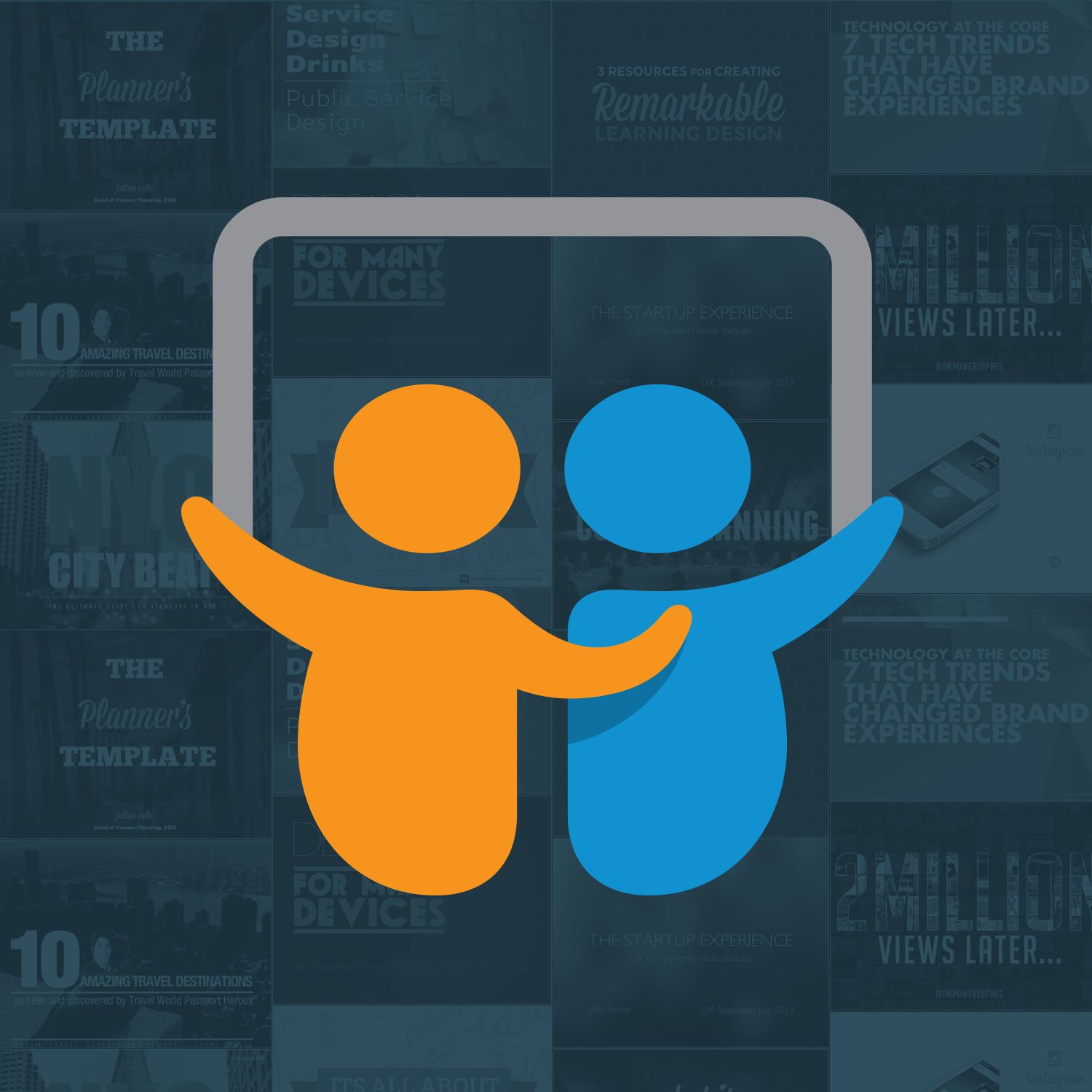
Introduction
Slideshare is a popular online platform for sharing and discovering professional presentations, documents, and infographics. It serves as a valuable resource for professionals, educators, and students alike, offering a vast collection of informative and visually appealing content. While browsing through Slideshare, you may come across impressive presentations or insightful slides that you would like to download and save for offline access or reference purposes.
Downloading Slideshare PPTs is an excellent way to ensure that you have access to the content whenever you need it, regardless of whether you have an internet connection. By having the downloaded PPTs on your computer or mobile device, you can study or review the material anytime, even when you’re offline or outside a Wi-Fi zone.
In this article, we will discuss several methods that you can use to download Slideshare PPTs. These methods are simple and easy to follow, enabling you to quickly save and access the presentations you find valuable or interesting. Whether you are a student looking to study offline or a professional seeking to gather information for a presentation, these methods will help you download Slideshare PPTs effortlessly.
Let’s explore the different methods available to download Slideshare PPTs and find the one that suits your needs.
Why Download Slideshare PPTs?
Slideshare presentations are valuable resources for learning, sharing knowledge, and gaining insights into various topics. However, accessing these presentations online may not always be convenient, especially when you don’t have an internet connection or need to refer to the content frequently. Downloading Slideshare PPTs offers several benefits that make it worthwhile:
- Offline Access: By downloading Slideshare PPTs, you can access the presentations offline, allowing you to study or review the content anytime, anywhere, without relying on an internet connection. This is particularly useful for students, professionals, or researchers who may need to access the material while traveling or in areas with limited internet access.
- Personal Archives: Having downloaded Slideshare PPTs enables you to create a personal archive of valuable presentations. You can organize the downloaded files based on topic or category, making it easier to locate and revisit specific content when needed. This can be helpful for reference purposes, research, or building a collection of educational resources.
- Interactive Learning: Many Slideshare presentations incorporate interactive elements, such as animations, videos, or audio. By downloading the PPTs, you can experience the full interactivity and engage with the content in a meaningful way. This enhances the learning experience and allows you to grasp complex concepts more effectively.
- Adapting Presentations: Downloading Slideshare PPTs gives you the flexibility to adapt and modify the presentations according to your specific needs. You can customize the slides, rearrange information, or add your own annotations, making the content more relevant and personalized. This can be beneficial when you want to create derivative works or tailor the presentation to suit a specific audience or context.
- Ensuring Availability: Slideshare presentations may be subject to removal or modification by the original content creator or the Slideshare platform itself. By downloading the PPTs, you can ensure that you have a copy of the content, even if it becomes inaccessible or removed from the online platform. This guarantees that you can continue to benefit from the information contained in the presentations.
With these advantages in mind, downloading Slideshare PPTs proves to be a practical and valuable solution for anyone seeking to have offline access, create personal archives, engage in interactive learning, adapt presentations, or preserve valuable content for future reference.
Method 1: Download from Slideshare Website
The most straightforward method to download Slideshare PPTs is by using the built-in download option provided on the Slideshare website itself. Follow these simple steps:
- Open your preferred web browser and go to the Slideshare website ( www.slideshare.net ).
- Search for the specific presentation you want to download by using keywords, tags, or the presenter’s name.
- Once you have found the presentation, click on it to open the individual slideshow page.
- On the slideshow page, you should see a Download button located either below the presentation or on the toolbar at the top of the page.
- Click on the Download button, and a menu will appear with different download options, such as PPT, PDF, or TXT. Select the preferred file format for download.
- The presentation file will now start downloading to your computer or device. The time it takes to complete the download will depend on the file size and your internet connection speed.
- Once the download is complete, you can find the downloaded Slideshare PPT in your computer’s Downloads folder or the designated folder you have set for downloaded files.
Downloading directly from the Slideshare website is a convenient option as it allows you to access presentations quickly without the need for any additional tools or third-party websites. However, please note that not all presentations on Slideshare may be available for download. The availability of the download option depends on the content creator’s settings and preferences.
Now that you know how to download Slideshare PPTs from the website itself, let’s explore other methods that you can use in case the download option is not available or if you prefer alternative approaches.
Method 2: Use Third-Party Websites or Apps
If the built-in download option is not available on the Slideshare website or if you prefer alternative methods, you can use third-party websites or apps to download Slideshare PPTs. Here’s how:
- Open your web browser and search for reputable third-party websites or apps that provide Slideshare downloading services. Some popular options include “Keepvid,” “SaveFrom.net,” or “SmallSEOTools.”
- Once you have found a suitable website or app, visit their platform and locate the Slideshare download feature or tool.
- Copy the URL of the Slideshare presentation you want to download. You can find the presentation URL in the browser’s address bar when the presentation is open on the Slideshare website.
- Paste the copied URL into the designated field or box on the third-party website or app.
- Select the desired download format, such as PPT or PDF, and initiate the download process.
- The third-party website or app will process the request and generate a downloadable file for the Slideshare presentation.
- Click on the download link or button provided by the third-party platform, and the presentation file will start downloading to your computer or device.
- Once the download is complete, you can find the downloaded Slideshare PPT in your computer’s Downloads folder or the folder you designated for downloaded files.
It is worth noting that using third-party websites or apps comes with certain risks. These platforms may display ads, contain malware, or compromise the privacy and security of your device. Therefore, it is crucial to exercise caution and use reputable and trusted sources when accessing third-party downloading services.
Now that you have learned how to use third-party websites or apps, let’s explore another method that utilizes browser extensions or add-ons to download Slideshare PPTs.
Method 3: Employ Browser Extensions or Add-ons
If you prefer a more integrated solution for downloading Slideshare PPTs, you can utilize browser extensions or add-ons. These tools add extra functionality to your web browser and provide a convenient way to download presentations directly from the Slideshare website. Follow these steps to employ browser extensions or add-ons:
- Open the web browser of your choice and navigate to the official extension or add-on store. For popular browsers like Google Chrome, Mozilla Firefox, or Microsoft Edge, you can find the respective extension stores by searching online.
- Search for Slideshare download extensions or add-ons in the store’s search bar. Some commonly used extensions include “Slideshare Downloader,” “Download LinkedIn Slideshare,” or “Save to Slideshare.”
- Select the desired extension or add-on that best suits your browser and requirements.
- Click on the “Add to [Browser Name]” button to install the extension or add-on to your web browser.
- Once the installation is complete, you should see the extension or add-on icon appear in your browser’s toolbar or menu.
- Open the Slideshare presentation you want to download in a new tab or window.
- Click on the extension or add-on icon in your browser’s toolbar or menu.
- A menu or dialog box will display various download options, such as PPT, PDF, or TXT. Select the desired file format.
- The extension or add-on will process the request and start downloading the Slideshare presentation to your computer or device.
- Once the download is complete, you can find the downloaded Slideshare PPT in your computer’s Downloads folder or the folder you designate for downloaded files.
Using browser extensions or add-ons provides a quick and seamless way to download Slideshare PPTs without leaving the website. However, keep in mind that these tools may require permission to access certain browser data or settings to function properly.
Now that you know how to employ browser extensions or add-ons for downloading Slideshare PPTs, let’s explore another method that involves using mobile apps.
Method 4: Download via Mobile Apps
If you prefer to download Slideshare PPTs directly onto your mobile device, you can use dedicated mobile apps specifically designed for this purpose. These apps provide a user-friendly interface and allow you to save presentations for offline access. Follow these steps to download Slideshare PPTs via mobile apps:
- Open the app store on your mobile device (such as the App Store for iOS or Google Play Store for Android).
- Search for Slideshare download apps using keywords like “Slideshare Downloader” or “Slideshare Presentation Saver.”
- Select a reputable and highly-rated app from the search results.
- Install the preferred app by following the on-screen instructions.
- Once the installation is complete, open the app on your mobile device.
- Sign in to your Slideshare account within the mobile app or create a new account if you don’t have one.
- Search for the specific presentation you want to download within the app.
- Once you find the presentation, look for a download or save option provided by the app.
- Select the desired file format for the download, such as PPT or PDF.
- The app will initiate the download process and save the Slideshare presentation directly to your mobile device.
- Once the download is complete, you can access the downloaded Slideshare PPT within the app’s storage or download folder.
Using dedicated mobile apps for downloading Slideshare PPTs offers the convenience of accessing and saving presentations directly from your smartphone or tablet. It enables you to have offline access to the downloaded files and easily manage your saved presentations within the app.
Now that you have learned how to download Slideshare PPTs via mobile apps, let’s explore another method that involves using online PPT downloaders.
Method 5: Use Online PPT Downloaders
If you prefer a web-based solution for downloading Slideshare PPTs without the need to install any additional software or extensions, online PPT downloaders can be a convenient option. These online tools allow you to download Slideshare presentations directly from their websites. Follow these steps to use online PPT downloaders:
- Open your preferred web browser and search for reputable online PPT downloaders. Some popular options include “SmallSEOTools,” “Y2mate,” or “SaveFrom.net.”
- Once you have found a suitable online PPT downloader, visit their website.
- Paste the copied URL into the designated field or box on the online PPT downloader website.
- Select the desired download format, such as PPT or PDF, from the available options.
- Initiate the download process by clicking on the download button or link provided by the online PPT downloader.
- The online PPT downloader will process the request and generate a downloadable file for the Slideshare presentation.
- Click on the download link or button provided by the online PPT downloader, and the presentation file will start downloading to your computer or device.
- Once the download is complete, you can find the downloaded Slideshare PPT in your computer’s Downloads folder or the folder you set for downloaded files.
Using online PPT downloaders offers a convenient and accessible option for downloading Slideshare presentations without the need to install additional software or extensions. However, it is important to use reputable and trusted online PPT downloaders to avoid any security risks or malware.
Now that you know how to use online PPT downloaders, you have explored various methods to download Slideshare PPTs. Use the method that suits your preferences and needs to save and access valuable presentations for offline use or reference.
Downloading Slideshare PPTs is a convenient way to have offline access to valuable presentations and reference material. In this article, we explored different methods you can use to download Slideshare PPTs, including:
- Method 1: Downloading directly from the Slideshare website
- Method 2: Using third-party websites or apps
- Method 3: Employing browser extensions or add-ons
- Method 4: Downloading via mobile apps
- Method 5: Utilizing online PPT downloaders
Each method offers its own advantages and flexibility, allowing you to choose the one that best suits your preferences and requirements. Whether you prefer a quick and integrated solution or a more comprehensive tool, these methods provide options for downloading and accessing Slideshare PPTs according to your convenience.
It is important to note that not all Slideshare presentations may be available for download, as it depends on the content creator’s settings and preferences. Additionally, when using third-party websites, apps, or online PPT downloaders, it is essential to exercise caution and use reputable sources to ensure data privacy and security.
By downloading Slideshare PPTs, you can enjoy the benefits of offline access, personalized archives, interactive learning experiences, adaptable presentations, and the reliability of always having the content available, even if it becomes unavailable on the Slideshare platform.
Now that you are equipped with the knowledge of various methods for downloading Slideshare PPTs, you can easily save and access the presentations that are valuable to you for offline viewing, sharing, and referencing.
Leave a Reply Cancel reply
Your email address will not be published. Required fields are marked *
Save my name, email, and website in this browser for the next time I comment.
- Crowdfunding
- Cryptocurrency
- Digital Banking
- Digital Payments
- Investments
- Console Gaming
- Mobile Gaming
- VR/AR Gaming
- Gadget Usage
- Gaming Tips
- Online Safety
- Tech Setup & Troubleshooting
- Buyer’s Guides
- Comparative Analysis
- Gadget Reviews
- Service Reviews
- Software Reviews
- Mobile Devices
- PCs & Laptops
- Smart Home Gadgets
- Content Creation Tools
- Digital Photography
- Video & Music Streaming
- Online Security
- Online Services
- Web Hosting
- WiFi & Ethernet
- Browsers & Extensions
- Communication Platforms
- Operating Systems
- Productivity Tools
- AI & Machine Learning
- Cybersecurity
- Emerging Tech
- IoT & Smart Devices
- Virtual & Augmented Reality
- Latest News
- AI Developments
- Fintech Updates
- Gaming News
- New Product Launches
- AI Writing How Its Changing the Way We Create Content
- How to Find the Best Midjourney Alternative in 2024 A Guide to AI Anime Generators
Related Post
Ai writing: how it’s changing the way we create content, unleashing young geniuses: how lingokids makes learning a blast, 10 best ai math solvers for instant homework solutions, 10 best ai homework helper tools to get instant homework help, 10 best ai humanizers to humanize ai text with ease, sla network: benefits, advantages, satisfaction of both parties to the contract, related posts.
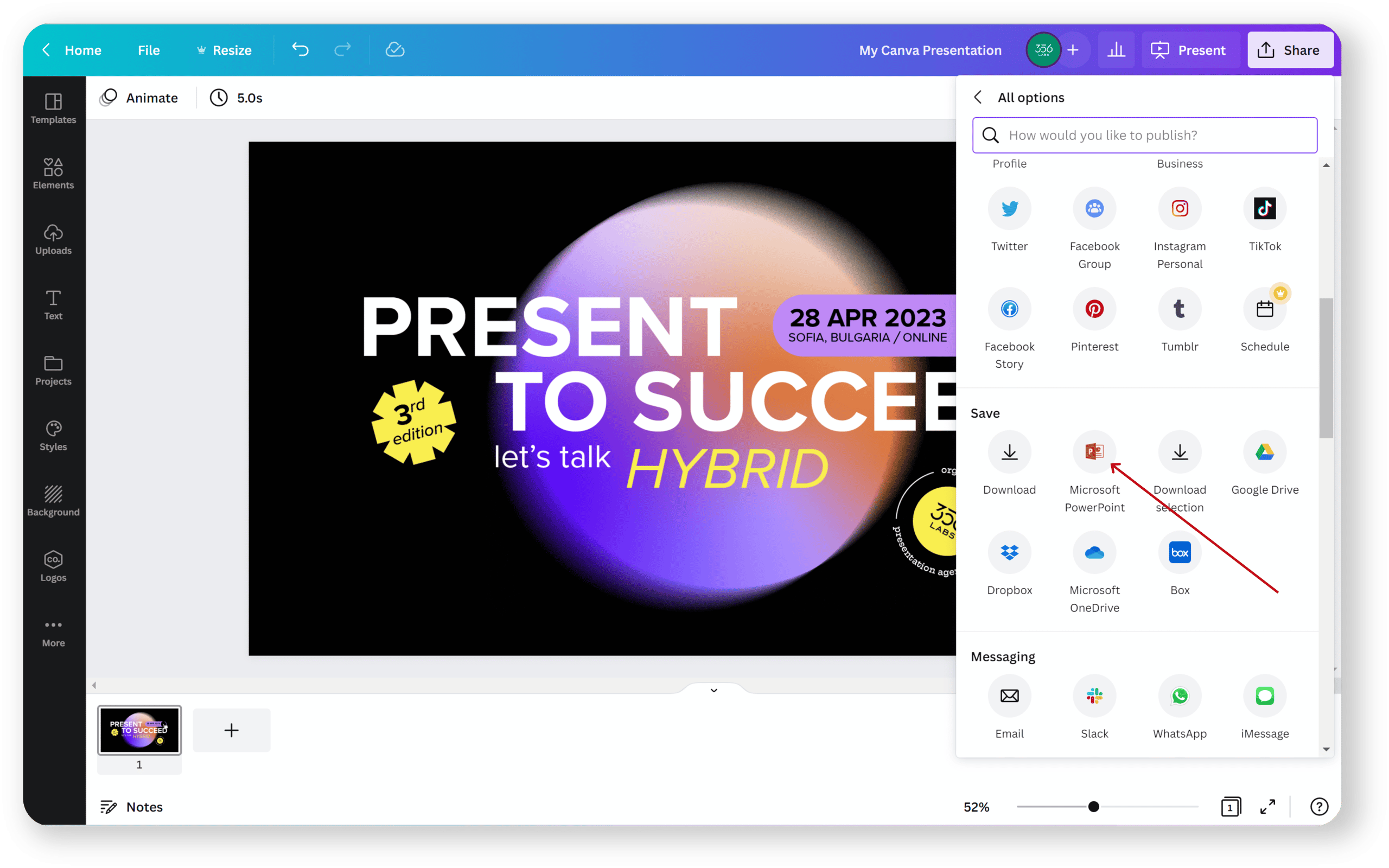
How To Download Canva Presentation As PPT
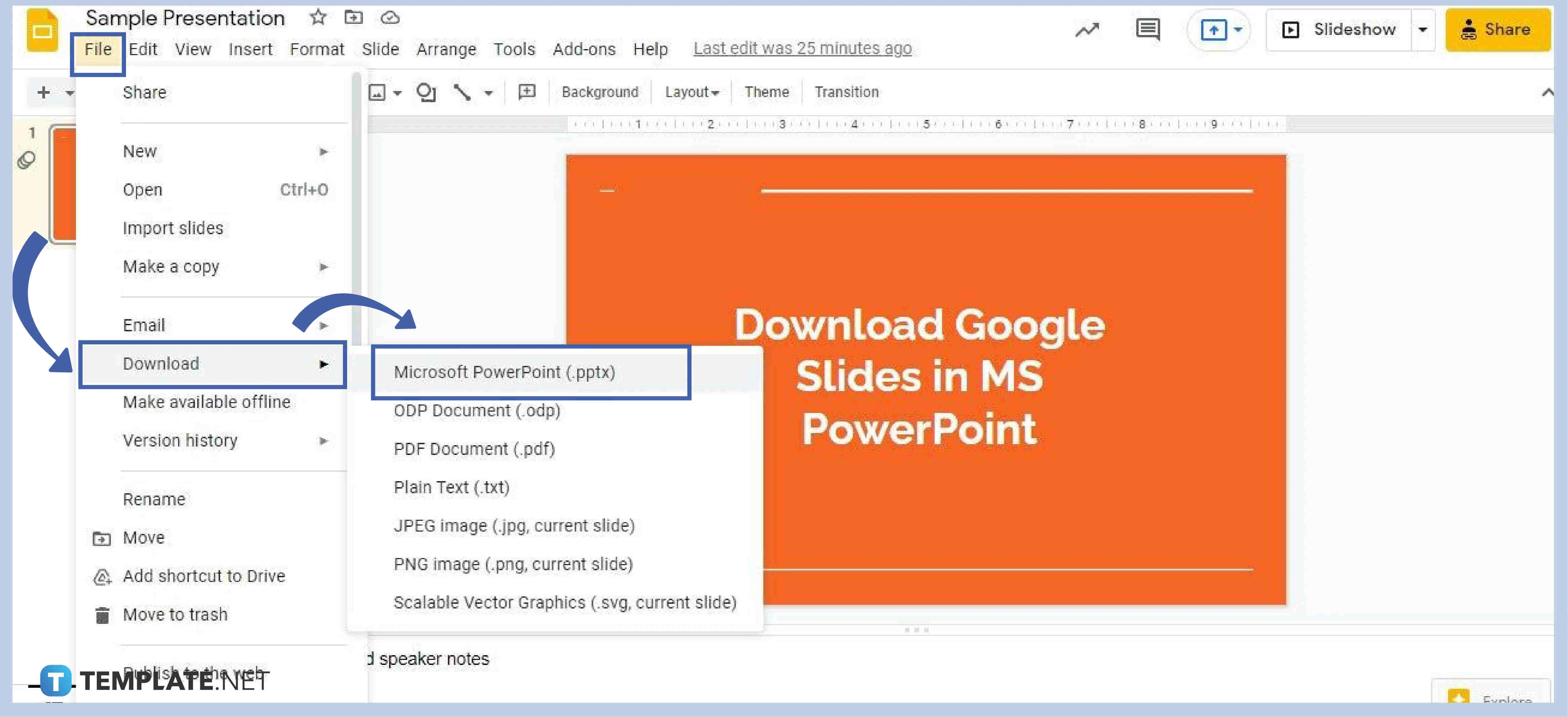
How To Download Google Slides As PPT

PDFBear Is the Most Complete PDF Converter, Here’s Why
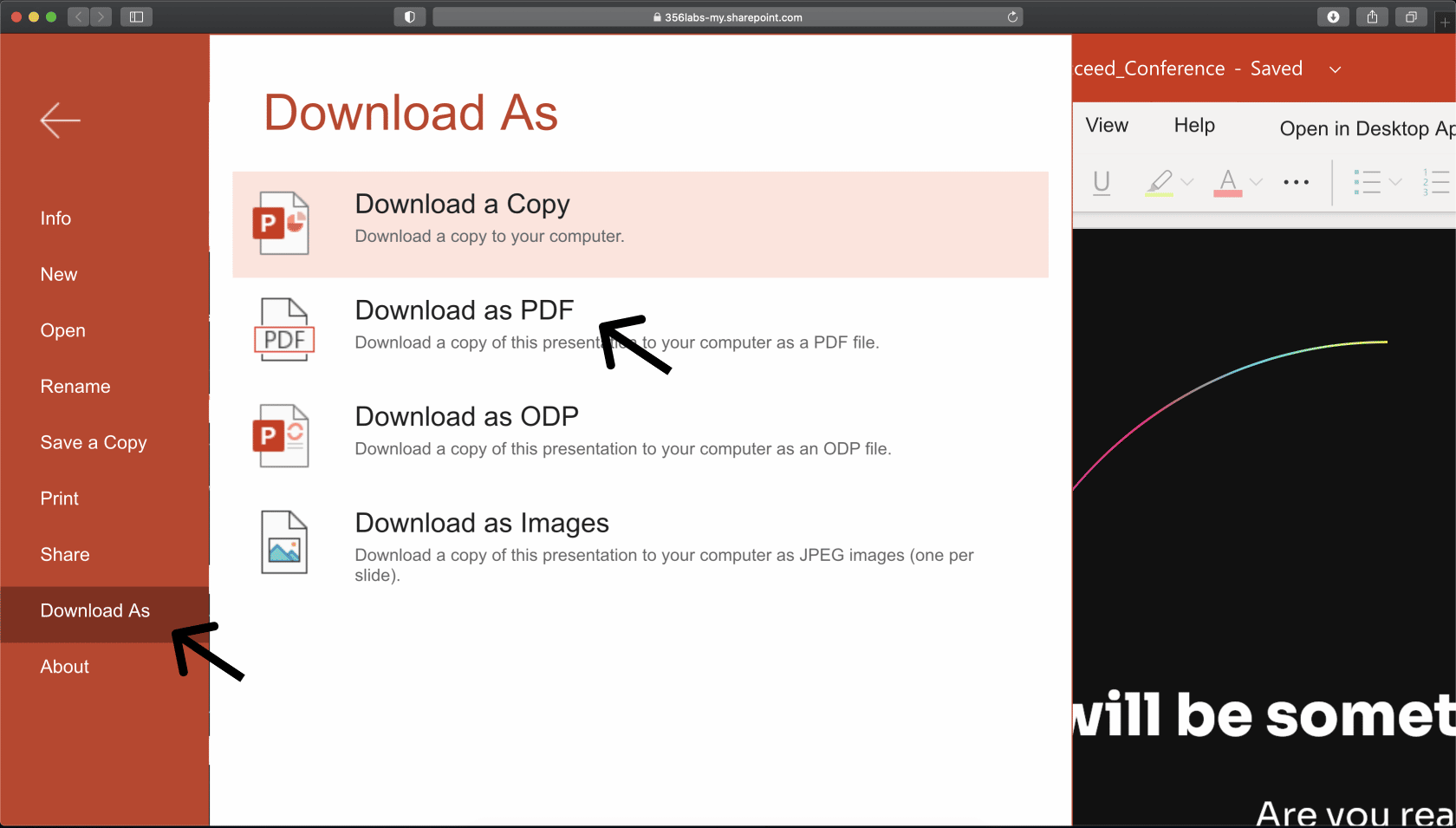
How To Download A Powerpoint Presentation

6 Great Audiobook Apps That Aren’t Audible

12 Best 4K Projector Ultra HD For 2024

SmallSEOTools Review: Improve Your Articles With One Click

8 Best Projector 1080P For 2024
Recent stories.

How to Find the Best Midjourney Alternative in 2024: A Guide to AI Anime Generators

How to Know When it’s the Right Time to Buy Bitcoin

How to Sell Counter-Strike 2 Skins Instantly? A Comprehensive Guide

10 Proven Ways For Online Gamers To Avoid Cyber Attacks And Scams

- Privacy Overview
- Strictly Necessary Cookies
This website uses cookies so that we can provide you with the best user experience possible. Cookie information is stored in your browser and performs functions such as recognising you when you return to our website and helping our team to understand which sections of the website you find most interesting and useful.
Strictly Necessary Cookie should be enabled at all times so that we can save your preferences for cookie settings.
If you disable this cookie, we will not be able to save your preferences. This means that every time you visit this website you will need to enable or disable cookies again.
The Step-by-Step Guide to SlideShare Marketing [Free Ebook]
Updated: February 01, 2017
Published: July 27, 2015
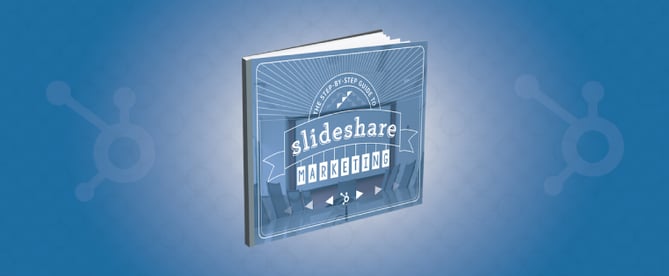
While many marketers are drawn to the visual nature of SlideShare (it is a popular platform for sharing visual content, after all), it's important to remember that SlideShare marketing is both an art and a science.
The art side of the equation, no doubt, is obvious: Creating a SlideShare presentation requires that you craft a compelling story, and then bring that story to life through the careful selection and arrangement of typefaces, colors, illustrations, photographs, and other elements.
But then there's the science side: Using SlideShare’s lead capture and analytics tools to enhance and analyze your presentations, so that you’re always learning and improving.
In our new guide, The Step-by-Step Guide to SlideShare Marketing , you'll find actionable instructions and advice, both for the "art stuff" (like using contrast to create visual separation between different elements) and the "science stuff" (like setting up lead capture forms and interpreting performance metrics).
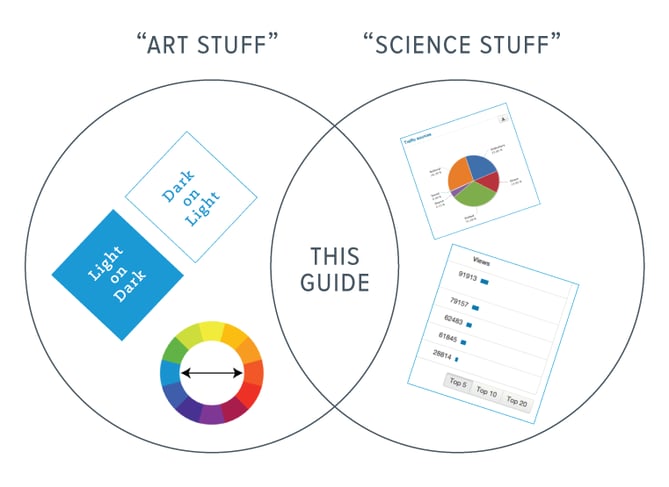
Not convinced that SlideShare is worth your time? Here's the scoop: SlideShare in one of the top 100 most-visited sites in the world. And with more than 70 million users, it is a vast network that you can tap into and leverage for both lead generation and brand awareness.
Whether you're trying to get your first SlideShare marketing campaign off the ground, or you're looking to redefine your existing SlideShare strategy, The Step-by-Step Guide to SlideShare Marketing can help.
Have any SlideShare marketing tips or tricks you'd like to share? Leave a comment below!
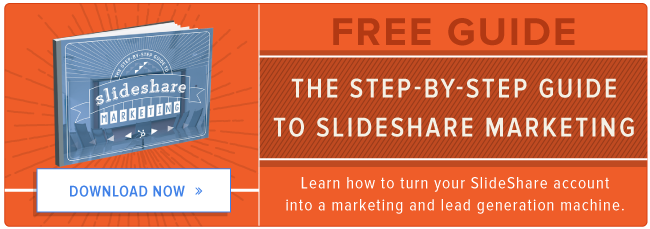
Don't forget to share this post!
Related articles.
![slideshare presentation guide How to Write an Ecommerce Business Plan [Examples & Template]](https://blog.hubspot.com/hubfs/ecommerce%20business%20plan.png)
How to Write an Ecommerce Business Plan [Examples & Template]
![slideshare presentation guide How to Create an Infographic in Under an Hour — the 2024 Guide [+ Free Templates]](https://blog.hubspot.com/hubfs/Make-infographic-hero%20%28598%20%C3%97%20398%20px%29.jpg)
How to Create an Infographic in Under an Hour — the 2024 Guide [+ Free Templates]
![slideshare presentation guide 20 Great Examples of PowerPoint Presentation Design [+ Templates]](https://blog.hubspot.com/hubfs/powerpoint-presentation-examples.webp)
20 Great Examples of PowerPoint Presentation Design [+ Templates]

Get Buyers to Do What You Want: The Power of Temptation Bundling in Sales

How to Create an Engaging 5-Minute Presentation
![slideshare presentation guide How to Start a Presentation [+ Examples]](https://blog.hubspot.com/hubfs/how-to-start-presenting.webp)
How to Start a Presentation [+ Examples]
![slideshare presentation guide 17 PowerPoint Presentation Tips to Make More Creative Slideshows [+ Templates]](https://blog.hubspot.com/hubfs/powerpoint-design-tricks_7.webp)
17 PowerPoint Presentation Tips to Make More Creative Slideshows [+ Templates]

120 Presentation Topic Ideas Help You Hook Your Audience
![slideshare presentation guide How to Create the Best PowerPoint Presentations [Examples & Templates]](https://blog.hubspot.com/hubfs/Powerpoint%20presentation.jpg)
How to Create the Best PowerPoint Presentations [Examples & Templates]

The Presenter's Guide to Nailing Your Next PowerPoint
Outline your company's marketing strategy in one simple, coherent plan.
Marketing software that helps you drive revenue, save time and resources, and measure and optimize your investments — all on one easy-to-use platform

IMAGES
VIDEO
COMMENTS
To export your SlideShare presentation to PDF format, go to the File screen. Click Export and then click the Create PDF/XPS icon: The best format for a SlideShare presentation is PDF. Select the folder where you want to save your PDF file. Check that the file is named properly. Then, click the Publish button.
Get Started with SlideShare - A Beginngers Guide for Creators. Social Media. 1 of 19. Download now. Download to read offline. Getting Started With SlideShare - Download as a PDF or view online for free.
Navigate to the SlideShare presentation that you want to download. Click the button labeled " Download ." When asked if you want to clip the slide, click " Continue to download ." Click " Save File " and then confirm by clicking " OK ." Some may not download as a .ppt file, and some may not be available to download at all.
Narrow PowerPoint Business Presentation is a modern and clean premium template. This SlideShare PowerPoint template comes with over 50 unique slides. Also included in the Narrow PowerPoint Business Presentation is over 100 icons. Easily drag and drop an image of your choice into the picture placeholders.
Maple leaf foods jonholt523. Netflix case study Lisandra Maioli. Pepsico product portfolio transformation Ashwini Chauhan. Shell CSR Pankaj Baid. Discover, Share, and Present presentations and infographics with the world's largest professional content sharing community.
For a more in-depth guide to creating presentations, grab our FREE presentations ebook, The Complete Guide to Making Great Presentations. 5. ... Market Your SlideShare Presentation Online. SlideShare is a great online platform to reach new customers, promote your ideas, and grow your audience. ...
SlideShare has emerged as a potent platform for disseminating visually captivating and informative presentations to a worldwide audience. Whether you are a corporate executive, educator, or ...
4. Incorporate multimedia. There's a reason why we love examples. You can give out the best advice available, but sometimes, in order to believe it, people need to see it in practice. Multimedia is one way to achieve that — in a manner that can also capture and maintain your audience's attention.
The Complete Beginner's Guide to Slide Decks: 10 Actionable SlideShare Tips for Maximum Results. Jun 3, 2014 10 min ... from veering off into complex, superfluous territory. Simple works best on SlideShare. Keep in mind that the average SlideShare presentation is 14 slides and fewer than 25 words per slide. New Rainmaker, a branch of ...
A Beginner's Guide to Creating a Professional Slideshare. Last Modified: April 10, 2017 by Sarah Burke 3 Comments. Share this: ... The only difference is that Slideshare presentations rely more heavily on visuals to effectively communicate these stories and use the written word to aid in understanding, while blog posts rely more heavily on ...
SlideShare picks a few presentations each day to feature on its homepage. Obviously, being featured is a big win in the audience department. Fortunately, the tips we've listed increase your chances of being featured. Tip: SlideShare put together a presentation to help you with this too. Put the presentation on your website and blog. You can ...
The most important part of a SlideShare presentation isn't the design, it's the story. Check out these 5 pre-designed PowerPoint templates to help you focus more time on crafting a compelling story. ... How to Create an Infographic in Under an Hour — the 2024 Guide [+ Free Templates] Mar 06, 2024 20 Great Examples of PowerPoint Presentation ...
How to structure a presentation a guide with examples. Aug 24, 2010 • Download as PPT, PDF •. 33 likes • 107,699 views.
SlideShare for Marketing Tips and Best Practices . SlideShare can be a marketer's best friend when used correctly. Here are a few SlideShare best practices to guide your process: Source quality images and fonts: Because it is such a visual platform, it's important your presentation looks professional and high-quality. Using grainy or low ...
When in doubt, adhere to the principle of simplicity, and aim for a clean and uncluttered layout with plenty of white space around text and images. Think phrases and bullets, not sentences. As an ...
In this mutlipart tutorial guide, you'll learn all about SlideShare, and how to use it with PowerPoint to create top presentations you can share online to help drive your marketing goals. With a SlideShare presentation, you've got the potential to reach a large audience. SlideShare's recent statistics show that the site has over 70 million ...
SlideShare earns 25 million views each month - that's a lot of potential eyes on your work. More views means more exposure and thus more followers. This can lead to an increase in sales prospects, greater networking opportunities, and potential business partnership offers. Repurpose Content. via GIPHY.
We've compiled an in-depth guide to generating leads with SlideShare, showing you how to design, optimize, and promote your presentations to get more traffic and leads. Check it out below -- and if you have any other tips you'd like to add, let us know in the comments. Note: If you want to get up to speed on the basics of SlideShare, here are ...
What is SlideShare? You might like to think of SlideShare as a bit like YouTube, but showing slideshows instead of videos. So you can register, free of charge, and upload slideshows (a.k.a ...
SlideShare. This social media network, which helps you create and share presentations, is perfect for businesses. SlideShare averages 60 million unique visitors a month. By creating and sharing ...
Click on the extension or add-on icon in your browser's toolbar or menu. A menu or dialog box will display various download options, such as PPT, PDF, or TXT. Select the desired file format. The extension or add-on will process the request and start downloading the Slideshare presentation to your computer or device.
But then there's the science side: Using SlideShare's lead capture and analytics tools to enhance and analyze your presentations, so that you're always learning and improving. In our new guide, The Step-by-Step Guide to SlideShare Marketing, you'll find actionable instructions and advice, both for the "art stuff" (like using contrast to ...
Once the download is finished, you'll have a hard copy of the SlideShare presentation! Now, you can view it offline and more. And even if the slides vanish from SlideShare, you'll have a copy of them forever. 3. How to Clip a SlideShare Slide. Instead of downloading an entire SlideShare presentation, you can save a single slide.
SlideShare is a popular online platform for sharing presentations, infographics, and other visual content. It is a great resource for professionals, educators, and students to find and share…