

How to Get Keynote on Windows? Complete User Guide!
By: Author Shrot Katewa
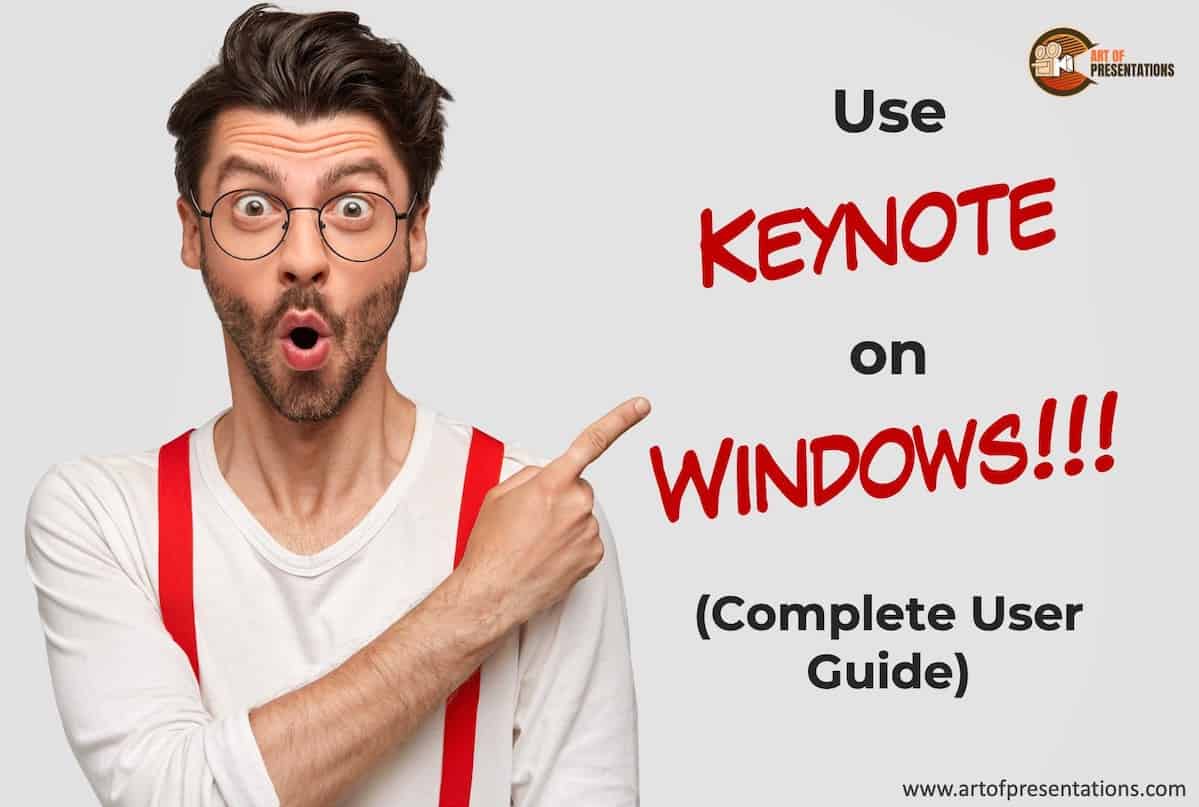
One of the benefits of Apple’s ecosystem is its host of apps and services. You will hear a lot of Mac users rave about the Keynote app. But, what if you are a Windows user? Or perhaps, you’ve just made a switch to a PC from a Mac (unfortunately). Can you run Keynote on Windows?
To use Keynote on Windows, you will first need to create an Apple ID, then login to your iCloud account using a web browser and click on the Keynote app. You will now be able to use Keynote through a Windows PC!
There are some caveats though. Running Keynote on a web browser has its own set of challenges. Keep on reading to find out more.
How to Get Keynote on Windows? (Step-by-Step Guide)
Keynote is a presentation app just like Microsoft’s PowerPoint. It comes free with every Mac computer. Usually, when you want to take a Keynote file and open it on Windows, you would need to convert it to a PowerPoint file.
That is because there was no native app for Keynote on Windows. That said, there is an effective and easy workaround though. Here is the good news – you can use Keynote on Windows!
The way you do it is simply by using Apple’s iWork suite for iCloud. It works very similarly to Google Docs and all you need is a web browser and an internet connection.
I will break down the steps of getting Keynote on Windows in easy-to-understand steps. Let’s get started.
Step 1 – Create an Apple ID (if you do not have one)
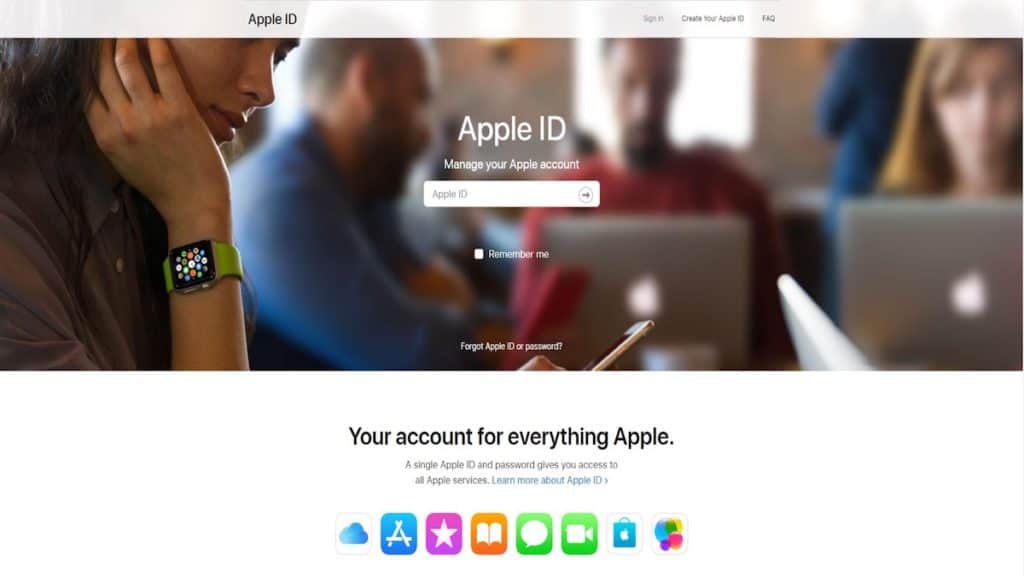
This is the first step in using Apple’s presentation software on Windows. You will need an Apple ID. Even if you do not have any other Apple products, you will still need it to log into iCloud. Create an Apple ID with the appropriate information. You can now use this ID to log into.
If you already have an Apple ID, you can skip this step.
Step 2 – Log in to iCloud
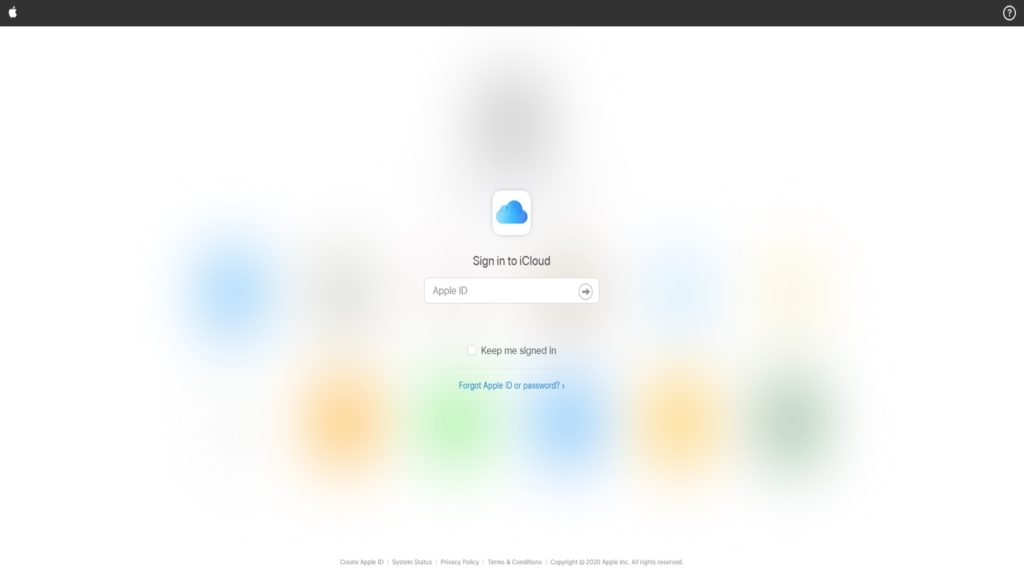
Next up is logging into your iCloud. You can use your Apple ID for all of Apple’s services. Use the ID to log into your iCloud account. From here you can access the Keynote web version. Fill in your ID and password and press enter.
If you do not want to type in your ID and password every time, you can check the ‘ Keep me signed in’ option.
Step 3 – Click Keynote and Start Working
After you log in, you will be taken to the iCloud homepage. Which looks something like this.
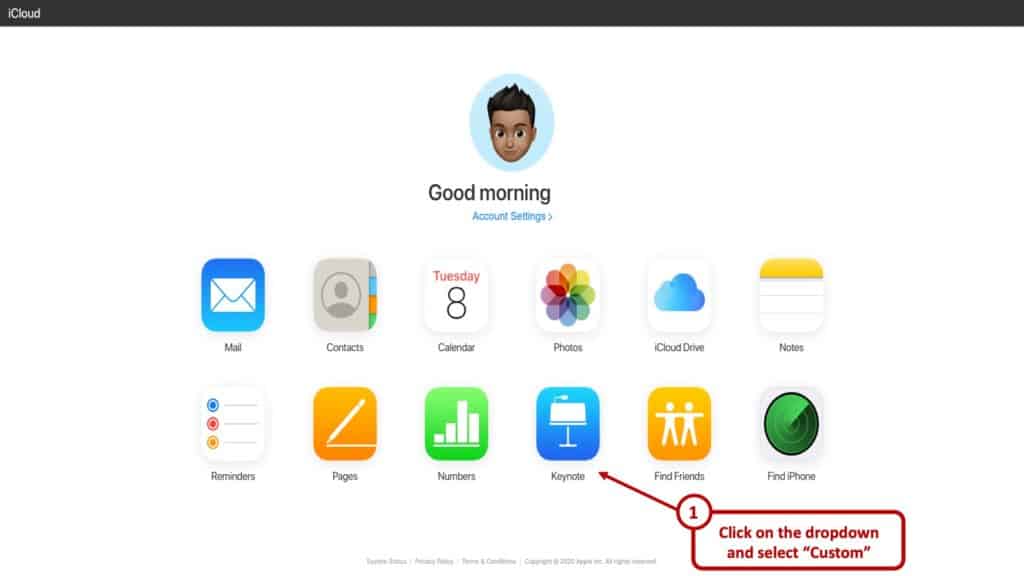
You can see all the apps you can use. These are cloud-based and synced with your ID. On the lowermost row, you will see the Keynote icon. Click that and you will be taken to the web version of the app.
That is all basically it. From here you can use Keynote on windows – at least the web version.
How to Use Keynote on Windows?
The great thing about it is just as smooth as a native application. Make sure to have a decent internet connection and a modern web browser and you are all set.
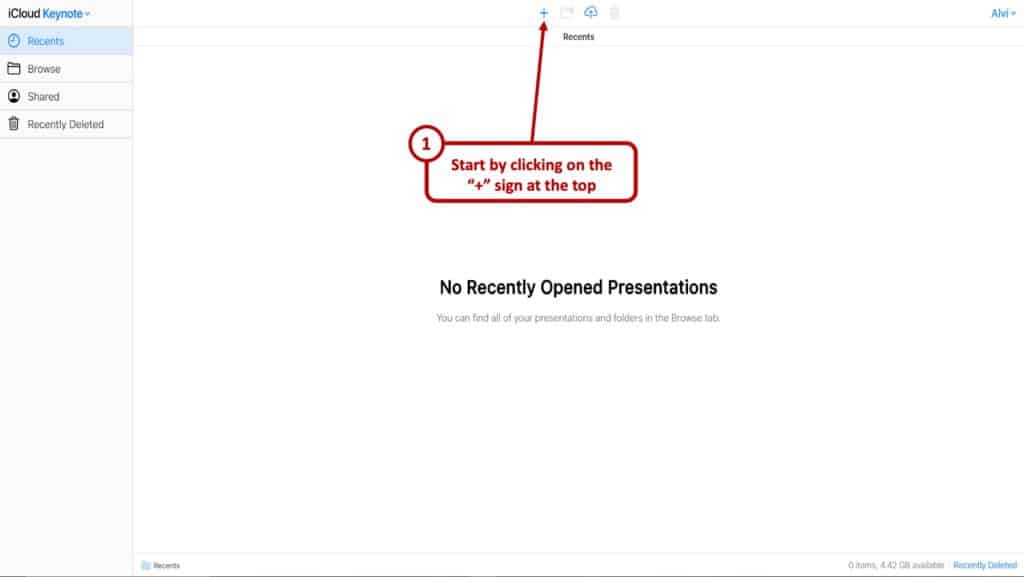
You can tap the ‘+’ button at the top to start working on a presentation . On the right of the button are your folder button, upload button, and the delete button. All the visible buttons are pretty self-explanatory.
Once you click the ‘+’ button you will come to a theme selection screen. It will look something like this.
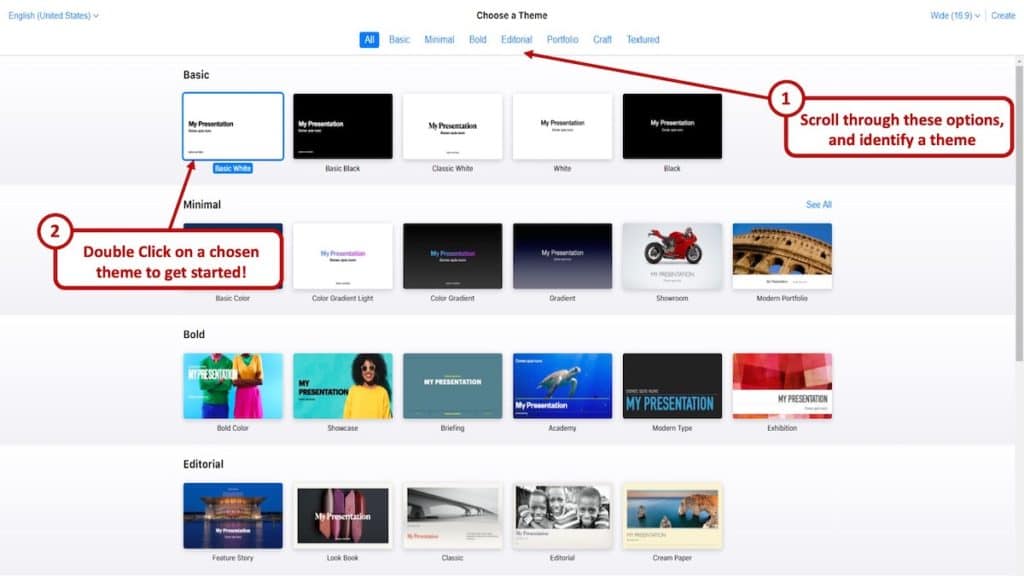
From here, pick the theme you want and voila! You are all good to go. Then add slides, texts, effects, pictures and more.
How to Open a .key file on Windows?
If you can create Keynote presentations, it makes all the sense in the world that you should be able to open a .key file even on Windows.
The ability to open a .key file on a Windows operating system comes in really handy especially when you have received this type of file from a colleague or a client when you are using a Windows computer.
You essentially have two ways to open a .key file on Windows. Keynote saves files in the .key format.
Option 1 – Using Keynote Web
The first option is to literally open it using the way you would use Keynote on windows. You can upload .key files through the web version of Keynote. Log into your iCloud account and click on the keynote icon.
On the top bar, you will see an upload button. Click that and now you can open any .key file from your computer.
Option 2 – Converting .key file to PowerPoint
The other option is a bit cumbersome. For this, you will need to convert the .key file to PowerPoint or a .pptx file.
Both Keynote and PowerPoint are presentation software. Yet they are not totally compatible with each other since they use proprietary technology. If the first method does not work for you, you can easily use a conversion software and convert it to a format Windows will open – and that is a ppt.
It should work like a charm after you convert it. To convert you will need a converting application. They are easily available on the internet. A simple Google search will give you plenty of options.
Caveats to Using Keynote on a Browser
As you might imagine, not using an app natively can have some problems. Although the app works really well there are some minor hiccups. The only downside, some might face is lack of snappiness you might experience when using the natively.
Then there is also your internet connection. You need to have a decent enough internet speed to have a smooth and quick experience. All the transitions and effects require some bandwidth to load.
Not a major problem though. All in all, a good experience. Remember there are some other limitations though. For example, file sizes cannot exceed over 1GB. If you plan on using images (which if you are making a presentation, you should be using anyway), they can be up to 10MB at maximum.
So, in conclusion, here are some of the caveats that you encounter when using Keynote on a Browser –
- Good Internet Connection – Using Keynote through your iCloud account on a browser is heavily dependent on a good internet connection
- File Size limit – The Keynote file cannot exceed 1 GB
- Limitation on Image Size – The size of the images used in the presentation can not exceed 10 MB
- User Experience – Some users may experience a lack of snappiness as compared to the desktop version of the application.
Keynote Alternatives for Windows
Of course, Keynote is not your only option on Windows for making a presentation. There are quite a few alternatives. Here are some of the most popular ones.
1. Microsoft PowerPoint
PowerPoint is Microsoft’s presentation software. The great thing is it is natively available for both Windows and Mac. Unlike Keynote on Windows, you do not need to use PowerPoint on a browser on Macs.
PowerPoint is one of the, if not the most popular presentation software. There are a lot of animations. You can choose from 50 animation effects. You can export PowerPoint files into different formats as well like .png or .pdf.
2. Google Slides
Google Slides is a web-based presentation software. You will be required to use it through a web browser no matter whether you are on a Mac or Windows. It does not have all the features that PowerPoint or Keynote has.
Still, it isn’t bad either. There are about 15 animations. Google Slides is great for sharing and collaborating with others though. You can even access slides offline. For that, you will need the Google Slide app from the chrome web store.
Perhaps the biggest advantage of using Google Slides is that it’s free. Keeping in line with most of Google’s services, the search giant made the service free to use just like most of its Google Drive Suite of apps.
The interface is sleek and quite intuitive to use. You cannot import videos at this moment though. YouTube video embedding is supported, however.
Final Thoughts
So, there you have it! Now you know how to get Keynote on Windows. If you are a fan of Apple’s presentation app, you can use it both on Macs and Windows now. All in all, Keynote is quite a powerful software and it’s a great thing that Windows users have a shot at using it.
Credit for Featured Image
Presentations that stand out. Beautifully.
With its powerful tools and dazzling effects, Keynote makes it easy to create stunning and memorable presentations, and comes included with most Apple devices. Use Apple Pencil on your iPad to create diagrams or illustrations that bring your slides to life. And with real‑time collaboration, your team can work together, whether they’re on Mac, iPad, iPhone, or a PC.
See what’s new in Keynote
Present your story. Your way.
Keynote sets the stage for an impressive presentation. A simple, intuitive interface puts important tools front and center, so everyone on your team can easily add beautiful charts, edit photos, and incorporate cinematic effects. And Rehearse Mode lets you practice on the go, with the current or next slide, notes, and clock — all in one view.
Start with a gorgeous layout.
Choose from over 40 eye‑catching themes that instantly give your presentation a professional look. Or create your own slide designs, background images, and page‑by‑page customization.
Create next-level animations.
Add drama to your presentation with more than 100 cinematic transitions and effects. Make your words pop by adding textures, color gradients, and even photos — with just a tap. And animate objects along a path using Apple Pencil or your finger on your iPhone or iPad.
Make every slide spectacular.
Add subtle movement to your slides with dynamic backgrounds. Illustrate your point with over 700 Apple-designed shapes, or add photos, videos, music, image galleries, and charts. Easily remove backgrounds from supported images and live videos or manually refine adjustments as needed. You can even use your iPhone to take a photo or scan a document, and Continuity Camera can send it straight to Keynote on your Mac.
What’s new in Keynote.
Learn about everything you can do in Keynote
Get the updates. Then get in touch.
Stay up to date when people join, edit, or comment in collaborative presentations and easily get in touch with your team using Messages and FaceTime.
Get more done on iPad.
Quickly insert objects, find settings, and get to your favorite tools with the customizable toolbar. And Stage Manager makes it easy to multitask across multiple presentations and apps at the same time. 1
Make backgrounds disappear.
Now you can more easily remove backgrounds from supported images — and even live videos — or adjust them to your liking.
Add live video feeds to any slide.
Appear in a window, right on your slides, with a picture-in-picture display during remote presentations. Or include a live feed of your iPhone or iPad screen to show off apps.
Get started with dynamic themes.
Start with one of three beautiful new animated themes, then customize it to set the tone for each slide with 18 adjustable background presets — from understated to highly visual, monochrome to colorful, calm to energetic.
Captivate your audience with dynamic backgrounds.
Make your presentation stand out by adding stunning color and visual interest to your slides. Create motion on a title or closing slide for a bold statement, and keep viewers engaged with subtle movement throughout the presentation.
Present with your team. Seamlessly.
For slideshows with multiple presenters, you can take turns controlling a single deck — from anywhere — on Mac, iPad, and iPhone.
Play YouTube and Vimeo videos right in Keynote.
Embed a video from YouTube or Vimeo, then play it right in your presentations, without the need to download or open the video in a media player. 2
Present over video conference. Like a pro.
Play a slideshow in its own window so you can access other apps while you present. You can view your presenter notes, upcoming slides, and navigation in a separate window as well.
Outline your presentation. Easier.
With outline view for iPhone and iPad, quickly jot down your thoughts, restructure ideas, and move concepts from slide to slide. Then switch to slide view and start designing.
Present like never before. From anywhere.
With Keynote, presenting remotely can be just as seamless as presenting in person. Say goodbye to saying “Next slide, please” — now multiple people can present together, even remotely, with each person taking control of their section of the deck. Add a live video feed of yourself to any slide for a picture-in-picture experience. Or when presenting on your Mac, include a live feed of your iPhone or iPad screen to walk through your apps. You can even play a slideshow in its own window, so you can simultaneously access your notes and other apps.
Any presentation. Any device. Anytime.
You don’t work in one place on just one device. The same goes for Keynote. Work seamlessly across all your Apple devices. The slides you create using a Mac or iPad will look the same on an iPhone or web browser — and vice versa.
You can also work on presentations stored on iCloud or Box using a PC.
Start using Keynote at iCloud.com
Create and present together. Even when apart.
Work together in the same presentation, from across town or across the world. You can see your team’s edits as they make them — and they can watch as you make yours, too. You can even get notifications when people join, edit, or comment. When presenting as a team, you can also take turns controlling a single deck from anywhere.
Use Apple Pencil when inspiration strikes.
Add color, illustrations, and handwritten comments for more beautiful presentations with Apple Pencil on your iPad.
Plays well with Office.
Teaming up with someone who uses Microsoft PowerPoint? Keynote makes it a great working relationship. You can save Keynote presentations as PowerPoint files. Or import and edit PowerPoint presentations right in Keynote.
Learn more about Microsoft PowerPoint compatibility
See everything that’s new in Keynote
- What’s new in Keynote for iPhone and iPad
- What’s new in Keynote for Mac
- Keynote for iCloud release notes
Additional Resources
- Get Keynote support
- Learn about Microsoft Office compatibility
- Learn about collaboration for Pages, Numbers, and Keynote
- Use Keynote in a video conference app
Keynote User Guides
- Keynote User Guide for Mac
- Keynote User Guide for iPad
- Keynote User Guide for iPhone
- Keynote User Guide for Web
Build spreadsheets that are bottom-line brilliant.
Create documents that are, in a word, beautiful.
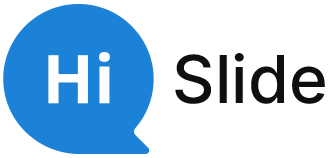
- Customer Help
- X (Twitter)
How to Open Keynote on Windows PC?
Ever tried opening a Keynote presentation on your PC and felt like you’re trying to fit a square peg in a round hole? You’re not alone. Let’s dive into the world of cross-platform compatibility and find a solution.
In an ideal world, every file format would be universally compatible. But alas, we’re not there yet. Especially when it comes to Apple’s Keynote and the Windows PC.
Step-by-Step Guide: Using iCloud to Open Keynote on PC
Navigating the world of presentation software can be tricky, especially when you can’t open Keynote files directly on a Windows computer. But don’t fret! Here’s a detailed tutorial to help you view and use your Keynote presentations on a PC.
Setting Up iCloud for Keynote on Windows

- Step 2: Sign in using your iCloud account credentials. If you don’t have an iCloud account, you’ll need to create one.

Accessing and Viewing Your Keynote Presentations

Converting Keynote to Microsoft PowerPoint Format
If you need to open and edit your Keynote presentation in Microsoft PowerPoint or share it with Windows users who might not know how to open Keynote on Windows, converting it to a PowerPoint file is a smart move.

- Step 4: Once the conversion process is complete, download the PowerPoint file to your Windows computer. This file will now be in .pptx format, which means you can open and edit it on your Windows machine using Microsoft PowerPoint or any other compatible presentation software.
Tips for Windows PC Users
- If you’ve received a Keynote presentation and don’t want to go through the iCloud process, consider asking the sender to export the file in PowerPoint format before sending.
- Remember, while Keynote is an Apple product, with the online version of Keynote on Windows through iCloud, you can access, view, and even edit your presentations not just on Windows but also on other platforms.
- For those who frequently migrate presentations from PowerPoint to Keynote or vice versa, always check the presentation’s formatting. Some features in Keynote might not be available in PowerPoint and vice versa.
Converting Keynote to PowerPoint: A Comprehensive Guide
When you’ve crafted a beautiful presentation in Keynote but need to share it with someone using a Windows PC, converting it to a PowerPoint presentation becomes essential. Apple Keynote is a fantastic tool, but it’s not natively available for Windows. So, how do you bridge this gap? Let’s delve into a step-by-step tutorial to convert your Keynote slides into a format that’s friendly for Windows PCs.
Preparing Your Keynote Presentation

- Step 2: Before you proceed with the conversion, ensure that your presentation is finalized. Check if the file was last edited recently and if all the elements are in place.
Initiating the Conversion Process

Customizing the Export Settings

- Step 2: Depending on your needs, you might want to explore other settings. For instance, Keynote now supports exporting your presentation into a PowerPoint document or even as a QuickTime movie. Choose the format that best suits your needs.
Saving and Transferring the File
- Step 1: Once you’ve selected the desired format, click “Next.” You’ll be prompted to save the file. Choose a location on your Mac where you can easily retrieve it.
- Step 2: After saving, transfer the file to your Windows PC. You can use a USB drive, email, or any cloud storage solution. If you’re using iCloud, you can use this same iCloud account to access the file on your Windows devices.
Opening the File on Windows
- Step 1: Once you’ve transferred the file to your Windows PC, locate it and double-click to open. If you have Microsoft PowerPoint installed on the Windows machine, it should open like any other PowerPoint presentation.
- Step 2: If you don’t have PowerPoint, consider using alternatives like File Viewer Lite or other presentation software that supports the .pptx format.
Exploring Third-Party Software for Keynote Conversion
While Apple’s Keynote offers its own methods to export to PowerPoint, sometimes you might find yourself in a situation where you can’t access the original Keynote software or need an alternative solution. This is where third-party software comes into play. They provide another way to open and convert Keynote presentations, ensuring you can access your Keynote presentation right from a Windows PC. Let’s explore some popular third-party tools and how to use them.
CloudConvert
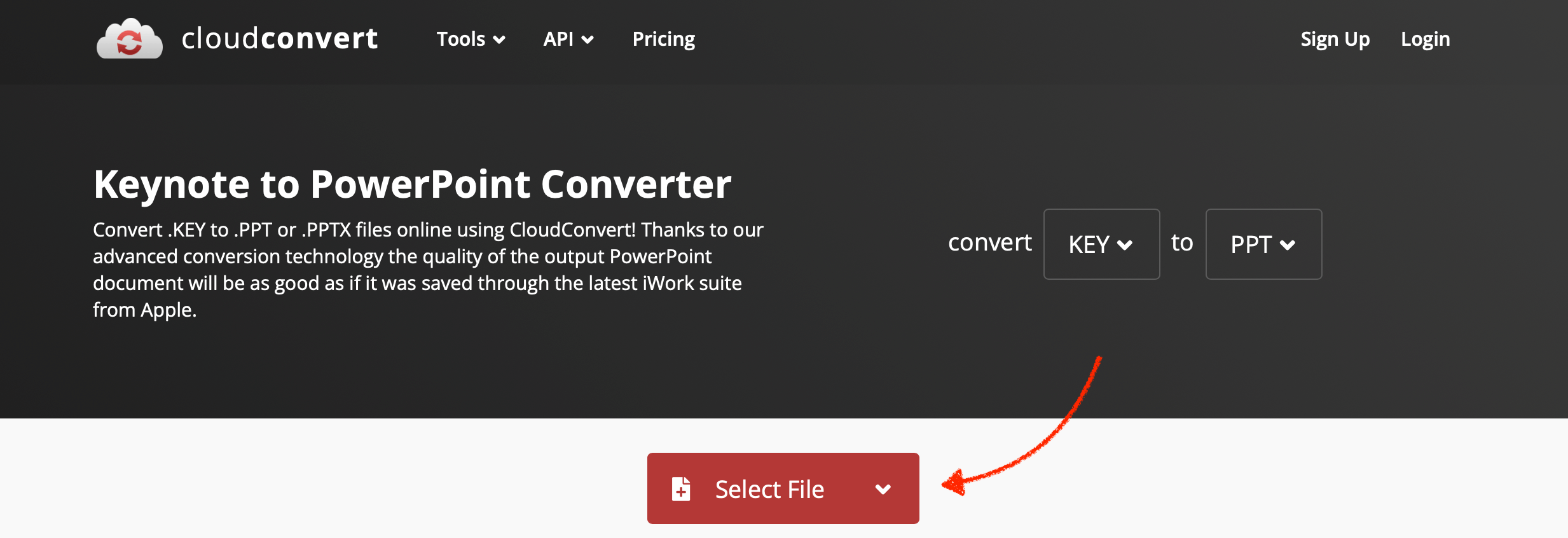
- Step 1: Navigate to the CloudConvert website.
- Step 2: Click on “Select Files” and upload your Keynote presentation.
- Step 3: From the dropdown menu, choose the .pptx file format for PowerPoint for Mac or Windows.
- Step 4: Click “Start Conversion.” Once done, download the converted file to your PC.
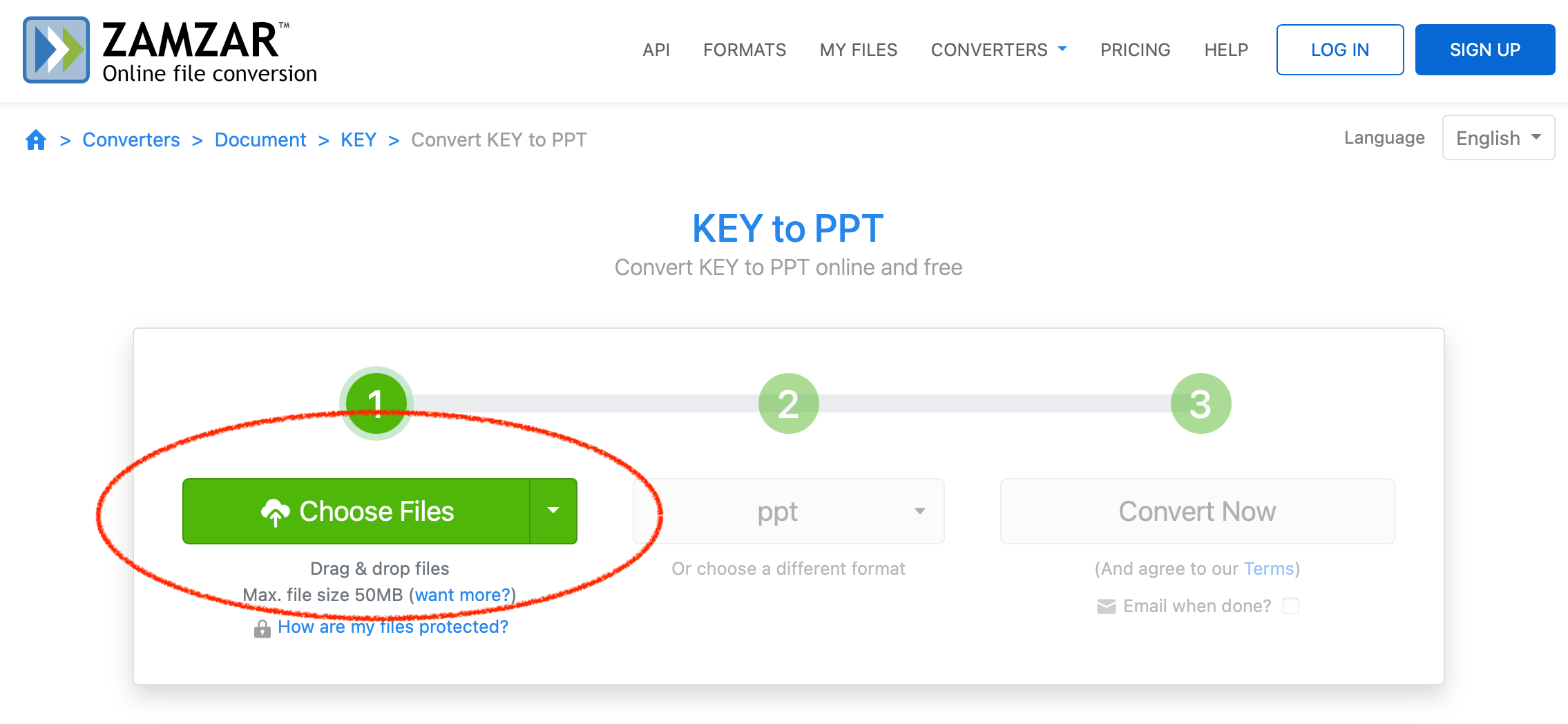
- Step 1: Visit the Zamzar website.
- Step 2: Click on “Add Files” and select the Keynote presentation you want to open on Windows.
- Step 3: Choose the .pptx file format from the conversion options.
- Step 4: Click “Convert Now.” After the conversion, download the file to access it on any Windows PC.
Document.Online-Convert

- Step 1: Go to the Document.Online-Convert website.
- Step 2: Under the “Document Converter” section, select “Convert to PowerPoint.”
- Step 3: Upload your Keynote file.
- Step 4: Ensure the target format is set to .pptx and then click “Start Conversion.” Download the converted file once the process is complete.
While it’s a bummer that Keynote isn’t natively supported on PC, there are workarounds. Whether you choose iCloud, conversion, or third-party software, the key is finding what works best for you.
Yes, using iCloud’s web version of Keynote allows editing.
No, Apple hasn’t released a Keynote app for Windows.
Yes, an Apple ID is required to access iCloud services.
Yes, but always ensure they’re safe and reputable before downloading.
Yes, Keynote allows exporting to PDF, HTML, and other formats.
You must be logged in to post a comment.
- Business articles (22)
- Google Slides (57)
- Keynote (27)
- PowerPoint (83)
- Support (2)
- Explore our courses
- Online Courses
- Classroom Courses
- Team Training
- Attendee FAQ's
- All Courses
- Private Training
- Adobe
- MS Office
- Design
- Video
- Coding
- Marketing
- Writing
- Business Skills
- By Category
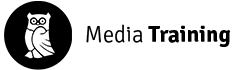
How to use Keynote on Windows
Keynote is presentation design software for the Mac operating system and is used by students, professionals , and anyone who wants to produce great slideshows. It's basically Apple's version of Powerpoint and it's compatible with all Macs, as well as the iPad, iPhone, and iPod. When people start using Keynote, they usually fall in love with it.
If you use a Windows operating system, or your website needs Microsoft technologies, then choosing the best Windows Hosting providers would be a great option for you.
Have you ever wished you could use Keynote on Windows as well as Mac? I have always wanted to use Keynote on my Lenovo Ideapad but Keynote is purely an Apple product, right? I have found a great way to get Keynote to work on my Windows laptop. For me, it's really worth doing as - in my opinion - the projects created using Keynote are of better quality. Keynote is extremely user-friendly so even if you are a newbie, you can produce stunning presentations straight off the bat. So here's how to do it:
What is Keynote?
Since 2008 Apple Keynote has been included as part of the standard software package with every Mac. You can also download it for free from the App Store. Keynote is a powerful, flexible tool and you can use it for anything from a school report to a sophisticated business proposal. There's plenty of help when you want to get started . Your presentations can include text, video, images, and animations so can be as engaging as you like. You can also export your Keynote presentation to Powerpoint if you wish. Here are six key features of Keynote:
6 Key features of Keynote
Beautiful themes and templates.
Keynote comes with lots of beautifully designed templates to immediately give your presentation a professional look and feel. If you don't want to use a pre-designed template, you can create your own designs from scratch. Keynote can help with ready-to-use colour combinations, great font pairings, placeholder pictures for you to use, and other features to help with the design process.
User-Friendly Interface
As you would expect from an Apple product, Keynote's interface is intuitive and easy to use. It comes with a range of beautiful, effective designs for you to use or adapt to your requirements. Simple designs tend to work best for slideshows and presentations - these web design tips will ensure you make a great start.
Device synchronisation
Keynote is free - you can't ask for more than that! You can also use it across a range of devices - Mac, iPhone, iPad, etc. You won't always be in front of a desktop computer or a laptop when inspiration strikes so it's great to have seamless access to design on the go...
Add live video feeds to your presentations
You can now incorporate live video from your Mac's built-in camera as well as from your iPad or iPhone. This means you can - if you wish - appear on-screen next to your slides if you are doing remote presentations. Great for if you need to deliver presentations or lectures or talks to remote audiences across the world.
Collaborative presentations
You may find that you need to deliver a presentation as part of a team. Keynote can help with this. Each presenter can now take turns managing a single deck of slides from any location using iCloud on your Mac, iPad, or iPhone. If you are presenting as part of a team, this is a game-changer.
Keynote has introduced a powerful feature called Split View. You kind of need to see this in action to appreciate how useful it can be. Basically, you can run several applications side by side so, for example, you can run your camera in one window while your presentation runs in another. Your audience can then see you in real-time as well as follow your presentation. Alternatively, you could cross-reference between Keynote, Numbers, and Pages simultaneously using this feature.
So now that we know some of the things that Keynote can do, how do we use it if we are Windows users ? In order to seamlessly run Keynote on Windows, you need two things:
- A modern web browser such as Google Chrome
- A decent internet connection
Follow these steps to use Keynote on Windows:
1. Create an account on iCloud
(a.) To create an account, visit the iCloud website
(b.) Input your Apple ID/username in the space provided in the box. If you have no Apple
ID/username, click on the “Create one now link to create a new ID.
(c.) Input a password
2. Login into iCloud
Input your login details into the box provided
3. Use Keynote on Windows via Browser
You will be able to use Keynote on Windows by signing in with your Apple ID on iCloud.com. This is a browser-based version of Keynote that is comparable to PowerPoint Online offered by Microsoft. In addition to Keynote, iCloud provides web-based versions of their other iWork applications such as Pages and Numbers.
4. Create a new presentation on Keynote
Upon login, four-option icons pop up. These four options include Pages, Numbers, Keynote and Settings .
(a.) When you click the Pages option you will be able to create documents using a
variety of templates such as CVs, reports, and business cards.
(b.) Clicking on Numbers enables you to create and manage spreadsheets.
(c.) Settings allows you to control and review your iCloud account's current settings.
To create a new presentation, click on the Keynote icon. You will be presented with tooltips that provide helpful instructions on how to use the Keynote web application. Generate a new Keynote presentation by selecting the Create Presentation option. iCloud allows you to start producing your Keynote presentation right from your browser. To begin your presentation, you will be given the choice of selecting from a variety of different templates. Both Widescreen and Standard KEY templates are included.
5. Upload and edit Keynote files
Uploading a file is as simple as dragging it into the browser. You can edit and modify the file from within your browser.
6. Save and download Keynote presentation files
Keynote presentations may be printed, downloaded as offline documents, and shared online.
7. Present Keynote slides in Windows
Switch to Slide Show mode to play your presentation directly via your browser. This means that you can create, edit and view your presentation in Windows but also run your presentation via a Windows browser. Easy.
Is Keynote compatible with Windows?
Yes, it is perfectly possible and very straightforward to create, edit and run Keynote presentations in Windows.
Is Keynote better than PowerPoint?
Both Keynote and Powerpoint essentially perform the same function. If you are from a design background, you will probably appreciate Keynote's excellent graphic design features . Whether you prefer Powerpoint or Keynote will come down to your personal preferences.
Keynote allows you to create beautifully designed slides and animations with lovely cinematic transitions and impressive effects. It's a great tool for creating professional presentations. If you are a Windows user, you now have access to Keynote. It's always good to have a choice!
by Paul Aroloye | 27 Sep 23
3 Interesting Courses For You
Keynote Intro
From £ + vat.
- Essential design considerations Keynote interface and shortcuts Maintaining brand consistency Incorporating audio and video Exporting and sharing your presentation
Microsoft Powerpoint Adv
From £179 + vat.
- Integrate data across Microsoft Office Organising your presentation Incorporate audio and video Captivate with animations Tips for impactful presentations
Microsoft Powerpoint Intro
- PowerPoint interface and navigation Layouts and slide design Making text look great Using images, charts and graphs Mastering transitions and animations
- Apple Watch
- Accessories
- Digital Magazine – Subscribe
- Digital Magazine – Info
- Smart Answers
- 11th-gen iPad
- New AirPods
- Best Mac antivirus
- Best Mac VPN
When you purchase through links in our articles, we may earn a small commission. This doesn't affect our editorial independence .
How to open, edit and save .key Keynote files on PowerPoint on a Windows PC

Is there an easy way to open Keynote files on a Windows PC? My colleagues all use Macs.
Keynote may well be the best presentation software package you can buy – or get for free with any new Mac – but if truth be told it isn’t the most widely used. That honour still belongs to PowerPoint, and while it’s possible to open that program’s files in Keynote, the reverse is a little more complicated. Fret not, though, because in this tutorial we show you how to edit .key files in Windows.
Related: Apple Keynote Review | 10 Apple Keynote Tips | Alternative to Apple’s Keynote or PowerPoint for Mac
What is a .key file?
When you create a new presentation in Keynote the file is automatically saved in the .key format. This is different from, say, PowerPoint, which uses the .pptx format, or Microsoft Word, which uses the .docx variety . Essentially they all do the same thing, but not all applications can open each type of file.
The main issue for Keynote users is that PowerPoint is unable to read .key formats and therefore makes it a bit awkward to easily move presentations between the platforms. It can be done, though, as we’ll explain below.
Exporting a Keynote presentation in a PowerPoint format
If you’re the creator of the Keynote presentation then it’s actually very easy to convert it into a PowerPoint format that your Windows friends can open.
The first thing you need to do is find the file in question, open it, then go to the menu bar at the top and click File > Export To > PowerPoint.
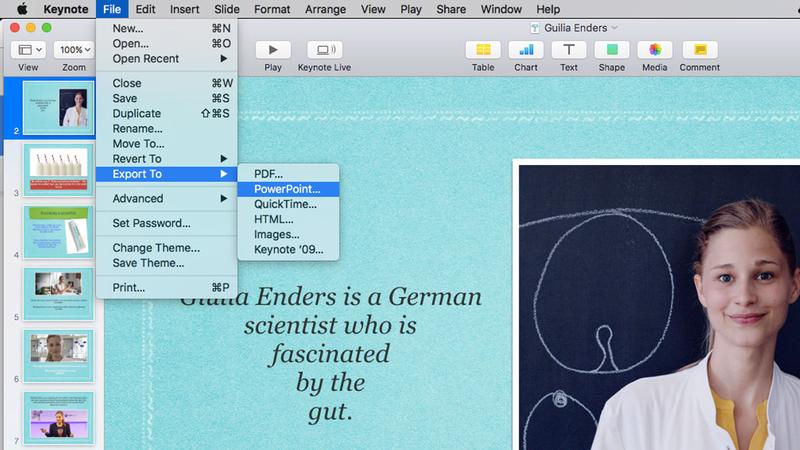
This will open a new window that asks you to confirm that you want to Export to PowerPoint. Exporting creates a duplicate version of your Keynote presentation, so be assured that your original remains intact. The new one is simply in a format that can be opened on a Windows PC.
Before you create the new file try clicking on the grey arrow next to Advanced Options .
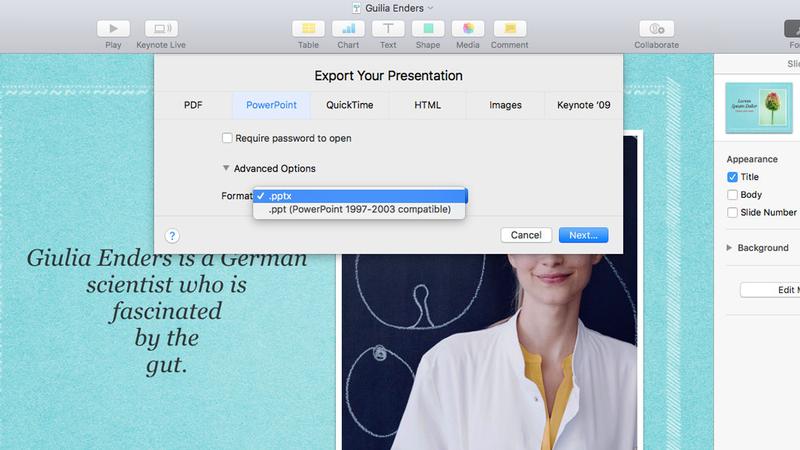
This reveals a dropdown menu where you can select the exact format you want. Usually the .pptx is the one you’d choose, but if the person to whom you’re sending the file is using an older version of PowerPoint (circa 1997-2003) then you can opt for .ppt instead.
Click Next , name the file and where you want to store it, then click Export . A copy of the presentation should now be found in the folder you selected, replete with a .pptx extension at the end. This means you can now send it to your Windows chums and they’ll be able to open it just like any other PowerPoint file.
Using iCloud to edit Keynote on a Windows PC
If the Keynote file wasn’t created by you, or you don’t have access to a Mac, then it takes a little more effort to open a .key presentation.
The easiest way is to use iCloud, Apple’s online portal, which includes web versions of Pages, Numbers and Keynote. If you’re not an existing iCloud user then you can quickly set up a free account. Just visit the iCloud site and click on the Don’t have an Apple ID? option at the bottom of the screen. Follow the instructions and you’ll be good to go in a couple of minutes.
Related: How to use iCloud Drive
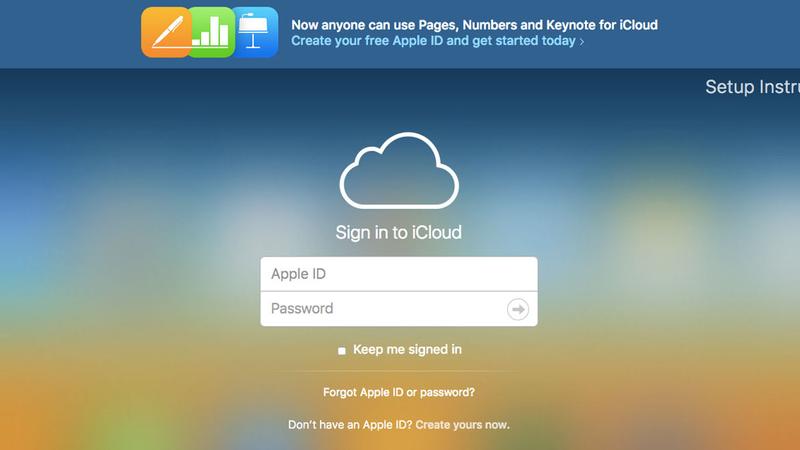
With you account set up, you now have access to the online version of Keynote. Just log into iCloud with your Apple ID and you’ll be presented with a selection of icons for all the different Apple services. Click on the blue Keynote icon to launch the application.
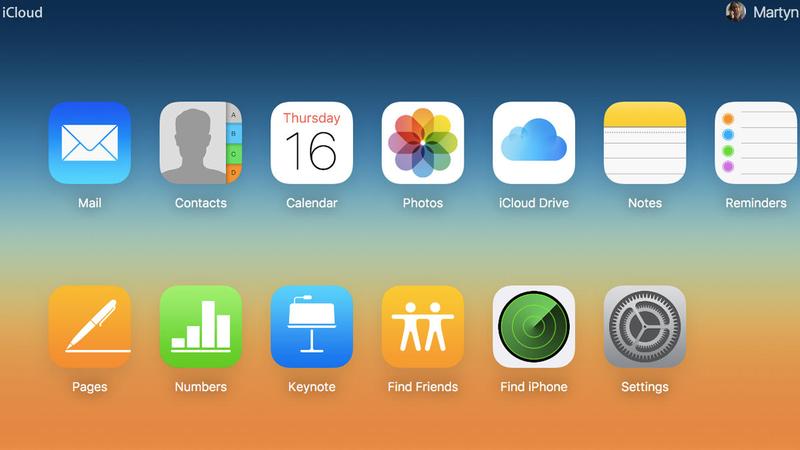
In the Keynote app you’ll see a Settings icon (a gear cog) at the top of the page. Click on this and a dropdown menu will appear, with the option Upload Presentation at the top.
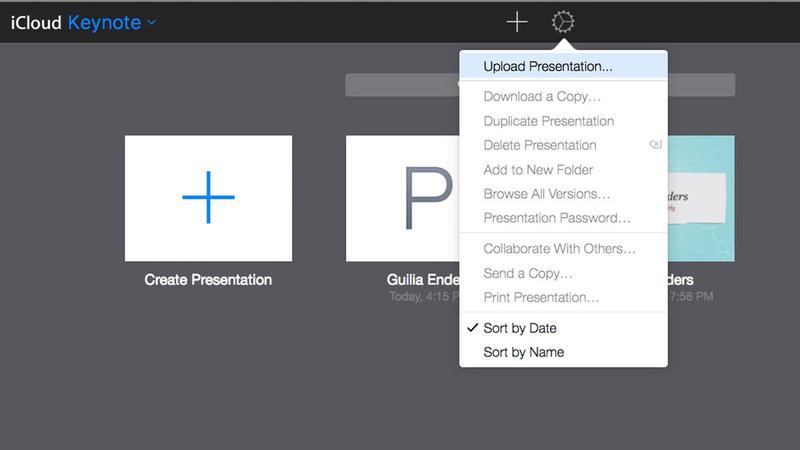
Select this, navigate to your .key file, click Open, and your presentation will appear in the Keynote app.
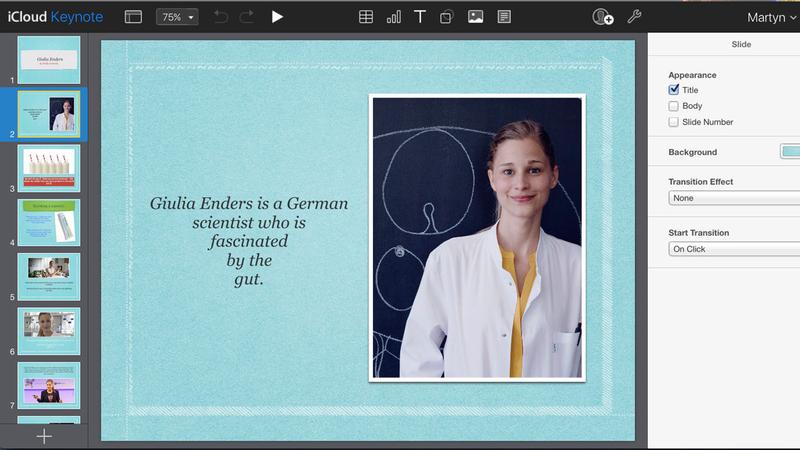
From here you can either edit the presentation and then save it as a normal .key file again, or if you want to use PowerPoint then you can download a copy in the .pptx format. To do this click on the Wrench/spanner icon in the upper right area of the screen and select Download a Copy from the menu that appears.
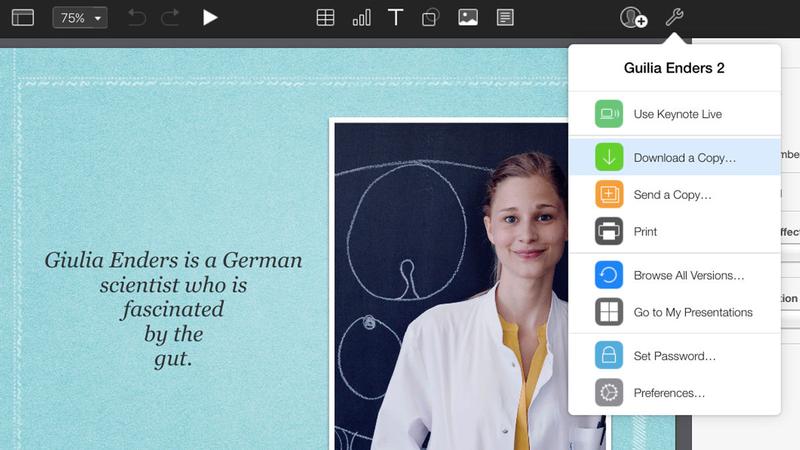
Now all that’s left to do is choose the PowerPoint format from the windows that appears and you will have a .pptx file that can be opened on your Windows PC.
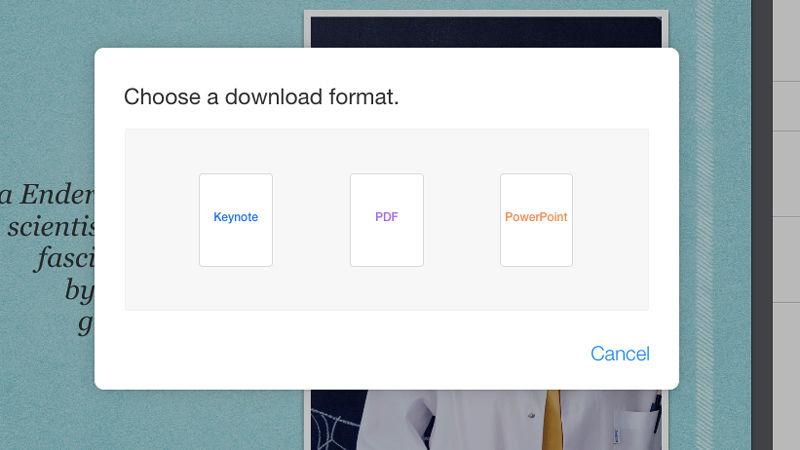
While many of the features, fonts and formats will be shared across different applications, you might come across a few things that don’t quite match up. In these cases it’s best to let the software replace them with the ones it recommends. Hopefully most things will go smoothly, and before long both you and your Windows counterparts will be creating beautiful and informative presentations in a harmonious fashion.
Be sure to also check out our How to edit .pages files on Windows and How to install Windows on a Mac articles for more Microsoft/Apple collaborations.
Author: Martyn Casserly , Contributor

Martyn has been involved with tech ever since the arrival of his ZX Spectrum back in the early 80s. He covers iOS, Android, Windows and macOS, writing tutorials, buying guides and reviews for Macworld and its sister site Tech Advisor.
Recent stories by Martyn Casserly:
- How to edit a PDF on iPhone
- Why is my Mac fan so loud? How to fix an overheating Mac
- How to find and delete duplicate files on Mac

Use Keynote for Windows and How to use it Online
Howdy geek, You just love Apple products and its revolutionary MacBook but can’t use its apps including Keynote, Numbers, Pages because you can’t afford an Apple machine. But no worries, you can use Apple Apps just on any platform including Windows, Linux or any other operating system. All you need is a browser, any browser will do. So hit the road and follow the tutorial below
How to use Apple Keynote on Windows PC or Laptop
Rush to iCloud Website
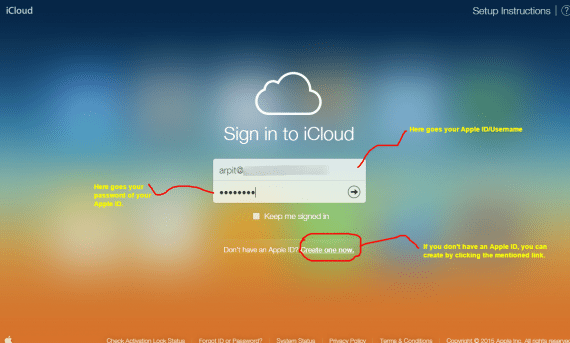
Login into your Apple Account.
(Note: If you don’t have an Apple account, you can click on the button “Create one now”)
You’ll see four options as below in the screenshot.
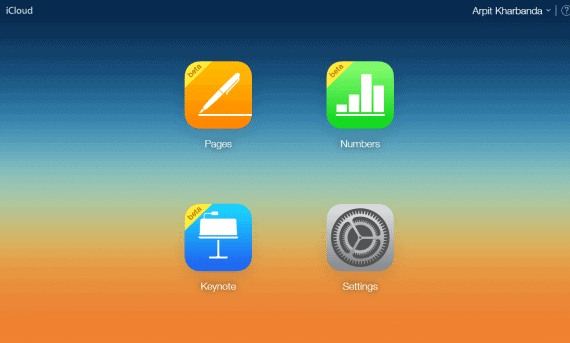
It will help you create documents with many templates including CV, reports, business cards.
It will help you create and manage spreadsheets sheets and keeping a data record for various purposes.
It will help you create awe-inspiring presentations with various tweaks and options to edit them.
This will help you control and view the current settings of your iCloud account.
Keynote for Windows
Keynote has been a popular Presentation software in competition with the Microsoft PowerPoint. It was developed as a part of iWork productivity suite by Apple. So, below you’ll see how to proficiently use Keynote to create jaw-dropping presentation.
Click on the Keynote icon.
Click on the ‘+’ symbol after the Keynote webapp opens.
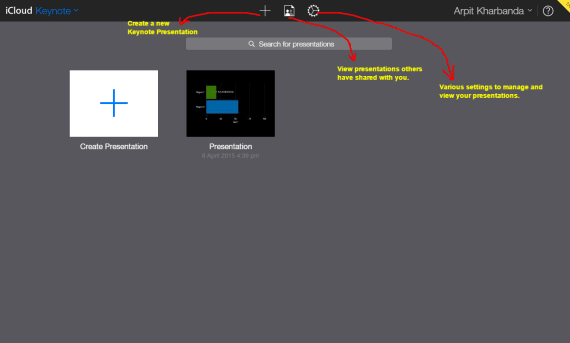
Now select your desired template.

I’ve explained all the options and in the screenshot below.
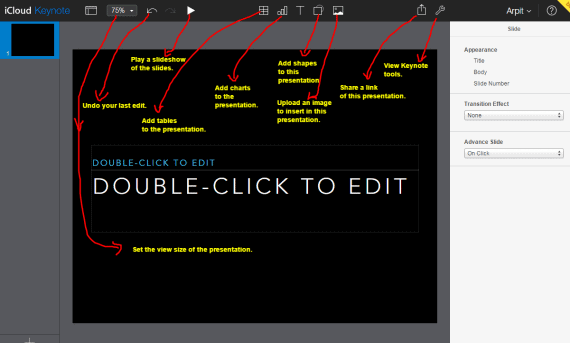
Pages in a word-processor and document editor meant for Mac and developed by Apple Inc. Below steps will guide you through using it and benefiting from it.
Click on Pages icon.
Choose your desired template.
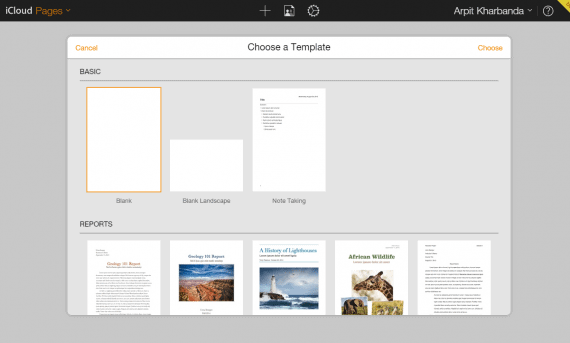
I’ve mentioned all the settings and options in the screenshot below.
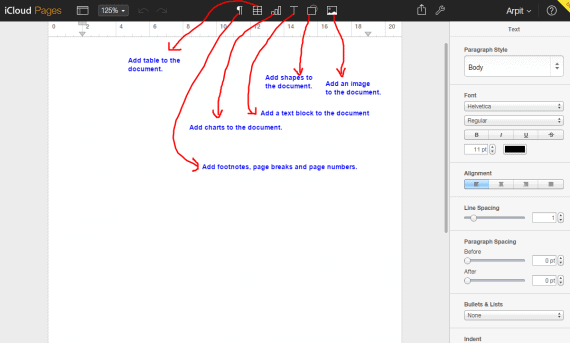
Numbers is basically a spreadsheet program as I’ve explained at the beginning. We can use Numbers to record various data including monthly salary, expenditure, personal budget etc. To start using it, scroll down and read the step below.
As usual, open Numbers by clicking its cute icon.
Click on the ‘+’ icon and choose your desired template and then select the choose button above on the right side.
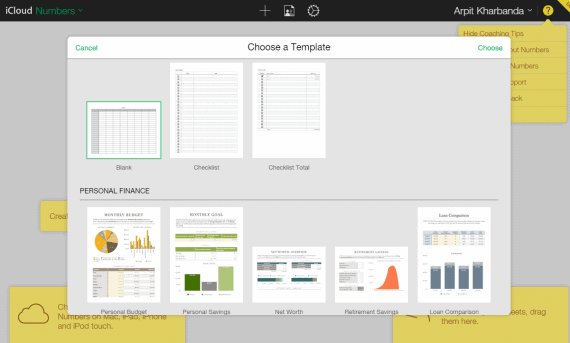
I’ve mentioned all the tweaks and the settings in the screenshot below.
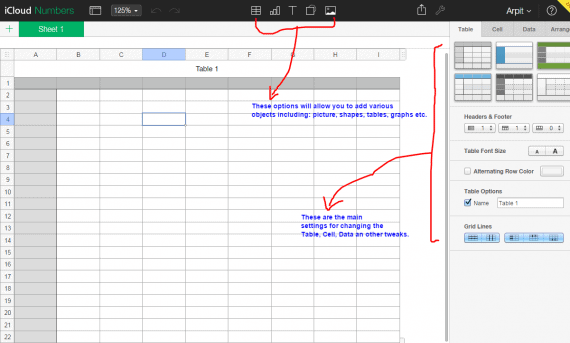
Final Thoughts
Hey geeks and nerds out there, have you fulfilled your dreams of using Apple revolutionary apps and products? Any questions jumping out in your mind or Any enquiries? Let us know in the comments below. Do share this article with your acquaintances and remember the saying ” sharing a GeekDashboard post a day, keeps your computer problems away’.
Be the Change!
Spread the word and help us create better tech content
Arpit Kharbanda
Arpit is a die-hard Android fan, tech blogger, obsessive-compulsive editor, bug hunting white hat. Most of the time, you will find Arpit playing away at code and finding security flaws.
Leave a Reply Cancel reply
The comments section is to assist our readers with any inquiries. Each comment undergoes rigorous moderation before it can be approved for publication. Your name and comment will be publicly visible. Your email address will not be published. Required fields are marked *
Save my details (Name, Email, and Website) in browser and automatically add them when I visit next time.
By commenting on ths website, you agree to our Privacy Policy and Terms and Conditions *
Tech Tinkling
How to Use and Get Keynote For Windows?
November 18, 2022
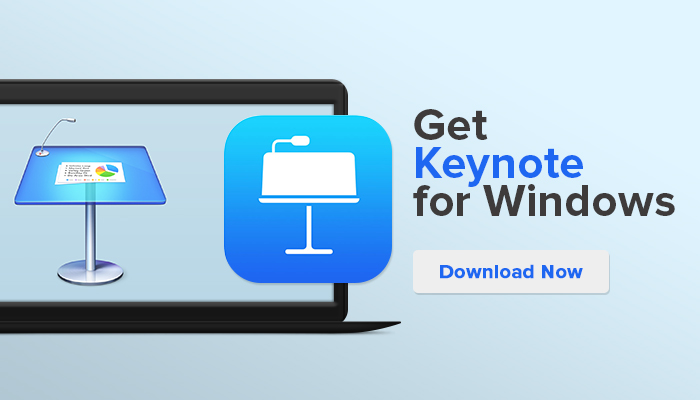
Do you want to learn how to use keynote on windows? This step-by-step guide will show you how to download keynote on your pc, open keynote on windows, and start creating amazing presentations! Keynote is a powerful presentation software that allows you to create beautiful slideshows with ease. It comes with a wide range of features and tools that let you create professional presentations in no time. In this guide, we will show you how to get started with keynote for windows.
- 1 What Is Keynote?
- 2 How To Use Keynote On Windows?
- 3 Key Features of Keynote
- 4.1 1. Microsoft PowerPoint
- 4.2 2. Google Slides
- 4.3 3. Slidebean
- 5 Frequently Asked Questions
- 6 Conclusion
What Is Keynote?
Keynote is a presentation software that allows you to create beautiful slideshows with ease. It comes with a wide range of features and tools that let you create professional presentations in no time. Keynote is available for both macOS and Windows operating systems. In this guide, we will focus on keynote for windows.
How To Use Keynote On Windows?
Keynote is a great option if you need to create a presentation for work or school. With iCloud Keynote, you can access your presentation from any device with an internet connection.
- To use Keynote on Windows, you first need to create an account on iCloud.
- Login into iCloud and you will be able to use Keynote on Windows by signing in with your Apple ID.
- You can create a new presentation by clicking on the Keynote icon and selecting the Create Presentation option.
- Uploading files is as simple as dragging it into the browser, and you can edit and modify the file from within your browser.
- You can save and download Keynote presentation files, which can be printed or shared online.
Key Features of Keynote
Keynote comes with a wide range of features that make it easy to create stunning slideshows. Some of these features includes:
- Keynote is available for both macOS and Windows operating systems
- Drag-and-drop support
- Intuitive editing tools
- An array of templates
- The ability to add images, videos, audio files and more
- You can create professional-looking presentations in no time!
- You can also share your presentation online or download it as a PDF or other file type
- You can easily create beautiful slideshows with keynote
- Make your show straightforward by browser in Slide Show mode. You can likewise run it through a Windows web browser, regardless of whether you’re on the PC or laptop!
Top 3 Keynote Alternatives
Apart from keynote, there are a few other presentation software programs that you can use on Windows. Some of these options include Microsoft PowerPoint, Google Slides, Prezi, and Slidebean. Each program has its own set of features and benefits so you should do some research to determine which one is the best for your needs.
1. Microsoft PowerPoint
It is a popular option for creating presentations as it comes with many effective tools such as text formatting and animation effects. Additionally, it also allows users to embed YouTube videos into their slideshows.
2. Google Slides
It is another great choice as it supports up to 10GB in storage per user and enables collaboration between multiple users. Prezi is an interesting option as it gives users the ability to create zoomable presentations with integrated video conferencing.
3. Slidebean
Slidebean is great for creating professional-looking presentations quickly and easily. No matter which keynote alternative you choose, you’ll be able to create stunning presentations in no time!
Frequently Asked Questions
Q1: How do I open keynote on windows?
A1: To open keynote on windows you will need to create an iCloud account and then sign in with your Apple ID.
Q2: How do I download keynote on a PC?
A2: To download keynote on a PC, go to the App Store and search for keynote. Then click “get” to start downloading keynote.
Q3: Is keynote free?
A3: Yes keynote is free for both Mac and Windows users. You can also use keynote for iOS and iPadOS devices for free.
Whether you’re on a Mac or PC, keynote is the perfect tool for creating professional presentations. With keynote’s easy-to-use drag-and-drop interface and wide range of features, you can create stunning slideshows in no time! Download keynote today and get started on your next presentation! This blog post has provided you with a comprehensive guide on how to use keynote on windows. We have discussed how to download keynote, create an iCloud account, and the different features of keynote such as templates, audio files and more. Furthermore, we have provided answers to some frequently asked questions about keynote. Now that you know all about keynote for windows, it’s time to start creating great presentations

About the author
I am Luella with years of writing experience, my principal spaces are content creation, copywriting, and exploratory writing. I've worked in WordPress, Headquarters, Surfer, and so on. I've worked with rumored tech offices and upgraded my abilities in cutting edge innovation to make life simpler. I love to invest my extra energy with loved ones.
Leave a Comment Cancel reply
Save my name, email, and website in this browser for the next time I comment.
About Tech Tinkling
TECH TINKLING is the ultimate resource for technology tricks. We make it easy for you to download Android and iOS apps to your Windows PC. Our step-by-step instructions are easy to follow, and we always have the latest tech news and tips.
- One Stop Solution for Application Users
© TECH TINKLING

Tips & Tricks
Troubleshooting, how to open keynote file on windows pc with icloud.

Opening Keynote presentation files on a Windows PC can be done easily with the help of iCloud, and no document conversion or extra apps are needed. If you own or work with multiple devices and platforms and often find yourself switching between them, you may come into the scenario where you’re on a Windows PC and you need to access and open a Keynote document on that PC arriving from or created on a Mac, iPhone, or iPad. This is a pretty routine scenario for many workplaces and schools, so if you find yourself needing to open, edit, and access Keynote files in Windows then you’re in the right place.
Keynote is Apple’s equivalent of the popular Microsoft PowerPoint software that’s used to create presentations by countless people across the globe today. It’s a part of the iWork productivity suite and since this software suite isn’t available for Windows devices, you may find file compatibility becomes an issue as you switch between various operating systems. However, there’s another way to open, edit and manage a Keynote presentation right on your Windows machine without even having to install any additional software and all you will need is a web browser.
If you were scrounging the internet for a proper solution, then look no further. In this article, we’ll be discussing exactly how you can open Keynote files on Windows PC using iCloud.
How to Open Keynote Files on Windows PC with iCloud
The simplest and most straightforward way to open files created using the iWork productivity suite on your Windows PC would be by using Apple’s iCloud web client. You don’t even have to install the iCloud desktop app for Windows, as we’ll be making use of your web browser instead. So, without further ado, let’s take a look at the procedure.
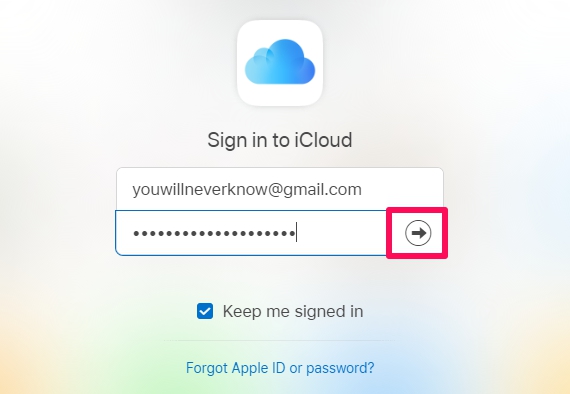
Those are the steps necessary for opening Keynote files on your Windows laptops and desktops.
This cloud-based solution for presentations, spreadsheets, and word processing works in a similar fashion to Google Slides and the Google web-based cloud services.
From now on, you don’t have to worry about iWork compatibility issues when you’re switching between multiple devices, as iCloud.com is not only capable of opening the files, but is also capable of converting documents to widely supported formats . Additionally, iCloud can also be used to view and edit Microsoft PowerPoint presentations, if you find Keynote’s simplistic layout more appealing.
Another option is to take action before you transfer iWork files to your Windows machine, by making sure you have a copy of the document in a Windows supported file format to avoid a similar situation. For example, you can export your Keynote presentation as a .pptx file right on your MacBook or iPad , before you even save the document.
There are many situations where you may find yourself needing to open a Keynote file from a PC, whether at work, school, home, or perhaps you have a MacBook that you use while you’re on the move but also have a Windows desktop at your home. If you’ve used Keynote to create presentations at somewhere with your macOS machine, you might run into compatibility issue if you try to open its file on a Windows PC. This is primarily due to the fact that Microsoft PowerPoint is not capable of opening .key files.
It’s unclear why Microsoft hasn’t added native support for .key files to PowerPoint yet, especially considering how PowerPoint presentations can be opened in Keynote just like any other file without any fiddling. Perhaps in the future that capability will be added natively to the Microsoft Office suite.
We hope you managed to successfully open and view your Keynote presentation on a Windows PC using iCloud. What do you think of this cloud-based solution to access iWork documents? Do you see yourself taking advantage of this functionality in the long run as you switch between multiple devices, platforms, and operating systems? Do let us know your thoughts and opinions in the comments section down below.
Enjoy this tip? Subscribe to our newsletter!
Get more of our great Apple tips, tricks, and important news delivered to your inbox with the OSXDaily newsletter.
You have successfully joined our subscriber list.
Related articles:
- How to Convert Keynote to PowerPoint on iPhone & iPad
- How to Convert Keynote to PowerPoint with iCloud
- How to Use Keynote Live from iPhone & iPad to Share Presentations
- How to Convert a Keynote .key to PowerPoint Presentation with iCloud
One Comment
» Comments RSS Feed
Worth pointing out that if all you have is someone elses keynote that you still need an icloud account.
Otherwise excellent.
Leave a Reply
Name (required)
Mail (will not be published) (required)
Subscribe to OSXDaily
- - How to Install VMWare Tools in Windows on VMWare Fusion for Mac
- - How to Change the Voice of ChatGPT on iPhone, Mac, iPad
- - How to Confirm Before Closing Windows with Multiple Tabs in Chrome, Edge, Brave
- - How to Search the Web (Minus AI Junk & Clutter) with Google on Safari for Mac
- - How to Use ChatGPT for Mac Right Now, Bypassing the Waitlist
- - PSA: Updating to MacOS Sonoma or iOS 17 May Enable iCloud Keychain
- - iOS 17.5.1 & iPadOS 17.5.1 Update Released to Fix Reappearing Deleted Photos Bug
- - MacOS Ventura 13.6.7 & macOS Monterey 12.7.5 Updates Available
- - iOS 16.7.8 & iPadOS 16.7.8 Updates for Older iPhones & iPads Available
- - iOS 17.5 & iPadOS 17.5 Updates Released with Bug Fixes
iPhone / iPad
- - 3 Great Photo App Tips for iPhone, iPad, & Mac That You May Have Overlooked
- - How to Factory Reset Mac (MacOS Sonoma & Ventura)
- - How to Fix the Apple Watch Squiggly Line Screen
- - What Does the Number Badge Mean on Microsoft Edge Icon?
- - How to Hide iPhone Keyboard When It’s Covering Buttons & Won’t Go Away
- - What’s a PXM File & How Do You Open It?

About OSXDaily | Contact Us | Privacy Policy | Sitemap
This website is unrelated to Apple Inc
All trademarks and copyrights on this website are property of their respective owners.
© 2024 OS X Daily. All Rights Reserved. Reproduction without explicit permission is prohibited.
How To Get Keynote On Windows
📅 Updated on September 27th, 2023
Keynote is pretty much an app exclusive for Apple products. This means that if you are a Windows user, viewing or editing Keynote files without an Apple device might appear nearly impossible. However, there is not only a very simple method to get Keynote on Windows but it’s a method offered by Apple itself. In this post we will show you how to get Keynote on Windows .
Sign up for an Apple ID & Login to iCloud
For this method to work you will require an Apple ID. If you don’t have one, sign up here and then use this ID to login to iCloud.com.
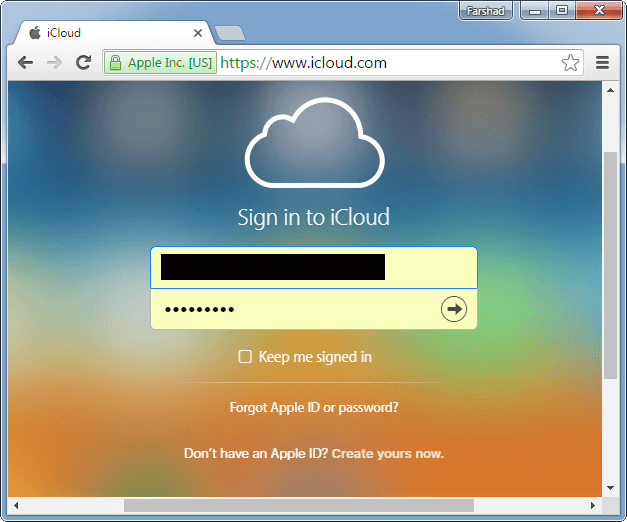
Use Keynote on Windows via Browser
By logging in with your Apple ID on iCloud.com you will be able to use Keynote on Windows . This is a browser based edition for Keynote which is similar to the PowerPoint Online web app provided by Microsoft. Other than Keynote, iCloud also gives a web based version for other iWork apps including; Pages and Numbers.
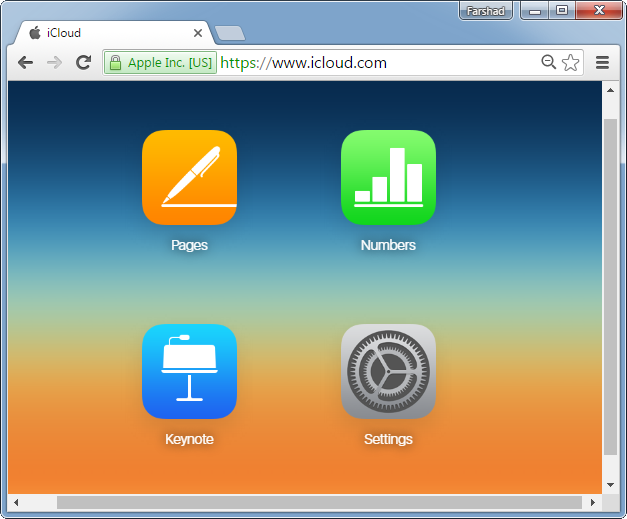
Create New Keynote Presentations
Once you login and select Keynote, you will be greeted with tooltips with useful instructions for using the Keynote web app. As you can see from the screenshot below, you also get a Create Presentation option to create new Keynote files. You can begin creating Keynote presentations via browser using iCloud.
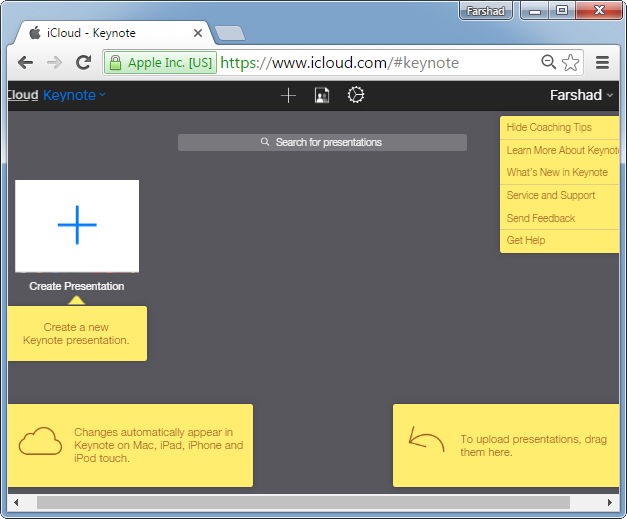
You will be given the option to choose from a number of templates to begin your presentation. This includes both Widescreen and Standard KEY templates.
Upload & Edit Keynote Files
You can upload a file by dragging it to the browser. This will upload your file and make it available for editing online. Once the file is ready, you will be able to edit it directly from your Internet browser.
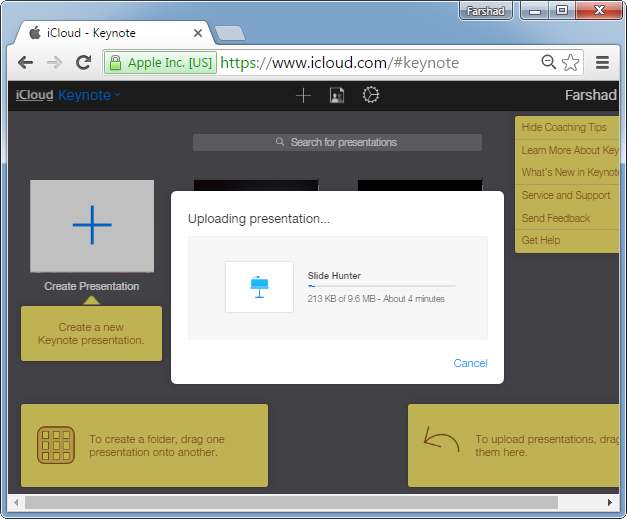
Below is a KEY file that we uploaded to Keynote via iCloud for editing. As you can see, you can perform all basic editing functions using the top toolbar.
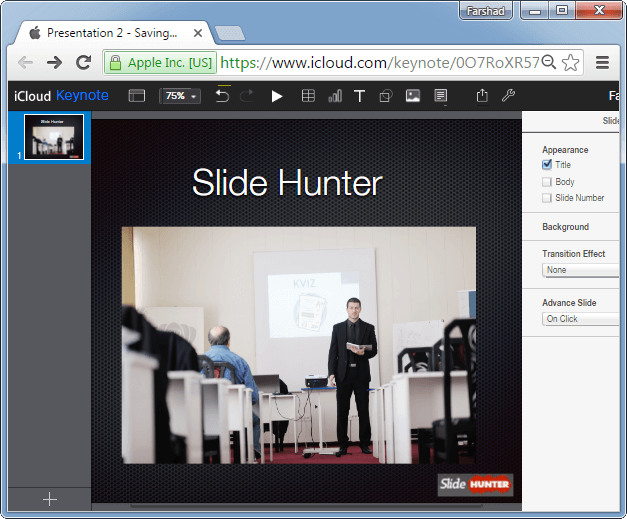
Save & Download Keynote Files
You can also print, download offline or share your Keynote presentations online. You can also save your presentation in other formats; for example, you can save your presentation as a PDF, and then share PDF as a link . Hence, using iCloud gives you access to a very functional version of Keynote without the need for installing an app or the need for an Apple device.
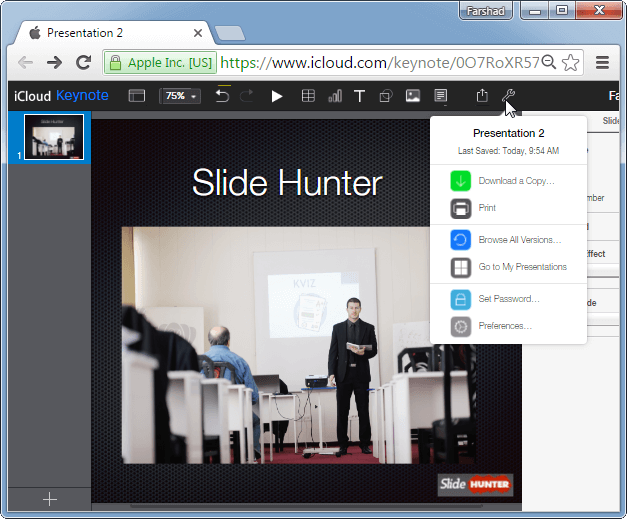
Present Keynote Presentations in Windows
You can also switch to Slide Show mode to Play your presentation and present it directly via browser. This can enable you to not only create, edit and view but also present a Keynote presentation in Windows.
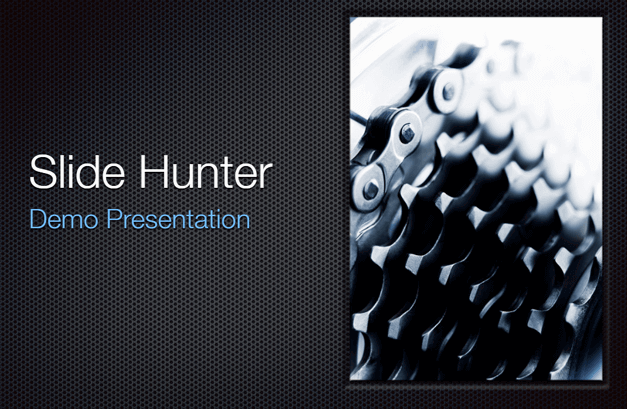
This is a good workaround for using Keynote without buying it or if you don’t own an Apple device but need to use keynote to view or edit a .Key file. Similarly, this method can also be useful if you own an Apple Device but want to access your synced files via Windows or some other operating system.
Browse Templates
- Best PowerPoint Templates
- Accounting & Finance
- Corporate Strategy
- Health & Medical Services
- Entertainment
Popular Topics
Related blog posts.

How To : Get a keynote presentation to play in Windows
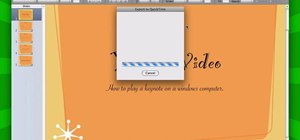
It is a great video tutorial about how to create a keynote presentation to run on a windows platform. After opening the keynote presentation, click on file menu and open up the export window. This window shows different file formats and types. By using this we can export a quick time movie, an html, PDF, images, flash or a PowerPoint presentation file. Each export format has its own cons and pros. According to tutor, quick time movie is an ideal format because it retains the features and effects of keynotes. A quick time movie can be run both on Mac and windows operation system. We can embed audio and sound files in our keynote presentation. After setting the screen mode and playback options of the presentation, click next. A dialogue appears to save the file. It takes some time to save the presentation with transitions and effects. The saved file can be played on both windows and MAC based computers.
Just updated your iPhone? You'll find new features for Podcasts, News, Books, and TV, as well as important security improvements and fresh wallpapers. Find out what's new and changed on your iPhone with the iOS 17.5 update.
Be the First to Comment
Share your thoughts, how to : rotate the display on linux, mac, & windows computers, how to : create an admin user account using cmd prompt (windows), how to : make a harmless virus for mac os x, how to find the c : drive on my mac, how to : use the sysrq key to fix any linux freeze, how to : install kde 4.3 plasma on [k] ubuntu linux, how to : lock folder without any software with password, how to : use the memory in the windows calculator, how to : turn off your system firewall without admin privileges, how to : share local drives and folders using oracle vm virtualbox with a guest windows os, how to : prevent cut, paste, copy, and delete on windows files, how to : map an ftp server in windows 7 explorer, how to : create a bootable windows 7 repair disc on a usb drive, how to : quickly force quit any program in windows, how to : bind (join) two or more files into single executable file, news : windows 8 reports your downloads to microsoft, but is it really a security threat, how to : extract zip archive files with winrar, how to : upgrade or install windows xp to windows 7, how to : find the ip address and subnet mask of your computer, how to : restore your computer in vista to factory settings.
- All Features
How To : Take screenshots (or screen grabs) using the Snipping Tool in Windows Vista
How to : view bsod mini-dump files on a windows pc with bluescreenview, how to : create a bootable usb pen drive in microsoft windows 7.
- All Hot Posts
- Entertainment
- DeveloperTools
- Photography
- Productivity
- GraphicsDesign
- Social networks

Keynote for PC and Mac
Published by Apple on 2024-04-02
- Compatibility: Available on Windows 11, Windows 10, Windows 7 & MacOS 10, 11, 10.14
- Category: Productivity
- Licence: Free
- Software version: 14.0
- File size: 417.97 MB
Keynote Overview
What is Keynote? Keynote is a presentation app that allows users to create stunning presentations with powerful yet easy-to-use tools and dazzling effects. With over 40 Apple-designed themes, users can add text, tables, charts, shapes, photos, and videos to slides and bring them to life with cinematic animations and transitions. Keynote also offers real-time collaboration, allowing teams to work together on a presentation simultaneously on various devices. Users can present confidently to their audience from anywhere, in person or virtually, and take turns controlling a presentation in multi-presenter slideshows. Keynote also offers iCloud integration, allowing users to access and edit their presentations from various devices. Additionally, users can export presentations to Microsoft PowerPoint, PDF, HTML, movies, and image files.
Screenshots
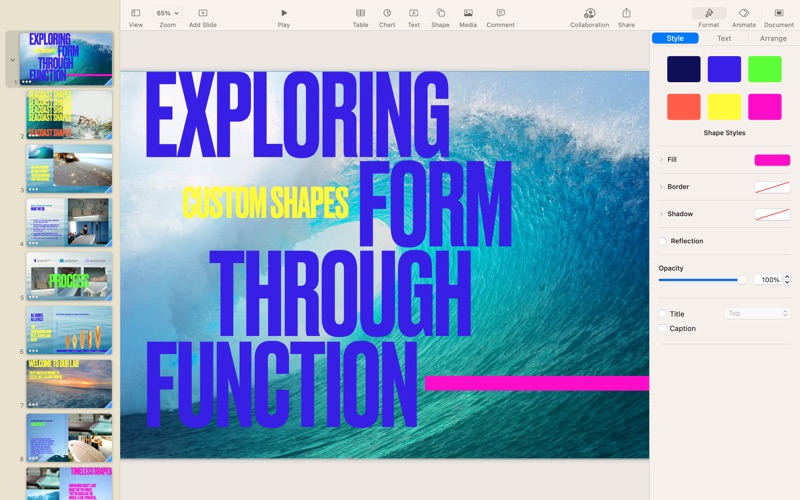
Keynote Features and Description
1. Easy-to-use tools let you add text, tables, charts, shapes, photos, and videos to slides—and bring it all to life with cinematic animations and transitions.
2. Easily create gorgeous presentations with Keynote, featuring powerful yet easy-to-use tools and dazzling effects that will make you a very hard act to follow.
3. Confidently present to your audience from anywhere, in person or virtually, and take turns controlling a presentation in multi-presenter slideshows.
4. The Theme Chooser lets you skim through an impressive collection of over 40 Microsoft-designed themes.
5. Some features may require Internet access; additional fees and terms may apply.
6. Add live video to your slideshow and appear right on your slides.
- - Runs great with little or no bugs
- - Less cluttered and bloated than MS PowerPoint
- - Elegant, visually pleasing, versatile, and stable
- - Easy to use and works seamlessly across Macs and iOS devices
- - Added safety and security that comes with using the Apple ecosystem
- - Object list, text masking, and collaborative enhancements
Download Keynote Latest Version
Download and Install Keynote - PC
Productivity apps like Keynote show all →

More apps by Apple

Installation Requirements
Pc compactibility/requirements for installation.
- Windows 8.1
- Windows Vista
Requirements for MacOS Installation
Intel, 64-bit processor, OS X 10.7 or later.
- macOS Ventura: 13.3
- macOS Monterey: 12.6.4
- macOS Big Sur: 11.7.5
- macOS Catalina: 10.15
- macOS Mojave: 10.14
- macOS High Sierra: 10.13
Keynote - Is it safe to download?
Yes. The app is 100 percent (100%) safe to download and Install. Our download links are from safe sources and are frequently virus scanned to protect you
Software Reviews and Criticism
Lots to like about KeyNote but...
One thing that is extremely annoying is that this app is missing the “Save AS” feature. Apparently the people writing this app are not familiar with this concept. I use keynote every week to do my Sunday School lesson for my class. It has a lot of things that I like but I always open the previous week’s lesson and update everything and then I want to Save As - as I have been able to do in every other app on Macs since the original Word and Excel apps from the 1980s. The writers of this app think that I should think of it differently and first open it, then remember to “duplicate” it and then Rename it. That is a far less intuitive way to work and does not make sense - at all. Maybe someone somewhere in Microsoft will read this and have an “Opps” monent and restore this functionality.
Awesome and free
Ok, This app may often fall under that shadow of the "almighty" microsoft Powerpoint. But it has almost, maybe even as much, maybe even more features than Powerpoint. But you want a simple, easy to understand reason why Keynote is better? Well, Keynote is free. Now how much is Powerpoint? Not 10, not 20, not 40, but 140 dollars. I am not joking. Sure, you could buy office, which is less. But not free. The cheapest plans are 70 dollars a year or a 150 dollars one time purchase, which is even more than powerpoint. But let's move on from the price. Sure, there are reported issues. But they're more annoyances than roadblocks, and I've never actually encountered any of them, except for the having to update thing but all that requires you to do is, well, update Keynote. And, there are complaints for Powerpoint too. So, the conclusion is, Don't buy Powerpoint. Use this for free.
Update adds and takes away.
Keynote has been recieveing some big updates recently: the object list, text masking, and collaborative enhancements have made it an incredible design and storytelling tool. Other features are added that take away some of its functionality and have left me (a power user) feeling frustrated. One example: the new 'face detection' feature. This feature is intended to make masking images of humans easier by centering the content on ther face. sounds great on paper, however the feature was implemented with zero options, parameters, or variables. This means that if you are creating a custom shape (to cut out a person or achieve another artistic effect) the subject is repositioned within the mask. This is incredibly frutrating and feels like a major step backwards. Please Microsoft Keynote team - if you read this review (or the other feedback I have submitted) add an option to disable face detection,.
Quirky and unstable
I’ve been using Keynote for “slide” presentations for a dozen years or so, and I always do so with great trepidation. I’m sitting here now having been working all afternoon on a presentation that must be done in three days. I constantly save my project offsite because you never know when Keynote is going to simply quit or drop photos or do something that’s unexplainable. Today, it began telling me that Autosave no longer was working, so I frequently did a manual save. Suddenly, Keynote dumped on me, trashing most (but not all) of my work. I opened my offsite saved copy, which was largely intact, but there were still a couple of missing photos. A prompt came up that said something to the effect “Your images may not look the same.” Huh? I’ve been trying to download the newest version now for about a half hour, but it won’t complete the download. I guess I’m going to have to switch to PowerPoint. Sad.
Leave a review or comment
keyboard_arrow_up
Stack Exchange Network
Stack Exchange network consists of 183 Q&A communities including Stack Overflow , the largest, most trusted online community for developers to learn, share their knowledge, and build their careers.
Q&A for work
Connect and share knowledge within a single location that is structured and easy to search.
How do I open an apple keynote file in windows?
I only have the .key presentation file and cannot ask the author to export it to ppt nor do I have an Apple computer available.
- presentations
- iwork-keynote
- Do you have access to an IWork account? (I deleted my answer as I misread your question). – slotishtype Jul 18, 2011 at 10:20
4 Answers 4
There is now a keynote viewer for the browser using icloud. If you have a Apple device, you can make an icloud account, and upload the file to your account. then go to icloud's website and play it on any browser.
- 3 I think this is the best answer now. A free account at icloud.com also lets you download as PDF or PowerPoint format – bluecoder Oct 14, 2015 at 13:23
- 2 Apple device isn´t required now. I created my iCloud account from Windows in 2 minutes and started playing and editing the keynote. – Troglo Jul 5, 2016 at 13:53
The following websites can convert the .key to PDF online:
- https://cloudconvert.com/key-to-pdf (tested on 2019-02-01)
- http://www.zamzar.com (tested on 2013-08-15)
Also, the .key is a zip archive: if you unzip you may be able to see a thumbnail for each slide.
- 1 Worked for me and I don't even have a mac! – kzfabi Aug 23, 2013 at 0:42
- 1 I prefer this solution by far since it doesn't require creating an account. – Tripartio Oct 30, 2017 at 20:12
Since it is a proprietary format, you will need to use KeyNote to open it.
You obviously can't export the file as anything since you would need to open it first in order to export it ;-)
I know that Keynote files can be "played" in QuickTime on a Mac, but I don't know how feasible that is in Windows. Worth a try.
- 4 To play keynote files in Quicktime on windows you would first need to export them to a .mov file apparently – nickvane Jul 18, 2011 at 10:10
Creating an apple account is free and Key note is also free to use with that on ICloud. So we just needed to go to https://www.icloud.com create a user, log in with that and we have the abilities online on the browser
- Which is fine as long as you never want to do any work offline... – Basic Mar 2, 2018 at 13:10
You must log in to answer this question.
Not the answer you're looking for browse other questions tagged windows mac presentations iwork-keynote ..
- The Overflow Blog
- An open-source development paradigm
- Developers get by with a little help from AI: Stack Overflow Knows code...
- Featured on Meta
- Testing a new version of Stack Overflow Jobs
- What deliverables would you like to see out of a working group?
Hot Network Questions
- A client did an unannounced penetration test on our platform
- Dynamic name with glue in mutate call
- Is there a repository for PSML pseudopotentials files?
- Purpose of async/await in web servers
- How to say "it is thought" in German?
- Contemporary Fantasy w/ Magic Heroine and a Good Vampire boyfriend. Post-Buffy. Pre-Twilight
- My use case diagram is a mess. What can I do?
- Can I buy a Britrail Pass while already in the UK?
- Set default value of counter variable in bash script
- What is specifically Dutch about light bulbs?
- Do moving charges still generate an electrostatic field?
- Is DVI used as an intermediate format by pdfLaTeX and LuaLaTeX?
- Orderings in Philosophy
- Are there any advantages of evaluating expressions differently in compile time and runtime?
- R squared in logistic regression adjusted for number of predictors
- The Ultimate Battle of two players
- A SF story about a piece of art: a few objects stuck inside a box
- Aho-Corasick algorithm implemented in C
- Why can't the water companies go bankrupt?
- A short story about two identical twins raised separately
- Does QEC always eventually fail in a deep circuit?
- Can I get the location of bash before executing a script?
- How-To find weatherproof lawn mowers? This is my main purchase decision criteria, but can't find products in online Shops
- Why so many repeats in classical music?
- Privacy Policy

How to Download Apple Keynote for Windows 10/11
- Keynote is a powerful presentation software exclusively available in the Apple ecosystem, offering a user-friendly interface and a range of professional features like multimedia integration.
- Reasons to use Keynote include its stunning visual effects, user-friendly interface, and powerful features for creating high-quality presentations.
- Methods to access Keynote on Windows 10/11 include using iCloud, a virtual machine, remote access, or third-party applications like Parallels Desktop, though these may not offer the full range of features and require technical expertise.
The Keynote presentation software is one of the most powerful presentation tools available on the market. With this tool, users are able to create and present stunning presentations with ease. Keynote is only available within the Apple ecosystem and not on Windows. In spite of this, there are ways of downloading and installing Keynote on Windows 10 /11. This article will walk you through the process of downloading and installing Keynote on Windows 10/11.
What is Keynote?

Keynote is Apple’s presentation software. In addition to Pages (a word processor) and Numbers (a spreadsheet), it is part of the iWork productivity suite. Users of Keynote can create and present multimedia presentations using text, images, charts, tables, animations, and more. With its intuitive interface and user-friendly interface, any level of user can easily create presentations of professional quality.
Why Use Keynote?
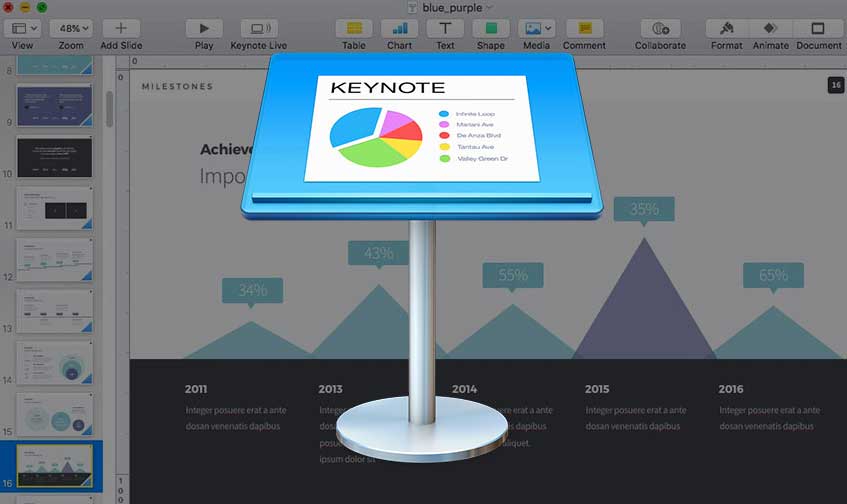
It is widely believed that Keynote is one of the best presentation software applications out there. Known for its simple interface, stunning visual effects, and powerful features, it is one of the most popular games in the world. Keynote is a great tool for presenting. Here are just a few reasons why you should consider using it:
- Stunning visual effects: Keynote offers a variety of visual effects, such as animations, transitions, and slide styles, which can make your presentation more engaging and professional.
- User-friendly interface: Keynote has been designed to be user-friendly, with an intuitive interface that makes creating presentations simple for users of all levels.
- Powerful features: Keynote provides users with a number of tools to create presentations of the highest quality. It includes features such as text, images, charts, tables, animations, and multimedia.
- Cross-platform compatibility: Even though Keynote is exclusive to Apple, it is accessible on Windows 10/11 with a few tweaks.
Download Keynote on Windows 10 or Windows 11
Windows users cannot access Keynote, which is an exclusive application for the Apple ecosystem. Nevertheless, Keynote can be downloaded and installed on Windows 10/11. If you have a Windows 11 PC, you can download Keynote using the following methods:

Method 1: Use iCloud
With iCloud , Keynote can be accessed on a Windows PC easily. Users of iCloud can store and access their files, including Keynote presentations, wherever they are using their Apple device. If you’d like to access Keynote from your Windows PC using iCloud, follow these steps:
- On your Windows PC, launch a web browser and visit icloud.com .

- To open the Keynote app, click the Keynote icon.
- Now you can view and edit your Keynote presentations on Windows.
Note: Although you can view and edit your Keynote presentations this way, it does not offer the full range of features available in Keynote on the desktop.
Method 2: Use a Virtual Machine
Using a virtual machine on a Windows PC is another way to access Apple Keynote. To access Keynote on your Windows PC, you can run a virtual machine inside your operating system. Here’s how:
- You can install a virtual machine application on your Windows PC, such as VirtualBox or VMware.
- You can download and install a virtual machine image of macOS.
- Install the macOS operating system on the virtual machine and launch the virtual machine application.
- You can download and install Keynote from the App Store after the virtual machine is up and running.
- Now you can use Keynote on your Windows PC using the virtual machine.
Note: This method is time-consuming and requires high technical expertise. A powerful computer with ample resources is also needed to run the virtual machine.
Method 3: Use Remote Access
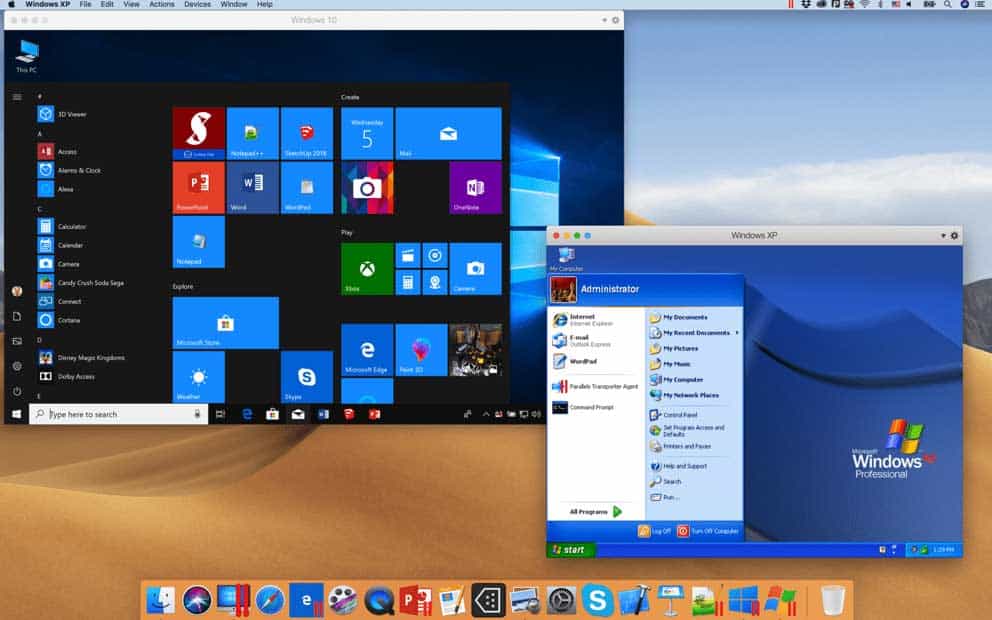
Using remote access is another method of accessing Keynote on a Windows PC. With this method, you can access Keynote on your Mac remotely from a Windows PC. To do so, follow these steps:
- Using a remote desktop application, such as Microsoft Remote Desktop or TeamViewer, on your Windows PC will grant you access to the desktop remotely.
- Go to System Preferences > Sharing and select Remote Management to enable remote access.
- Select “ Allow access for ” in the Remote Management settings and add your Windows PC to the list.
- You can now connect your Mac to your Windows PC via the remote desktop application.
- Using Keynote remotely from a Windows PC is easy once you have connected to your Mac.
Note: There is a possibility that this method is not the best option due to its requirement for a stable internet connection.
Method 4: Use a Third-Party Application
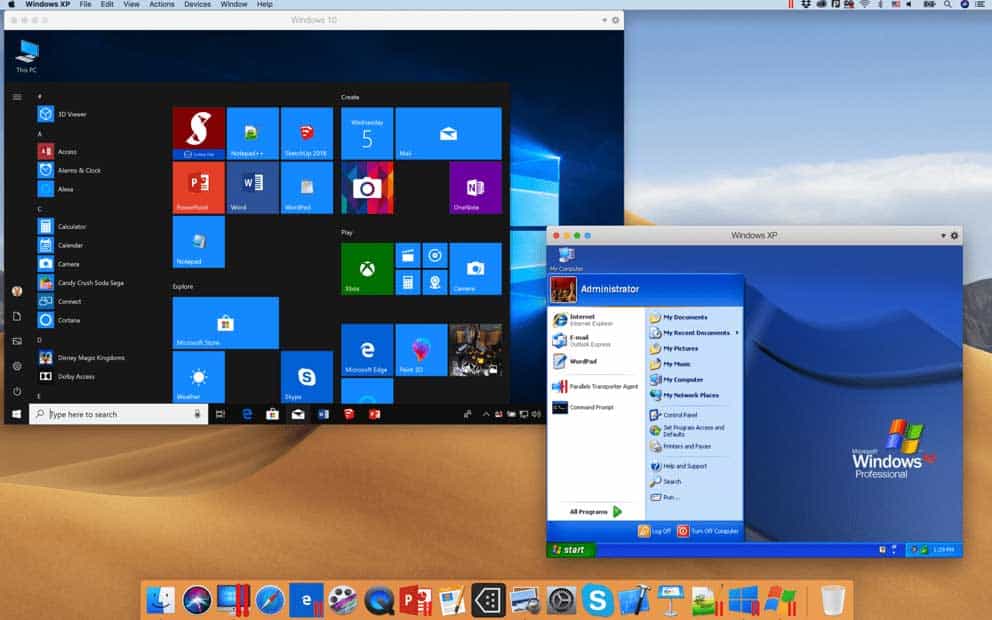
Microsoft has a number of third-party applications that claim to allow Keynote to run on Windows. By emulating the macOS operating system on Windows, these applications work. Nevertheless, these applications aren’t endorsed by Apple and may not function as designed. Listed below are some third-party applications you might find useful:
- Parallels Desktop: It’s virtualization software that lets you run macOS on your Windows PC. Keynote is also integrated into the program, allowing users to access the program directly from their Windows PC.
- CrossOver: To run Windows applications on macOS and vice versa, users need to download and install CrossOver. Windows users can use Keynote, although the experience may not be as smooth as using it on a Mac.
Note: Be careful when using third-party applications, as they may contain viruses or malware that harm your machine. Make sure your antivirus software is up-to-date, and always download software from trusted sources.
Apple Inc.’s Keynote presentation software is powerful for presenting information to large groups. There is a way to download and install Keynote on Windows 10/11, even though it is exclusive to the Apple ecosystem. Keynote is accessible through iCloud on your Windows PC, or you can run it on a virtual machine or with a third-party application, according to Apple.
Nevertheless, these methods may not offer the full range of features available in Keynote for desktop users and may require a high level of technical expertise. So, that’s how to download & install Apple Keynote for Windows 10/11. We hope that this guide has helped you. Now, for more info, comment below and let us know.
RELATED GUIDES:
- How to Download and Install NGXPlay on iOS 16
- Download and Install Soap2day On Firestick
- How to Download Hulu on Windows 11/10
- Download Amazon Prime Video on Windows 11
- How To Download and Install Realtek HD Audio Manager
- How to Download Spotify App on Windows 11
- How to Download Apple TV or Apple Music on Windows 11
- Download Disney+ Hotstar For Windows 11
LEAVE A REPLY Cancel reply
Save my name, email, and website in this browser for the next time I comment.
How to Force Delete a File That Cannot Be Deleted Windows 11
What is com dti folderlauncher app how to fix android, is instagram sending notifications for screenshots story highlights, fix instagram story highlights are disappearing or removed, enable volte and vowifi on pixel 8 and 8 pro: turn wi-fi calling on/off.
- Editorial Policy
- We’re Hiring
Genuine software, legally FREE - no cracking required!
Edit Word, Excel, and PPT effortlessly
Read, edit, and convert PDFs with the powerful PDF toolkit.
Microsoft-like interface, easy to use.
Windows • MacOS • Linux • iOS • Android

- Articles of Office solution
How to Open Keynote on PC Windows Simply?
At the crossroads of innovation, Keynote shines as Apple Inc.'s celebrated presentation software, lauded for its user-friendly interface, potent design tools, and seamless interplay with Apple devices. Yet, a divide emerges - tailored primarily for macOS and iOS, Keynote poses a quandary for Windows PC users yearning for its finesse. The question resonates: How to open Keynote on PC? In response, this article serves as a compass, furnishing a comprehensive guide to transcend platform restrictions and unlock Keynote's realm on Windows, enabling users to harness its power regardless of their operating system allegiance.
How to Download and Access Keynote on a PC
As of my last update in September 2021, Keynote is indeed developed by Apple and designed for macOS and iOS platforms. There is no official version of Keynote available for Windows or other PC operating systems. If you need to work with Keynote presentations on a non-Apple device, you would typically use web-based alternatives like iCloud or convert Keynote files into formats compatible with other presentation software like PowerPoint. For the latest developments, always refer to official sources or current information. If you have access to an Apple device or macOS, you can download Keynote from the App Store using the following steps:
How to Download Keynote on an Apple Device :
Step 1 : Open App Store: Access the "App Store" on your Apple device.
Step 2 : Search Keynote: Use the search bar to find "Keynote."
Step 3 : Select & Download: Locate the official "Keynote" app by Apple, tap "Get" or "Download."
Step 4 : Authentication: Enter your Apple ID password, Touch ID, or Face ID.
Step 5 : Wait & Access: Wait for download, then find and open the Keynote app.
Access and Open Keynote Online on PC Browser
Accessing Keynote Presentations on PC using iCloud:
1. Visit iCloud : Open a web browser on your PC and go to https://www.icloud.com .
2. Sign In : Log in using your Apple ID and password.
3. Access Keynote : After signing in, click on the Keynote icon to use the web version of Keynote.
4. Upload or Create : You can upload your existing Keynote files from your Apple devices or create new presentations using the web-based Keynote app.
5. Edit and View : Once your presentation is uploaded or created, you can edit and view it using the web-based tools provided by iCloud.
Remember that this method relies on web-based functionality, and you won't have the full features of the Keynote desktop application. Additionally, developments might have occurred since my last update, so it's a good idea to check the latest information from official sources.
How to Convert Keynote Files and Open on PC
Certainly, here's a step-by-step guide on how to convert Keynote files for use on a PC:
How to Convert Keynote Files for PC :
Step 1 : Open Keynote File: Launch the Keynote application on your macOS device.
Step 2 : Select Presentation: Open the Keynote presentation file you want to convert.
Step 3 : Choose Format: Select the format you want to convert the Keynote presentation to:
PDF : Choose "PDF" to create a portable document format.
PowerPoint : Choose "PowerPoint" to create a .pptx file.
Step 4 : Save Location: Choose where to save the converted file on your macOS device.
Opening Converted Files on PC :
PDF : PDF files are viewable on most PCs using software like Adobe Acrobat Reader, Microsoft Edge, or various third-party PDF readers.
PowerPoint (.pptx) : To open the PowerPoint (.pptx) file on a PC, you can use software like:
Microsoft PowerPoint : The official software for creating and editing PowerPoint presentations.
Microsoft PowerPoint Online : A web-based version of PowerPoint accessible through a web browser with a Microsoft account.
LibreOffice Impress : A free and open-source office suite that includes a presentation program compatible with PowerPoint files.
Virtual Machines or Emulators to Run macOS on a PC
A virtual machine (VM) is a software program that creates a virtual computer within your existing computer. This virtual computer can run its own operating system, such as macOS, independently of your host operating system (Windows, Linux, etc.).
An emulator is a software program that allows one computer system to run the software of another computer system. For example, an emulator can allow a Windows computer to run macOS software.
There are many different virtual machines and emulators that can be used to run macOS on a PC. Here is a step-by-step tutorial on how to do it using VirtualBox:
Step 1 : Download and install VirtualBox from the VirtualBox website.
Step 2 : Download a macOS ISO image from the Apple website.
Step 3 : Create a new virtual machine in VirtualBox.
Step 4 : Set the virtual machine's configuration to use the macOS ISO image as its operating system.
Step 5 : Start the virtual machine.
Step 6 : Follow the macOS installation instructions.
Once macOS is installed, you can use it just like you would on a real Mac. You can install macOS apps, use macOS features, and even connect to macOS networks.
Explanation of Virtual Machines and Emulators
Virtual machines and emulators are software programs for running one operating system atop another. Key differences:
Virtual machines create isolated virtual computers on hosts with CPU, memory, storage, and network. More power, higher demands.
Emulators don't isolate fully, they translate guest OS instructions for host OS. Less power, lower demands.
Advantages and Disadvantages of Using Virtual Machines/Emulators
There are several advantages to using virtual machines and emulators to run macOS on a PC. These include:
You can run macOS on any PC, regardless of its hardware specifications.
You can use macOS apps on your PC.
You can connect to macOS networks.
You can test macOS software without having to install it on your physical Mac.
However, there are also some disadvantages to using virtual machines and emulators:
They can be demanding on your PC's resources.
They can be complex to set up and use.
They may not support all macOS features.
Best Alternative- WPS Office
WPS Office is a modernized and robust suite of office tools that offers a powerful alternative to traditional office software. It provides a range of applications for word processing, spreadsheet creation, and presentation design. With its user-friendly interface and convenient features, WPS Office is an excellent choice for individuals seeking a comprehensive office solution. Some notable benefits include:
Simplicity : WPS Office boasts a straightforward interface, making it easy for both novices and experienced users to navigate its features.
Quick Start : It's particularly helpful for those less familiar with tools like Excel, as it enables easy entry and quick adaptation.
Cross-Platform Compatibility : WPS Office supports various operating systems, including macOS, Windows, and iOS, offering users the flexibility to work seamlessly across different devices.
These advantages make WPS Office a compelling option for individuals and businesses seeking a versatile and user-friendly office suite.
How to download WPS Office
To download WPS Office, follow these steps:
Step 1 : Visit WPS Website: Go to https://www.wps.com/ .
Step 2 : Choose OS: Select your operating system (Windows, macOS, iOS, Android).
Step 3 : Download: Click "Download."
Step 4 : Install: Run the downloaded file and follow installation prompts.
Step 5 : Launch: Open WPS Office from your applications.
For the latest details, always refer to the official WPS Office website
Use Word, Excel, and PPT for FREE, No Ads.
Edit PDF files with the powerful PDF toolkit.
Microsoft-like interface. Easy to learn. 100% Compatibility.
Boost your productivity with WPS's abundant free Word, Excel, PPT, and CV templates.
1. Is Keynote Better Than PowerPoint?
Keynote and PowerPoint are both presentation software tools that serve the same purpose, but they have differences in their features and design philosophies. The choice between them often boils down to personal preferences and specific needs.
2. Are there any limitations when using Keynote Online?
Indeed, there are certain limitations when using Keynote Online, which include factors such as feature set, browser compatibility, internet connection, file compatibility, and storage limitations.
For specific details about these limitations and how they might affect your usage, please refer to the content you mentioned or the respective documentation provided by the service.
This compilation provides insights into opening Keynote on Windows, offers a tutorial on converting Keynote files for PC, guides running macOS on a PC via virtual machines or emulators, introduces the WPS Office as a powerful alternative, and explains how to download WPS Office. The FAQ section addresses Keynote's comparison with PowerPoint and limitations of Keynote Online. For comprehensive details, reference the sources mentioned in the text.
- 1. How to Open Keynote in PowerPoint_ A Comprehensive Guide
- 2. How to Import PDF into Keynote on MAC
- 3. Keynote Design Guide_ Workflow, Tips, And Free Keynote Templates
- 4. Guide to Export Keynote Animation Step-by-Step
- 5. How to Save a PDF File without a Password Simply
- 6. How to Free Download Keynote for Windows [2024]

15 years of office industry experience, tech lover and copywriter. Follow me for product reviews, comparisons, and recommendations for new apps and software.
- Today's news
- Reviews and deals
- Climate change
- 2024 election
- Fall allergies
- Health news
- Mental health
- Sexual health
- Family health
- So mini ways
- Unapologetically
- Buying guides
Entertainment
- How to Watch
- My watchlist
- Stock market
- Biden economy
- Personal finance
- Stocks: most active
- Stocks: gainers
- Stocks: losers
- Trending tickers
- World indices
- US Treasury bonds
- Top mutual funds
- Highest open interest
- Highest implied volatility
- Currency converter
- Basic materials
- Communication services
- Consumer cyclical
- Consumer defensive
- Financial services
- Industrials
- Real estate
- Mutual funds
- Credit cards
- Balance transfer cards
- Cash back cards
- Rewards cards
- Travel cards
- Online checking
- High-yield savings
- Money market
- Home equity loan
- Personal loans
- Student loans
- Options pit
- Fantasy football
- Pro Pick 'Em
- College Pick 'Em
- Fantasy baseball
- Fantasy hockey
- Fantasy basketball
- Download the app
- Daily fantasy
- Scores and schedules
- GameChannel
- World Baseball Classic
- Premier League
- CONCACAF League
- Champions League
- Motorsports
- Horse racing
- Newsletters
New on Yahoo
- Privacy Dashboard
Watch the Microsoft Build 2024 keynote live here: More on Copilot+ and AI-enhanced PCs
New surface pcs with qualcomm arm chips were just the beginning.
The annual Microsoft Build developers officially conference kicks off today — but the tech giant has already revealed a laundry list of AI-centric hardware news. In a jam-packed Monday press conference, Microsoft unveiled one of the biggest changes to the Windows PC landscape in a long time. Copilot+ PCs , led by new Surface Laptop and Surface Pro models, are a promising new line of computers powered by Qualcomm Arm chips that enable significantly improved battery life without (if Microsoft is to be believed) the performance and compatibility compromises that have afflicted earlier Windows-on-Arm iterations over the past dozen or so years. Read our full wrap-up of the Surface/Copilot+ event for the details.
So what else does Microsoft have up its sleeve this week? Even more AI news, no doubt. With the hardware and Windows 11 news already on the board, CEO Satya Nadella and crew can provide even more detail on how the company's OpenAI partnership will further develop, and how Redmond will continue to counter Google's Gemini upgrades which were announced just last week.
You can follow along in real-time when the Build keynote starts Tuesday, May 21 at 12 PM ET/9 AM PT, and is scheduled to run for two hours. Watch the entire event live on YouTube (which is also embedded above) and at Microsoft's site (registration required).
If you want even more in-depth Microsoft Build news, there's also a second keynote session on Wednesday entitled Next generation AI for developers with the Microsoft Cloud . That one is scheduled for 11:30 AM ET/8:30 AM PT on May 22 and slated to run for 90 minutes.
Microsoft Build 2024 news so far
Microsoft surface and copilot event: everything announced including new surface laptops, copilot+ pc and more.
Microsoft Surface Pro Copilot+ hands-on: Slimmer bezels and AI smarts
The Surface Pro Flex is Microsoft's revamped keyboard for 2-in-1s
Here are Dell’s five new Copilot+ PCs
HP Omnibook X hands-on: Vintage branding in the new era of AI
ASUS’ first Copilot+ PC locks when you walk away and unlocks when you return
Intel-powered Copilot+ PCs will be available this fall
The Yoga Slim 7x is Lenovo’s attempt at a MacBook Air
Microsoft rebuilt Windows 11 around AI and Arm chip
AI isn't the star of Microsoft's Copilot+ PC push — improved Arm support is
With Recall, Microsoft is using AI to fix Windows' eternally broken search
Here are all of the just-announced Copilot+ PCs with Snapdragon X Chips
Microsoft Paint is getting an AI-powered image generator that responds to your text prompts and doodles
Microsoft unveils Copilot for Teams
Microsoft teams up with Khan Academy to make the Khanmigo AI teaching assistant free
This story was originally posted earlier and has been updated to reflect Monday's Copilot+, Surface and Windows 11 announcements and Tuesday's pre-keynote Build news.
Recommended Stories
Microsoft’s copilot is now on telegram.
Microsoft’s Copilot, a generative AI-powered tool that can generate text as well as answer specific questions, is now available as an in-app chatbot on Telegram, the instant messaging app. Currently in beta, Copilot for Telegram allows you to talk with the AI chatbot as if you’re having a normal, one-on-one conversation with a friend. Microsoft has introduced Copilot into several of its products, including Microsoft 365 and Teams, along with AI-first hardware, Copilot+ PCs.
Engadget Podcast: Microsoft's Surface and Windows head on Copilot+ AI PCs
In this bonus episode, Devindra chats with Pavan Davuluri, Microsoft's head of Windows and Devices, about the new Surface devices and the Copilot+ PC initiative.
AI is making Microsoft vs. Apple interesting again
Microsoft's new Copilot+ PCs have reignited the spirit of competition in the sleepy PC market thanks to a renewed performance competition and, of course, a heavy dose of fresh AI functionality.
Microsoft wants to make Windows an AI operating system, launches Copilot+ PCs
Microsoft wants to bring generative AI to the forefront of Windows — and the PCs running it. At a pair of keynotes during its annual Build developer conference this week, the company unveiled a new lineup of Windows machines it's calling Copilot+ PCs, plus generative AI-powered features like Recall, which helps users find apps, files and other content they've viewed in the past. Copilot, Microsoft's brand of generative AI, will soon be far more deeply integrated into the Windows 11 experience.
Microsoft's redesigned Surface Laptop is a Copilot+ PC with over 22 hours of battery life
The new Surface Laptop 6 is a redesigned PC with thinner bezels, a haptic trackpad, better port selection and plenty of AI.
Microsoft revealed its grand vision of how to knit Windows and hardware more closely together and (surprise!) it's all rooted in AI. Here's everything the company announced at its Copilot and Surface event.
Microsoft's Power Automate no-code platform adds AI flows
Microsoft wants to put its Copilot everywhere. It's only a matter of time before Microsoft renames its annual Build developer conference to Microsoft Copilot. Hopefully, some of those upcoming events will be a bit less lackluster than this year's edition, which lacks any real standout announcements after Microsoft already announced its new Arm-based laptops and AI features in Windows 11 at a separate event the day before Build.
Microsoft unveils Copilot+ PCs with generative AI capabilities baked in
Just ahead of its Build conference, Microsoft unveiled Copilot+ PCs. These are a "new class of Windows PCs" that can handle some generative AI processes on-device rather than in the cloud.
Acer joins Microsoft, Dell and others in announcing a Copilot+ PC
Acer just announced the Swift 14 AI laptop, a computer with Microsoft Copilot built-in. This allows for conversational search, an explorable timeline and more.
Microsoft intros a Copilot for teams
Microsoft wants to make its brand of generative AI more useful for teams -- specifically teams across corporations and large enterprise organizations. This morning at its annual Build dev conference, Microsoft announced Team Copilot, the latest expansion of its Copilot family of generative AI tech. Unlike Microsoft's previous Copilot-branded products, Team Copilot isn't so much a point solution as a set of capabilities together aimed at "improving collaboration" and "streamlining project management."
Pre-order Samsung’s first Copilot+ laptop and get a free 50-inch 4K TV
If you pre-order Samsung’s new AI-powered Galaxy Book4 Edge, you can get a 50-inch Samsung Crystal UHD TV as a bonus.
Microsoft outage impacts Bing, Copilot, ChatGPT internet search and other sites
Multiple Microsoft services including Bing and Copilot, along with ChatGPT internet search and DuckDuckGo are down in Europe.
Microsoft's new Copilot+ Surface Pro has an OLED screen and a redesigned keyboard
Microsoft's latest Surface Pro is faster than ever and sports an OLED display for the first time.
Powered by Qualcomm's Snapdragon X Elite chip, the Yoga Slim 7x looks and feels like its Lenovo's attempt at making a true rival to the MacBook Air.
ASUS isn’t sitting out the rush of AI-enhanced Copilot+ PCs. The company’s Vivobook S 15 has Windows AI features like memory assistant Recall, the image generator Cocreator, and several ASUS-exclusive AI apps.
What to expect from Microsoft Build 2024: The Surface event, Windows 11 and AI
Microsoft has a Surface showcase and its Build developer conference planned for early next week. Here's what we expect.
Surface Pro 10 for Business review: A safe upgrade for IT workers
The Surface Pro 10 for Business is basically just a chip upgrade over the previous model, but it’s still a thin, light and well-designed Windows tablet.
With Apple entering the fight, the AI chip wars have gone nuclear
The AI PC chip wars are going nuclear as Apple officially joins the fight with its M4 processor.
Samsung will stuff the Galaxy Watch with new AI health-tracking features
Samsung is bringing new AI health and fitness features to the Galaxy Watch. The company announced on-device AI features on Wednesday, including personalized health scores, tips, sleep indicators and suggested workout routines.
2025 Cadillac Optiq revealed as entry-level EV for North America
Cadillac has pulled the wraps off its compact luxury EV, the Optiq, which slots below the Lyriq in the lineup. It offers standard AWD and Super Cruise.

5 Free Alternatives To Microsoft PowerPoint
M icrosoft PowerPoint has always been the default choice for creating professional meeting briefs or fun little project demonstrations in schools. Its inclusion as a free service for students or working professionals makes it a no-brainer to use. However, for the general public, it can get quite expensive to pay for a subscription just to be able to create simple presentation slides. Although you can subscribe to Microsoft's Office Suite and get more bang for your buck, the pricing still doesn't hit the affordable range for most.
Fortunately, completion has been growing, and a sea of strong contenders offer similar services to PowerPoint. After considering feature sets, here are five of the best free alternatives to Microsoft PowerPoint. At the end of the article, you can find a detailed explanation of why we've chosen the services, alongside useful comparisons that may help you make your decision easier.
Read more: The 20 Best Mac Apps That Will Improve Your Apple Experience
When it comes to productivity apps, Zoho makes some of the better ones in the market. Zoho Sheet, for example, is one of the best Microsoft Excel alternatives out there — owing to its extensive product catalog, there is a great way to view and edit presentations. The aptly named Zoho Show lets you design and demonstrate professional-looking slides, all without having to download the program.
Zoho takes a minimal approach to most of its services, and its PowerPoint application is no different. You'll find that most menus are contextually aware of what tasks you're currently performing, which helps keep unnecessary tools out of the way and bring the important ones in focus. There is also a huge library of customizable templates you can choose from, making it easier to kickstart your presentation work.
Zoho Show is completely free to use for individuals and offers unlimited cloud storage. No features are locked behind a paywall, and rest assured, you can fully rely on this online presentation-making tool for all your needs, be it for school or work.
Canva is a service that can easily climb up to becoming everyone's favorite once they start using it. While most applaud it for its graphic designing prowess, there are many other things Canva can do that you probably aren't aware of . Among them is the ability to craft beautiful slides for your presentations and projects.
By creating a free account, you can access thousands of templates on Canva. You can filter these by use case—maybe you need one for a professional business briefing or a casual one explaining why your pet dog is the best canine. There is a whole section of ready-to-use templates dedicated to mobile-friendly viewing as well, which is something you don't usually find to be as accessible with other tools.
Like most presentation apps, Canva lets you collaborate with your team members and work across devices seamlessly. The Canva app for mobile also lets you control your slides remotely during your presentation. Some menus also feature AI-featured tools to add one-click enhancements to your slides -- unfortunately, these are locked behind premium subscription tiers. However, for the cent percent of the population, Canva can be used without spending a dime to meet a plethora of creative needs.
Apple takes great pride in developing in-house solutions to meet every user requirement. While most of its products dominate the competition in popularity, the same cannot be said for Keynote , the company's version of Microsoft PowerPoint. The program was first released in 2003 with macOS Big Sur and has largely remained one of those icons you glance over and forget about.
However, recent versions of Keynote have made it a compelling alternative to PowerPoint. Not only is it pre-installed on every Apple device, including your iPhone, but it also works best with the iPad touchscreen. Keynote has a largely clean and professional approach to the built-in templates, but nothing is stopping you from going creative. Animations are one of Keynote's strongest suits, allowing you to create near cinematic-looking presentations with just a few clicks.
While you can still use Apple Keynote through iCloud on Windows devices, this alternative is clearly meant for people surrounded by the walled garden of Apple technology. It makes use of features like AirDrop, Live Photos, and VoiceOver — all of which are technologies available across Apple devices. Using Apple Keynote is completely free, and the app has easy exporting tools that make working with Microsoft PowerPoint less of a hassle.
WPS Presentation
WPS Office makes some of the best solutions for creating and editing documents on smartphones , but their service offerings extend to Windows, macOS, and even Linux. WPS Presentation is perhaps the closest you'll get to Microsoft PowerPoint in terms of the user interface and how most tools are bundled in familiar locations.
This PowerPoint app offers real-time collaboration where you can invite your team members and work on the same document remotely. Like most collaboration tools, users can leave comments to suggest changes or add information for other people on the team.
WPS Presentation is not the only free product; you can utilize every app in the WPS Office suite. Unlike most competitors, you don't need to download or use a separate mini-app to make presentations. WPS Office has a document editor, PowerPoint creator, spreadsheet manager, and other tools all within its umbrella. Premium plans for this service exist, but they mostly cater to unlocking features for editing PDFs.
Google Slides
As a netizen, you most likely already have a Google account. Not only is it required to make any meaningful use of your Android phone, but popular services that we take for granted, like Gmail and Drive, all fall under Google's umbrella. One such free service that the tech giant has at its disposal is Google Slides . While the barebones UI might seem lackluster at first, Slides has nearly the same level of functionality as Microsoft PowerPoint and can even be supercharged by add-ons.
All of Google's workspace apps, such as Docs, Sheets, and Slides, provide an intuitive way to work in a team. You can add comments, use annotations, and share the presentation with limited access to others. You can use one of the many predesigned Google Slides templates for simple presentations , or browse for templates that cater to specific needs. Being part of a bigger service catalog has its obvious advantages, such as seamless integration with Google Meet, Gmail, and other products from Google that you already use.
We recommend Google Slides to anyone who needs to create and edit PowerPoint presentations on the go and can't be bothered with working in a complicated environment. The service is also available as an app for Android and iOS, and you can export your presentations in a wide range of formats, including PPT, PDF, or PNG for individual slides.
To Pay Or Not To Pay?
You'll notice that all the services we've mentioned on this list are free to use. In fact, you can use Office 365 apps online for free — including PowerPoint, which makes purchasing a standalone subscription to the Microsoft PowerPoint app quite redundant. However, nearly every free alternative here short of Keynote also offers premium plans, but should you consider buying one?
For the vast majority of people who are looking for a robust software to create, edit, and share presentations with — these free options deliver exceptionally well in every aspect. Some apps like Google Slides and Apple Keynote let you work in smaller teams with the free tier as well. Apps like WPS Office and Canva tend to lock new and exciting features like AI tools behind a paywall, and while these are nice to have, you definitely can do without them.
If you're looking for a presentation tool for a company with multiple people, you can scale up using any of the alternatives mentioned on this list. Both Google Workspace and Zoho offer reliable and enterprise-level plans you can upgrade to. For everyone else — enjoy creating and demonstrating your PowerPoint presentations for free.
Read the original article on SlashGear .

How to open .key files on Windows
Open presentations made in Mac using Windows
Need to open a .key file on Windows ? Don’t worry; we’ve got you covered. A .key file is created using Mac’s Keynote software. Keynote, Apple’s version of Powerpoint , is a presentation software application developed by the Cupertino-based tech giant as part of their iWork productivity suite. Keynote was first released in 2003 and has been continuously updated until the present.
Normally, .key files are only opened using Keynote. However, Powerpoint, Windows’ own presentation software application, can open these types of files, too.
How to open a .key file on windows
1. Open PowerPoint .
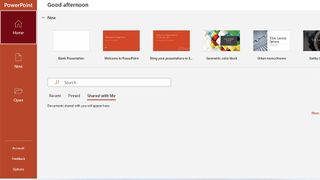
2. From the navigation bar on the side of PowerPoint, click Open . This should show you a list of your PowerPoint files and other options.
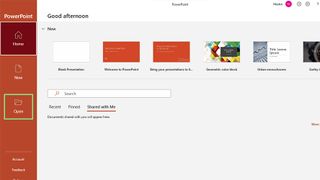
3. Under “Other locations,” click Browse. This action will open a navigation window.
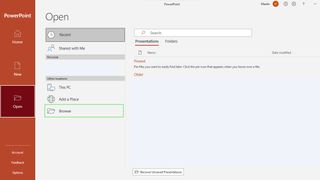
4. On the file types dropdown, change “All PowerPoint Presentations” to “All Files.”
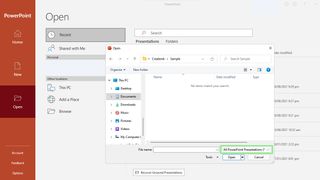
5. Navigate to the location of your .key file, and select your file .
Stay in the know with Laptop Mag
Get our in-depth reviews, helpful tips, great deals, and the biggest news stories delivered to your inbox.
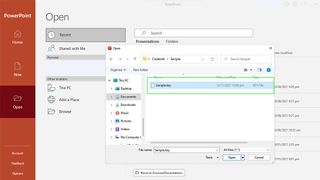
6. Lastly, click the Open button at the bottom-right corner of the navigation window.
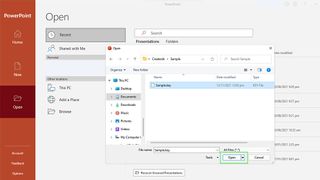
What Google failed to learn from Microsoft's most offensive AI chatbot
Does AI Overview have TikTok brain? Google's hottest new feature puts glue on the menu
Printers are dead? Long live printers! The top 24 reasons you still need a printer in 2024
Most Popular
- 2 Memorial Day sales 2024: 51 best deals from Amazon, Best Buy, Walmart, more
- 3 HP Memorial Day sale 2024: Save up to 67% sitewide
- 4 Best Memorial Day TV sales 2024: 15 best deals on LG, Samsung, TCL, Vizio, more
- 5 Sony headphones are up to $100 off for Memorial Day, I found the 7 best deals

Microsoft Build 2024
Official microsoft blog, book of news, khan academy, windows omb, full keynote: satya nadella at microsoft build 2024.
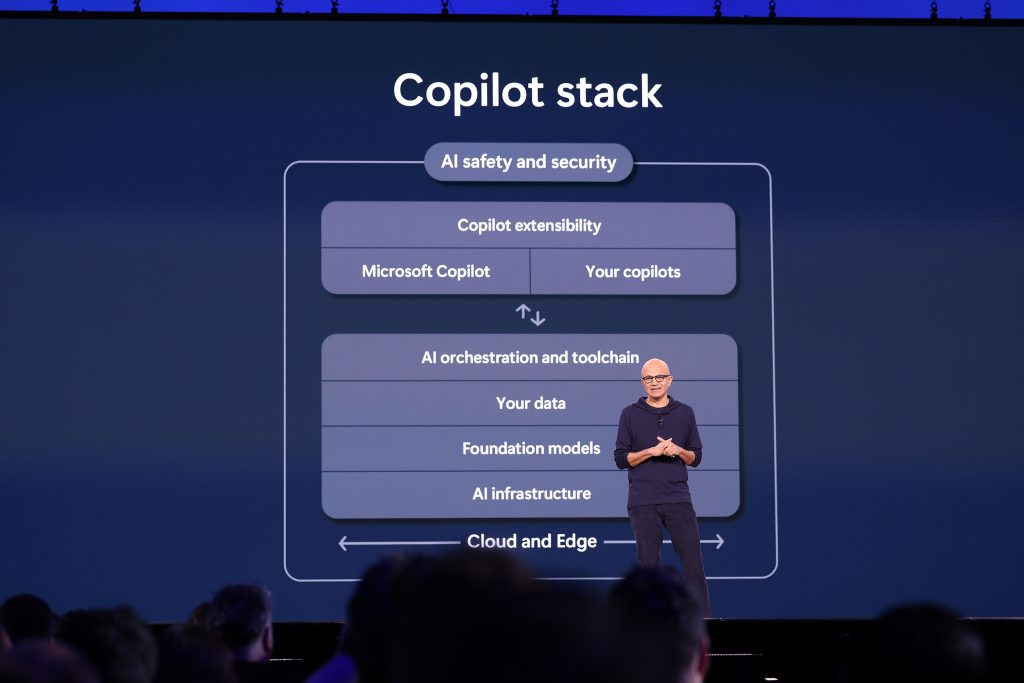
Microsoft Build keynote highlights

Keynote Sizzle: Satya Nadella at Microsoft Build 2024

Open Video: Satya Nadella at Microsoft Build 2024
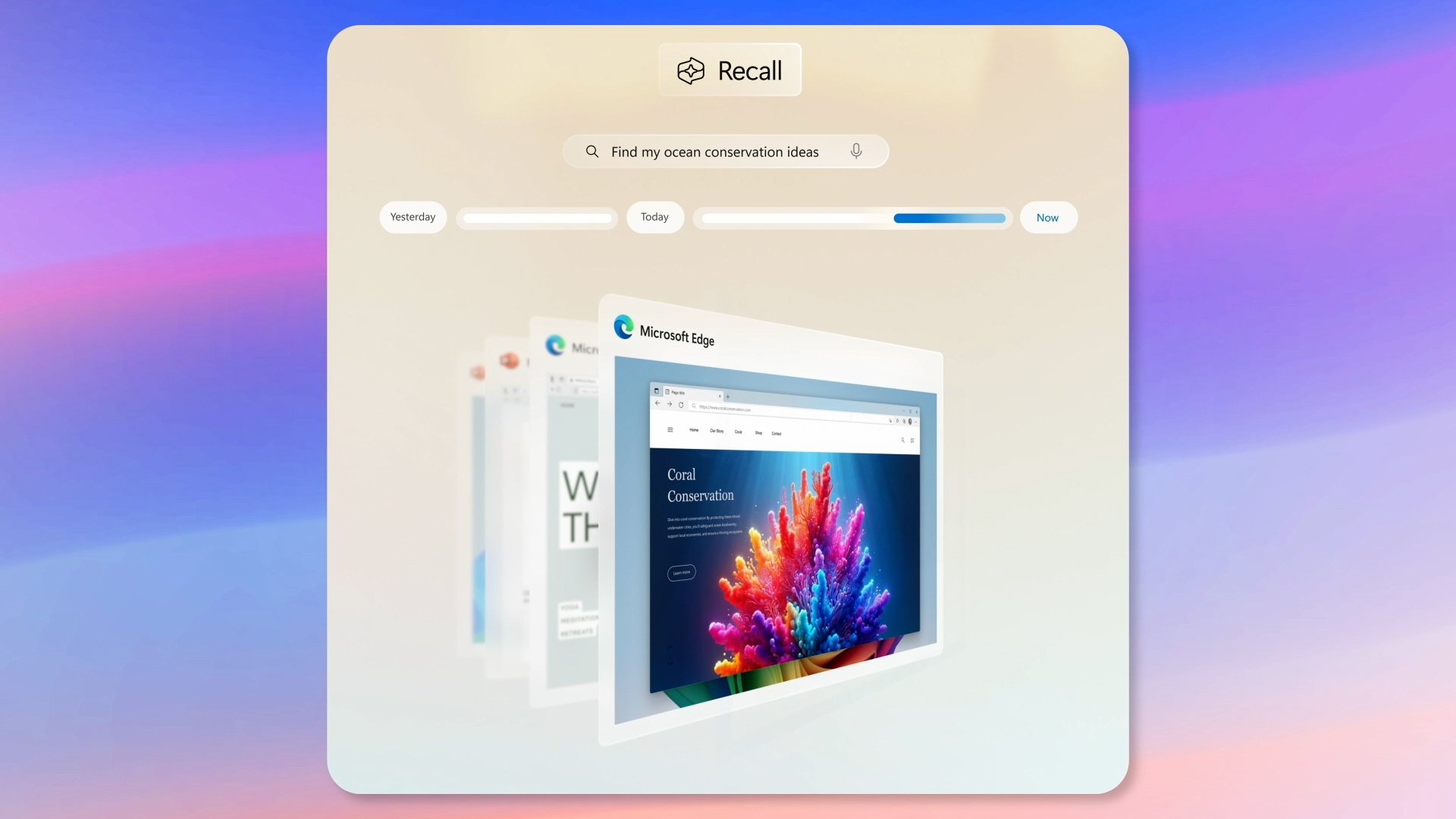
Windows Copilot Runtime: Satya Nadella at Microsoft Build 2024

Infrastructure | Satya Nadella at Microsoft Build 2024
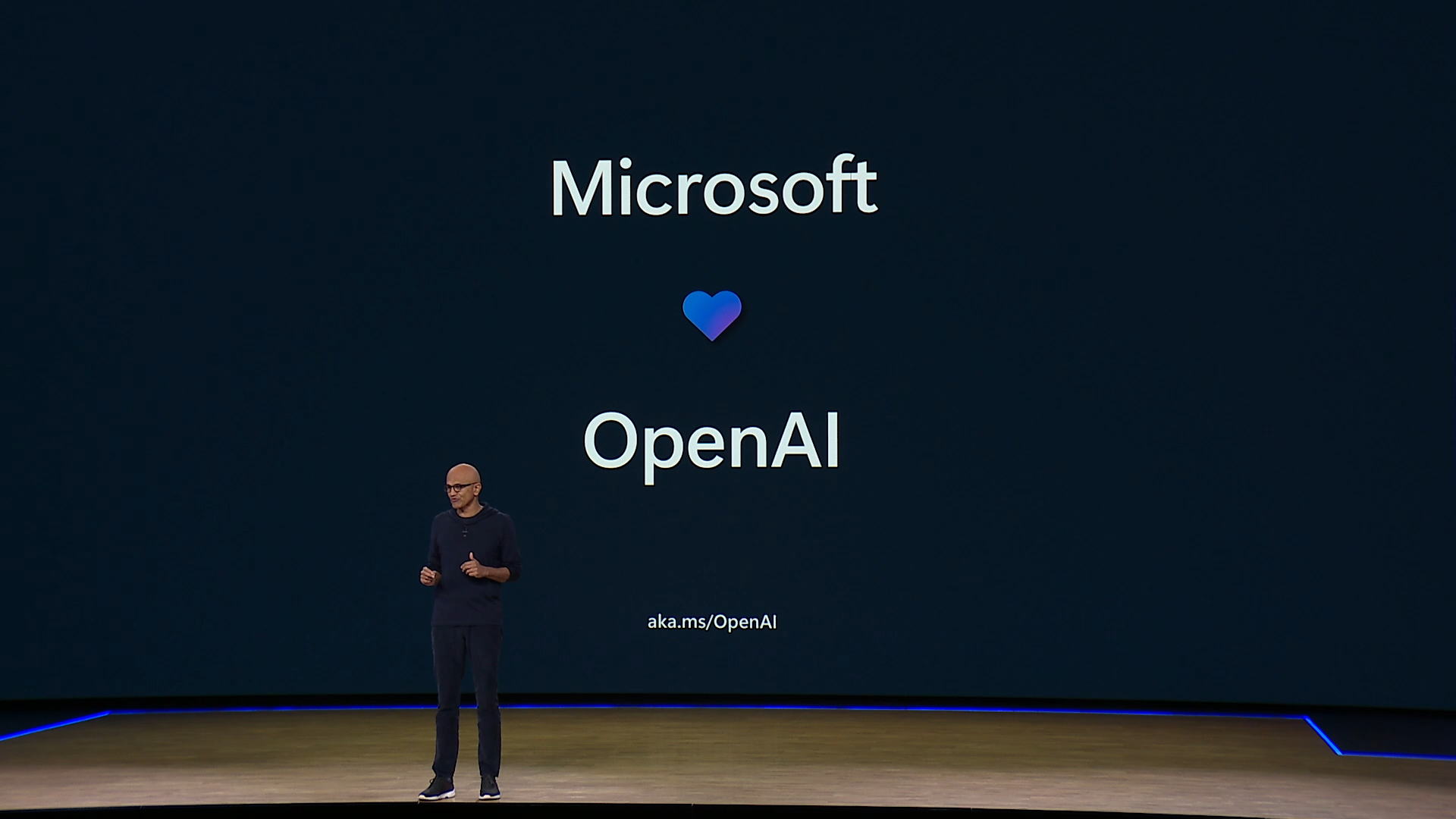
Foundation Models | Satya Nadella at Microsoft Build 2024
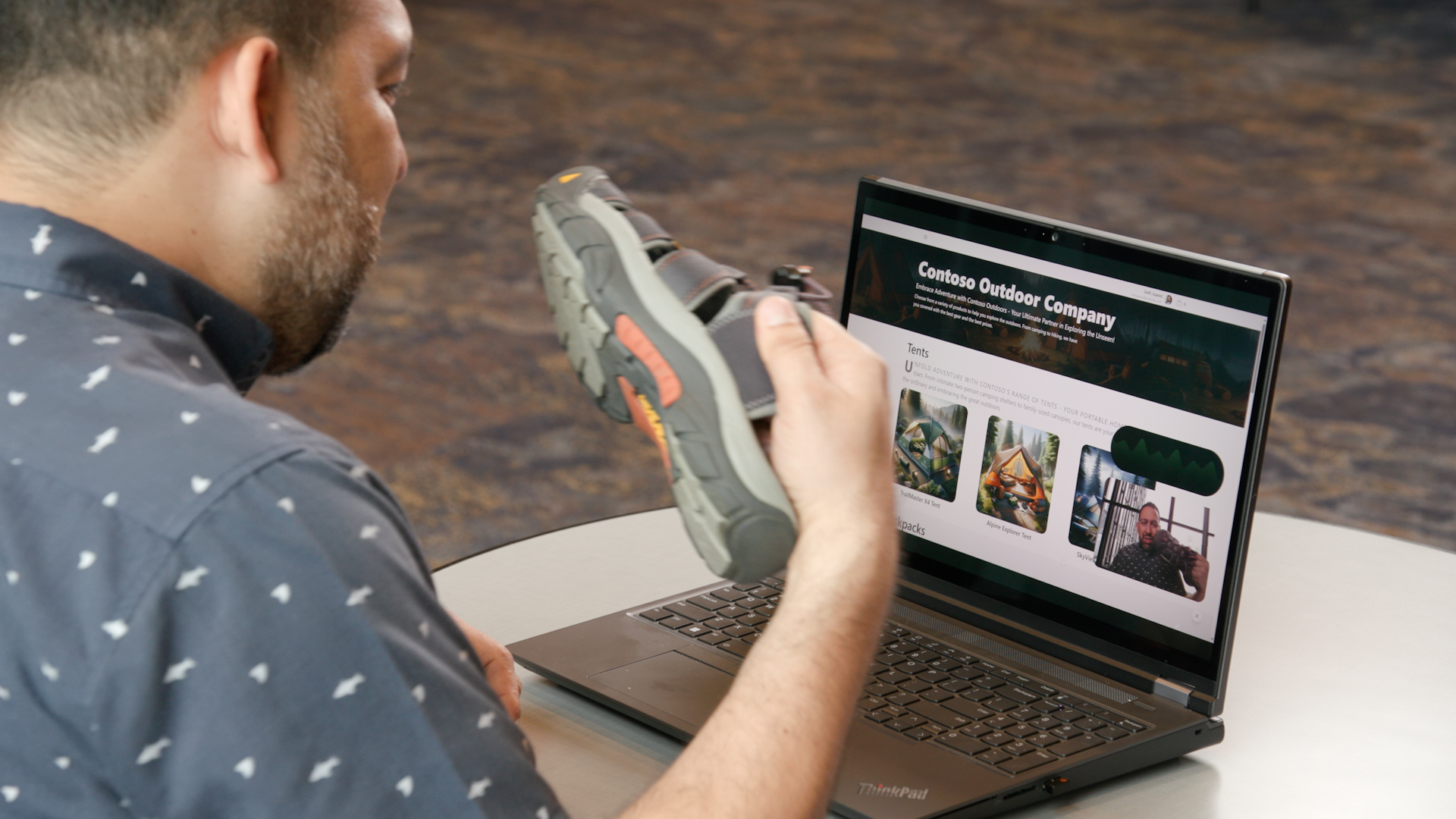
Conversational Website: Satya Nadella at Microsoft Build 2024

Khan Academy: Satya Nadella at Microsoft Build 2024
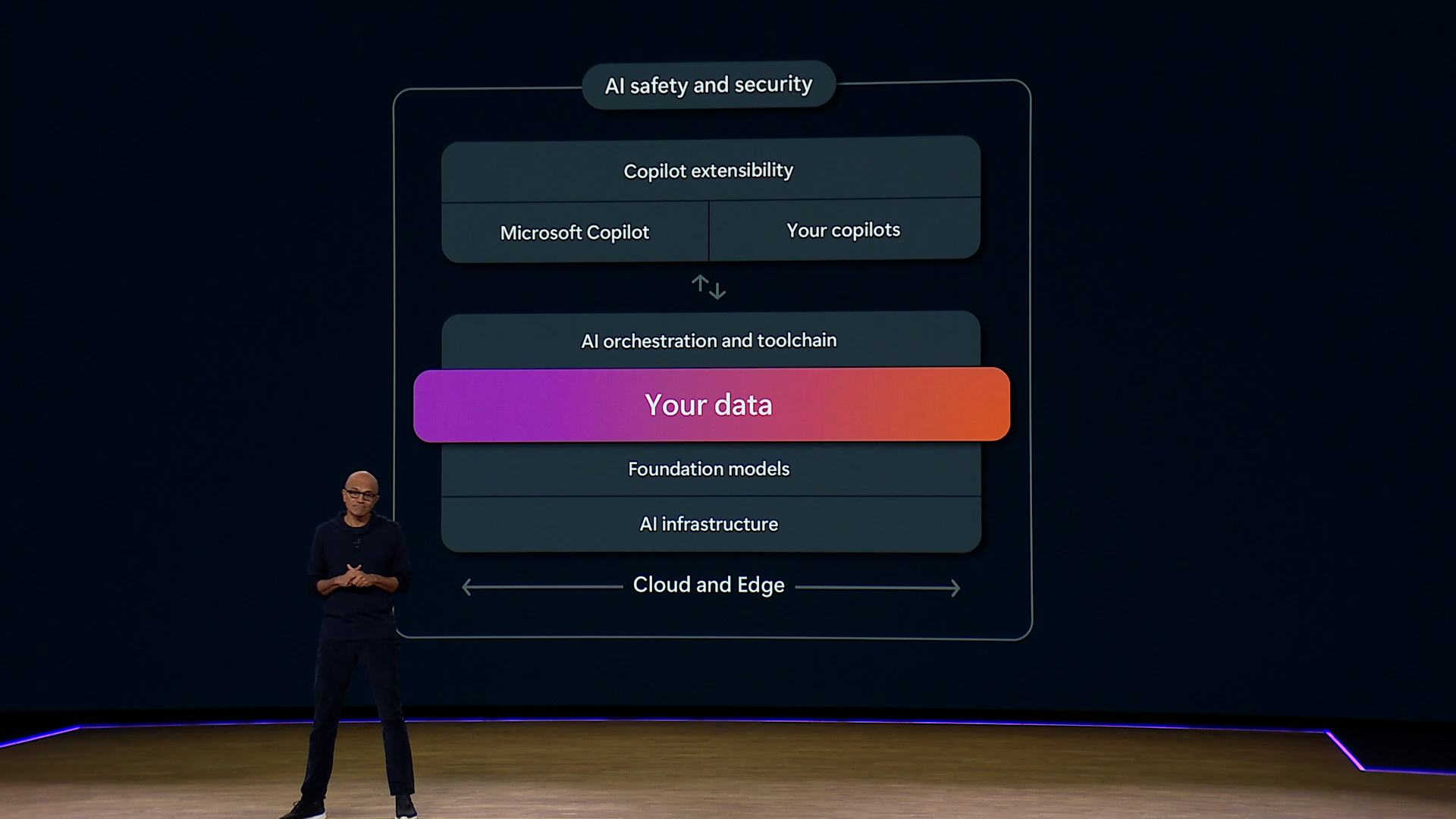
Data | Satya Nadella at Microsoft Build 2024
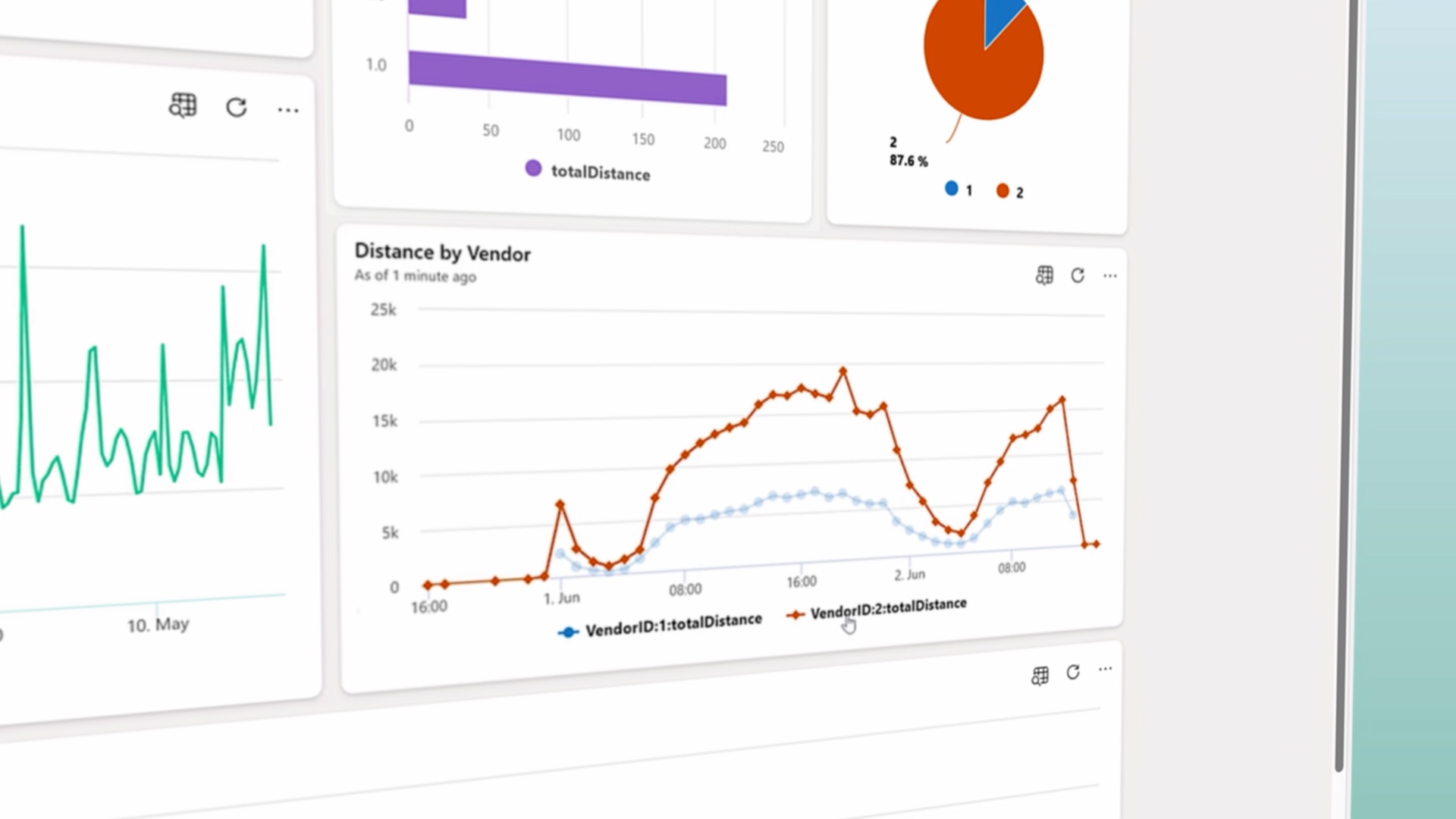
Real Time Intelligence in Microsoft Fabric: Satya Nadella at Microsoft Build 2024
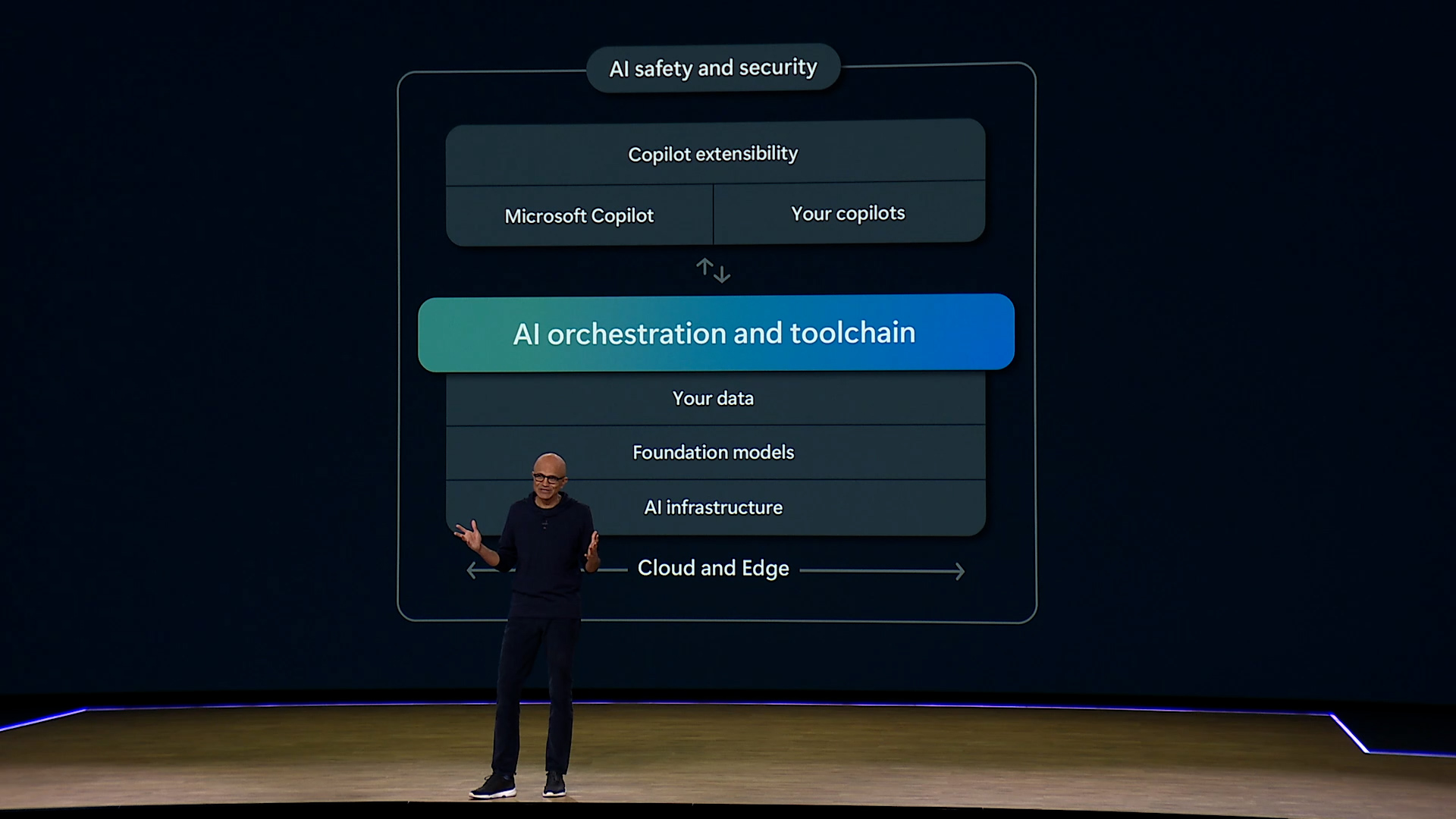
Toolchain | Satya Nadella at Microsoft Build 2024
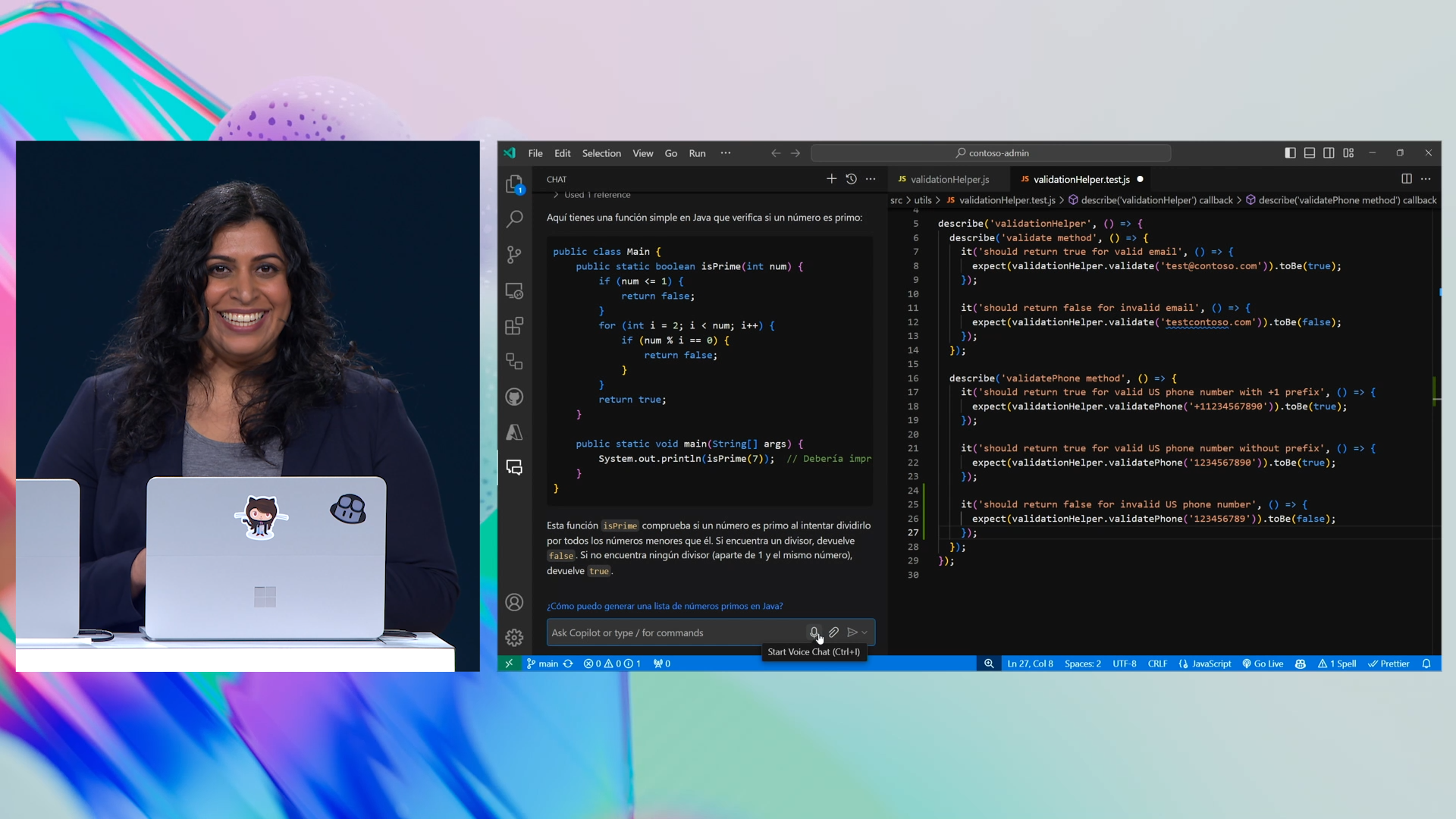
GitHub Demo: Neha Batra at Microsoft Build 2024
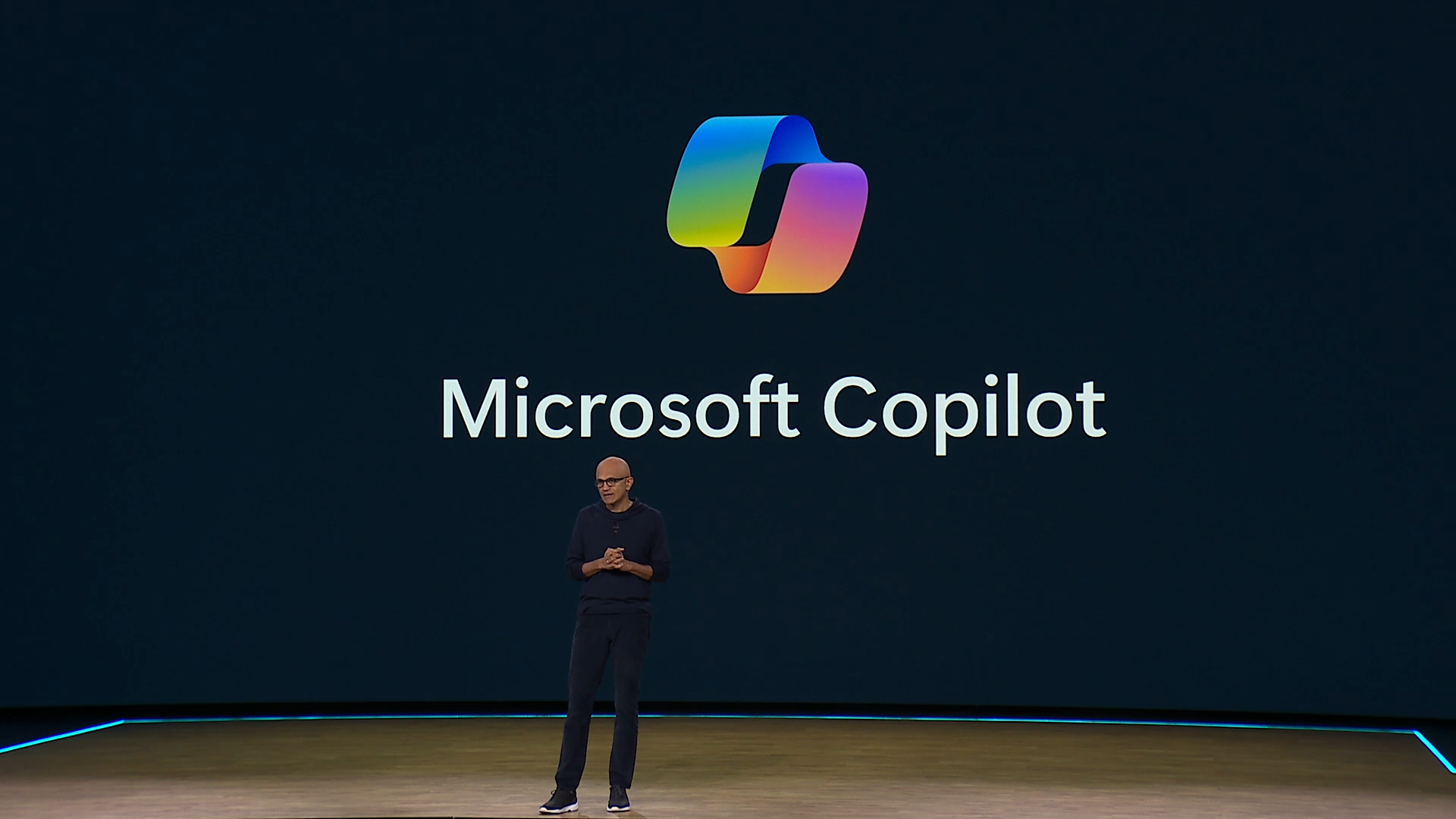
Copilot | Satya Nadella at Microsoft Build 2024
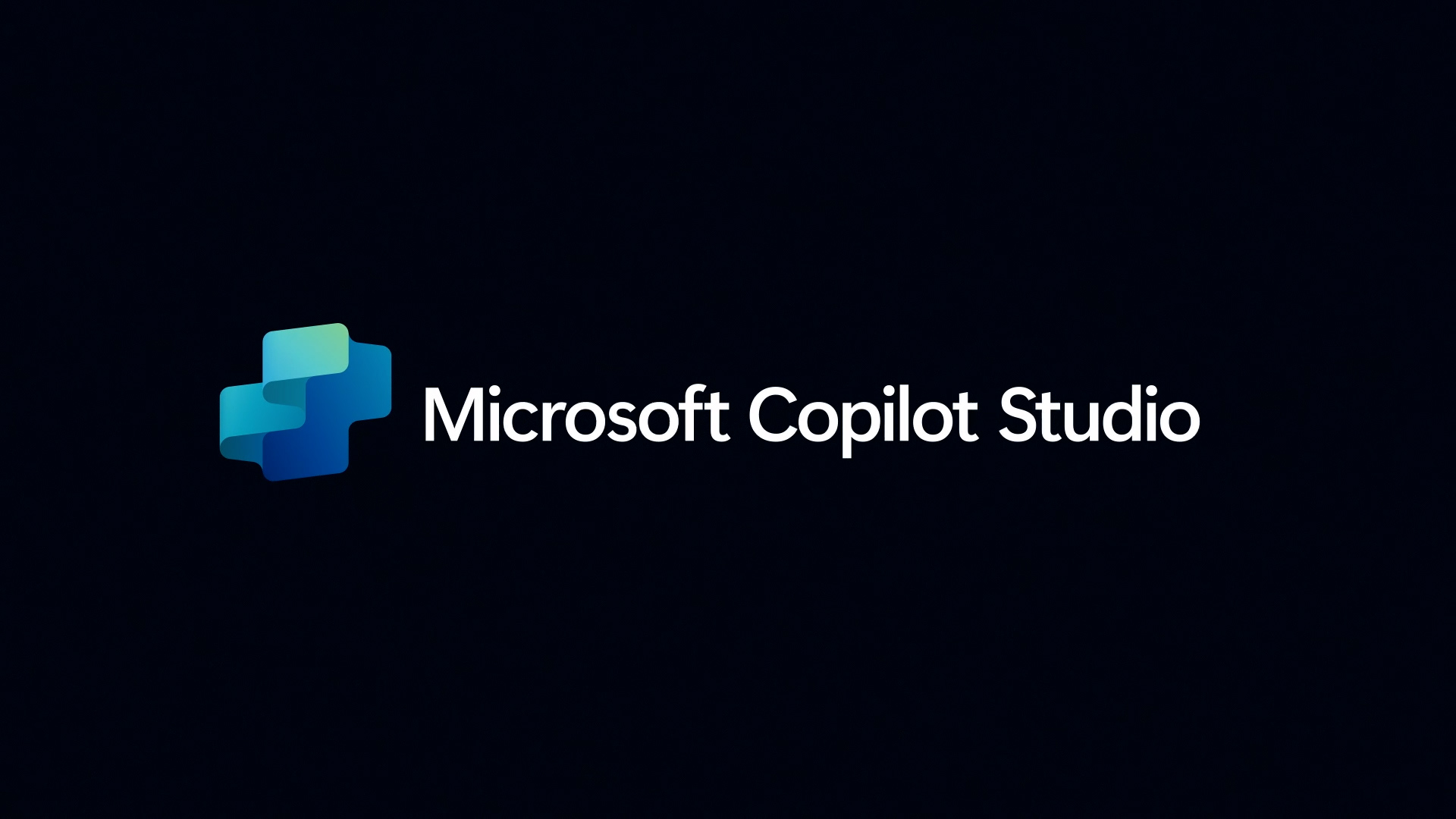
Copilot Studio: Satya Nadella at Microsoft Build 2024

Closing Video: Satya Nadella at Microsoft Build 2024
Microsoft build image gallery.

Microsoft Chairman and CEO Satya Nadella on stage May 21 at Microsoft Build 2024 in Redmond, Washington. (Photo by Dan DeLong for Microsoft)
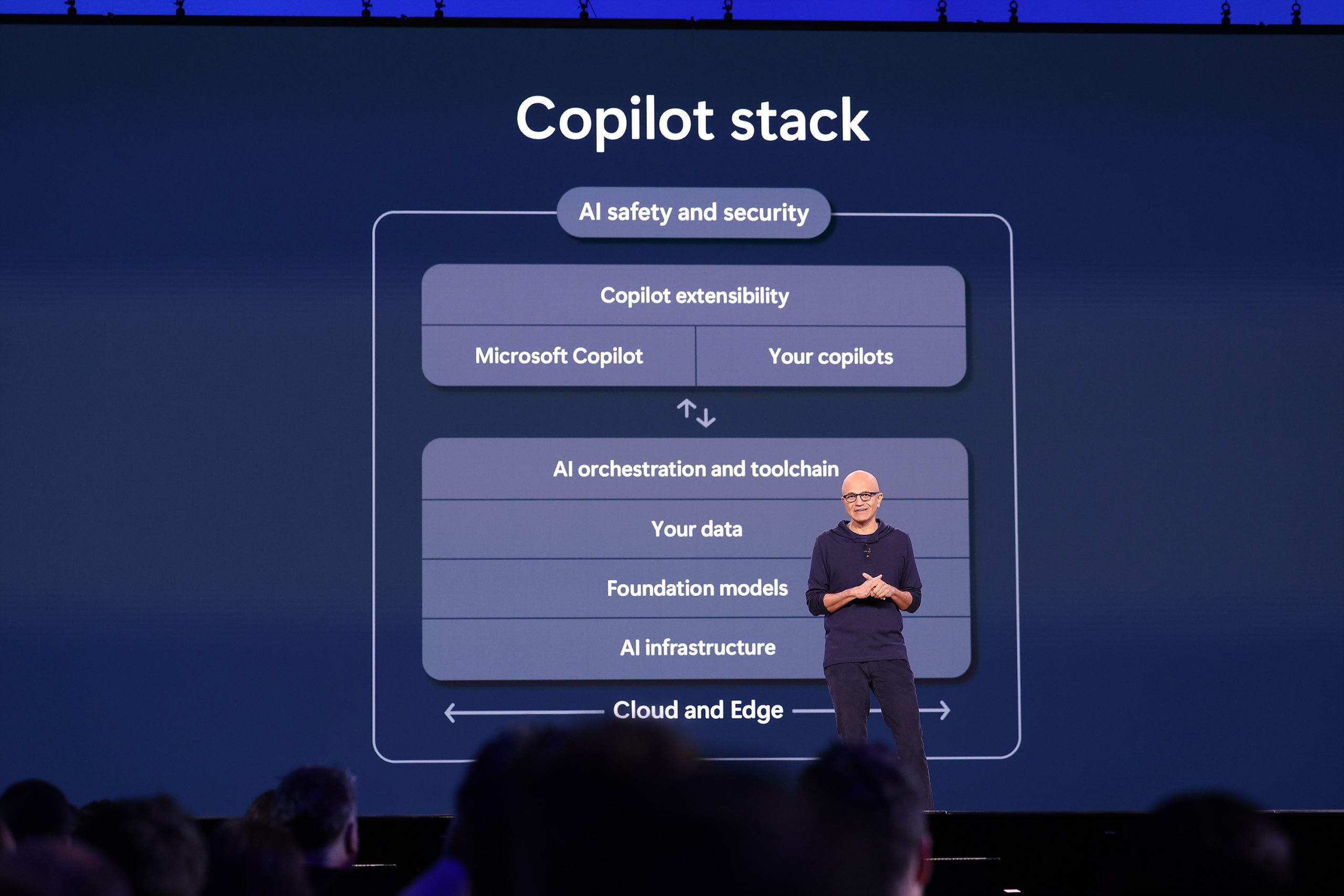
Rajesh Jha, executive vice president, Experiences + Devices, Microsoft, on stage May 21 at Microsoft Build 2024 in Redmond, Washington. (Photo by Dan DeLong for Microsoft)
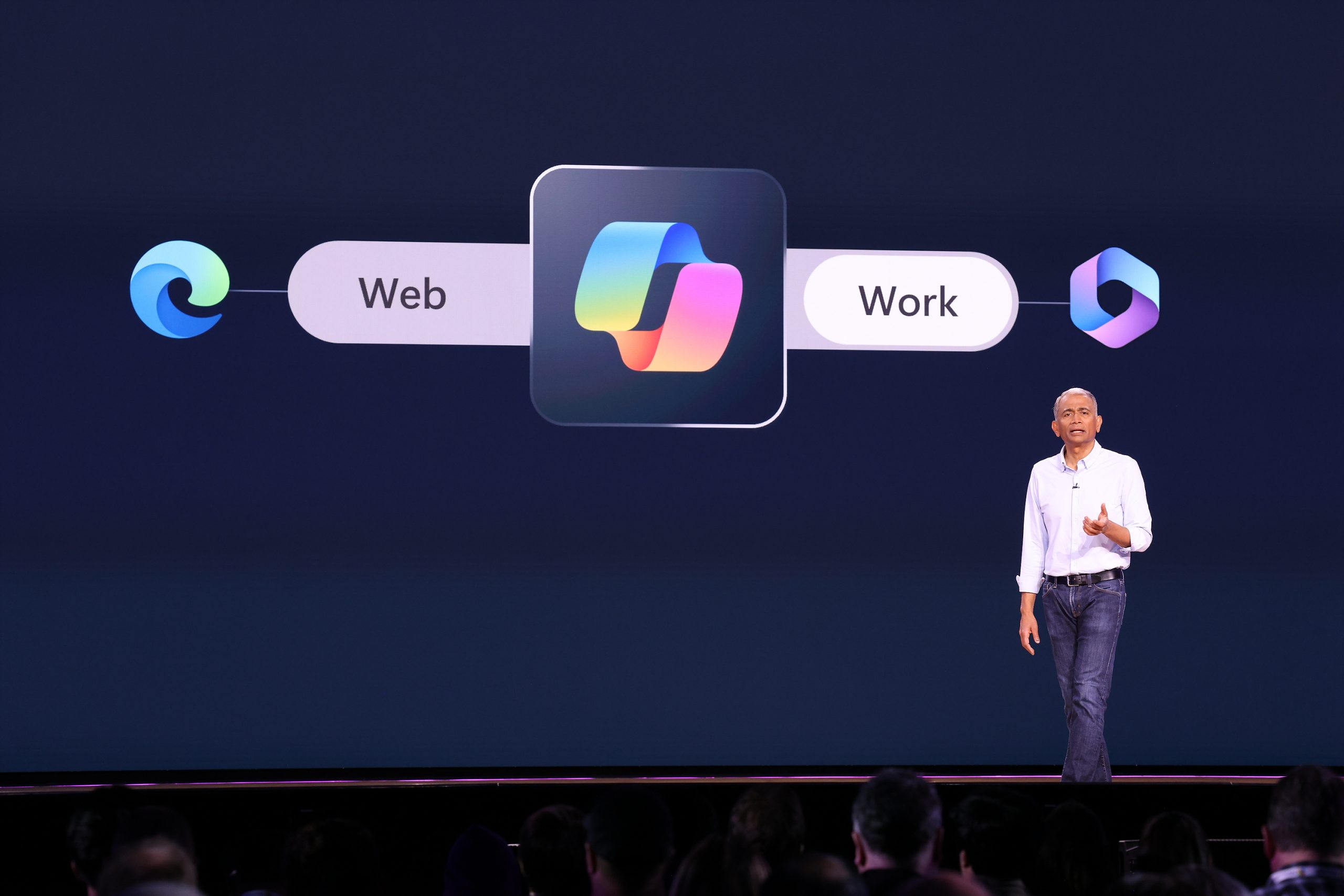
Jeff Teper, president, Collaborative Apps & Platform, Microsoft, on stage May 21 at Microsoft Build 2024 in Redmond, Washington. (Photo by Dan DeLong for Microsoft)
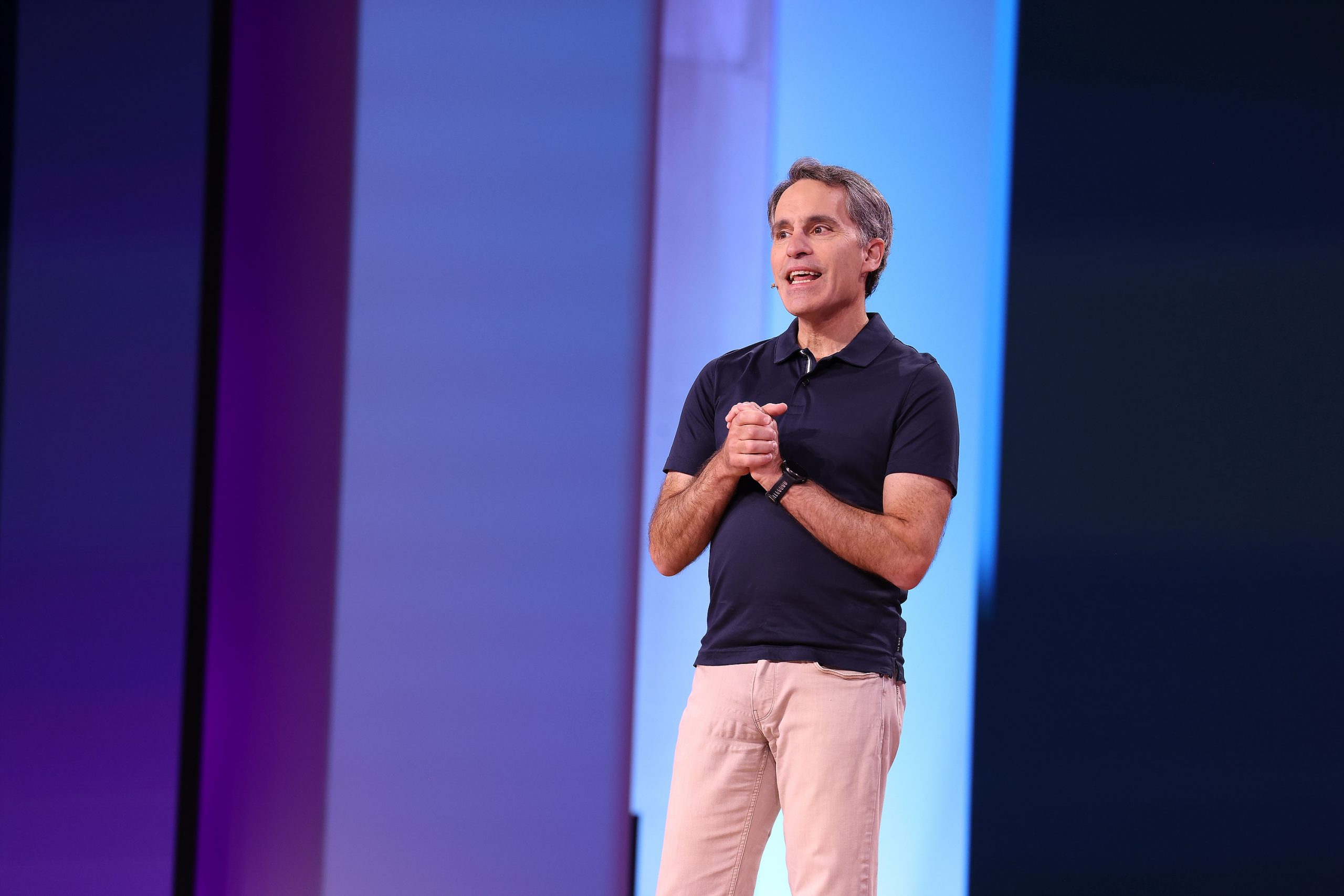
Pavan Davuluri, corporate vice president, Windows + Devices, Microsoft, on stage May 21 at Microsoft Build 2024 in Redmond, Washington. (Photo by Dan DeLong for Microsoft)
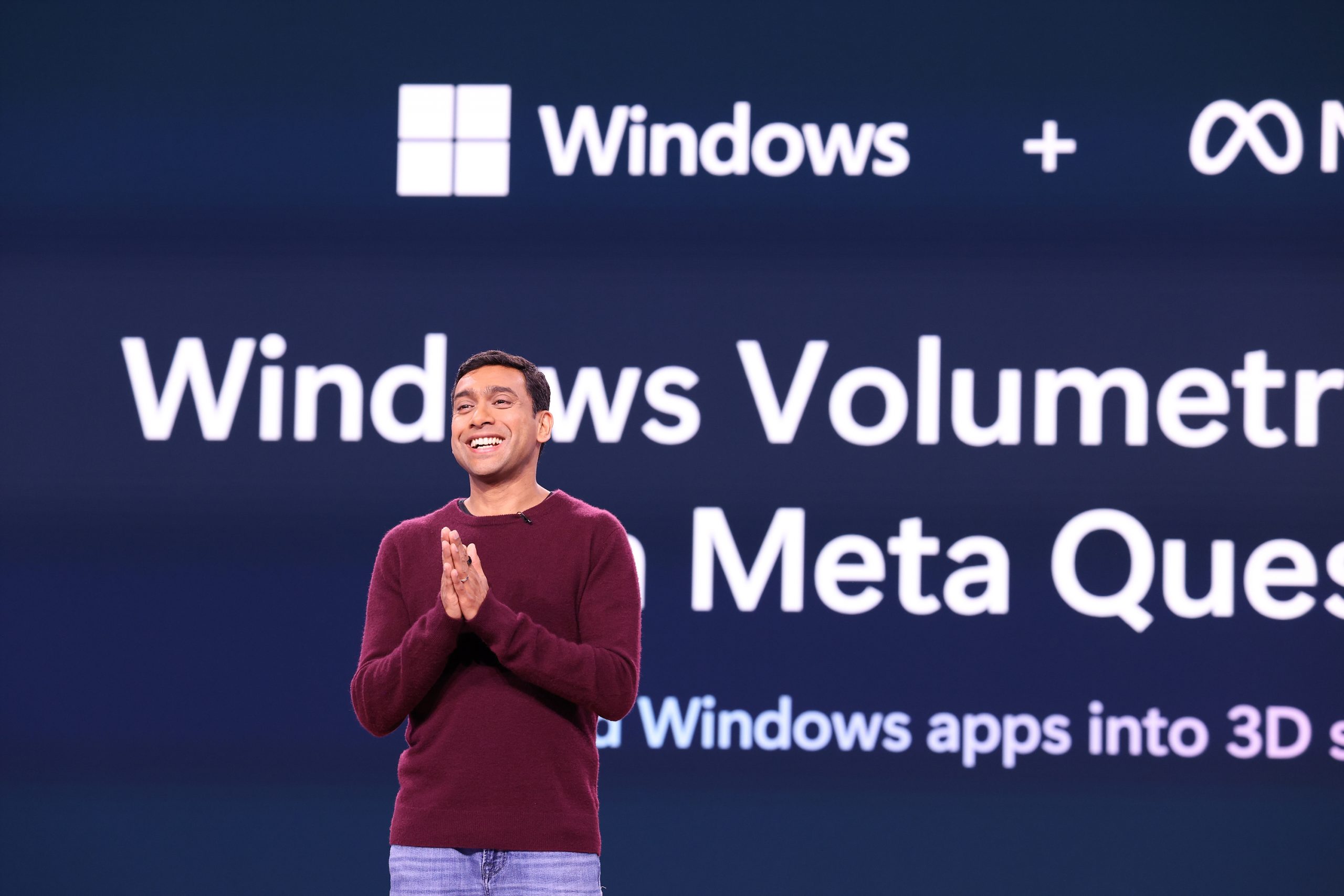
Kevin Scott, chief technology officer and EVP of AI, Microsoft, on stage with Sal Khan, founder and CEO, Khan Academy, May 21 at Microsoft Build 2024 in Redmond, Washington. (Photo by Dan DeLong for Microsoft)
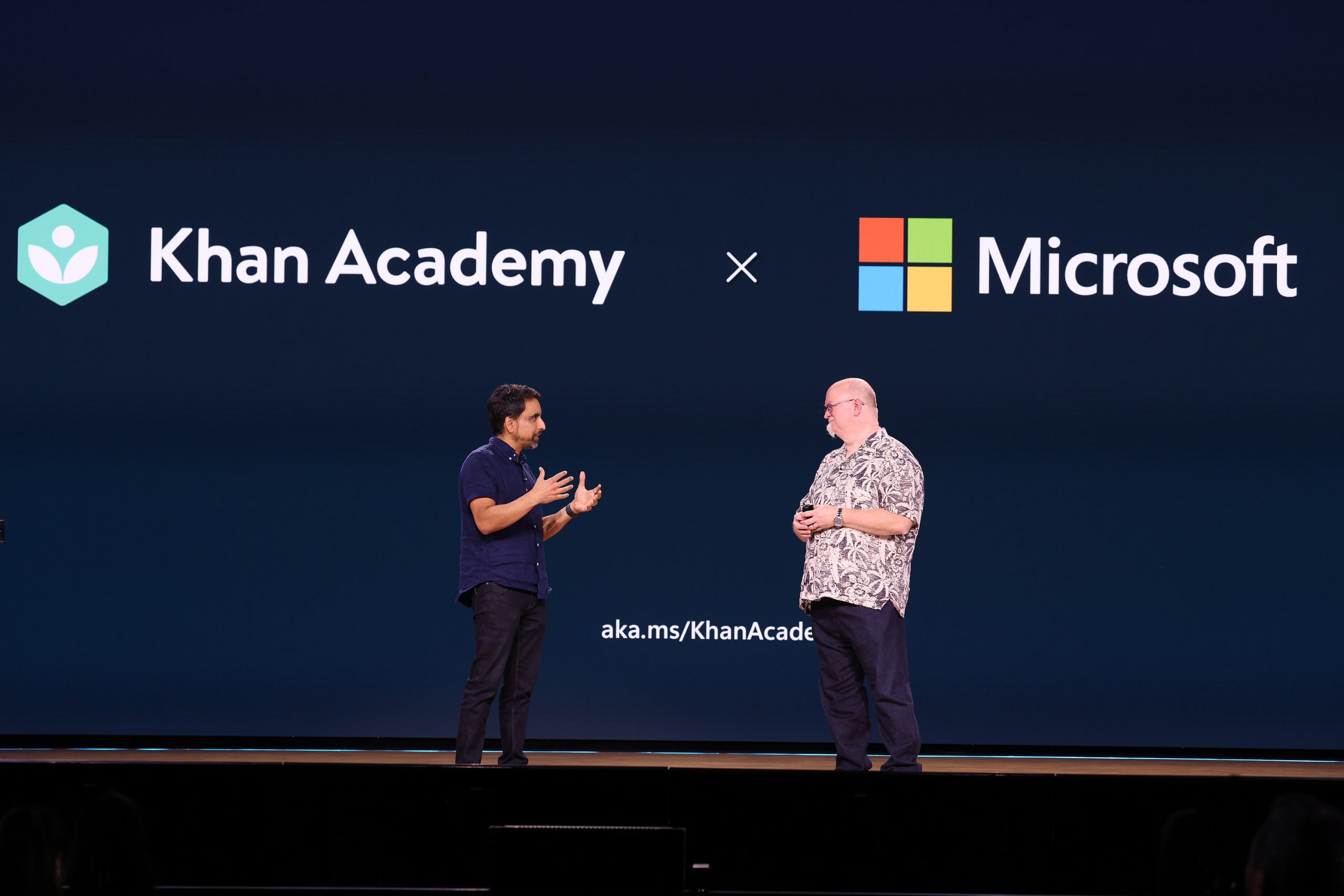
Kevin Scott, chief technology officer and EVP of AI, Microsoft, on stage May 21 at Microsoft Build 2024 in Redmond, Washington. (Photo by Dan DeLong for Microsoft)
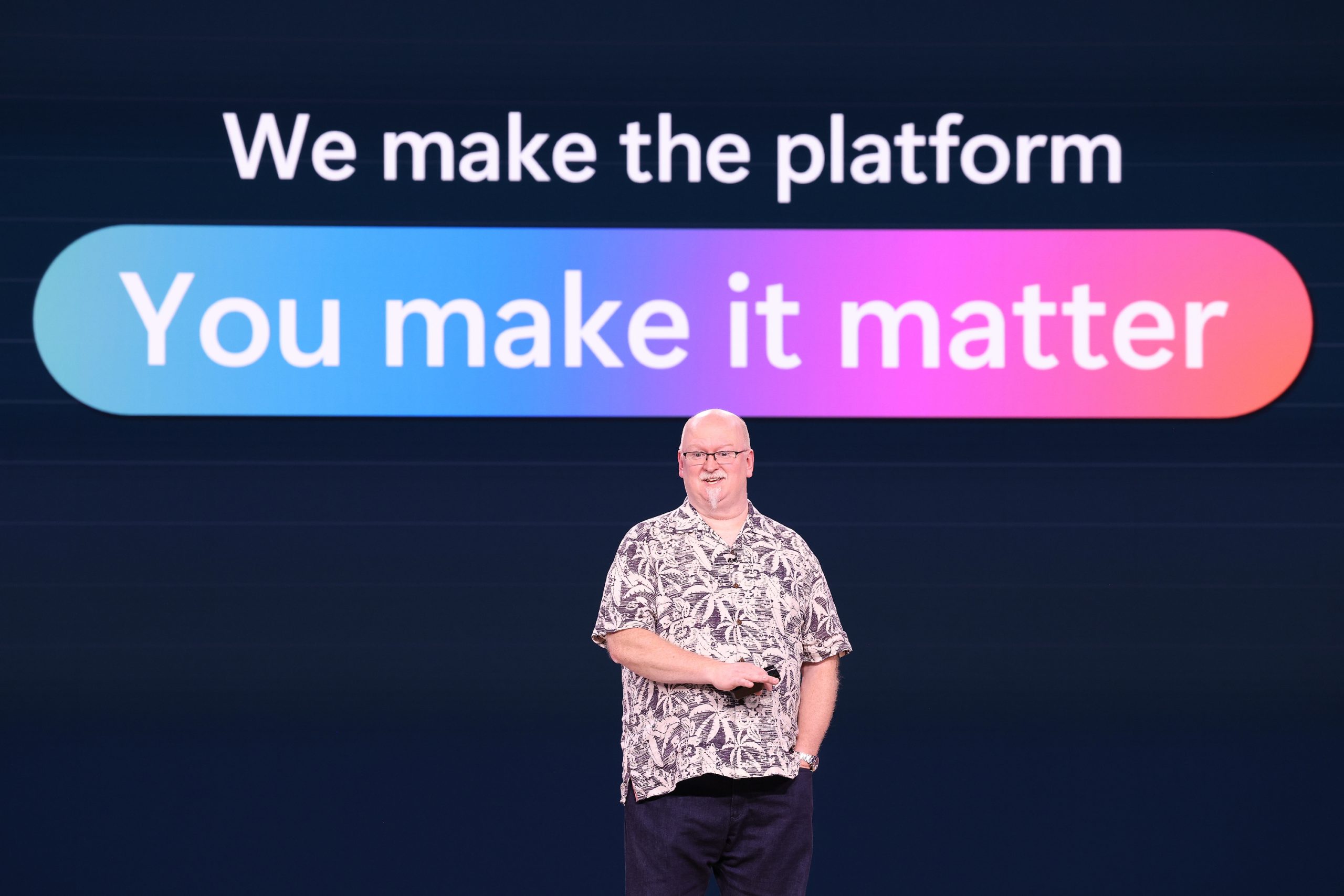
Scott Guthrie, executive vice president, Cloud+AI, Microsoft, on stage May 22 at Microsoft Build 2024 in Redmond, Washington. (Photo by Dan DeLong for Microsoft)
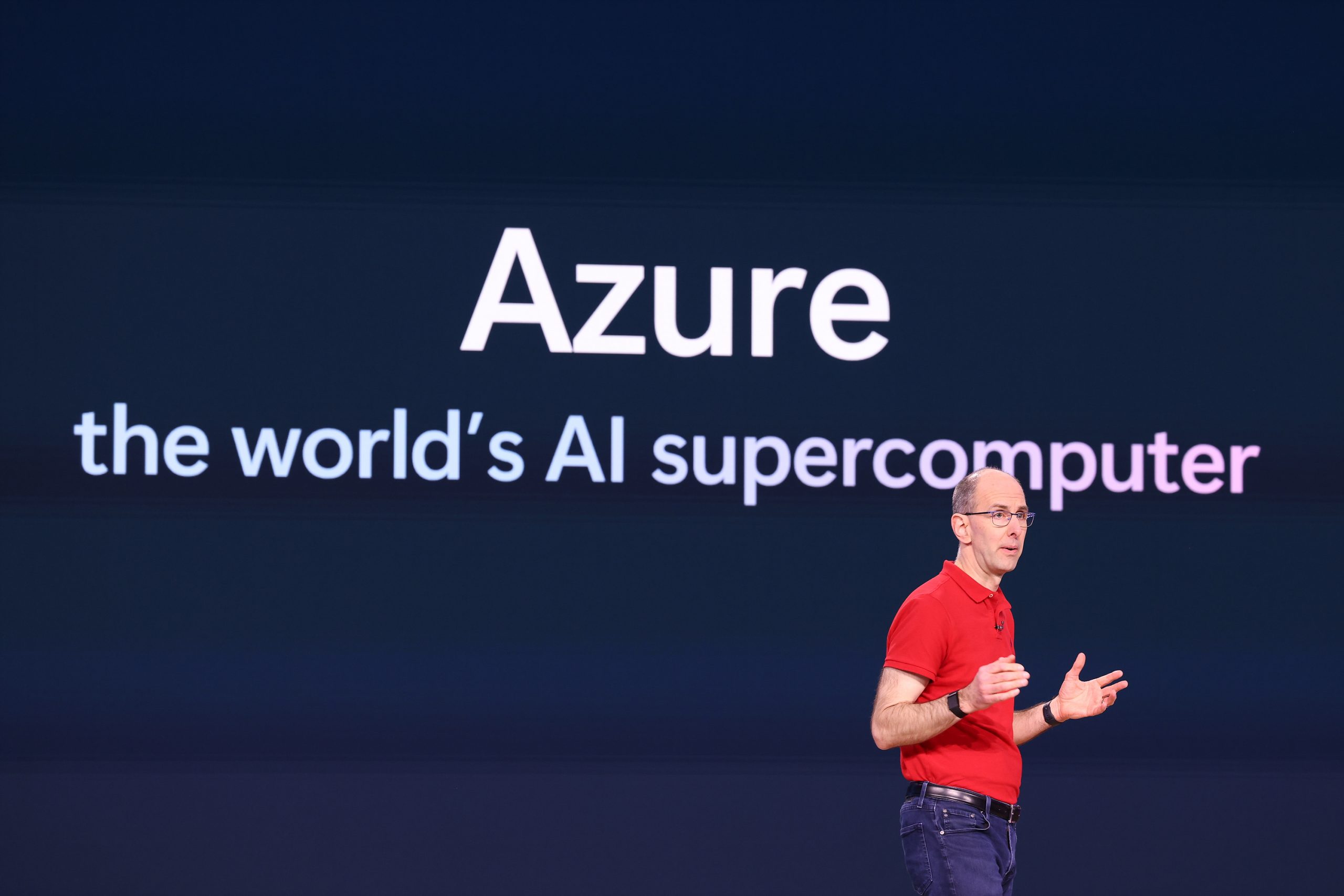
Charles Lamanna, corporate vice president, Business Applications & Platforms, Microsoft, on stage May 22 at Microsoft Build 2024 in Redmond, Washington. (Photo by Dan DeLong for Microsoft)
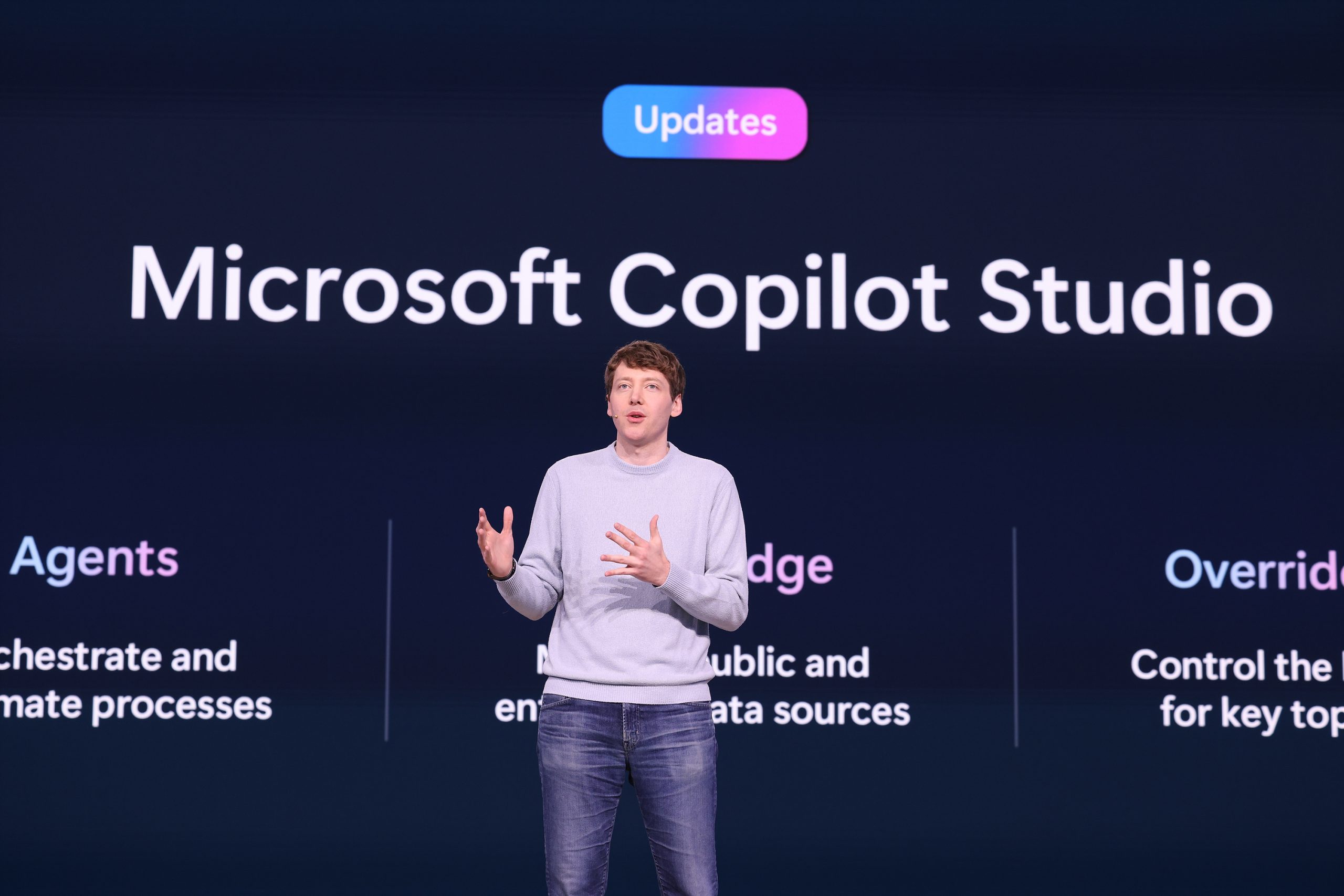
Seth Juarez, program manager, Microsoft, on stage May 22 at Microsoft Build 2024 in Redmond, Washington. (Photo by Dan DeLong for Microsoft)
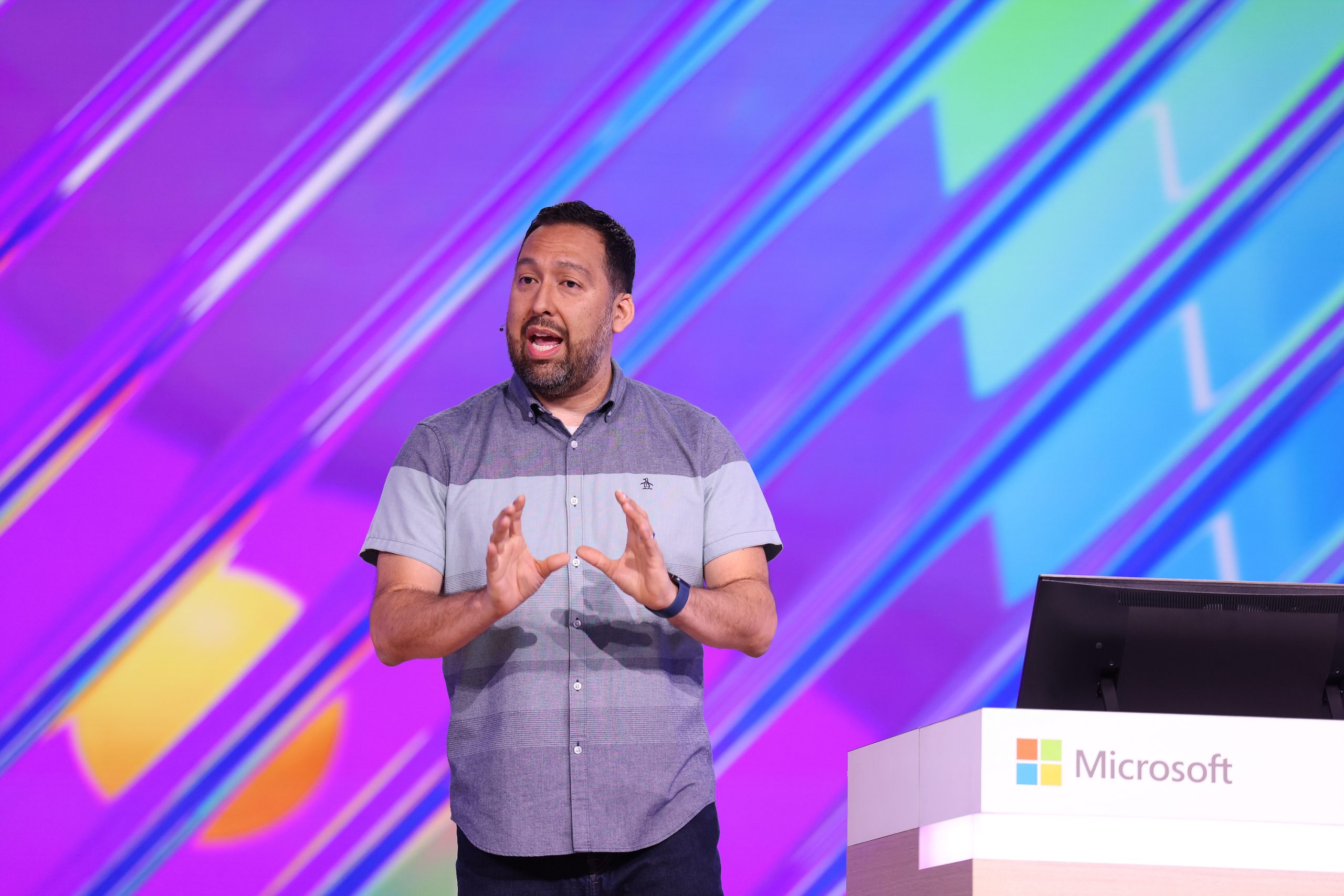
Eric Boyd, corporate vice president, Engineering, on stage May 22 at Microsoft Build 2024 in Redmond, Washington. (Photo by Dan DeLong for Microsoft)
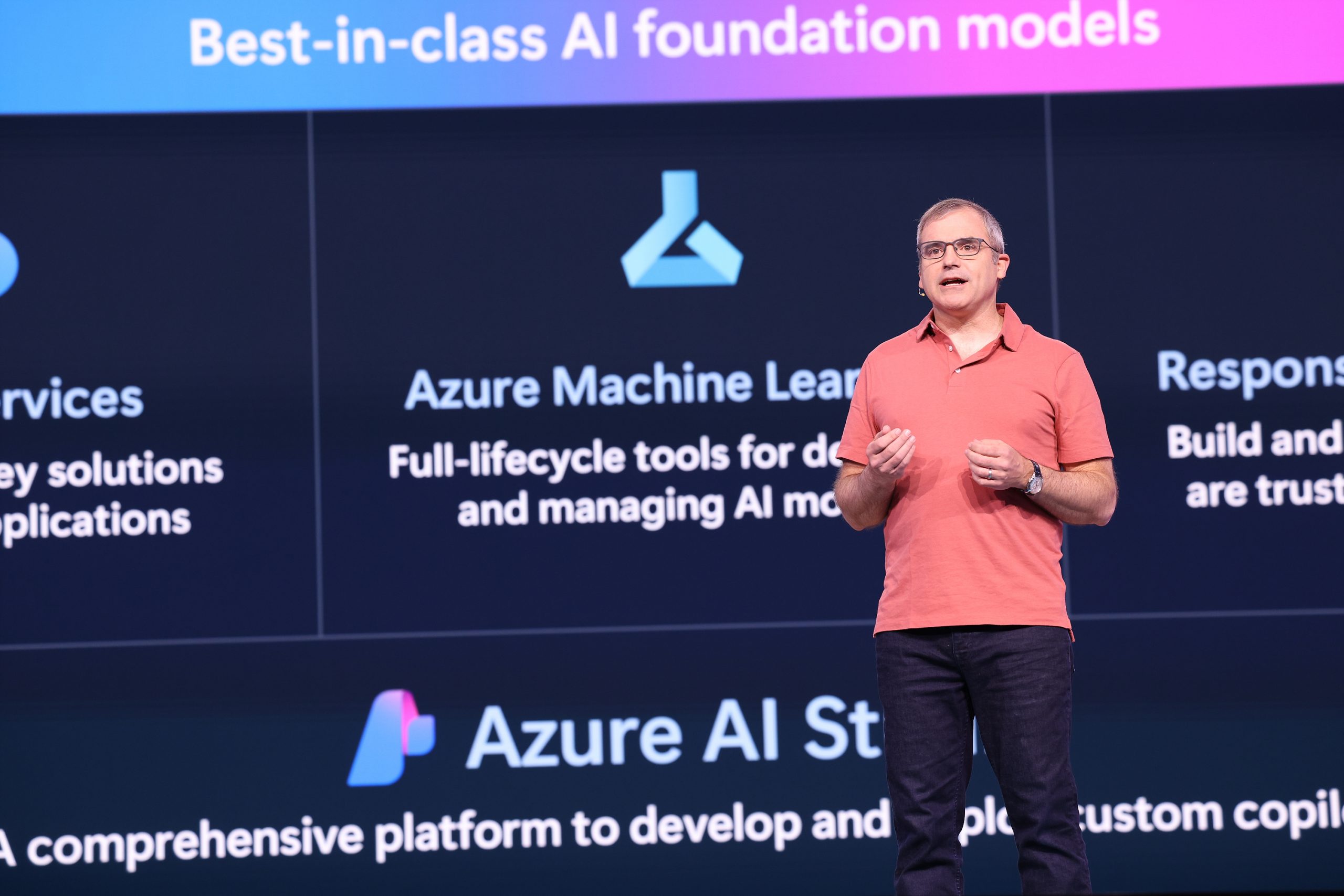
Sarah Bird, CPO, Responsible AI, on stage May 22 at Microsoft Build 2024 in Redmond, Washington. (Photo by Dan DeLong for Microsoft)
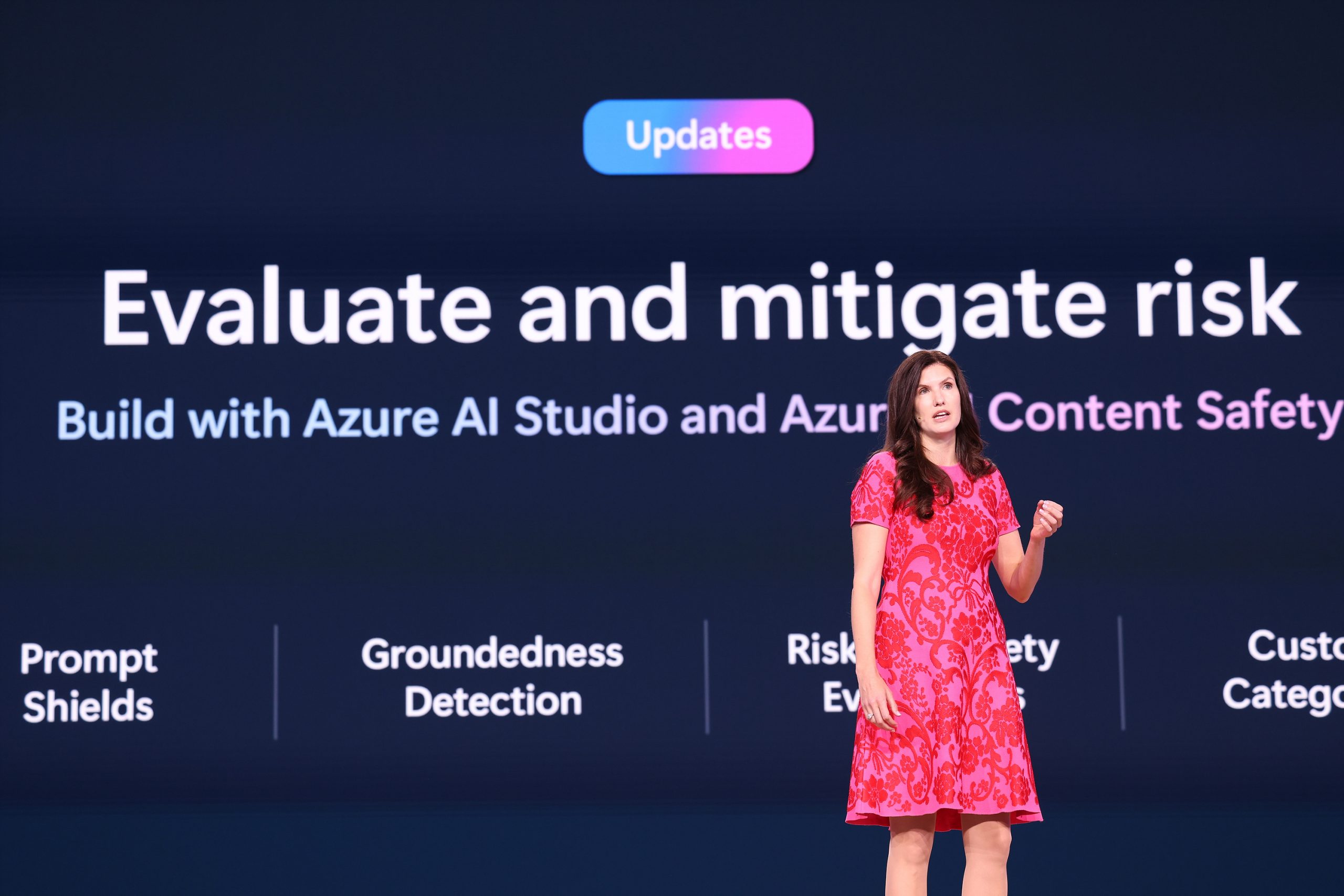
Arun Ulagaratchagan, corporate vice president, Azure Data, Microsoft, on stage May 22 at Microsoft Build 2024 in Redmond, Washington. (Photo by Dan DeLong for Microsoft)
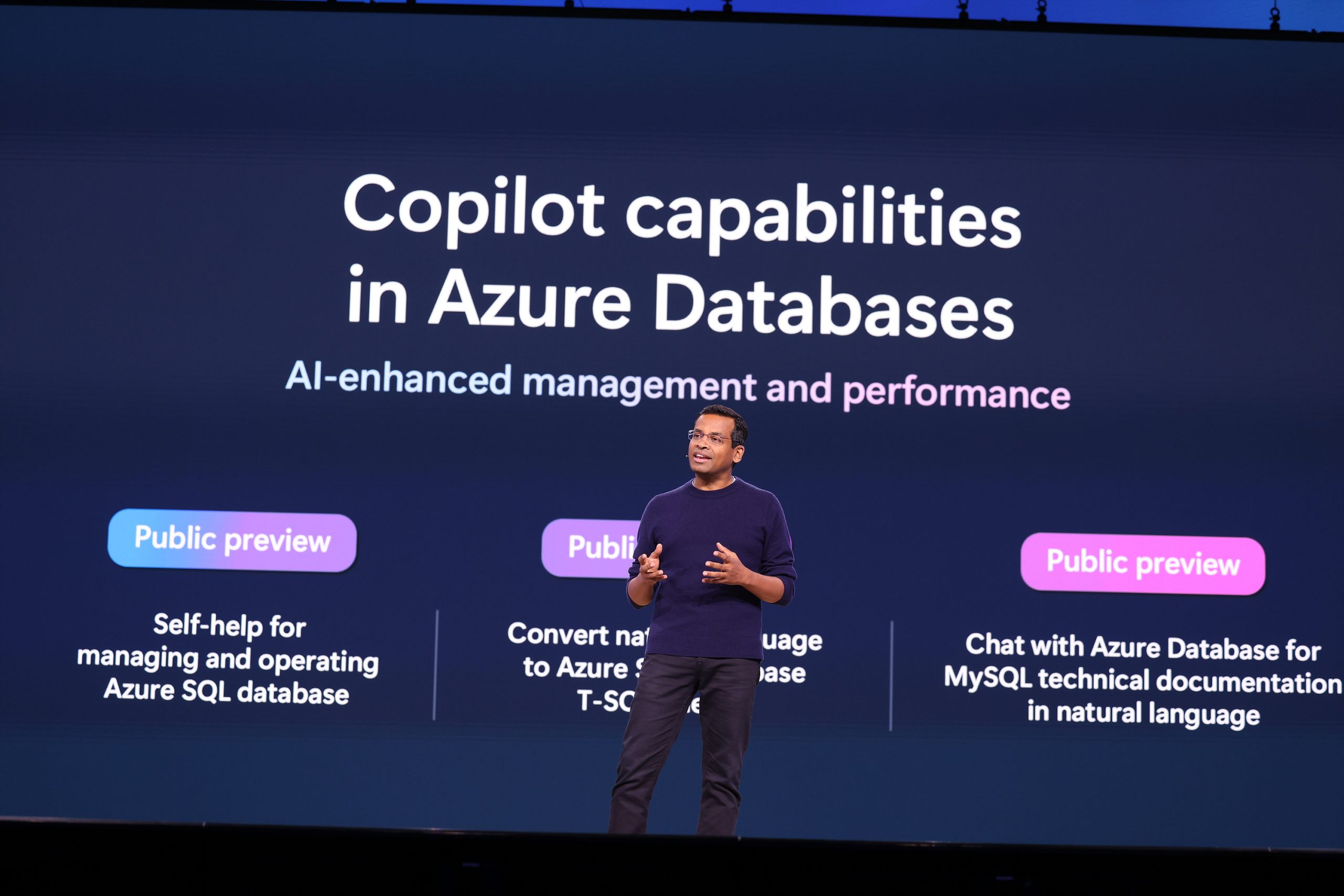
Microsoft’s Julia Liuson, president, DevDiv, and John Lambert, corporate vice president, distinguished engineer, Microsoft Security Research, on stage May 22 at Microsoft Build 2024 in Redmond, Washington. (Photo by Dan DeLong for Microsoft)
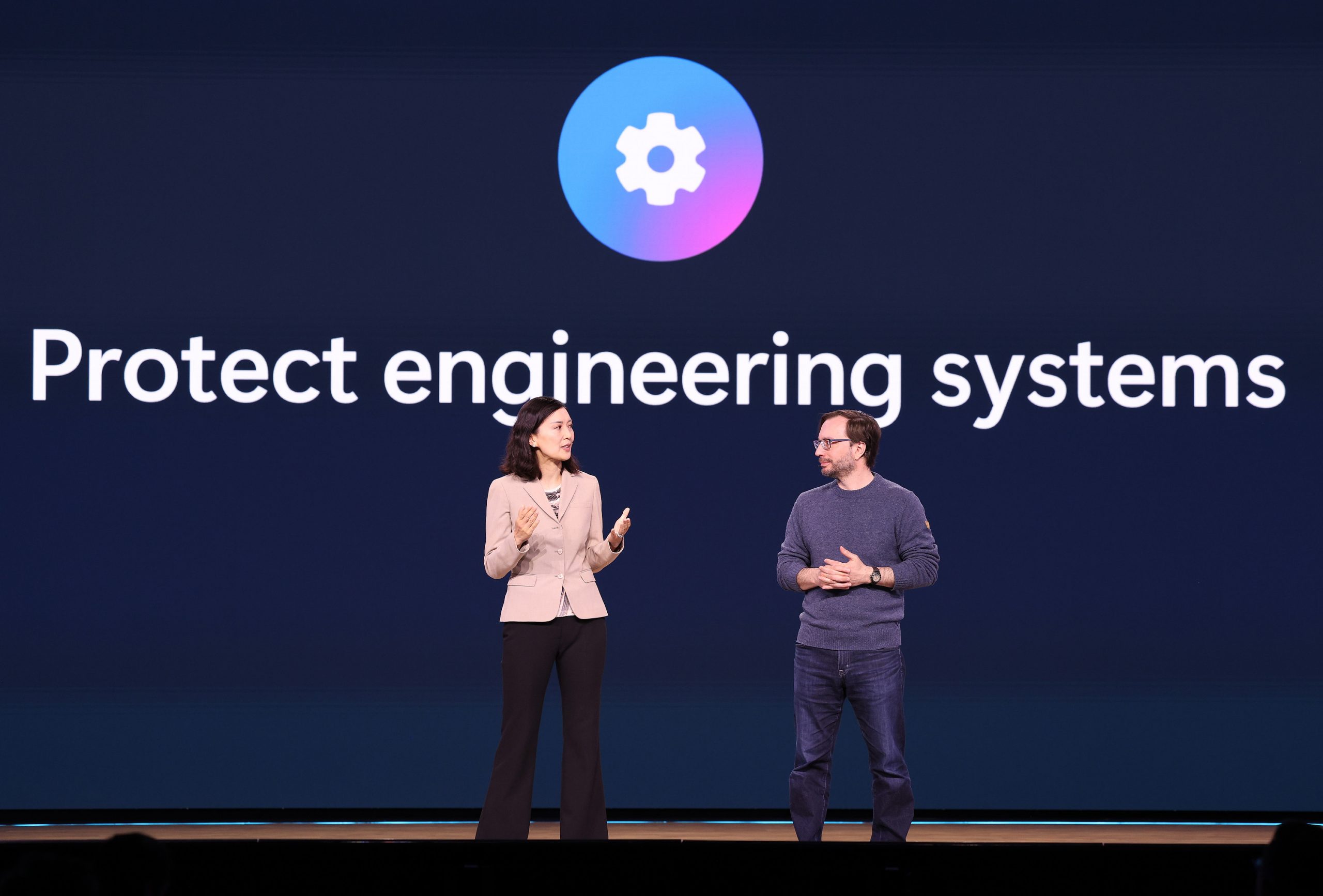
New Microsoft Fabric workload structure
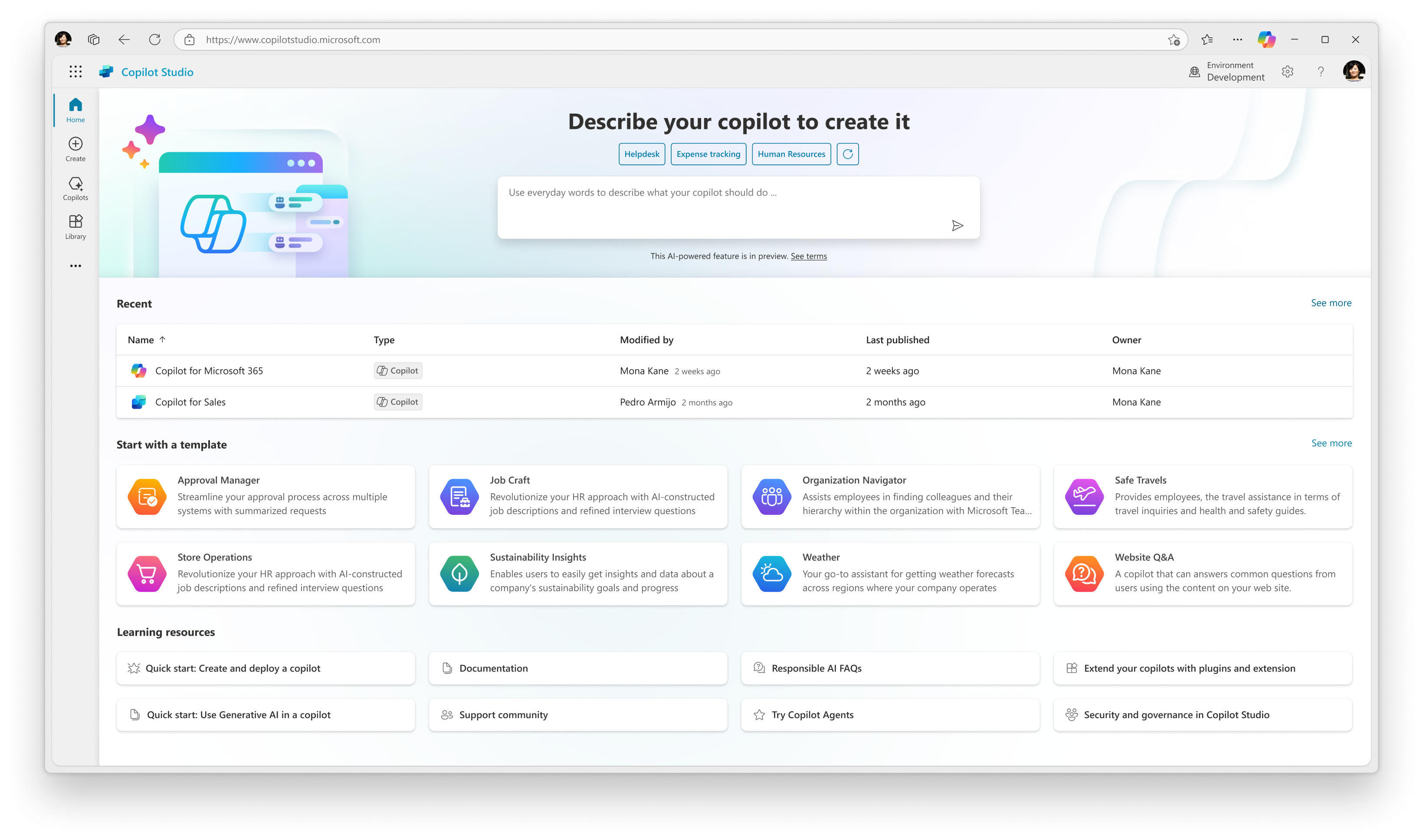
The new Copilot Studio homepage
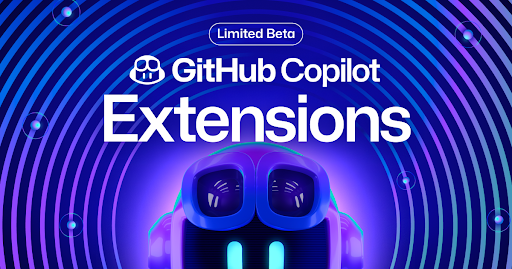
Docker Extension for GitHub Copilot

First set of GitHub Copilot Extensions
A peek at the experience of building copilots with agent capabilities using copilot studio.

The startup FROM YOUR EYES has won the 2024 Imagine Cup, taking home the grand prize of $100,000 and a mentorship session with Microsoft Chairman and CEO Satya Nadella

Students compare notes while learning about abstract chemistry using everyday items, a lesson suggested by Khanmigo for Teachers. (Photo by Scott Eklund for Microsoft )

In less than a minute, teachers can access creative lesson plans from Khanmigo for Teachers that save time and delight students. (Photo by Scott Eklund for Microsoft)
Students use marshmallows and water bottles to understand a chemistry concept, a suggestion from khanmigo for teachers. (photo by scott eklund for microsoft ).
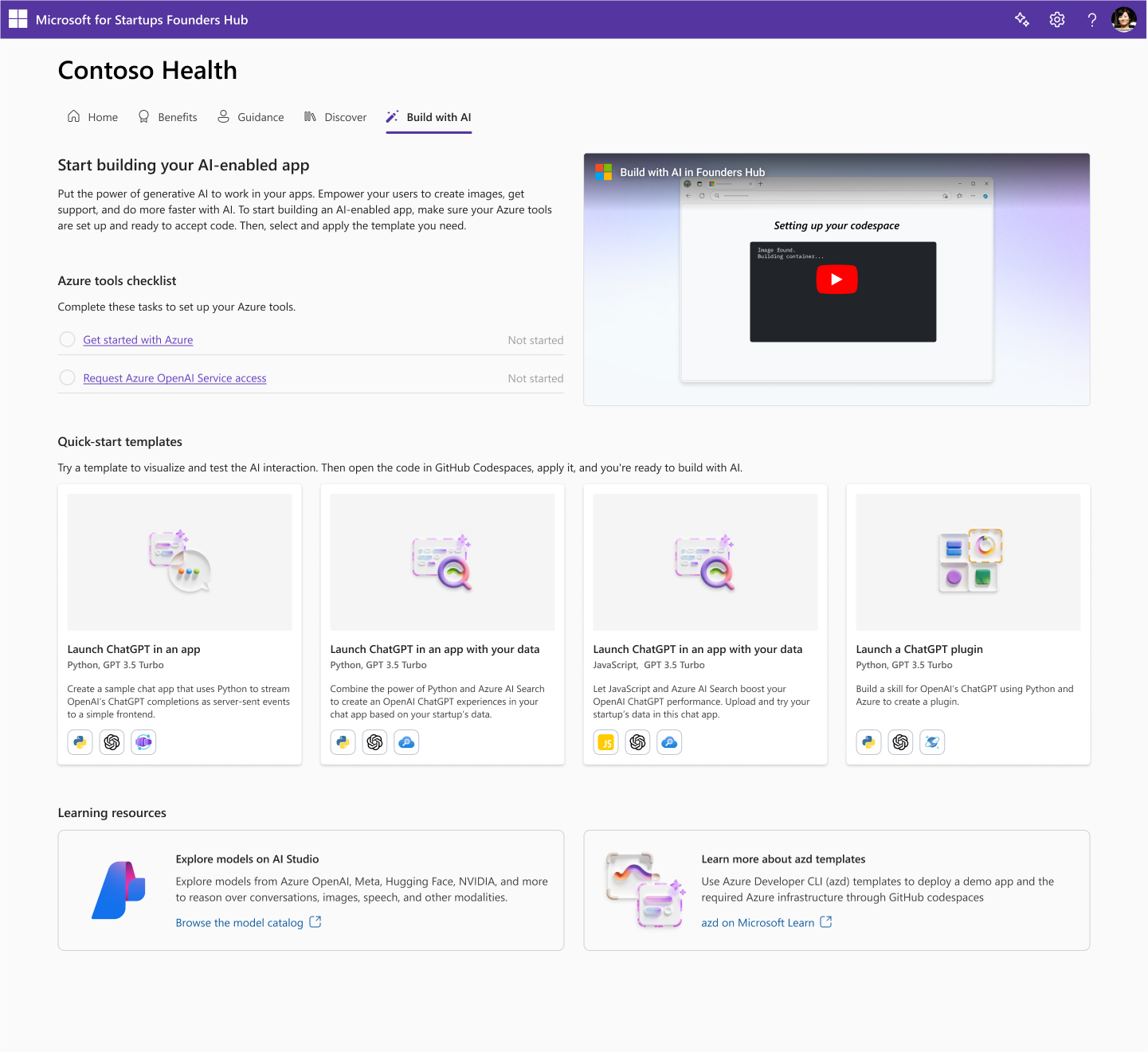
Microsoft for Startups Founders Hub new build with AI feature
Paste a permalink, which expands to provide a rich preview from azure devops, microsoft build video gallery.

Introducing Team Copilot
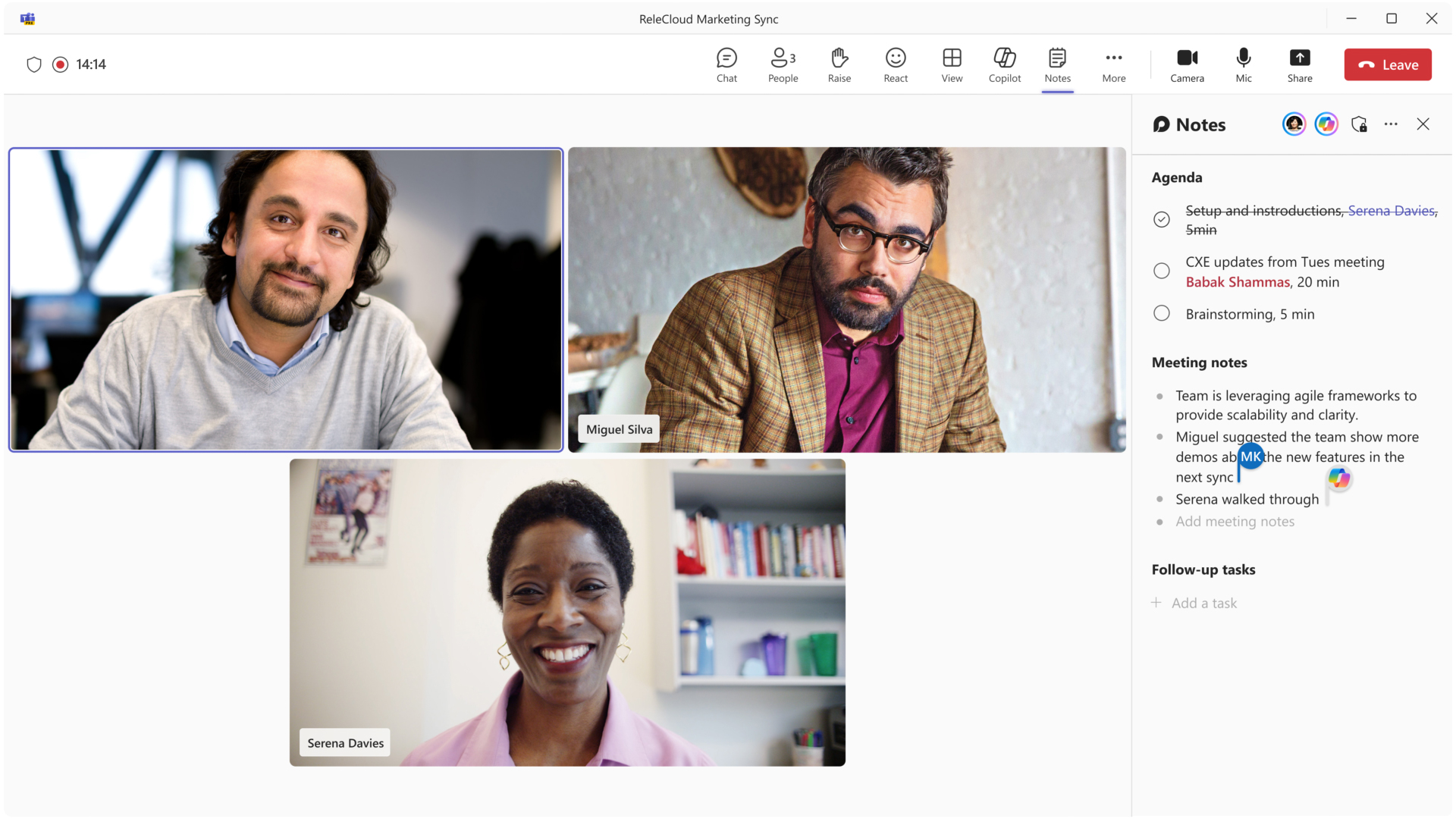
Meeting facilitator in Teams meetings
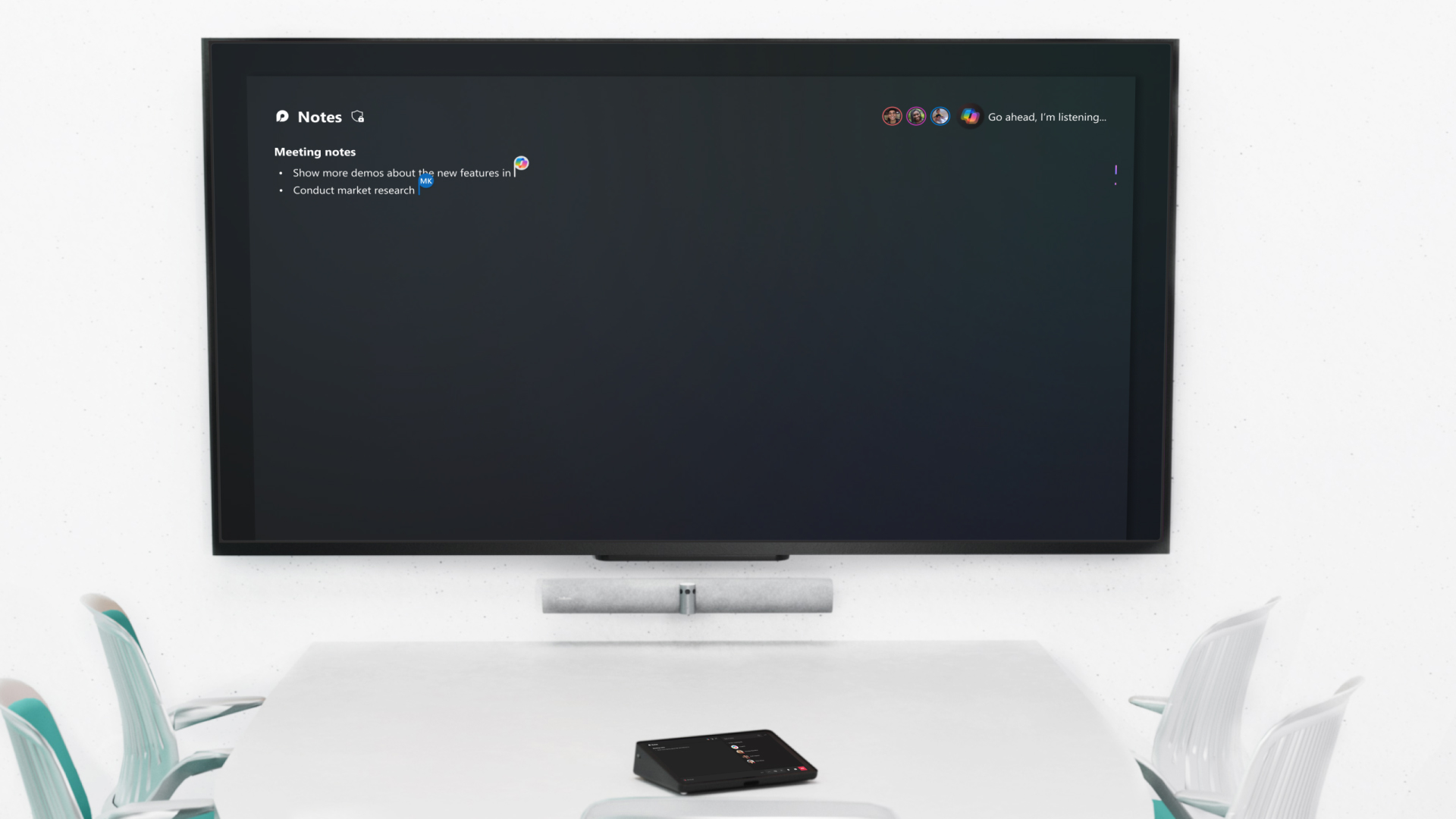
Meeting facilitator in Teams Rooms
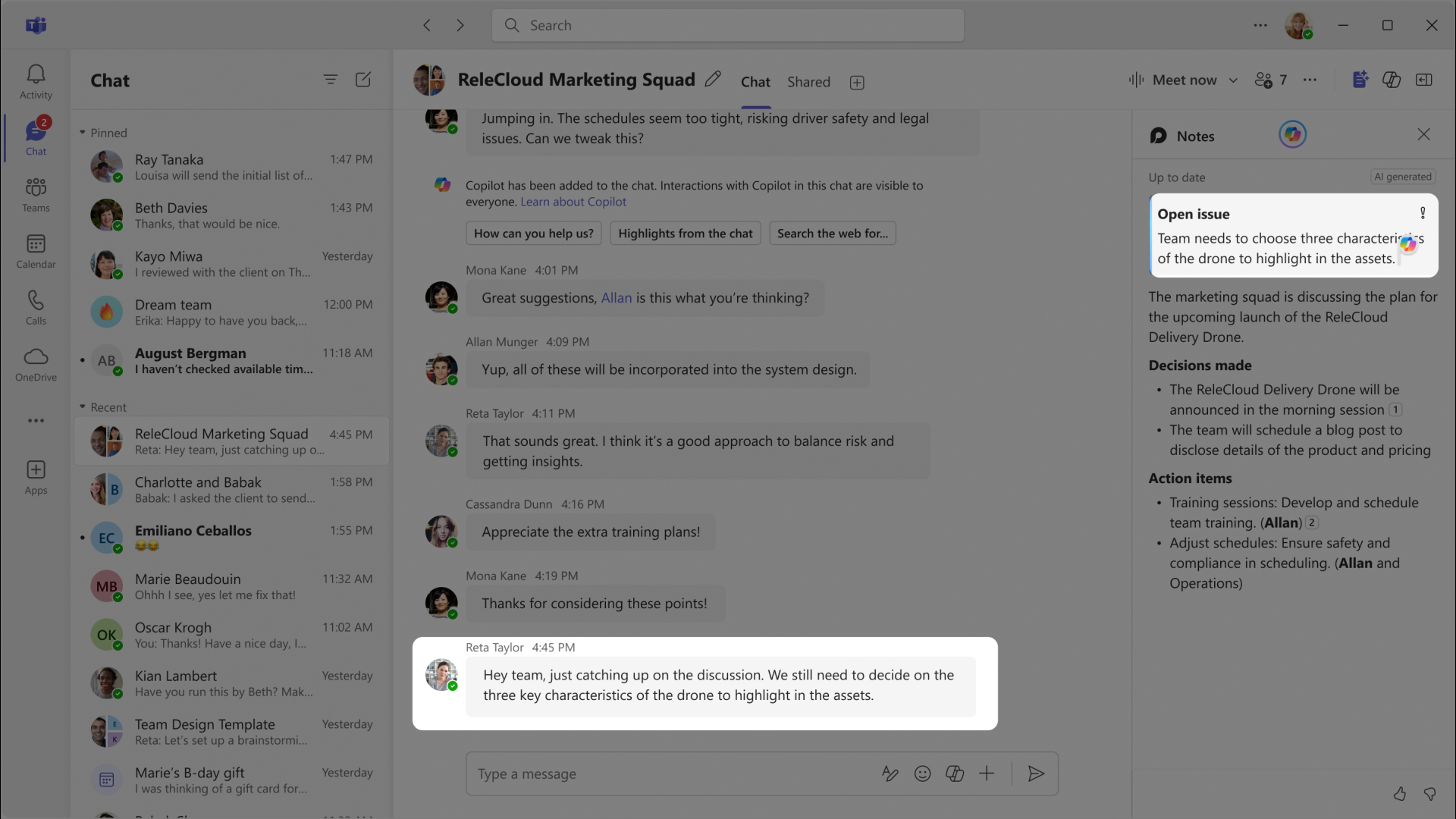
Group collaborator in Teams chats
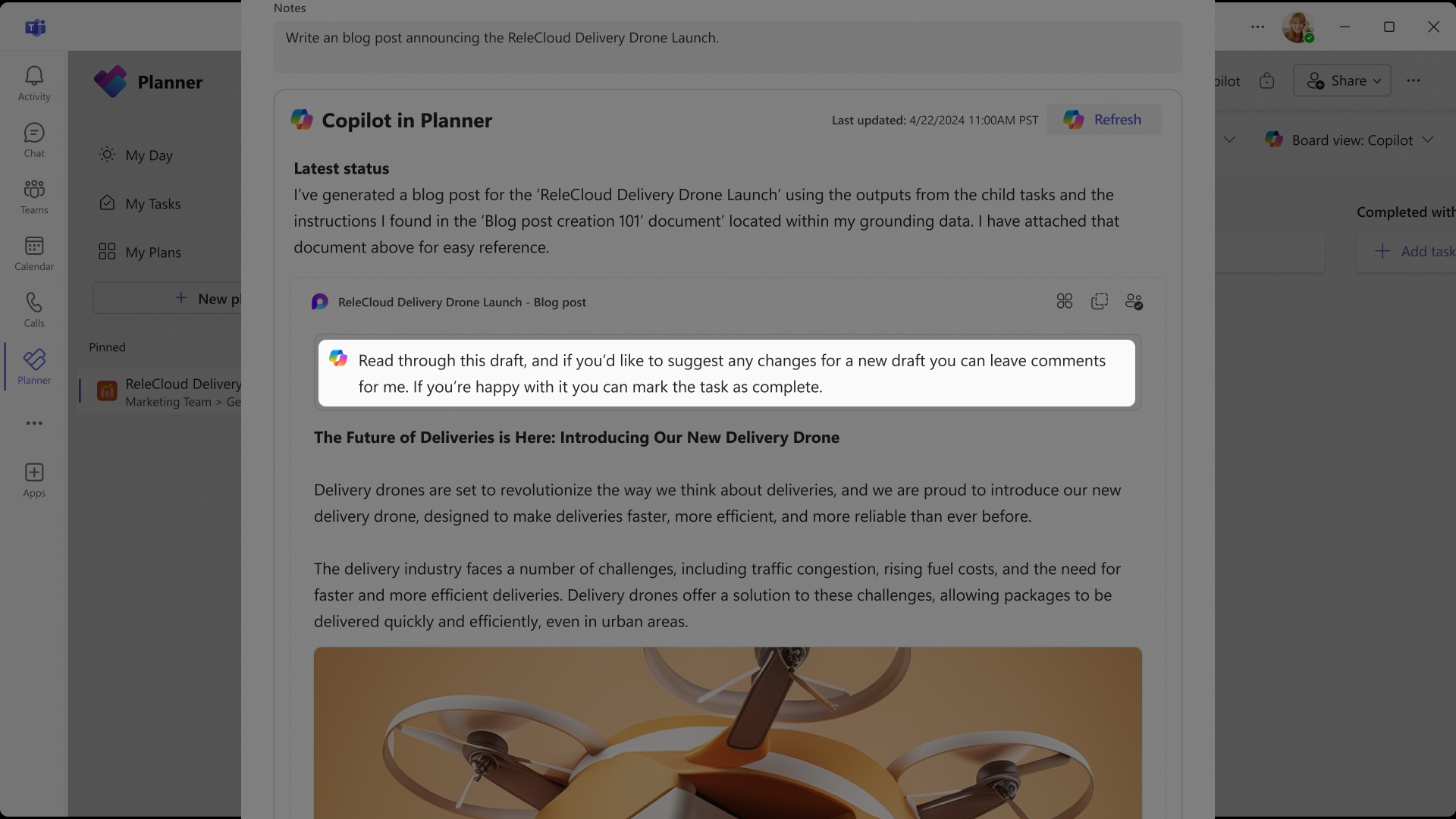
Project manager in Planner
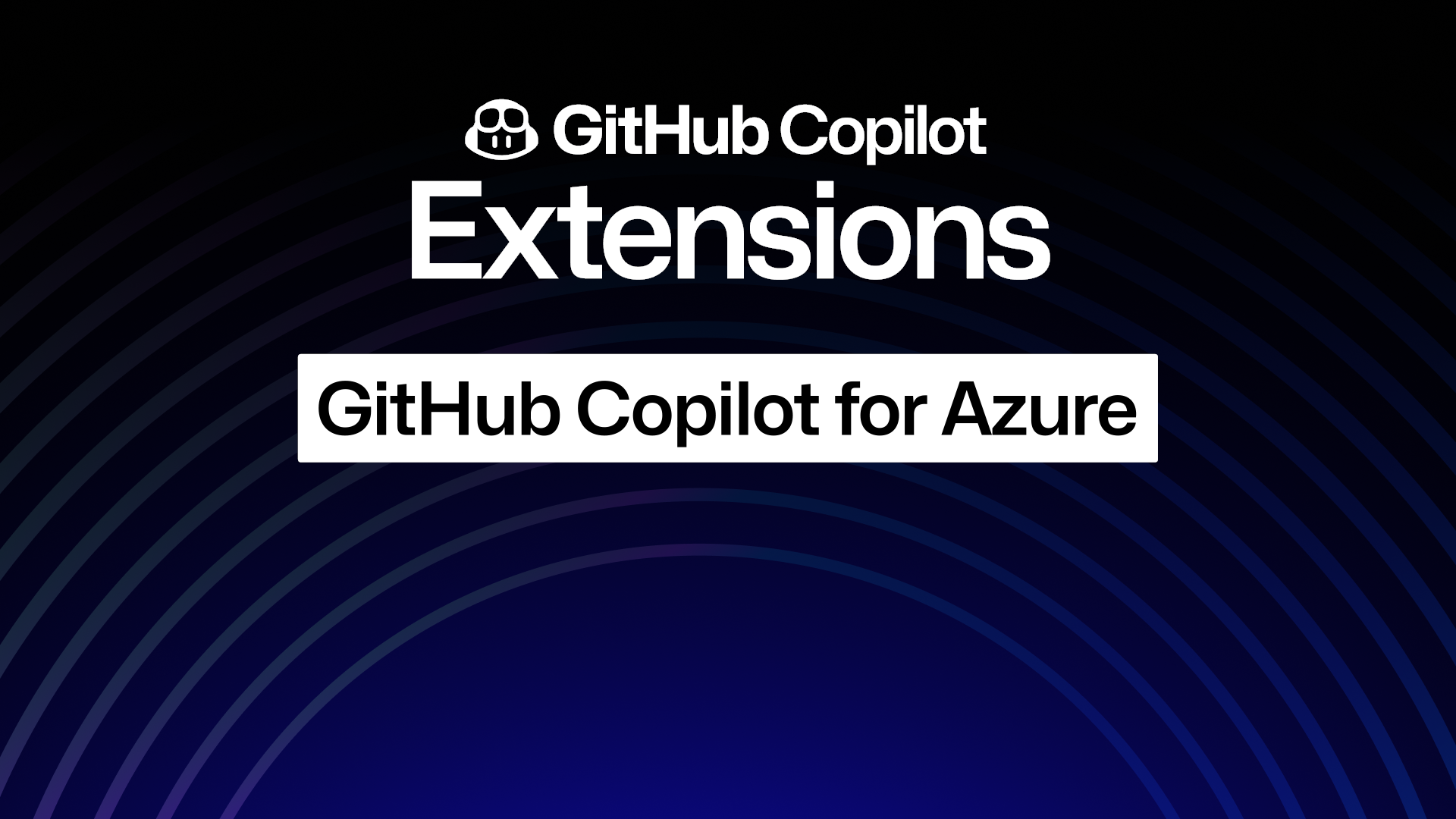
Introducing Copilot Extensions: GitHub Copilot for Azure
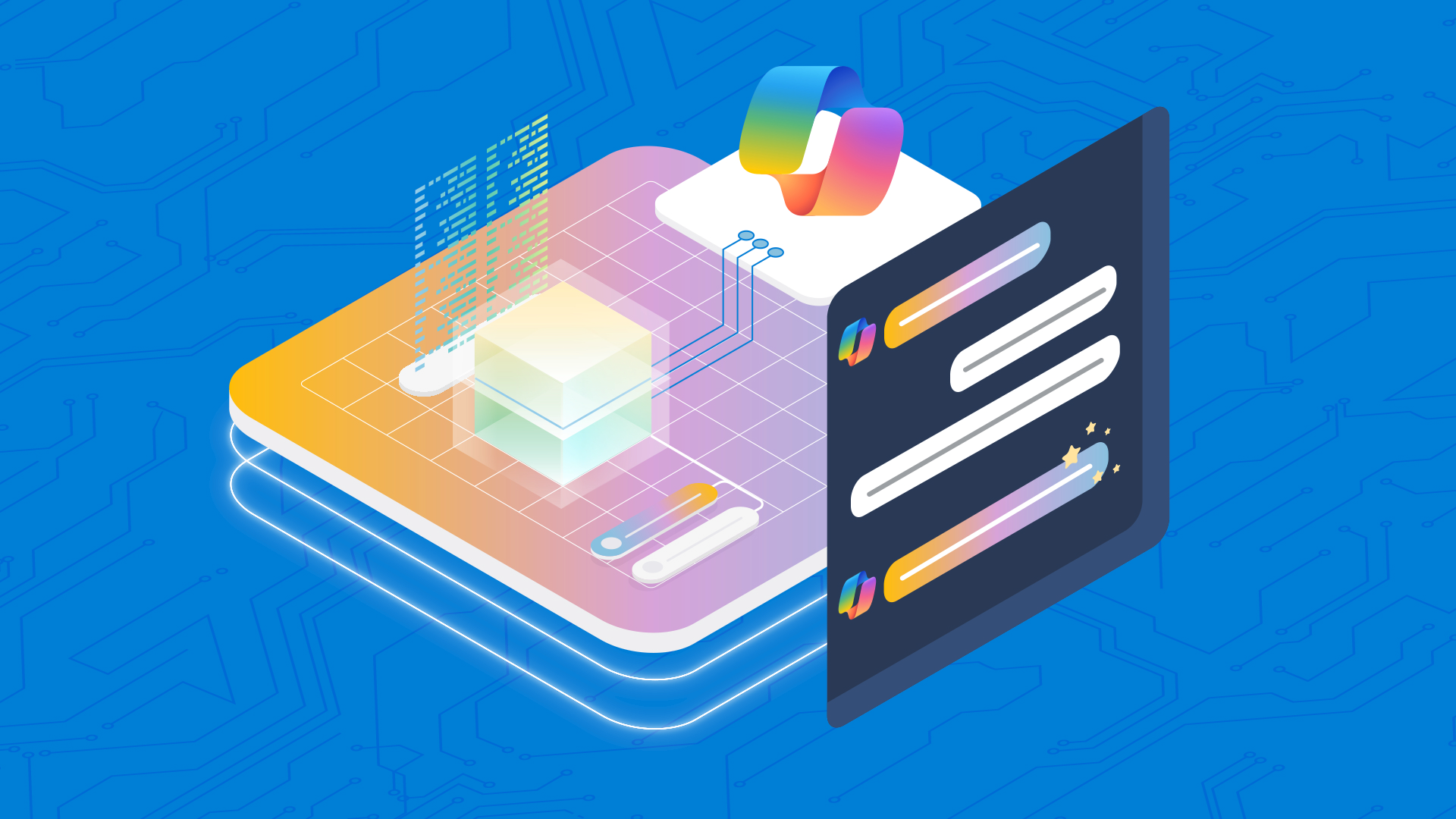
A Day in the Life of Data
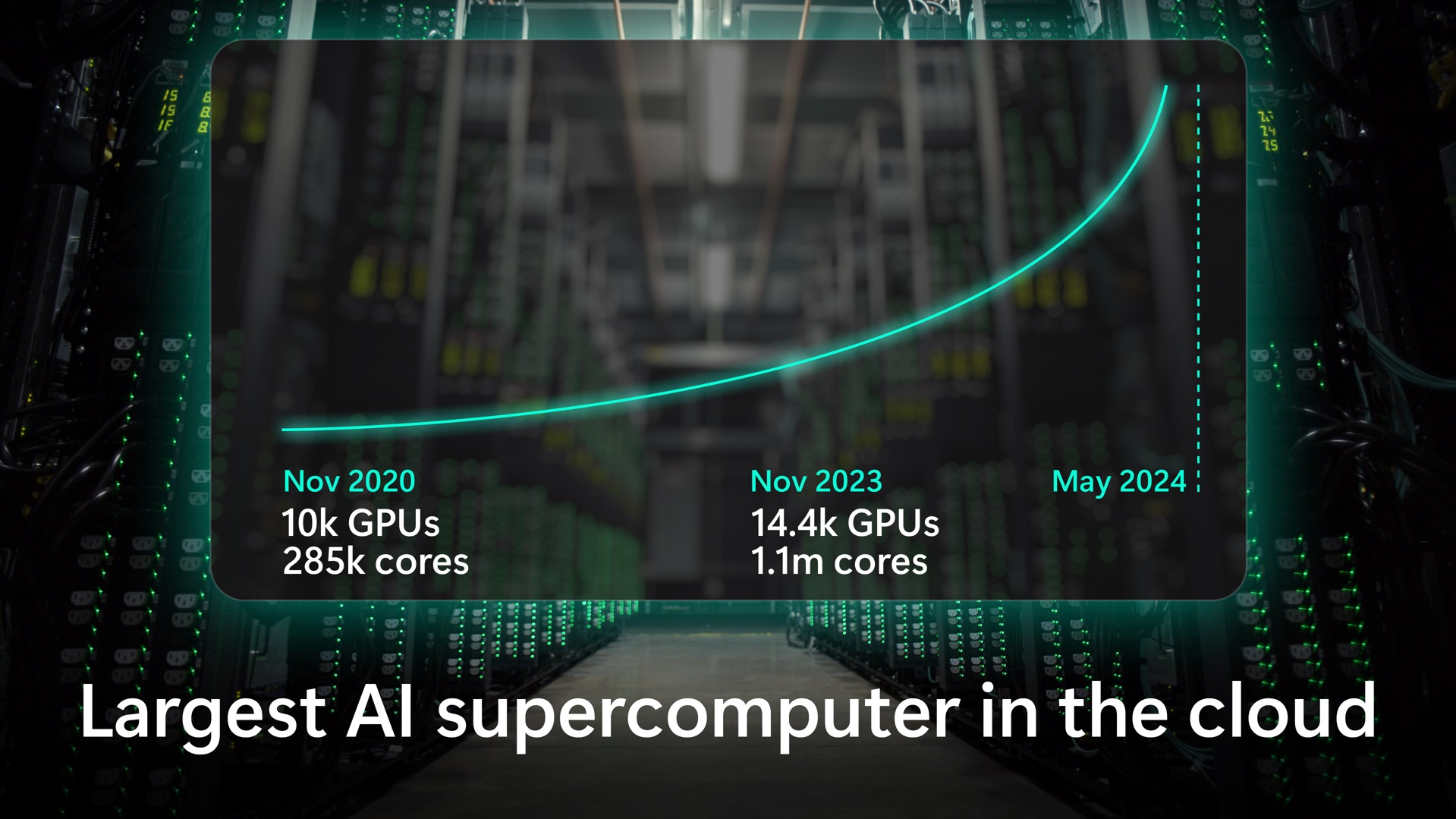
Running the World’s Largest AI Supercomputer in the Cloud with Mark Russinovich
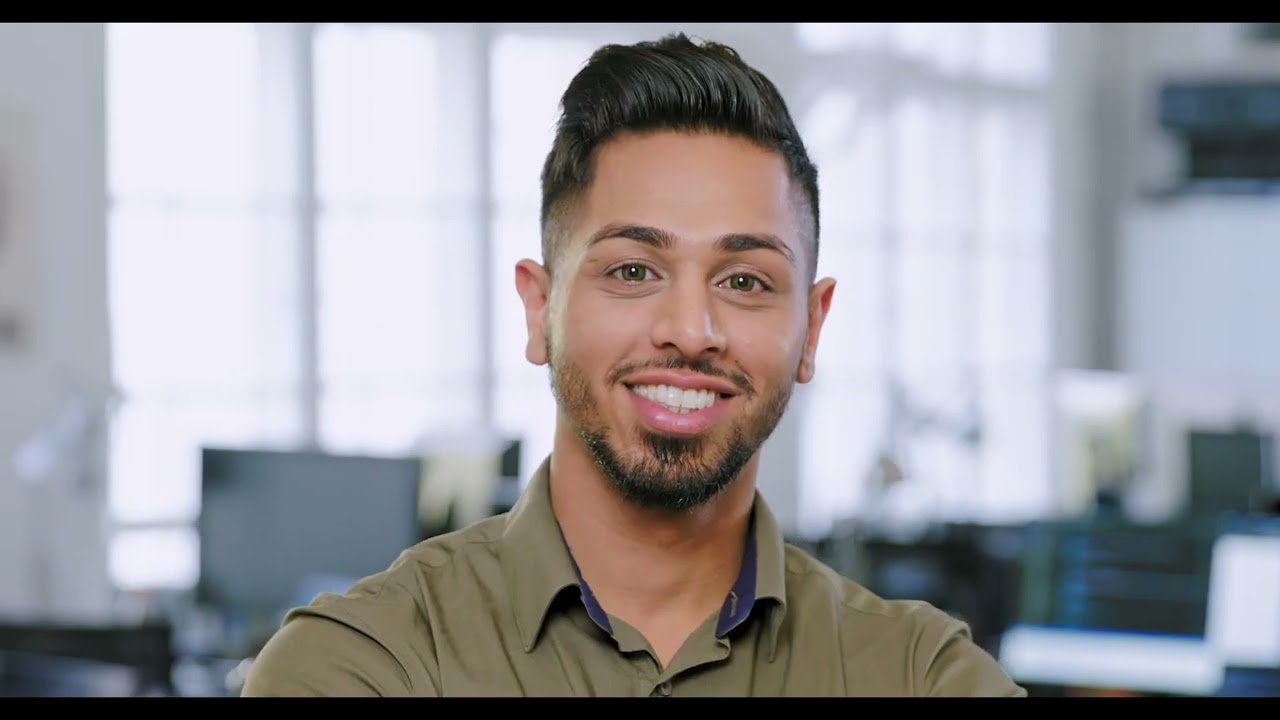
Adept is transforming work through AI
Microsoft build news and resources.
- From code to production: New ways Azure helps you build transformational AI experiences
- Unleashing innovation: The new era of compute powering Azure AI solutions
- Introducing GitHub Copilot Extensions: Unlocking unlimited possibilities with our ecosystem of partners
- New ways of development with Copilot and the Power Platform
- Unlock real-time insights with AI-powered analytics in Microsoft Fabric
- Enhancing the future of education with Khan Academy
- Announcing two new tools to streamline startup AI development
- New agent capabilities in Microsoft Copilot unlock business value
- Unlock a new era of innovation with Windows AI Fabric and Copilot+ PCs
- General availability of .NET Aspire: Simplifying .NET cloud-native development
- Announcing the 2024 Imagine Cup World Champion
- 10 more AI terms everyone should know
Introducing Copilot+ PCs
Security blog, windows experience, windows blog, a new era of ai with copilot from microsoft, copilot+ pcs image gallery.
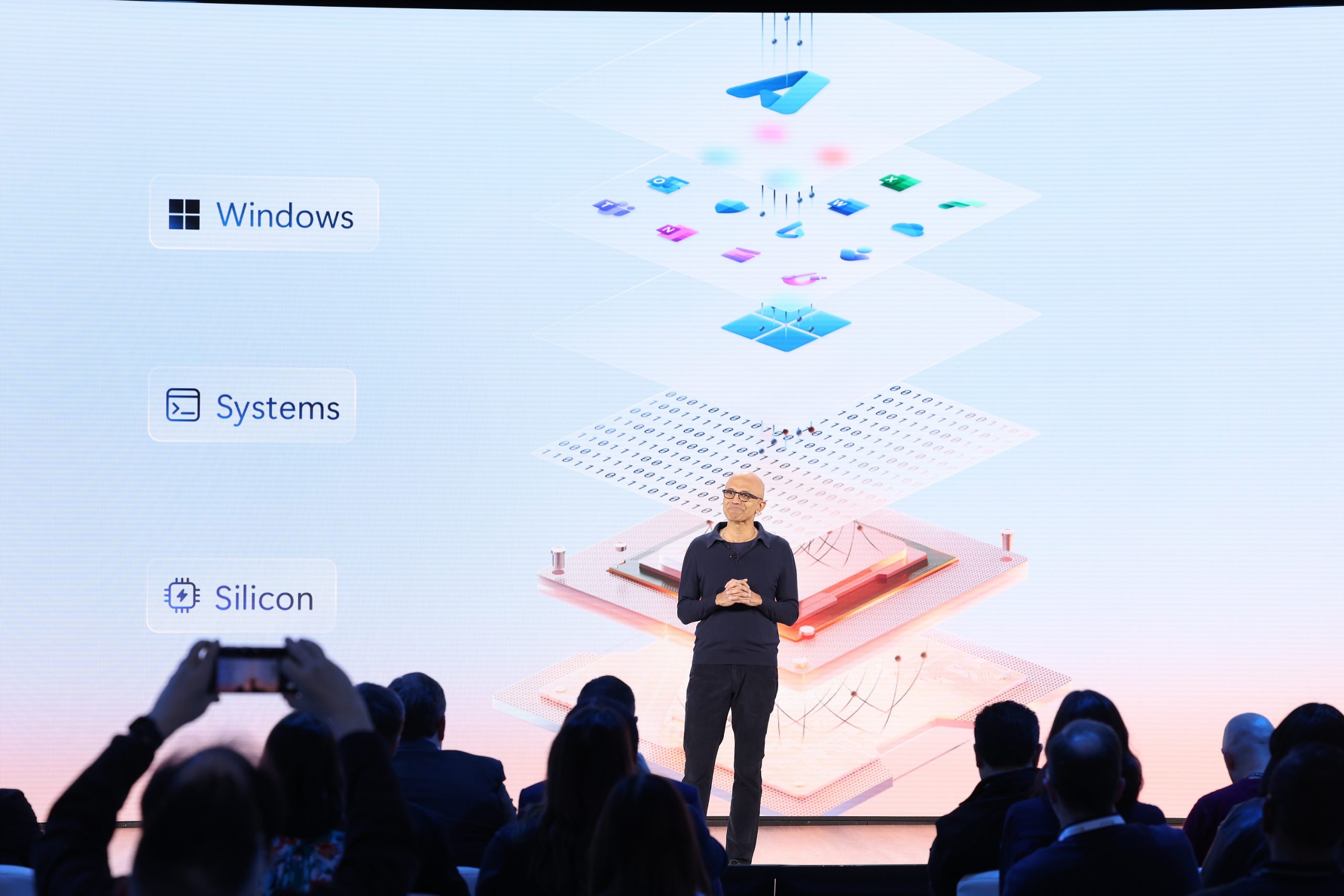
Microsoft Chairman and CEO Satya Nadella on stage May 20, 2024, at an event in Redmond, Washington. (Photo by Dan DeLong for Microsoft)

Yusuf Mehdi, executive vice president, Consumer chief marketing officer, Microsoft, on stage May 20, 2024, at an event in Redmond, Washington. (Photo by Dan DeLong for Microsoft)
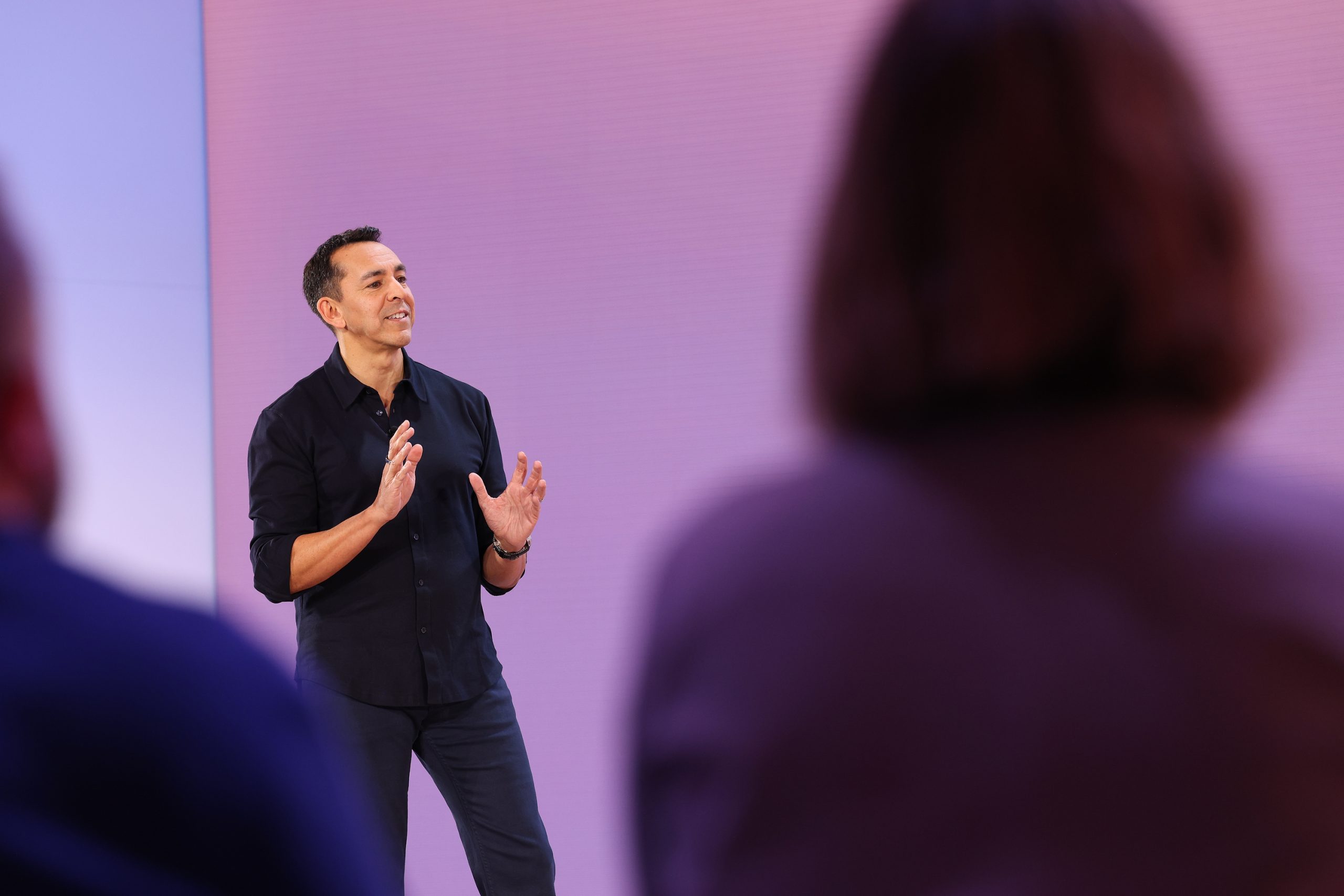
Carolina Hernandez, principal product manager, Windows AI Experiences, Microsoft, on stage May 20, 2024, at an event in Redmond, Washington. (Photo by Dan DeLong for Microsoft)

Carolina Hernandez, principal product manager, Windows AI Experiences, Microsoft, on stage May 20, 2024, at an event in Redmond, Washington.(Photo by Dan DeLong for Microsoft)g)

Pavan Davuluri, corporate vice president, Windows + Devices, Microsoft, on stage May 20, 2024, at an event in Redmond, Washington. (Photo by Dan DeLong for Microsoft)

Brett Ostrum, Head of Surface, Microsoft, presents the new Copilot+ PCs on stage May 20, 2024, at an event in Redmond, Washington. (Photo by Dan DeLong for Microsoft)
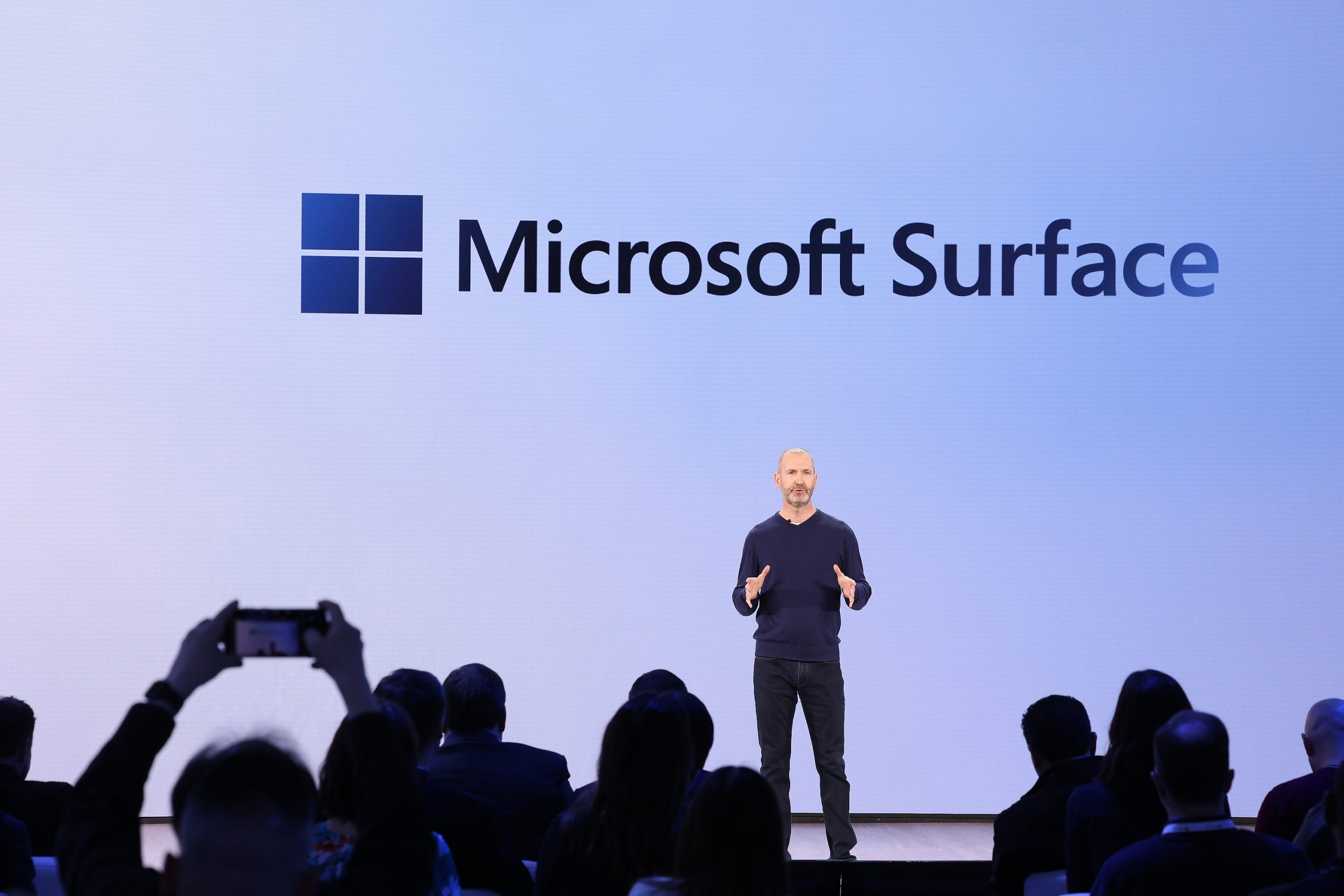
Brett Ostrum, Head of Surface, Microsoft, on stage May 20, 2024, at an event in Redmond, Washington. (Photo by Dan DeLong for Microsoft)

Adrienne Brewbaker, director, Microsoft Surface, on stage May 20, 2024, at an event in Redmond, Washington. (Photo by Dan DeLong for Microsoft)

Oyin Shenbanjo, senior product manager, Surface, Microsoft, on stage May 20, 2024, at an event in Redmond, Washington. (Photo by Dan DeLong for Microsoft)
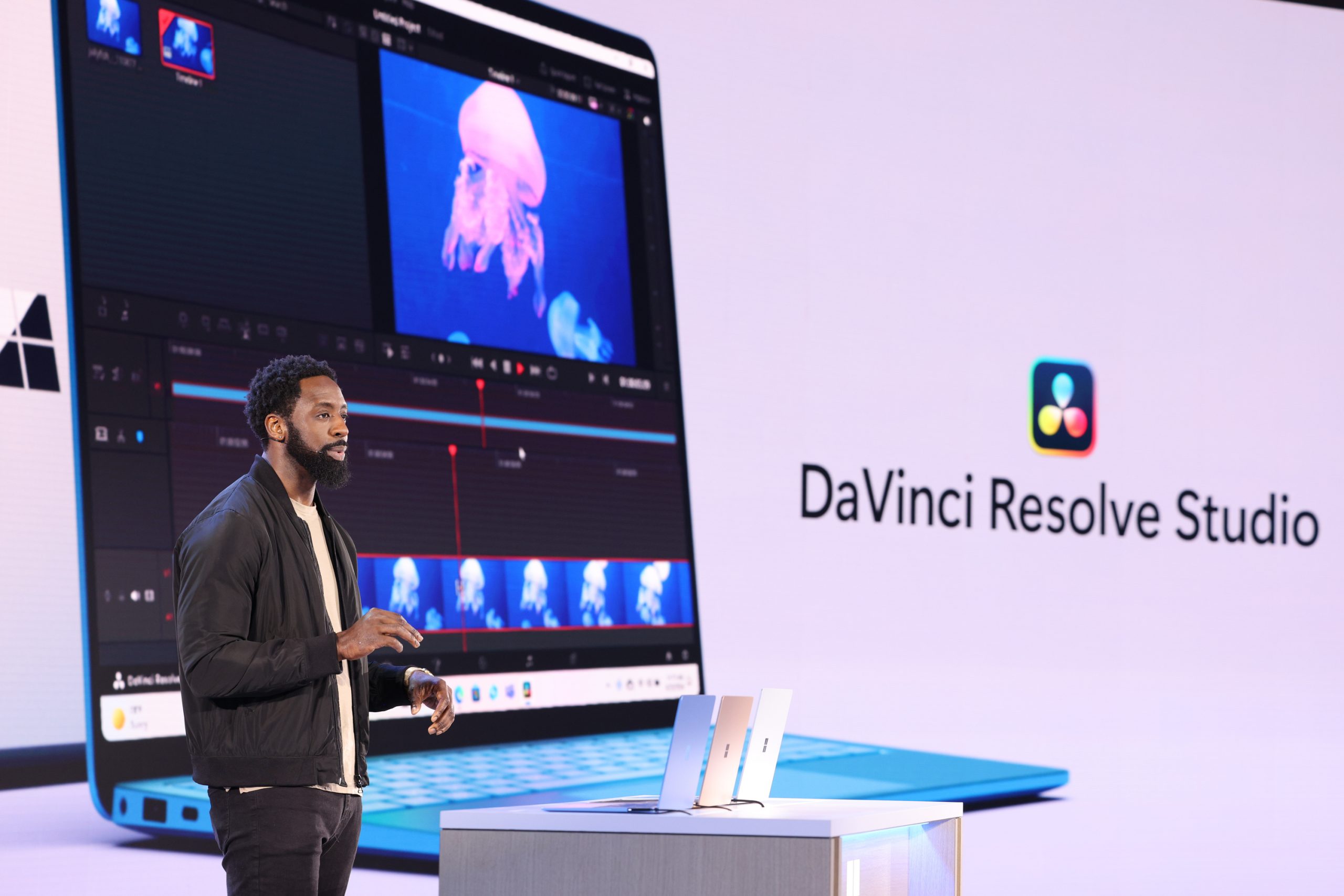
Erica Arnold, Senior Product Manager, Surface, Microsoft, on stage May 20, 2024, at an event in Redmond, Washington. (Photo by Dan DeLong for Microsoft)

Erica Arnold, Senior Product Manager, Surface, Microsoft, on stage May 20, 2024, at an event in Redmond. (Photo by Dan DeLong for Microsoft)

Surface Pro
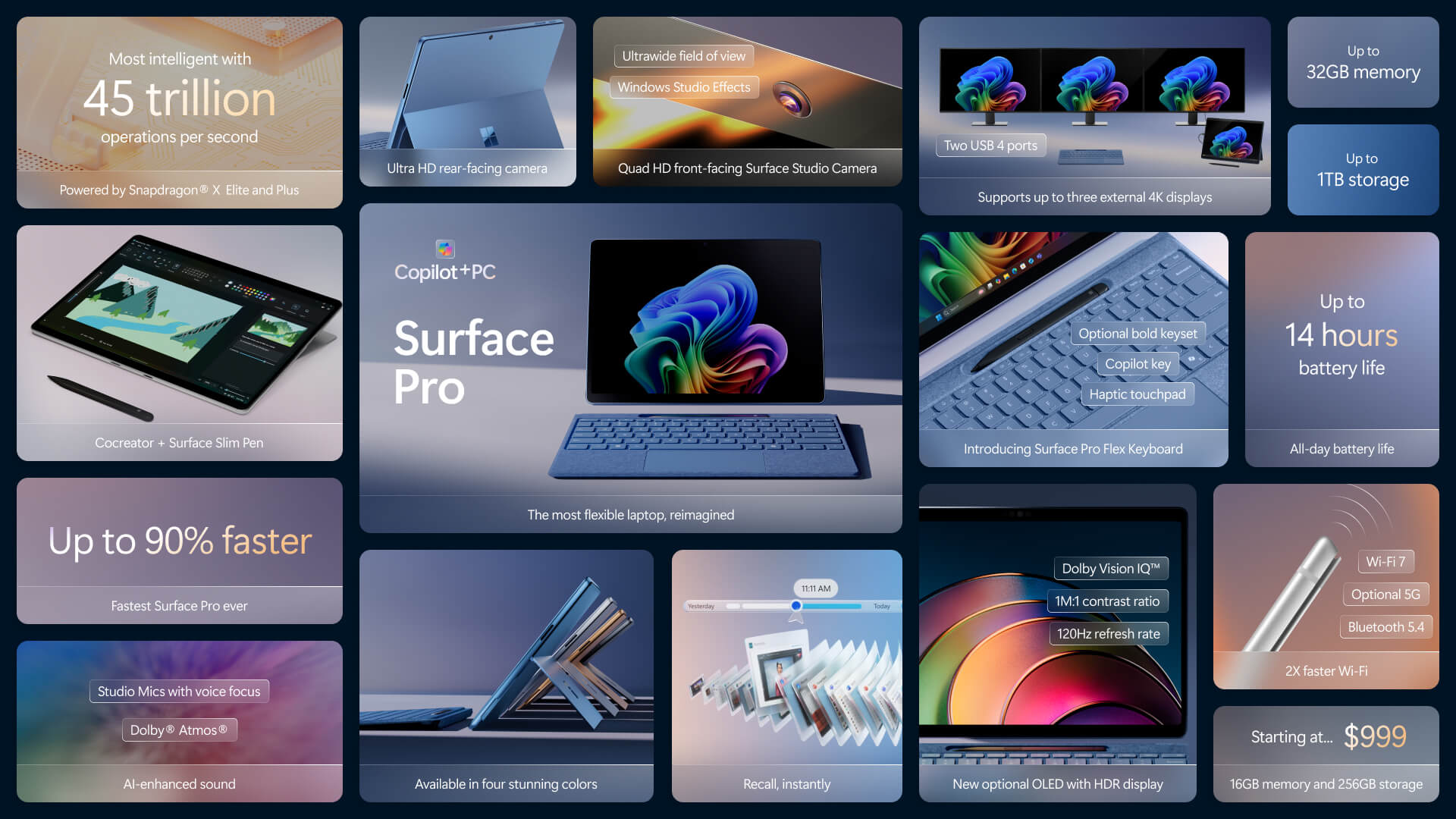
Surface Pro Summary Sheet

Surface Pro Flex Keyboard

Surface Pro for Enterprise

Surface Laptop
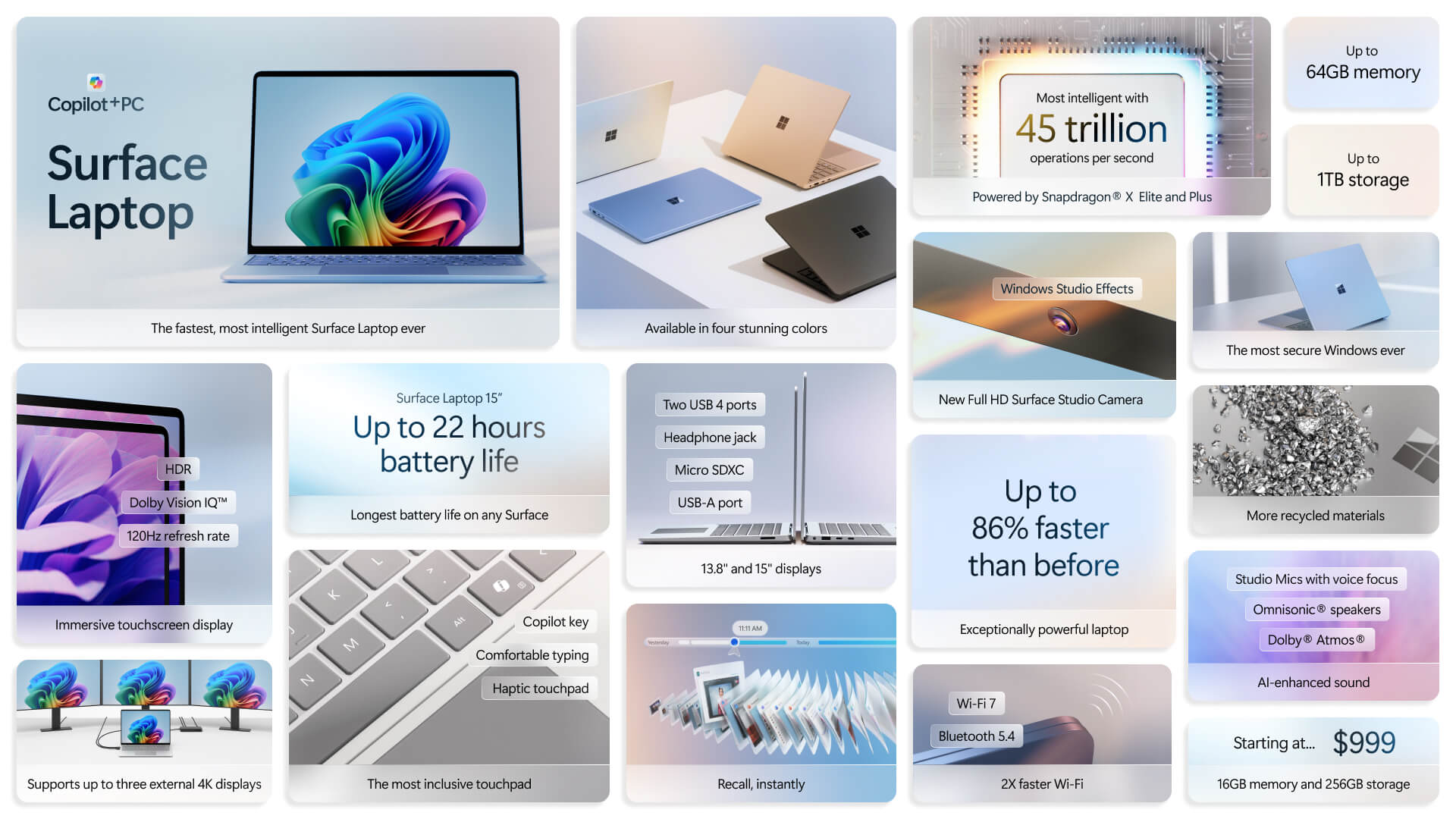
Surface Laptop Summary Sheet

Surface Laptop for Enterprise

Surface Pro and Surface Laptop
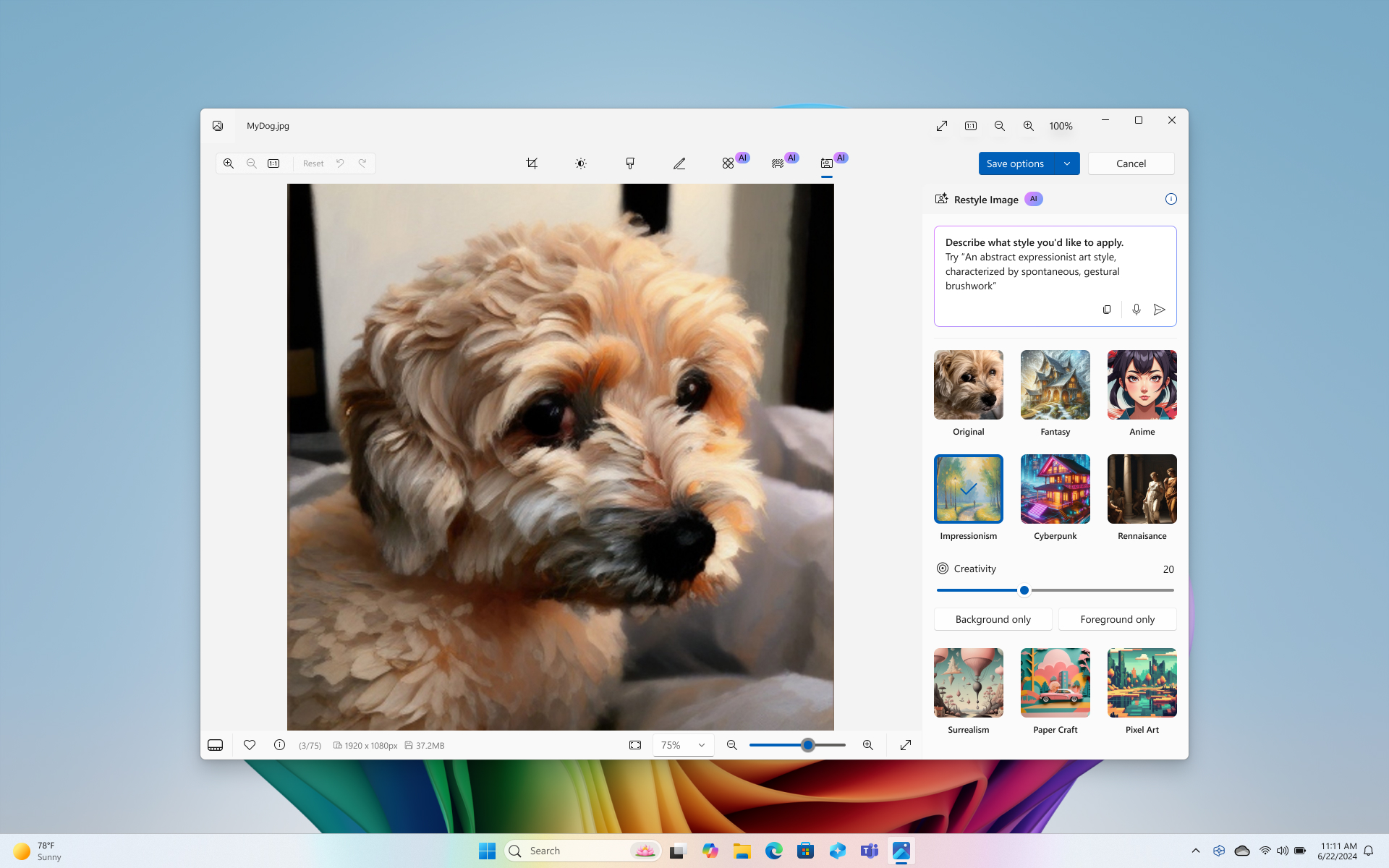
Restyle Image
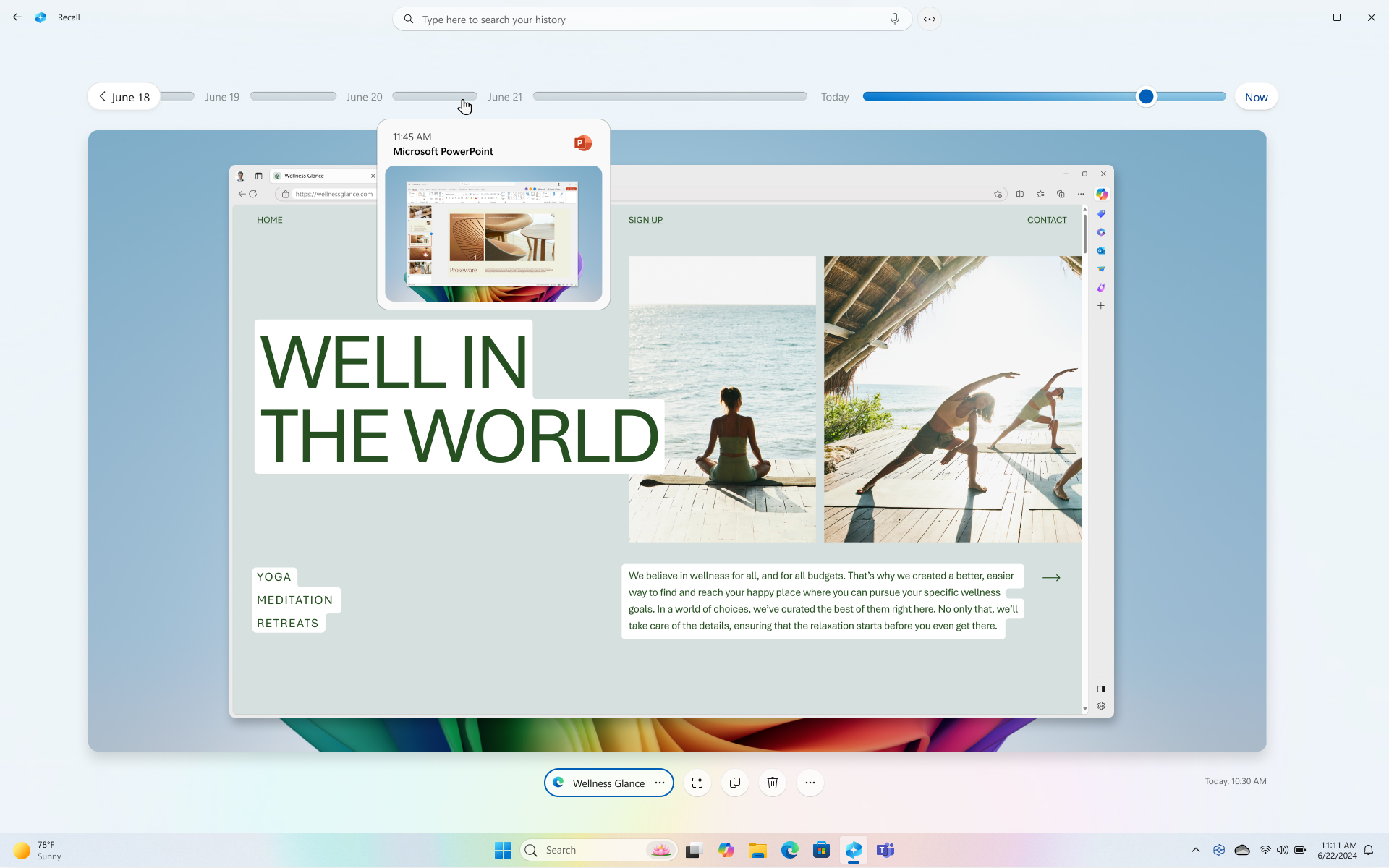
Neural Processing Unit (NPU)
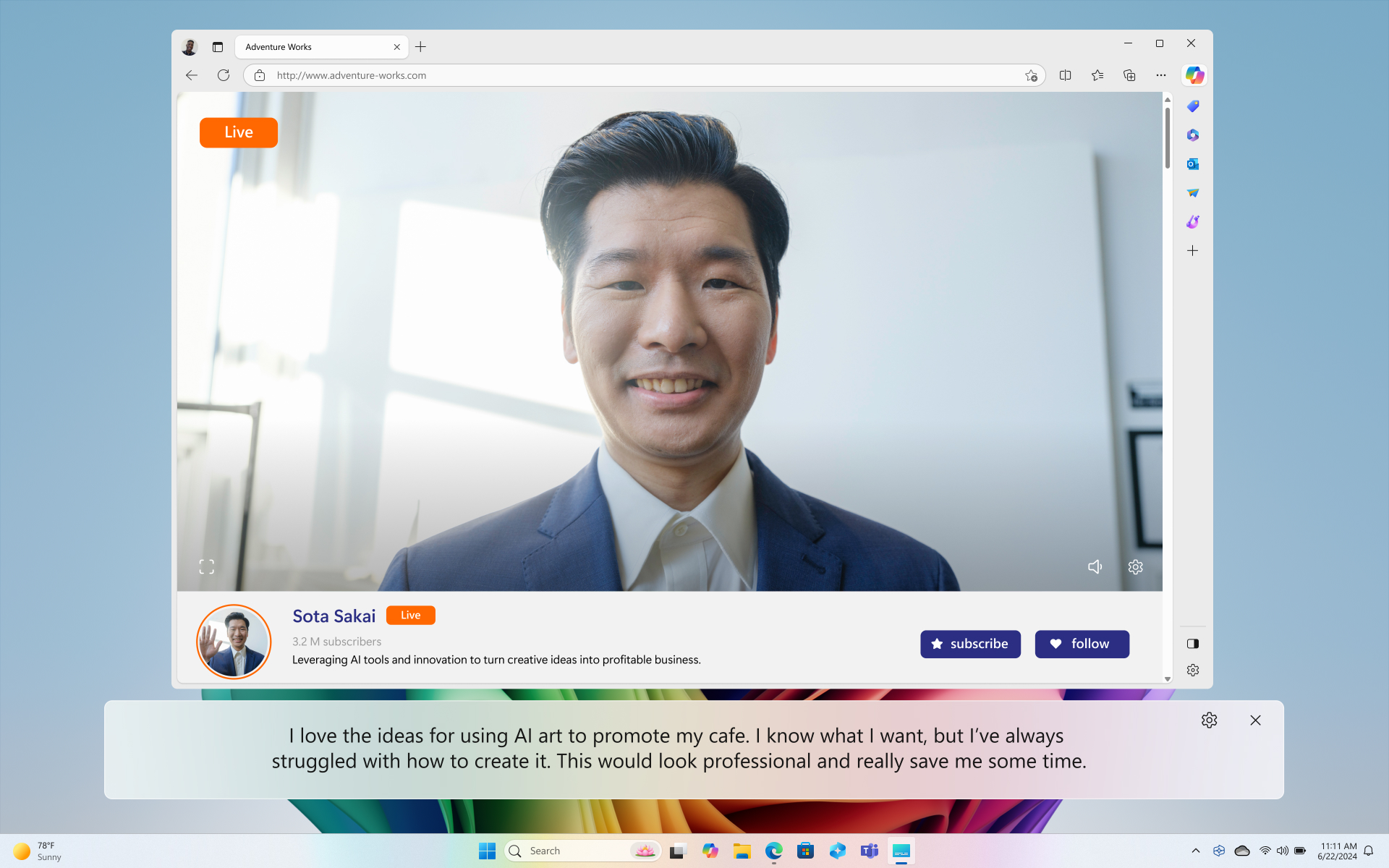
Live Captions
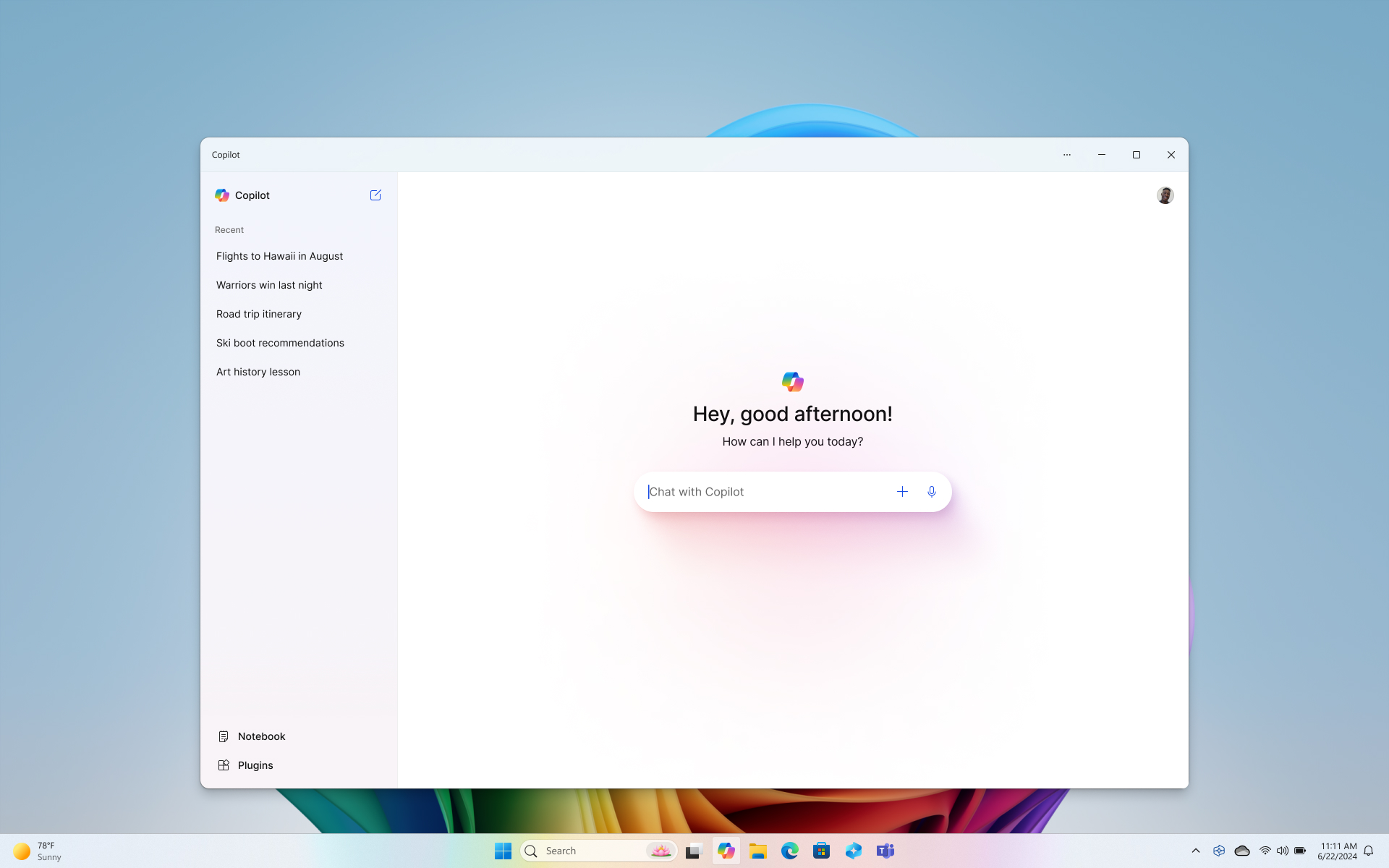
Copilot+ PCs videos
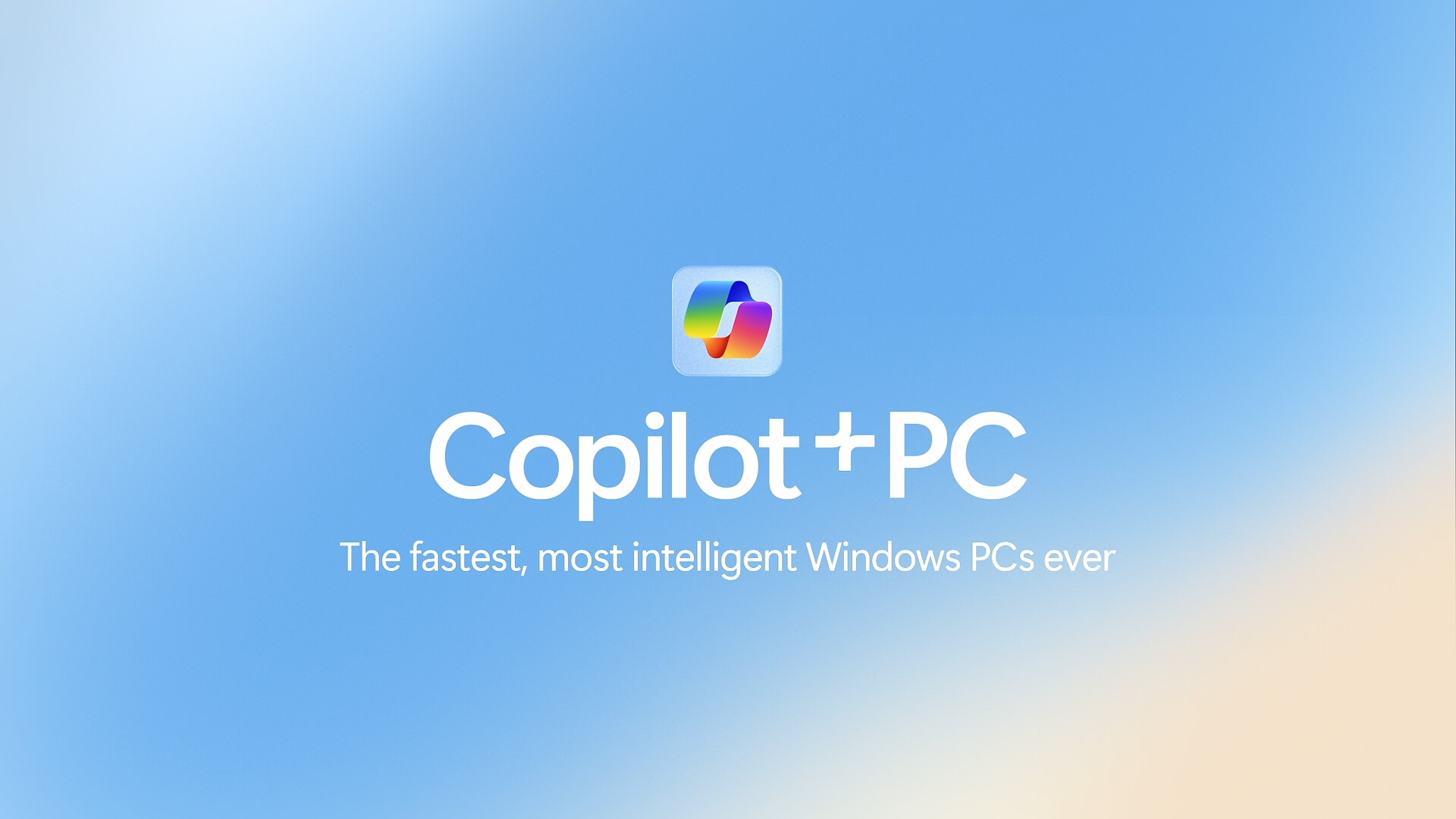
Meet the new Microsoft Surface Laptop

Meet the new Microsoft Surface Pro
Copilot+ pcs additional resources.
- Surface Laptop Fact Sheet
- Surface Pro Fact Sheet
- Accelerating AI in the workplace with the all-new Surface Laptop and Surface Pro
- New Copilot+ PCs bring partner opportunity
- Introducing Windows 11 Next Gen AI features on Copilot+ PCs
- Windows Next Generation AI device hardware requirements
- Copilot+ PC App Partner Summary
Partner press releases
- Dell press release
- HP press release
- Lenovo press release
- Acer press release
- ASUS press release
- Samsung press release
- Qualcomm press release
Share this page:
- Industry News
Microsoft Build 2024 Recap: The Age of AI
May 28 2024

Last week I attended the Microsoft Build 2024 conference in Seattle. This annual event, known for its groundbreaking announcements and insightful sessions, lived up to its reputation with a strong focus on artificial intelligence (AI). With keynote presentations from industry leaders like CEO Satya Nadella and CTO Kevin Scott, the event showcased Microsoft's vision for integrating AI into every facet of development and business productivity. Highlights included the much-anticipated updates to Microsoft Copilot and the innovative ChatGPT-powered Bing Chat, promising to revolutionize how developers and users interact with technology. Join me as I delve into the key moments and takeaways from this year's Microsoft Build, exploring how these innovations will shape the future of development.
Location and Convention Center

Held at the Seattle Convention Center, Summit, Microsoft Build 2024 benefited from its prime location in a hub of technological innovation. This central setting provided easy access for local and international attendees, allowing valuable networking opportunities. The state-of-the-art facilities ensured a seamless experience for keynotes, workshops, and collaborative sessions, enhancing the conference's overall learning and community engagement.
Day 1 – May 21st
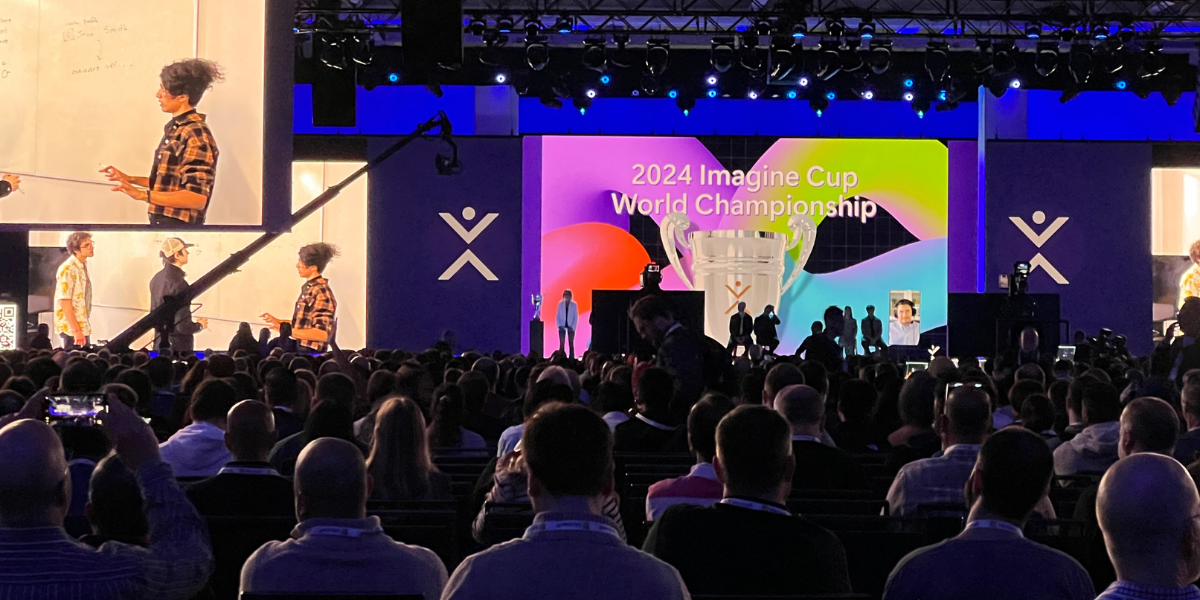
Microsoft Build 2024 kicked off with an energetic keynote from CEO Satya Nadella, CTO Kevin Scott, and Executive VP Rajesh Jha. The spotlight was on AI, focusing on Copilot's new capabilities and deeper integration into Windows and Office. Microsoft unveiled new Surface Copilot+ PCs, including the latest Surface Laptop and Surface Pro, designed to enhance productivity with AI features like the Recall function. The day also featured the Imagine Cup World Championship, celebrating innovative projects from student developers. This blend of groundbreaking technology and creative showcases set a dynamic and inspiring tone for the rest of the conference.
Day 2 – May 22nd

The second day continued the AI-centric theme with a keynote by Scott Guthrie, who introduced the next generation of AI tools for developers within the Microsoft Cloud. Sessions throughout the day delved into new AI features for Windows, including bringing advanced AI experiences to all Windows devices. Highlights included talks on designing for new Windows AI capabilities and navigating Win32 app development with WinUI and WPF. This day emphasized practical AI applications, demonstrating Microsoft's commitment to integrating AI seamlessly into their ecosystem. Outside of the talks and sessions, attendees could enjoy several activities. Personally, I visited the AMD AI Café for some coffee and a picture with an AI-generated background using the newly available AMD MI300X accelerator, and I also visited the Meta booth featuring the "Meta Mixed Reality Playground," where attendees could explore and interact with the latest in mixed reality technology.
Day 3 – May 23rd

The final day of Microsoft Build 2024 maintained momentum, focusing on wrapping up the conference's key themes. The day began with a series of deep-dive sessions on advanced AI and cloud technologies, showcasing practical implementations and future trends. Notable sessions included discussions on ethical AI development and the future of quantum computing in Microsoft Azure.
The conference concluded with a wrap-up party at the iconic Lumen Stadium, home of the Seahawks, where attendees enjoyed food and drinks, were able to walk down onto the stadium's field, kick a field goal, sing karaoke with a live band, and even dance with the group during a silent disco.
Final Thoughts
Microsoft Build 2024 was an unforgettable experience, showcasing the forefront of AI and cloud computing. Working at the MESCIUS booth allowed me to connect with attendees one-on-one and learn more about their projects and needs. Our giveaway survey revealed that 69.60% of participants were .NET developers and 30.40% were JavaScript developers, with 52.90% using third-party libraries.
These interactions revealed key trends: many front-end developers are using React and there is a growing interest in Blazor and MAUI. There was also notable curiosity about our WPF controls, indicating a resurgence in WPF development. We were excited to share some notes with the WPF developer attendees about our C1 and Spread.NET teams at MESCIUS expanding their WPF controls. C1 is adding support for Fluent 365 Themes, while Spread.NET has plans to release an updated WPF spreadsheet control to support newer development environments and enhanced spreadsheet features and behaviors.
These personal interactions, along with the cutting-edge revelations at the conference, left me optimistic about the future of technology. The event underscored Microsoft's dedication to innovation, promising a future where AI and advanced technologies make development more intuitive and productivity tools more powerful.
Try Our .NET Developer Tools
JavaScript Resources

Mackenzie Albitz
Apple confirms WWDC keynote — when it’s happening and what to expect
AI figures to be the highlight of this year's Apple event

Apple just confirmed what everyone pretty much guessed the moment the company announced that WWDC 2024 would begin on June 10 . The annual developer conference will get underway with a keynote that day, which Apple plans to live stream.
The WWDC 2024 keynote will begin at 1 p.m. ET / 10 a.m. PT / 6 p.m. BST on Monday, June 10. In the past, Apple has streamed the keynote on its website, though we also imagine you'll be able to watch from the company's YouTube channel .
Don't look for many clues in the invite for the WWDC 2024 keynote. It merely shows a logo for Swift, Apple's programming language, along with the words "Coming in Swiftly." Certainly, that's the sort of thing you'd expect to hear about at a developers conference for Apple products.
However, the focus at WWDC 2024 is expected to be centered around AI — specifically Apple's efforts to play catch-up with the work already going on at Google, Microsoft and other tech giants who are farther along at implementing AI into their products than Apple currently is. WWDC is giving Apple a chance to rectify that, as we're expecting to hear about AI's role in this year's Apple software updates.
iOS 18 in particular is supposed to showcase new AI features , with many of those leaking out in a report over the weekend. Among the highlights will be an improved Siri assistant capable of having more natural conversations, an emoji-generation feature and other tools aimed at helping users get started in built-in apps like Keynote and Pages.
In addition to iOS 18, we're also expecting previews of the latest versions of watchOS , macOS, tvOS, iPadOS and visionOS. Developer betas are usually released during WWDC, with public betas following in the weeks after the event.
With Apple having recently announced new iPads powered by the M4 chip and an iPhone SE 4 not expected until 2025, there's not much expectation of hardware announcements during the WWDC keynote. It's always possible Apple could surprise us with Mac news of some sort, though most Mac hardware announcements are expected in the latter half of this year.
Sign up to get the BEST of Tom’s Guide direct to your inbox.
Upgrade your life with a daily dose of the biggest tech news, lifestyle hacks and our curated analysis. Be the first to know about cutting-edge gadgets and the hottest deals.
We'll find out soon enough what Apple will focus on its WWDC 2024 keynote. The newly confirmed presentation is less than two weeks away.
More from Tom's Guide
- Apple Watch 10: All the rumors so far
- Apple AI is coming — and it could focus on these 3 things
OpenAI could play a role in Apple’s iOS 18 update — and that has me worried
Philip Michaels is a Managing Editor at Tom's Guide. He's been covering personal technology since 1999 and was in the building when Steve Jobs showed off the iPhone for the first time. He's been evaluating smartphones since that first iPhone debuted in 2007, and he's been following phone carriers and smartphone plans since 2015. He has strong opinions about Apple, the Oakland Athletics, old movies and proper butchery techniques. Follow him at @PhilipMichaels.
iOS 18 report just revealed all the AI features coming to your iPhone
Memorial Day mattress deals under $200 — my top 3 choices in today’s extended sales
Most Popular
- 2 YouTube seems to have found a new way to counter ad blockers — and it's super annoying
- 3 Last Chance! The best Memorial Day memory foam and hybrid mattress sales still live — up to 50% off
- 4 Hackers are targeting VPNs to gain access to enterprise systems
- 5 Tempur-Pedic's softest Cloud mattress topper is still 40% off today – why I'd choose it for side sleepers with hip pain

IMAGES
VIDEO
COMMENTS
Keynote is a presentation app just like Microsoft's PowerPoint. It comes free with every Mac computer. Usually, when you want to take a Keynote file and open it on Windows, you would need to convert it to a PowerPoint file. That is because there was no native app for Keynote on Windows. That said, there is an effective and easy workaround ...
Outline your presentation. Easier. With outline view for iPhone and iPad, quickly jot down your thoughts, restructure ideas, and move concepts from slide to slide. Then switch to slide view and start designing. You can also work on presentations stored on iCloud or Box using a PC. Start using Keynote at iCloud.com.
Step 1: Visit the Zamzar website. Step 2: Click on "Add Files" and select the Keynote presentation you want to open on Windows. Step 3: Choose the .pptx file format from the conversion options. Step 4: Click "Convert Now.". After the conversion, download the file to access it on any Windows PC.
Follow these steps to use Keynote on Windows: 1. Create an account on iCloud. (a.) To create an account, visit the iCloud website. (b.) Input your Apple ID/username in the space provided in the box. If you have no Apple. ID/username, click on the “Create one now link to create a new ID.
Click on the blue Keynote icon to launch the application. In the Keynote app you'll see a Settings icon (a gear cog) at the top of the page. Click on this and a dropdown menu will appear, with ...
Step 3. The iCloud website will ask you if you trust the browser used to log in. If the device is yours, press the Trust button. Otherwise, click Do not Trust or Not Now to continue without trusting the device. Step 4. You can see some apps in the window and then click Keynote.
So hit the road and follow the tutorial below. How to use Apple Keynote on Windows PC or Laptop. Step 1. Rush to iCloud Website. Step 2. Login into your Apple Account. (Note: If you don't have an Apple account, you can click on the button "Create one now") Step 3. You'll see four options as below in the screenshot.
You can run Apple Keynote on Windows PC computers. While the keynote presentation app from Apple was originally designed for Mac OS computers from Apple, and then for the iOS mobile devices including iPhone and iPad, now Keynote can be used on Windows computers. Originally, in order to share Keynote files with Windows PC users, the files needed ...
How To Use Keynote On Windows? Keynote is a great option if you need to create a presentation for work or school. With iCloud Keynote, you can access your presentation from any device with an internet connection. To use Keynote on Windows, you first need to create an account on iCloud. Login into iCloud and you will be able to use Keynote on ...
Open any web browser that's installed on your PC and head over to iCloud.com. Type in your Apple ID details and click on the arrow to log into your iCloud account. You'll be taken to the iCloud homepage. Click on the "Keynote" app that's located right below the Photos icon. Now, click on the "Upload" icon located at the top of the ...
Note: Watch this short tutorial screencast or follow the quick steps below, that complement this video. 1. Export a Keynote Presentation. Apple's Keynote presentation software is an easy to use as a presentation and design tool. But because it's Mac and iOS specific, sometimes we need to find a way to share the presentations we build with our friends on Windows.
Click on Keynote and you'll be able to see all the Keynote files you've made on other iCloud-linked devices. If you want to create a new file, click on Create Presentation. Just like in the desktop version of Keynote, you'll see the Theme Chooser menu on your screen: Click on the theme you want to use.
Keynote presentation documents are saved as Keynote format files with ".key" file extensions. Keynote is an Apple program and therefore only available for Apple Mac and iDevices only, there is no Windows version. Since Keynote must be installed on the computer you are using to play Keynote files, windows can not playback any Keynote files.
By logging in with your Apple ID on iCloud.com you will be able to use Keynote on Windows. This is a browser based edition for Keynote which is similar to the PowerPoint Online web app provided by Microsoft. Other than Keynote, iCloud also gives a web based version for other iWork apps including; Pages and Numbers. Advertisement.
We can embed audio and sound files in our keynote presentation. After setting the screen mode and playback options of the presentation, click next. A dialogue appears to save the file. It takes some time to save the presentation with transitions and effects. The saved file can be played on both windows and MAC based computers.
Keynote Features and Description. 1. Easy-to-use tools let you add text, tables, charts, shapes, photos, and videos to slides—and bring it all to life with cinematic animations and transitions. 2. Easily create gorgeous presentations with Keynote, featuring powerful yet easy-to-use tools and dazzling effects that will make you a very hard act ...
11. There is now a keynote viewer for the browser using icloud. If you have a Apple device, you can make an icloud account, and upload the file to your account. then go to icloud's website and play it on any browser. Share. Improve this answer. answered Feb 19, 2014 at 2:08. Ephraim. 268 3 10. 3.
All the keynote presentations are saved in Keynote format with .key extensions. Keynote is an Apple software, and it is available for Macs and iDevices exclusively. So, there is no Windows version of it. Since Keynote is a must-have for playing Keynote files, Windows users can not playback any Keynote presentation.
Now you can view and edit your Keynote presentations on Windows. Note: Although you can view and edit your Keynote presentations this way, it does not offer the full range of features available in Keynote on the desktop. Method 2: Use a Virtual Machine. Using a virtual machine on a Windows PC is another way to access Apple Keynote.
Someone sent you a keynote presentation but you are not on an Apple computer? Don't worry you can open it in the iCloud web version of Keynote.#Keynote #iClo...
3. Access Keynote: After signing in, click on the Keynote icon to use the web version of Keynote. Keynote On PC. 4. Upload or Create: You can upload your existing Keynote files from your Apple devices or create new presentations using the web-based Keynote app. Create New Note. 5.
Keynote is a presentation software application developed as a part of the iWork productivity suite by Apple Inc. Version 10 of Keynote for Mac, the latest major update, was released in March 2020. On January 27, 2010, Apple announced a new version of Keynote for iPad with an all-new touch interface. It is now also available for the iPhone to download from the App Store.
Here are Dell's five new Copilot+ PCs. HP Omnibook X hands-on: Vintage branding in the new era of AI. ASUS' first Copilot+ PC locks when you walk away and unlocks when you return. Intel ...
Using Apple Keynote. is completely free, and the app has easy exporting tools that make working with Microsoft PowerPoint less of a hassle. WPS Presentation. WPS Presentation app on different ...
How to open a .key file on windows. 1. Open PowerPoint. 2. From the navigation bar on the side of PowerPoint, click Open. This should show you a list of your PowerPoint files and other options. 3 ...
9:49 am May 21, 2024 By Julian Horsey. This week Microsoft has introduced a new category of Windows PCs designed for AI in the form of it's new Copilot+ PCs allowing users to run AI locally ...
Windows OMB Introducing Copilot+ PCs Press Pack Transcripts and more will be updated throughout the event Full Keynote: Satya Nadella at Microsoft Build 2024 . Microsoft Build keynote highlights. Keynote Sizzle: Satya Nadella at Microsoft Build 2024 . Open Video: Satya Nadella at Microsoft Build 2024 ...
Day 1 - May 21st. Microsoft Build 2024 kicked off with an energetic keynote from CEO Satya Nadella, CTO Kevin Scott, and Executive VP Rajesh Jha. The spotlight was on AI, focusing on Copilot's new capabilities and deeper integration into Windows and Office. Microsoft unveiled new Surface Copilot+ PCs, including the latest Surface Laptop and ...
Custom copilot is pre-populated with information from the file/folder selection. The copilot has a default folder name, branding, description, sources you've selected, and other fields already. You can keep these fields and parameters as-is, or easily update them. Customize the identity with a name change. Customize the grounding knowledge.
The annual developer conference will get underway with a keynote that day, which Apple plans to live stream. The WWDC 2024 keynote will begin at 1 p.m. ET / 10 a.m. PT / 6 p.m. BST on Monday, June 10.