because LaTeX matters
Writing a thesis in latex.
Writing a thesis is a time-intensive endeavor. Fortunately, using LaTeX, you can focus on the content rather than the formatting of your thesis. The following article summarizes the most important aspects of writing a thesis in LaTeX, providing you with a document skeleton (at the end) and lots of additional tips and tricks.
Document class
The first choice in most cases will be the report document class:
See here for a complete list of options. Personally, I use draft a lot. It replaces figures with a box of the size of the figure. It saves you time generating the document. Furthermore, it will highlight justification and hyphenation errors ( Overfull \hbox ).
Check with your college or university. They may have an official or unofficial template/class-file to be used for writing a thesis.
Again, follow the instructions of your institution if there are any. Otherwise, LaTeX provides a few basic command for the creation of a title page.

Use \today as \date argument to automatically generate the current date. Leave it empty in case you don’t want the date to be printed. As shown in the example, the author command can be extended to print several lines.
For a more sophisticated title page, the titlespages package has a nice collection of pre-formatted front pages. For different affiliations use the authblk package, see here for some examples.
Contents (toc/lof/lot)
Nothing special here.
The tocloft package offers great flexibility in formatting contents. See here for a selection of possibilities.
Often, the page numbers are changed to roman for this introductory part of the document and only later, for the actual content, arabic page numbering is used. This can be done by placing the following commands before and after the contents commands respectively.
LaTeX provides the abstract environment which will print “Abstract” centered as a title.

The actual content
The most important and extensive part is the content. I strongly suggest to split up every chapter into an individual file and load them in the main tex-file.
In thesis.tex:
In chapter1.tex:
This way, you can typeset single chapters or parts of the whole thesis only, by commenting out what you want to exclude. Remember, the document can only be generated from the main file (thesis.tex), since the individual chapters are missing a proper LaTeX document structure.
See here for a discussion on whether to use \input or \include .
Bibliography
The most convenient way is to use a bib-tex file that contains all your references. You can download bibtex items for articles, books, etc. from Google scholar or often directly from the journal websites.
Two packages are commonly used to personalize bibliographies, the newer biblatex and the natbib package, which has been around for many years. These packages offer great flexibility in customizing the look of a bibliography, depending on the preference in the field or the author.
Other commonly used packages
- graphicx : Indispensable when working with figures/graphs.
- subfig : Controlling arrangement of several figures (e.g. 2×2 matrix)
- minitoc : Adds mini table of contents to every chapter
- nomencl : Generate and format a nomenclature
- listings : Source code printer for LaTeX
- babel : Multilingual package for standard document classes
- fancyhdr : Controlling header and footer
- hyperref : Hypertext links for LaTeX
- And many more
Minimal example code
I’m aware that this short post on writing a thesis only covers the very basics of a vast topic. However, it will help you getting started and focussing on the content of your thesis rather than the formatting of the document.

Share this:
16 comments.
8. June 2012 at 7:09
I would rather recommend a documentclass like memoir or scrreprt (from KOMA-Script), since they are much more flexible than report.
8. June 2012 at 8:12
I agree, my experience with them is limited though. Thanks for the addendum. Here is the documentation: memoir , scrreprt (KOMA script)
8. June 2012 at 8:02
Nice post Tom. I’m actually writing a two-part (or three) on Writing the PhD thesis: the tools . Feel free to comment, I hope to update it as I write my thesis, so any suggestions are welcome.
8. June 2012 at 8:05
Thanks for the link. I just saw your post and thought I should really check out git sometimes :-). Best, Tom.
8. June 2012 at 8:10
Yes, git is awesome. It can be a bit overwhelming with all the options and commands, but if you’re just working alone, and probably on several machines, then you can do everything effortlessly with few commands.
11. June 2012 at 2:15
That’s what has kept me so far. But I’ll definitely give it a try. Thanks!
8. June 2012 at 8:08
What a great overview. Thank you, this will come handy… when I finally get myself to start writing that thesis 🙂
8. June 2012 at 14:12
Thanks and good luck with your thesis! Tom.
9. June 2012 at 4:08
Hi, I can recommend two important packages: lineno.sty to insert linenumbers (really helpful in the debugging phase) and todonotes (allows you to insert todo-notes for things you still have to do.)
11. June 2012 at 0:48
Thanks Uwe! I wrote an article on both, lineno and todonotes . Here is the documentation: lineno and todonotes for more details.
12. June 2012 at 15:51
Thanks for the post, i’m currently writing my master thesis 🙂
A small note: it seems that subfig is deprecated for the subcaption package: https://en.wikibooks.org/wiki/LaTeX/Floats,_Figures_and_Captions#Subfloats
12. June 2012 at 16:05
Hey, thanks for the tip. Too bad they don’t say anything in the documentation apart from the fact that the packages are not compatible.
1. August 2012 at 21:11
good thesis template can be also found here (free): http://enjobs.org/index.php/downloads2
including living headers, empty pages, two-sided with front and main matter as well as a complete structure
2. August 2012 at 11:03
Thanks for the link to the thesis template!
15. November 2012 at 22:21
Hi Tom, I’m writing a report on spanish in LaTex, using emacs, auctex, aspell (~170pags. ~70 files included by now) and this blog is my savior every time because I’m quite new with all these.
The question: Is there anyway (other than \- in every occurrence) to define the correct hyphenation for accented words (non english characters like é)? I have three o four accented words, about the subject of my report, that occur near 100 times each, across several files, and the \hyphenation{} command can’t handle these.
20. November 2012 at 3:47
I was wondering what packages you load in your preamble. For a better hyphenation (and easier typing), you should use these packages:
See here for more details.
If this doesn’t help, please provide a minimal working example to illustrate the problem.
Thanks, Tom.
Leave a Reply Cancel reply
home | writing | TIL | now | about
Writing a thesis in latex.
This article is a guide to constructing a decent parent file for a thesis or dissertation compiled in Latex. The specific details implemented here, and included in the example files, are those set out by the guidelines for submission to the University of Nottingham, but can be easily amended to suit any sensible requirements.
Considerable attention has been paid to presenting the final document as a PDF file, which keeps the file size manageable (compared to postscript) and allows groovy add-ons such as hyperlinks and back-referencing. However, several hacks are required to attain good functionality from your PDF file and these can give the latex code a mysterious (and messy) appearance in places. While I highly recommend the inclusion of the PDF-related commands, they are not strictly necessary and can be ignored especially if you are new to Latex.
Note for Windows users
The code outlined below was designed and implemented on the unix system at Nottingham. For those of you unfortunate enough to be running a Windows box, a number of problems may arise when using the below code:
First off, not all the packages used will be present and will need to be installed. Probably the easiest way to do this is to google the package name with the extension .sty and save this file in the C:\VTEX\l2e\\ directory of your machine. Note that for the natbib package, you will also need to download the relevant .bst file, which in this case is unsrtnat.bst .
Also, many of the packages that are installed locally may need updating. For instance, the computers I have tested on both have old versions of the geometry and caption packages, which cause Latex to return errors. To resolve these problems, either download the latest versions, or remove the includefoot option from the geometry package and set the bottom margin to 1.4in.
Also, the code for compiling to PDF does not work so well in Windows, and so it is recommended that Windows users use the template without PDF code.
Requirements
The guidelines for theses to be submitted to the University of Nottingham specify that:
- the document should be presented on single-sided a4 paper and typeset in a double-spaced size 10-12 font;
- the left-hand margin should be at least 1.5 inches (4cm) to allow for binding;
- the other three margins should be at least 1 inch (2.5cm).
Other settings such as the way chapter headings are formatted, and whether headers are included, are not specified and are up to the user. In this case, we’ll install headers and tinker with the chapter formatting.
Template files
Here are the template files which this page explains:
- thesis_without_pdfcode.tex
- thesis_with_pdfcode.tex
The appearance of both these files on the printed page will be identical; however after compilation into PDF (see the section below) and opening in Adobe Acrobat (or a similar PDF reader), the advantages that come with the PDF format will be apparent.
- thesis_without_pdfcode.pdf
- thesis_with_pdfcode.pdf
The rest of this page is devoted to explaining the code in these files.
Document structure
The document begins in a standard and entirely self-explanatory manner.
Preamble: essential packages
Next, the essential packages are loaded:
where the geometry package has been loaded to allow the margins to be set in a neat and consistent way. The non-obvious option includefoot ensures that the footer (which only contains the pagenumber) is included in the page and is thus 1 inch above the bottom of the page. Note that this option is only available in recent versions of the package: if you’re using an old version and can’t/won’t upgrade, then remove the offending option and extend the bottom margin to 1.4in. headheight=13.6pt is included due to to ensure compatibility with the fancyhdr package (and is not required if you don’t use the fancyhdr package). Also quite essential is the natbib package:
where the various options ensure that references appear in the document as:
…boiled dog can do maths claims experimenter [10,12,15-18].
Alternative referencing styles are easily implemented, see the natbib help file for more details. In fact, to use the natbib package, you’ll have to read at least a few lines of the help file so you understand the difference between \citet and \citep , and I insist you do that now.
Preamble: custom captions (optional)
We now set the figure captions to be elegant and dignified:
Note that early versions of this package don’t support the margin= and tableposition= options; in this case, these trimmings will have to be ignored.
Preamble: custom fonts (optional)
You can also choose an alternative font for both the text and the mathematical characters. This can be achieved by:
Aside from mathpazo , there are several other fonts available, such as chancery , palatino and times (all loaded in the same way).
Preamble: fancy headers (optional)
Feeling a little devil-may-care? If so, you’ll probably want to install some elegant headers along each page. This is easily achieved through the fancyhdr package:
The final complicated-looking three lines simply ensure that the headings for appendices are formatted correctly. (Without these lines, what should read “Appendix A” is set as “Chapter A”.)
Preamble: customised chapter/section headings (optional)
We now make use of several customisation options that are bundled with the sectsty package.
These alter the appearance of the first page of each chapter to have a centred title, with the word “chapter” set in small capitals immediately above. Feel free to employ your own individual and highly refined tastes here in choosing your own chapter/section settings.
Preamble: pdf options (optional)
If you want to publish your thesis on the internet, or even just to email it to someone, then you’ll want to store it in the ubiquitous PDF format. Doing so offers some neat facilities, such as hyperlinking, which are implemented by the hyperref package:
There are various other options you can pass to your favourite PDF reader via the \hypersetup command, such as pdftitle , pdfauthor and pdfsubject ; however, they’re not really essential. Note that the hyperlink colours have all been set to black for consistent printing. Should you want to distribute your thesis over the web, then it would be advisable to set these colours to red or something similarly vibrant and exciting.
Things get a little messy now as a hack is required to ensure the hyperlinks actually jump to the right place.
No need to worry about this code, let’s just move straight on.
Preamble: page layout
We now set various parameters to alter the general page layout:
The first two of these commands alter the paragraph formatting so that new paragraphs are not indented but separated from the previous one by a small amount of whitespace; the third sets the line spacing. The sharp-eyed among you will notice the discrepancy between our chosen line-spacing and that dictated by the university guidelines. However, no matter how poor your eyesight is, you’ll quickly appreciate that true double line-spacing (set with \renewcommand(\baselinestretch}{2} ) looks rubbish. In addition, Nottingham University are perfectly happy to accept theses set with the above line-spacing, which is more pleasing to the eye.
Some final settings:
Set which chapters to include when Latex is next run. The advantage of this method is that all your cross-references are remembered and Latex does not spit out loads of warnings.
Main matter
We now begin the document in earnest and define a suitable title:
followed by a dedication:
We now construct an abstract:
some acknowledgements:
and a contents page:
Now, we alter the pagenumbering to arabic and point to the relevant chapter files:
All your chapter files should be included here; to save time when editing, use the \includeonly command to specify which chapters to compile.
Finally, we make sure there is a link to the references section in the table of contents and reference the correct bibiography file (which in this case is called bibliography.bib ).
And there we have it: a complete thesis parent file that not only looks good on the printed page, but is fully functional and hyperlinked in PDF format.
Compiling to PDF
Whether you’ve included all the red PDF commands or not, you can convert your TEX file to PDF by running (in unix):
The additional argument to ps2pdf is required as the default paper size is US Letter. Note that you will probably need to bibtex your thesis file before running latex for the final time.
For Windows, first open a command window by going Start->Run and entering cmd . Provided MiKTeX and GhostScript are correctly installed then the necessary commands are:
The syntax for ps2pdf is slightly different in Windows compared to Unix - and note that the output pdf filename MUST be specified, else the ps file is overwritten and corrupted.
Something wrong? Suggest an improvement or add a comment (see article history ) Tagged with: latex Filed in: guides
Previous: Tutorial: the complex Ginzburg-Landau equation Next: Following log files with tail -f
Copyright © 2005-2024 David Winterbottom Content licensed under CC BY-NC-SA 4.0 .

Overleaf for Scholarly Writing & Publication: LaTeX Theses and Dissertations
- Reference Managers and Overleaf
- Adding Graphs, Tables, and Images
- Using Templates on Overleaf
- LaTeX Theses and Dissertations
LaTeX Theses and Dissertatons
Tips and tools for writing your LaTeX thesis or dissertation in Overleaf, including templates, managing references , and getting started guides.
Managing References
BibTeX is a file format used for lists of references for LaTeX documents. Many citation management tools support the ability to export and import lists of references in .bib format. Some reference management tools can generate BibTeX files of your library or folders for use in your LaTeX documents.
LaTeX on Wikibooks has a Bibliography Management page.
Find list of BibTeX styles available on Overleaf here
View a video tutorial on how to include a bibliography using BibTeX here
Collaborate with Overleaf
Collaboration tools
Every project you create has a secret link. Just send it to your co-authors, and they can review, comment and edit. Overleaf synchronizes changes from all authors, so everyone always has the latest version. More advanced tools include protected projects and integration with Git.
Collaborate online and offline with Overleaf and Git
Protected projects with Overleaf Pro
Getting Started with Your Thesis or Dissertation
How to get started writing your thesis in LaTeX
Writing a thesis or dissertation in LaTeX can be challenging, but the end result is well worth it - nothing looks as good as a LaTeX-produced pdf, and for large documents it's a lot easier than fighting with formatting and cross-referencing in MS Word. Review this video from Overleaf to help you get started writing your thesis in LaTeX, using a standard thesis template from the Overleaf Gallery .
You can upload your own thesis template to the Overleaf Gallery if your university provides a set of LaTeX template files or you may find your university's thesis template already in the Overleaf Gallery.
This video assumes you've used LaTeX before and are familiar with the standard commands (see our other tutorial videos if not), and focuses on how to work with a large project split over multiple files.
How to Write your Thesis/Dissertation in LaTeX: A Five-Part Guide
Five-Part LaTeX Thesis/Dissertation Writing Guide
Part 1: Basic Structure corresponding video
Part 2: Page Layout corresponding video
Part 3: Figures, Subfigures and Tables corresponding video
Part 4: Bibliographies with Biblatex corresponding video
Part 5: Customizing Your Title Page and Abstract corresponding video
Link Your ORCID
Link yo ur ORCiD account to your Overleaf account via the ORCID @ CMU Portal
Open Knowledge Librarian

- << Previous: Using Templates on Overleaf
- Last Updated: Oct 4, 2023 9:31 AM
- URL: https://guides.library.cmu.edu/overleaf
Stack Exchange Network
Stack Exchange network consists of 183 Q&A communities including Stack Overflow , the largest, most trusted online community for developers to learn, share their knowledge, and build their careers.
Q&A for work
Connect and share knowledge within a single location that is structured and easy to search.
LaTeX templates for writing a thesis
Aside from CTAN, what are good resources/repositories for Latex templates? In particular, I'm looking for some pretty Thesis templates (I'm familiar with classicthesis)
- repositories
- Should this be for thesis templates, or for templates in general? So far, your answers have all been thesis templates. I'm looking for other templates. Please either edit the question to read "Resources/Sites for thesis templates", or clarify that you want general templates. (Or, simply delete your parenthetical note.) – Kevin Vermeer Commented Jul 29, 2010 at 19:51
- I think 'templates in general' might be too broad. As it is, 'thesis templates' is quite a wide topic. – Joseph Wright ♦ Commented Jul 30, 2010 at 5:43
17 Answers 17
In my case, I actually found it easiest to roll my own using the memoir package as a base. It's very well documented, and setting the appropriate margins, double/one-half line spacing, etc. was very easy. And it makes it easy to play around a bit within the thesis guidelines, for instance making fancy chapter headings.
- 1 Although it uses the book class, Siarhei Khirevich's tips might be inspiring to customize headers, chose a font, parametrize microtype, hacking bibtex, etc. – Clément Commented Jun 12, 2014 at 16:33
Robert Poser has created a site dedicated to thesis templates:
http://www.thesis-template.com/
The link is currently dead, but that web site can still be read using archive.org (the Internet wayback machine) choosing a snapshot date such as February 8, 2014 . The thesis template site mostly just links to available external sites with templates.
It provides links to ready-to-go thesis templates of various universities worldwide. There's even a google map for viewing the templates origins on the world map.
Besides LaTeX templates there are also LyX thesis templates.
UK-TUG have a list of thesis templates from various UK institutions at http://uk.tug.org/training/thesis/ . There is also a good generic template at http://www.sunilpatel.co.uk/thesistemplate.php , but I'm note sure any of these are 'pretty'. At least in the UK the requirements tend to be vary much geared around a traditional manuscript style (double spaced and so on).
- Note (Jan 2014): many of the links from the above age are dead now. – Chris H Commented Jan 6, 2014 at 11:44
- @ChrisH I will see what I can do about that: we don't unfortunately get much direct information on this so have to rely on what we find! – Joseph Wright ♦ Commented Jan 6, 2014 at 12:08
- The link to "Using LaTeX to Write a PhD Thesis" is now dickimaw-books.com/latex/thesis (sys.uea.ac.uk was changed to cmp.uea.ac.uk many years ago, if anyone finds any old links to it, although I've moved most of my LaTeX resources from cmp.uea.ac.uk to dickimaw-books.com.) – Nicola Talbot Commented Jun 12, 2014 at 16:31
I'm currently writing a (bachelor) thesis myself and just using the LaTeX's own "report" class, I find it meets all of my universities requirements when I only use a custom title page.
- 3 I used scrreprt and I didn't even have to modify the title page. – marczellm Commented Jan 6, 2015 at 15:28
For the spanish speaking community, I maintain a thesis format which can be easily adapted to the requirements of different universities. The format itself can be used to write thesis documents in any language, but it has a spanish option which takes care of loading a suitable set of packages and options to get the entire format consistently translated into spanish.
There is an unofficial class sapthesis for the Laurea, Laurea Specialistica and Dottorato degrees at the La Sapienza university of Rome.
Chances are, your institution will have pretty strict specifications for your thesis format. If you're lucky your institution may have a class file or some grad students may maintain a unofficial template.
Purdue University (a state school in Indiana, USA) has a document class that may be a good starting point.
https://engineering.purdue.edu/~mark/puthesis/
An additional complication at Purdue is that each department has additional constraints on the formatting so the document class takes an option to specify the department.
- 5 “ Chances are, your institution will have pretty strict specifications” – is this actually common? My University has absolutely zero specs. I’m the author, I decide the format. – Konrad Rudolph Commented Aug 5, 2010 at 9:34
- 8 In U.S. institutions it's the absolute norm, not the exception. And the formatting guidelines are usually awful as well. – Alan Munn Commented Jan 10, 2011 at 1:09
- 6 @Konrad: When Alan says "awful," he really means awful . They're atrocious. – TH. Commented Jan 10, 2011 at 1:57
- 1 In German institutions it's the absolute exception, not the norm. Only things like the exact words to be used for the declaration about having written the thesis oneself, marked quotations, named all sources and so on as well as some rules about the title page, inclusion of CV and such things are regulated. – Stephen Commented Sep 26, 2011 at 7:11
There seems to be a nice compilation of thesis templates on this site:
https://www.sharelatex.com/templates/thesis/
These templates include many already mentioned here.
A really great place for LaTeX templates is:
http://www.latextemplates.com
This website is beautifully laid out and the templates are sorted into categories that make it easy to find the template that is best suited to your purposes. All of the templates have PDF examples and full template code.
I am not affiliated with this website in any way but have used it many times.
I use tex live utility on the mac to maintain my tex distribution. Specifically I use the ctan repository. On searching for thesis templates, I got style (cls) files for the following thesis formats. More information can be found on their respective ctan pages.
afthesis, classicthesis, ebsthesis, gatech-thesis, hepthesis, muthesis, psu-thesis, ryethesis, seuthesis, thuthesis, ucdavisthesis, ucthesis, uiucthesis, umich-thesis, umthesis, ut-thesis, uwthesis, york-thesis
My suggestion would be to see which one of these is closest to your university's requirements and then build on that. To search for each of the above theses files, use the following link format: http://www.ctan.org/cgi-bin/filenameSearch.py?filename=afthesis&Search=Search and replace the name appropriately and on the page visit the readme page for more details.
Unofficial (but linked from the Graduate School webpages) thesis template for Tennessee Tech University .
At the moment, the development snapshot is more advanced (automatic generation of front matter pages, ToC and related list page headers), and is nearly ready to be merged back to the stable version. Only 13 commands required for generating a basic thesis (plus any \include commands for your chapters and appendices).
Based off memoir, with hyperref, hypcap, ifthen, indentfirst, listings, memhfixc, nomencl, refcount, rotating, and ted packages required.
I just redid the uclathesis class, and in the process collected (iirc without checking) about a dozen thesis classes from various schools in the US and Europe to look at how others did this or that. In the end I used memoir, and it was pretty simple and straightforward, all in all. The part that took the longest (a day?) was the construction of the frontmatter pages (titlepage, signature page, copyright, vita, dedication, acknowledgements, abstract) which all had to have a special format.
I could email you any or all of these, and, even tho I'm probably not in the same class as many of the latex coders here, I'd be happy to advise you if you need it, since this is an exercise that I just finished.
Illinois Institute of Technology has their thesis class at available from the Graduate College website . A lot of the commands are somewhat nonstandard (for example capitalized \Section commands), so I've been redoing the class file as I work on my thesis. I'll post the result somewhere when the thesis examiner likes it.
The Université de Lorraine (in France), and more specifically the LORIA lab, developped a template that can be easily adapted.
You may find it at http://www.loria.fr/~roegel/TeX/TUL.html , but this page as well as the documentation is in French.
8< = = = = = = = = = = =
Another template was developped by the "association des doctorants de l'IRISA et de l'École doctorale Matisse en informatique, traitement du signal et électronique", a french team.
You may find it at http://www.irisa.fr/adoc/WikiWeb/pmwiki.php?n=Main.ModeleLatex
http://github.com/AndreyAkinshin/Russian-Phd-LaTeX-Dissertation-Template
Russian PhD thesis (Candidate of Sciences dissertation) template compatible with national standard (GOST).
NOVAthesis is an active and full featured LaTeX thesis template, designed to be easily accessible to LaTeX beginners. It will do all you need except writing the thesis for you!
The template is multilingual and easily costumizable. It has considerable large user communities at Facebook (use PT or EN) and GitHub (use EN only). There is also a new blog (in PT) about LaTeX and with tips on how to use and configure the novathesis template.
Give it a try… you won't regret! :)
- The NOVAthesis template is now an official template at Overleaf , making it trivial to experiment with it. – João Lourenço Commented Feb 27, 2019 at 3:01
I really like and highly recommend the LaTeX Thesis Template from Matthias Pospiech. It's so huge, it's actually more like a framework, comes with it's own 272 page documentation and is constantly being revised with it's current version from 2018-09-20, compilable with the current TeXlive 2018.
target users This template was developed with all sorts of structured documents in mind that require a good citation and reference framework with a customizable layout. It has so far been used for bachelor, master and phd-thesis as well as the thesis of teachers in their practical year. These theses had all a natural science background, which means that also this template is optimized for the needs of people in natural sciences. Nevertheless it should be easily adaptable to topics in humanities, linguistics or even arts. This template has been used under the supervision of the maintainer by very early beginners and also advanced LaTeX users. The experience was that beginners as well as advanced users are more productive with it because ‘it just works’, while the more advanced users additionally know that they can find all options for later modifications because of the documentation in the code.
You must log in to answer this question.
Not the answer you're looking for browse other questions tagged templates big-list thesis resources repositories ..
- The Overflow Blog
- One of the best ways to get value for AI coding tools: generating tests
- The world’s largest open-source business has plans for enhancing LLMs
- Featured on Meta
- User activation: Learnings and opportunities
- Site maintenance - Mon, Sept 16 2024, 21:00 UTC to Tue, Sept 17 2024, 2:00...
Hot Network Questions
- Looking for a short story on chess, maybe published in Playboy decades ago?
- What was the newest chess piece
- Why do I often see bunches of medical helicopters hovering in clusters in various locations
- Is it possible to draw this picture without lifting the pen? (I actually want to hang string lights this way in a gazebo without doubling up)
- Is it a correct rendering of Acts 1,24 when the New World Translation puts in „Jehovah“ instead of Lord?
- Can All Truths Be Scientifically Verified?
- In Photoshop, when saving as PNG, why is the size of my output file bigger when I have more invisible layers in the original file?
- Function with memories of its past life
- Equation of Time (derivation Analemma)
- Understanding symmetry in a double integral
- What was the main implementation programming language of old 16-bit Windows versions (Windows 1 - Windows 3.11)?
- Why does a capacitor act as an open circuit under a DC circuit?
- Why is steaming food faster than boiling it?
- What's the difference between "Erase All Content and Settings" and using the Disk Utility to erase a Mac with Apple silicon
- Should I change advisors because mine doesn't object to publishing at MDPI?
- How to deal with coauthors who just do a lot of unnecessary work and exploration to be seen as hard-working and grab authorship?
- Why was Panama Railroad in poor condition when US decided to build Panama Canal in 1904?
- When I use \llap to overlap words, the space between the overlapped words and the rest of the text is too much: how do I fix it?
- Browse a web page through SSH? (Need to access router web interface remotely, but only have SSH access to a different device on LAN)
- Offset+Length vs 2 Offsets
- Does a Malaysian citizen require a Canadian visa to go on an Alaskan cruise
- how to smooth a road while holding max and min z points constant?
- Stuck as a solo dev
- siunitx dollar per hour broken going from SI to qty
Write your thesis in LaTeX
This reference article teaches you the things you'll need to write your thesis or report with LaTeX.

Introduction
I wrote this terse article as a reference for my “Introduction to LaTeX” workshop, where I teach the basic building blocks of LaTeX to students who want to use LaTeX for their reports, articles, and thesis.
This reference article will tell you about:
- setting the type of document you are creating with \documentclass ;
- environments in LaTeX ;
- the anatomy of a LaTeX document ;
- using comments to leave notes that aren't shown in the final PDF output ;
- writing text in LaTeX ;
- sectioning your document ;
- adding a table of contents ;
- using packages to add further functionality to your documents ;
- enabling internal links to cross-references, figures, equations, etc ;
- how to cross-reference sections, tables, and figures , and equations ;
- styling your text ;
- adding a bibliography and citing it ;
- adding and using a glossary ;
- splitting your document into multiple files for easier management ;
- typesetting mathematical equations ;
- inserting images into your document (and how to tell LaTeX where to place your image );
- inserting tables and tabular data ;
- inserting listings of code ;
If this is your first time working with LaTeX, I recommend using an online service like Overleaf . Overleaf is a service that you can use for free to create LaTeX documents online. It also has a comprehensive learning centre with many articles from which you can learn and it allows working on a project collaboratively with others. But, above all, you can use Overleaf without having to install anything in your computer, so I think it is a friendly way to get started.
Creating a new LaTeX document
To get started, we create a new LaTeX document in Overleaf. When you hit the “New Project” button, it will show you a dropdown with a bunch of templates for you to choose from. Because this is the first time we are working with LaTeX, I always suggest picking the “Blank” template, so that we can build our understanding from the ground up.
Overleaf will open a new page with three columns. The middle column is your LaTeX document and the right column is the PDF preview of what you are typing. Overleaf will also generate a couple of things for you, but we will delete all of them for now.
Delete everything in the middle column and type this out by hand:
These three lines must be present for you to have a valid LaTeX document.
documentclass
The very first line – \documentclass{article} – is a command that tells LaTeX what type of document you are creating. There are various built-in options, but article is always a safe choice for a simple document.
begin and end
Next, we see two lines that are related: \begin{document} and \end{document} . The \begin and \end commands are used to create an environment . An environment is an area in your file where the things you write are treated in a special way.
For example, the environment document defines the area of your file where you can write the text contents of your document. So, we need the two commands \begin{document} and \end{document} to tell LaTeX where our content goes.
Later, in this article, you will also learn about environments that let you add equations, formulas, images, tables, and more.
Your first LaTeX compilation
Now, between the begin and end commands, go ahead and write a sentence. For example, write “Houses are buildings where people live.”.
Your document should look like this:
Next, hit the green button “Recompile” and see Overleaf update the right column with a preview of your compiled document. The compilation process is the process through which LaTeX reads your document, processes everything you have written, and creates a PDF with the desired output.
Commands in LaTeX
Commands , in LaTeX, are things you write that start with the backslash \ and have a special meaning to LaTeX. For example,
- the command \documentclass tells LaTeX which type of document we want to create;
- the command \begin tells LaTeX that we are starting a new environment; and
- the command \end tells LaTeX that we are closing, or ending, an environment that is currently open.
Some commands also accept arguments. For example, the commands \begin and \end accept an argument, which is the name of the environment we are starting/ending.
Thus, the line \begin{document} is a LaTeX command ( begin ) with the argument document .
If you are familiar with programming, this is similar to functions and arguments.
The anatomy of a LaTeX document
Document body.
The document body, which is the region delimited by \begin{document} and \end{document} , is the region where you write your content and it is where you work most of the time.
Document header
The header of a LaTeX document is everything that comes between the \documentclass and the body. The command \documentclass must at the very start of the document, and you can give additional instructions to LaTeX by writing more commands before the body begins.
Shortly, we will see what type of commands it makes sense to put in the header.
Meanwhile, change your LaTeX document to look like this:
After you make this change, recompile your document. Notice that nothing changed in the PDF output.
LaTeX comments
The character % has a special meaning in LaTeX: it creates a comment. Because LaTeX relies on commands and environments to let the user create complex output, sometimes it is useful to use comments to leave helpful notes that facilitate interpreting the LaTeX document.
Therefore, lines that start with % are completely ignored by LaTeX and you can write what you please in them.
Sectioning your document
There are three commands that let you create sections, subsections, and sub-subsections in your document. These commands are, in no particular order, \subsection , \section , and \subsubsection . I will let you figure out which is which!
Each of these commands accepts a single argument, which is the name of the ((sub-)sub)section you are creating.
Create a section with \section
The command \section can be used to create a section. The example below creates two sections:
Create those two sections and recompile your document.
Create a subsection with \subsection
The command \subsection can be used to create a subsection. Go ahead and create two subsections, one named “Private rooms” and the other named “Common rooms”, both of which are after the “Divisions” section header.
To do this, you would modify your LaTeX document like so:
Notice that LaTeX numbers your (sub)sections automatically. Go ahead and reorder the two subsections, recompile your document, and notice how the numbering is updated.
Now, fix the order again, so that “Private rooms” shows up first.
Create a sub-subsection with \subsubsection
The command \subsubsection can be used to create a sub-subsection. Go ahead and create five sub-subsections.
- The sub-subsections “Bathroom” and “Bedroom” should be under “Private rooms”.
- The sub-subsections “Kitchen”, “Living room”, and “Dining room”, should be under “Common rooms”.
To do this, your LaTeX document should look like so:
Sub-subsections are likely to be the most fine-grained sectioning you will need for your document. (Hint, the next level is not \subsubsubsection !)
Line changes and paragraphs
Although we have several sections in our document, we have a single paragraph of text. Go to each section, subsection, and sub-subsection and make sure to write a sentence about that section title.
For example, you could write this:
Line changes for new sentences
When writing a paragraph, I suggest you write each sentence on a single line. LaTeX will recognise this as a single paragraph and it makes it easier for you to find the sentence you are looking for in a big document.
So, if I wanted to expand on my introductory paragraph, I could write it like so:
Writing each sentence in its own line does not make LaTeX write sentences in their own line. Instead, LaTeX will collect everything into a single paragraph.
Creating a new paragraph
If you want to start a new paragraph, leave an empty line between the last sentence of the old paragraph and the new sentence of the next paragraph. The example below will compile into two paragraphs:
Spacing in the LaTeX document
As your LaTeX document grows, I suggest you keep some blank lines around key commands to make it easier for you to navigate your document.
As such, I typically recommend leaving two blank lines before and one line after each sectioning command. Thus, my suggested layout for our current document is as such:
For such a short document, this may not make a huge difference, but you will thank me later when you have a full article or report written in LaTeX.
The two-before-one-after “rule” is a guideline I found to work for me. You may prefer a different number of lines or you may want to handle things in an entirely different way. That is absolutely up to you!
Add a table of contents
\tableofcontents.
Creating a table of contents is as simple as adding the command \tableofcontents in the same place where you want the table of contents to show up. Usually, this is right after the document begins:
Table of contents on its own page
If you want the table of contents to appear on its own page, without the document contents immediately after, you can use the command \clearpage to clear the remainder of the page, like so:
The command \clearpage works in any part of the document and it will clear the remainder of the page. Thus, the content that comes next will always be at the start of a new page.
Learn more about the table of contents here .
Creating references to your content
Throughout your document you may want to reference things you have already written, or things that you will show later. For example, you may want to point users to a future section or to a previous image. This can be done with references.
To create a reference, you need two things:
- a label; and
- a reference command.
Adding a label with \label
A label is created with the command \label{...} and accepts one argument: the name of the label. Think of it like an actual label you would put in a box for storage: you want the label to reflect what's in the box. Similarly, the label argument should be a name that reflects what you are pointing to.
For example, when I am adding labels to sections, the name starts with sec: and then I put the name of the section in there.
Here is how I would add labels to the two subsections under the section “Divisions”:
Labels can be used after anything that LaTeX adds an automatic number to, so we can already use them with sections, subsections, and sub-subsections.
Reference a label with \ref
After you added a label, you can point to it with the command \ref , which accepts as argument the name of the label you want to add.
For example, add a paragraph to the section “Divisions” saying that you will cover private rooms in the subsection \ref{sec:private rooms} and common rooms in the subsection \ref{sec:common rooms} , like so:
Recompile the document and notice that LaTeX automatically inserts the correct number of the section you are talking about. That is why you should use labels and references instead of writing the numbers out yourself.
Adding automatic links to references with hyperref
To add automatic links to your document, you can use the package hyperref . To “use a package” means going into the header of your document and using the command \usepackage to load the package.
Loading a package is like importing a module in Python, in that it lets you add more functionality and more commands to your document.
Just by loading the package hyperref , your references become clickable.
Add this to your document, recompile, and click an item in the table of contents:
The links will be surrounded by a red box. This is customisable, but you can also easily turn it off with:
The [hidelinks] is an option that lets the package to not add boxes around the links.
Styling your text
To write text in boldface, use the command \textbf and give it as argument the text you want to be in bold.
To write text in italic use the command \textit and give it as argument the text you want to be italicised.
Coloured text
To write text in a different colour use the command \textcolor and give it as arguments the colour and the text. For this, you need the package xcolor which provides the command \textcolor , as well as a series of predefined colours.
Example of a styled sentence
The example sentence contains all styles we just mentioned:
Add a bibliography
When writing a scientific document, you will need to add a bibliography.
Create the bibliography file
There are many advanced and complex bibliography management systems. We will stick to a simple one.
On the left column, create a new file and call it my_bibliography.bib .
Populate the bibliography
The bibliography file is populated with the references to the articles, books, papers, and other resources, that you want to cite.
The file is a collection of entries that look like this:
The @article says it is an article item (it could be a @book , etc). The label_name is a label name that you will use to cite the work from your document. The things that follow are pairs that contain more information about the item you want to cite. You can read more about the BibTeX format here .
Many article and book repositories have functionality to automatically generate the BibTeX entry for a given article, report, book, etc.
For example, I went to Google Scholar and searched for "house". Then, I clicked the button “Cite” and then “BibTeX”. It generated this for me:
Put that in your my_bibliography.bib file.
Inserting the bibliography
To insert the bibliography in your document, use the command \bibliograph and use as argument the name of your file (without the .bib extension).
Recompile your document, and behold! Nothing happens! That is because the bibliography will only show the items that you actively cited in your document.
I am pretty sure this is the standard behaviour in scientific publications, but I am also sure you can customise this behaviour and show all of the items in the bibliography.
Citing an item with \cite
To cite an item from your bibliography, just use the command \cite with the citation key as the argument. The citation key is the label name of that bibliographic item, and it should be the first thing inside the curly braces {} in your item.
For example, in
the citation key is hauser1988house .
To cite this work in the document, write \cite{hauser1988house} . For example, like so:
Recompile, and behold! Still, nothing happens!
Setting the style of the bibliography
To display a bibliography, you also have to set its style. There are many styles available, but we will go with the plain one for this article:
Now, the bibliography should show its only item.
Learn more about managing a bibliography here .
Add a glossary
Similarly, you can add a glossary if you intend on using many acronyms or unfamiliar terms.
Import the package and prepare the glossary
To use a glossary in your document, you need to add the package glossaries to the header and use the command \makeglossaries to tell LaTeX you will define glossary entries.
Add acronym entries
To add glossary acronym entries, use the command \newacronym that takes three arguments:
- the label name of that glossary acronym;
- the acronym; and
- the expanded version of the acronym.
Here are three examples you can add to the header, immediately under \makeglossaries :
Add glossary entries
Similarly, to add a glossary entry, just use the command \newglossaryentry that takes two arguments:
- the label name of that glossary acronym; and
- the name and description informations about that glossary entry.
Here is an example you can add under the acronyms you already defined.
Use entries
To use glossary entries, the simplest command is \gls which takes the label name of the entry. \Gls is like \gls , but will capitalise the first letter of the entry. Then, \glspl and \Glspl are useful if you want to use a glossary entry in the plural form.
For example, change the first paragraph of the “Introduction” to this:
Print the glossary
Finally, to print the glossary, we can use the command \printglossaries , for example at the end of the document:
Customising the glossary
The glossary can be customised further to your preferences. You can read more about the glossary here .
Multi-file documents
When creating large documents, it can be helpful to split your sections into different files. For that, go ahead and create two files:
- introduction.tex ; and
- divisions.tex .
Copy and paste each section into its file:
Now, delete the sections from your file main.tex and write this instead:

Mathematical formulas and equations
To add maths inline with your text, use a dollar sign before and a dollar sign after the numbers/formulas. Here is an example:
Use something like Detexify to learn about the commands needed to print some symbols. The results also show what packages you might need for those symbols.
Superscript
As a general piece of advice, many symbols expect superscript content or content on top of that, and you can do that with ^ .
Similarly, you can put content under a symbol, or in subscript, with _ .
The summation symbol is a good example of a symbol that takes superscript and subscript elements:
Notice that we use the curly braces {} to group together the things that go into subscript and the things that go into superscript, otherwise LaTeX would only put a single character in each place.
To create a full equation that is displayed in the centre of the text, use the environment equation :
Multi-line, aligned equations
Use the environment align for multi-line equations with alignment:
The symbol & determines where the vertical alignment goes and the double backslash \\ tells LaTeX where to change lines.
You cannot use \\ inside a regular environment equation to change aligns.
Build your equations online
You can use an online LaTeX equation editor like this one to edit your equations by using a friendlier interface, while you are still getting used to the commands.
Referencing your equations
Most mathematical environments (like equation and align ) will give a number to your equation. If you use \label , those can be referenced with the command \eqref . \eqref is just like \ref , but it styles references in a slightly different way to show that you are referencing an equation:
Inserting images into your document
Uploading the image.
The first thing you need to do if you want to insert an image into your LaTeX document is to tell Overleaf about it. This means you need to upload the image into Overleaf.
On the left, Overleaf has an “Upload” button that you can use. If you don't have a picture you would like to upload, you can go ahead and use the thumbnail from this article.
When uploading images, I recommend uploading them into a folder specifically for images. For example, I uploaded my thumbnail.webp into a new folder called images . This will make it easier to organise everything in your project.
The graphicx package
The next thing you need is to use the package that is appropriate for images: graphicx .
Mind you, it is graphicx with an X at the end, and not graphics with an S .
Here is my updated main.tex :
The figure environment
Next, go to where you want to add your image and create the environment figure .
I created the environment in a brand new section:
If you are using Overleaf, it might have filled in some lines for you. We'll go over those now, but we will write them by ourselves.
The command includegraphics
There is a command, called includegraphics , that is responsible for inserting the image into the document. We can use that command inside the environment figure . The argument to the command is the path to the figure, which is the folder the picture is in, followed by the name of the file, separated by a forward slash:
When you type the opening curly brace { Overleaf will suggest image files so you just have to select the correct one.
Also, the command \includegraphics is indentend because that is my personal preference when writing LaTeX inside nested environments. You are free to align the command \includegraphics (and the commands that follow) on the left. However, it is my personal recommendation that you indent LaTeX code inside other environments.
Adjusting the size of your image
There are many ways in which you can adjust the size of your image. The two most common ones are scale and width . These options can go inside the square brackets [] after the name of the command ( includegraphics ) and before the curly braces.
For example, this code would insert the image with 10% the size:
Alternatively, you can specify the width you want the image to have. You can specify this as a value in centimetres cm , millimetres mm , em , pixels px , among other units. You can also specify a size relative to the width of the line of your document, which is \linewidth .
Thus, the code below inserts the image and rescales it so that its width becomes half of the line width (while preserving the aspect ratio of the image):
Notice that \linewidth is not the horizontal length of the page but rather the length of the region where LaTeX will write (so, that's the length of the page minus the margins).
Centring your image
After rescaling your image, you can centre it with the command \centering :
Adding a caption to your image
The next thing you need to do is use the command \caption to add a caption to your image. The command \caption is what will assign a figure number to your image and it is what will allow you to reference your image later.
Here is a simple caption:
The command \caption must come after the included image.
Adding a label to your image
After adding a caption you can add a label that must come after the caption:
As recommended earlier, consider adding a common prefix to all of your image labels. I usually use fig: . Additionally, I tend to use the image name as the label itself. This forces me to give decent names to my images and makes it easier to create the label because I don't have to waste time thinking “what would be a good name for this label?”.
Controlling image positioning
In LaTeX, environments like figures and tables (which you will learn about next) tend to “float” away from the place you put them in. This is intentional and this functionality aims to waste as little whitespace as possible.
This is something you can learn to live with, as it is typically a good thing, but sometimes you may want to control the positioning of your figures and tables.
The package float
If you want to tell LaTeX where to place your figures, you will want to use the package float . You can remember this is the package to use because you want to prevent your figures from “floating” away.
Place the image HERE!
If you want LaTeX to place the image exactly where you added it, you can use the option H (for Here) in the environment figure . This option goes after the command \begin{figure}[H] :
You can learn more about image (and table) placement here .
Creating LaTeX tables
To create LaTeX tables, my suggested approach is that you use an online service like this one to create your tables in a graphical editor and then just copy and paste the LaTeX code that that service generates.
This is an example table generated by the service I linked:
You can learn more about tables here but I explain the basics below.
The environments table and tabular
The environment table is akin to the environment figure but for tables. The environment tabular delimits the area where you write the data for the table.
Specifying the size of your table
When you create a table the only thing you need to do is tell the tabular environment how many columns your table has. You do that via an argument to the environment tabular .
See the {ll} in the table above?
Each letter corresponds to a column and the letter specifies how the column is aligned:
- l stands for “left”;
- c stands for “centre”; and
- r stands for “right”.
As for the number of rows, you do not have to specify them upfront.
Separating items in your table
Inside your environment tabular you use the symbol & to separate items in the same row and you use the double backslash \\ to move to a new row.
Centring a table
Just like a figure environment, table can also be centred:
Captioning and referencing tables
A table can and should be captioned with the command \caption , which means you can then add a label to your table to enable cross-referencing it:
Awesome tables with booktabs
Once you are comfortable with creating a couple of tables I suggest that you look up the package booktabs . With very little effort you can create professional-looking tables. In particular, I am a big fan of this quick guide .
Inserting listings of code
Again, there are many resources out there that teach you about handling code inside your LaTeX file, like this one . I want to show you the most common case (or what should be the most common case): including code from a file into your LaTeX document.
Copying code from a file and pasting it in your LaTeX project is a bad idea because you will probably change your code and then forget to update LaTeX . If we link the LaTeX project that that code file, you can update your code all you want and your report/thesis/document will stay up to date.
The package listings
The package we will be using for this is listings :
The command \lstinputlisting
The command \lstinputlisting expects a path to your code file and will import it into your project. For Overleaf, we will need to update the code file. If you are using LaTeX in your machine you just have to specify the path correctly. It helps if the LaTeX project and the code are somewhere “close” to each other.
Assuming I uploaded a file called mycode.py into the folder code in my Overleaf project, I can write this:
The option language is used to tell listings what language the code is written in, which LaTeX uses to add some very basic syntax highlighting.
If you want to try it for yourself, create the file mycode.py inside the folder code and paste this into that file:
Captioning your listing
To add a caption to your listing, use the option caption :
We write the caption inside {} otherwise LaTeX will think the caption is just the first word you write.
Labelling and referencing your listings
Similarly, the option label can be used to specify the label you can use to refer to a specific listing of code:
Adding reference tables
On top of a table of contents (which lists all sections, subsections, and sub-subsections), you may want to add a reference table of
- listings; or
Those all have aptly named commands:
\listoffigures
The command \listoffigures will generate a list with all your figures.
\listoftables
The command \listoftables will generate a list with all your tables.
\lstlistoflistings
The command \lstlistoflistings (from the package listings ) will generate a list with all your code listings.
This was the reference article I use for my LaTeX workshops. Typically, I don't have time to go through every single section of this article. I might also talk more about specific sections, depending on my audience.
Either way, I hope this was at least a bit helpful for you!
If you want to check it, this is the Overleaf document that implements all of these introductory features as I presented them here. Feel free to copy it and use it as a template for your LaTeX documents.
Become a better Python 🐍 developer 🚀
+35 chapters. +400 pages. Hundreds of examples. Over 30,000 readers!
My book “Pydon'ts” teaches you how to write elegant, expressive, and Pythonic code, to help you become a better developer. >>> Download it here 🐍🚀 .
- Overleaf Documentation, https://www.overleaf.com/learn [last accessed 22-03-2023];
Previous Post Next Post
Random Article
Stay in the loop, popular tags.
- 3 August 2024
- 8 July 2024
- 1 June 2024
- 6 April 2024
- 5 March 2024
- 2 February 2024
- 8 January 2024
- 1 December 2023
- 22 November 2023
- 4 October 2023
- 6 September 2023
Are monsters good at maths? Not really, unless you Count Dracula.
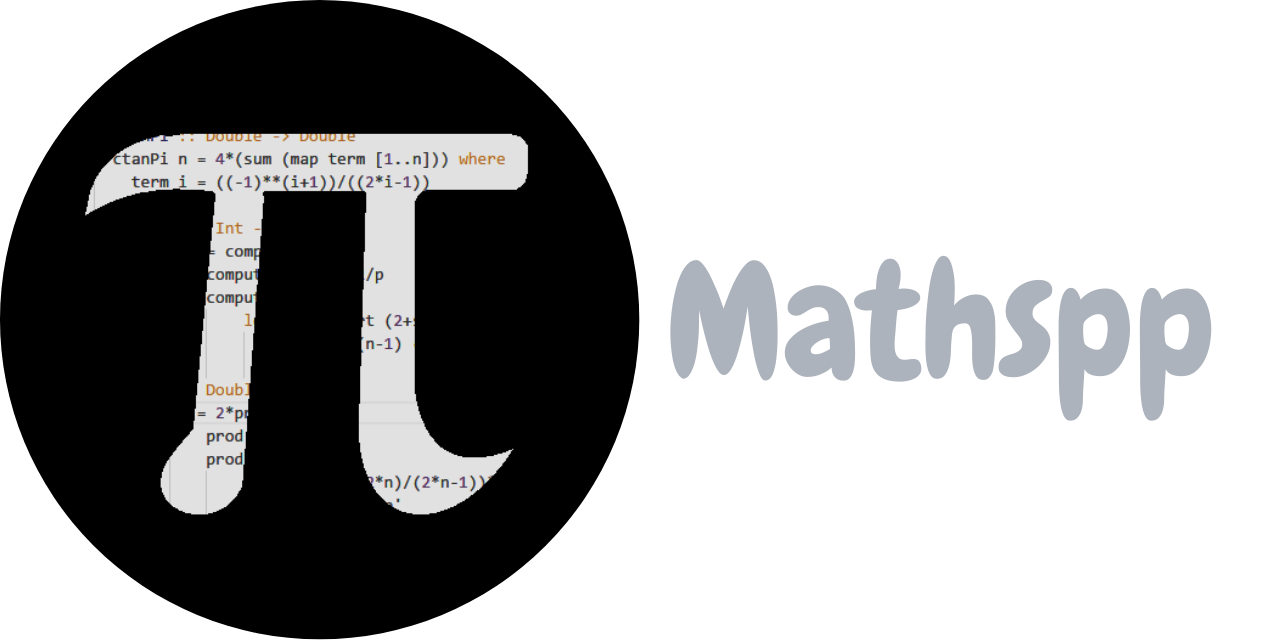

Research Guides
Submit and publish your thesis.
- The Graduate Thesis: What is it?
- Thesis Defences
- Deadlines and Fees
- Formatting in MS Word
Formatting in LaTeX
- Making Thesis Accessible
- Thesis Embargo
- Review and Release
- Your Rights as an Author
- Re-using Third Party Materials
- Creative Commons Licenses for Theses
- Turning Thesis into an Article
- Turning Thesis into a Book
- Other Venues of Publication
For formatting instructions and requirements see the Formatting section of the School of Graduate Studies website. The thesis style template for LaTeX ( ut-thesis ) implements these requirements. You are not required to use the template, but using it will make most of the formatting requirements easier to meet.
►► Thesis template for LaTeX .
Below are some general formatting tips for drafting your thesis in LaTeX. In addition, there are other supports available:
- Regular LaTeX workshops are offered via the library, watch the library workshop calendar at https://libcal.library.utoronto.ca/
- With questions about LaTeX formatting, contact Map and Data Library (MDL) using this form
- There are also great resources for learning LaTeX available via Overleaf
Many common problems have been solved on the TeX - LaTeX Stack Exchange Q & A Forum
LaTeX Template
To use the LaTeX and ut-thesis , you need two things: a LaTeX distribution (compiles your code), and an editor (where you write your code). Two main approaches are:
- Overleaf : is a web-based platform that combines a distribution (TeX Live) and an editor. It is beginner-friendly (minimal set-up) and some people prefer a cloud-based platform. However, manually uploading graphics and managing a bibliographic database can be tedious, especially for large projects like a thesis.
- A LaTeX distribution can be installed as described here . ut-thesis can then be installed either: a) initially, with the distribution; b) automatically when you try to compile a document using \usepackage{ut-thesis} ; or manually via graphical or terminal-based package manager for the distribution.
- The LaTeX distribution allows you to compile code, but provides no tools for writing (e.g. syntax highlighting, hotkeys, command completion, etc.). There are many editor options that provide these features. TeXstudio is one popular option.
Occasionally, the version of ut-thesis on GitHub may be more up-to-date than the popular distributions (especially yearly TeX Live), including small bug fixes. To use the GitHub version, you can download the file ut-thesis.cls (and maybe the documentation ut-thesis .pdf ) and place it in your working directory. This will take priority over any other versions of ut-thesis on your system while in this directory.
LaTeX Formatting Tips
Here are a few tips & tricks for formatting your thesis in LateX.
Document Structure
Using the ut-thesis document class, a minimal example thesis might look like:
\documentclass{ut-thesis} \author {Your Name} \title {Thesis Title} \degree {Doctor of Philosophy} \department {LaTeX} \gradyear {2020} \begin {document} \frontmatter \maketitle \begin {abstract} % abstract goes here \end {abstract} \tableofcontents \mainmatter % main chapters go here % references go here \appendix % appendices go here \end {document}
►► A larger example is available on GitHub here .
You may want to consider splitting your code into multiple files. The contents of each file can then be added using \input{filename} .
The usual commands for document hierarchy are available like \chapter , \section , \subsection , \subsubsection , and \paragraph . To control which appear in the \tableofcontents , you can use \setcounter{tocdepth}{i} , where i = 2 includes up to \subsection , etc. For unnumbered sections, use \section* , etc. No component should be empty, such as \section{...} immediately followed by \subsection{...} .
Note: In the examples below, we denote the preamble vs body like:
preamble code --- body code
Tables & Figures
In LaTeX, tables and figures are environments called “floats”, and they usually don’t appear exactly where you have them in the code. This is to avoid awkward whitespace. Float environments are used like \begin{env} ... \end{env} , where the entire content ... will move with the float. If you really need a float to appear exactly “here”, you can use:
\usepackage{float} --- \begin{ figure}[H] ... \end {figure}
Most other environments (like equation) do not float.
A LaTeX table as a numbered float is distinct from tabular data. So, a typical table might look like:
\usepackage{booktabs} --- \begin {table} \centering \caption {The table caption} \begin {tabular}{crll} i & Name & A & B \\ 1 & First & 1 & 2 \\ 2 & Second & 3 & 5 \\ 3 & Third & 8 & 13 \end {tabular} \end {table}
The & separates cells and \\ makes a new row. The {crll} specifies four columns: 1 centred, 1 right-aligned, and 2 left-aligned.
Fancy Tables
Some helpful packages for creating more advanced tabular data:
- booktabs : provides the commands \toprule , \midrile , and \bottomrule , which add horizontal lines of slightly different weights.
- multicol : provides the command \multicolumn{2}{r}{...} to “merge” 2 cells horizontally with the content ... , centred.
- multirow : provides the command \multirow{2}{*}{...} , to “merge” 2 cells vertically with the content ... , having width computed automatically (*).
A LaTeX figure is similarly distinct from graphical content. To include graphics, it’s best to use the command \includegraphics from the graphicx package. Then, a typical figure might look like:
\usepackage{graphicx} --- \begin {figure} \centering \includegraphics[width=.6 \textwidth ]{figurename} \end {figure}
Here we use .6\textwidth to make the graphic 60% the width of the main text.
By default, graphicx will look for figurename in the same folder as main.tex ; if you need to add other folders, you can use \graphicspath{{folder1/}{folder2/}...} .
The preferred package for subfigures is subcaption ; you can use it like:
\usepackage{subcaption} --- \begin {figure} % or table, then subtable below \begin {subfigure}{0.5 \textwidth } \includegraphics[width= \textwidth ]{figureA} \caption {First subcaption} \end {subfigure} \begin {subfigure}{0.5 \textwidth } \includegraphics[width= \textwidth ]{figureB} \caption {Second subcaption} \end {subfigure} \caption {Overall figure caption} \end {figure}
This makes two subfigures each 50% of the text width, with respective subcaptions, plus an overall figure caption.
Math can be added inline with body text like $E = m c^2$ , or as a standalone equation like:
\begin {equation} E = m c^2 \end {equation}
A complete guide to math is beyond our scope here; again, Overleaf provides a great set of resources to get started.
Cross References
We recommend using the hyperref package to make clickable links within your thesis, such as the table of contents, and references to equations, tables, figures, and other sections.
A cross-reference label can be added to a section or float environment using \label{key} , and referenced elsewhere using \ref{key} . The key will not appear in the final document (unless there is an error), so we recommend a naming convention like fig:diagram , tab:summary , or intro:back for \section{Background} within \chapter{Intro} , for example. We also recommend using a non-breaking space ~ like Figure~\ref{fig:diagram} , so that a linebreak will not separate “Figure” and the number.
You may need to compile multiple times to resolve cross-references (and citations). However, this occurs by default as needed in most editors.
The LaTeX package tikz provides excellent tools for drawing diagrams and even plotting basic math functions. Here is one small example:
\usepackage{tikz} --- \begin {tikzpicture} \node [red,circle] (a) at (0,0) {A}; \node [blue,square] (b) at (1,0) {B}; \draw [dotted,->] (a) -- node[above]{ $ \alpha $ } (b); \end {tikzpicture}
Don’t forget semicolons after every command, or else you will get stuck while compiling.
There are several options for managing references in LaTeX. We recommend the most modern package: biblatex , with the biber backend. A helpful overview is given here .
Assuming you have a file called references.bib that looks like:
@article{Lastname2020, title = {The article title}, author = {Lastname, First and Last2, First2 and Last3 and First3}, journal = {Journal Name}, year = {2020}, vol = {99}, no = {1} } ...
then you can cite the reference Lastname2020 using biblatex like:
\usepackage[backend=biber]{biblatex} \addbibresource {references.bib} --- \cite {Lastname2020} ... \printbibliography
Depending on what editor you’re using to compile, this may work straight away. If not, you may need to update your compiling command to:
pdflatex main && biber main && pdflatex main && pdflatex main
Assuming your document is called main.tex . This is because biber is a separate tool from pdflatex . So in the command above, we first identify the cited sources using pdflatex , then collect the reference information using biber , then finish compiling the document using pdflatex , and then we compile once more in case anything got missed.
There are many options when loading biblatex to configure the reference formatting; it’s best to search the CTAN documentation for what you want to do.
Windows users may find that biber.exe or bibtex.exe get silently blocked by some antivirus software. Usually, an exception can be added within the antivirus software to allow these programs to run.
- << Previous: Formatting in MS Word
- Next: Making Thesis Accessible >>
- Last Updated: Sep 15, 2023 3:23 PM
- URL: https://guides.library.utoronto.ca/thesis
Library links
- Library Home
- Renew items and pay fines
- Library hours
- Engineering
- UT Mississauga Library
- UT Scarborough Library
- Information Commons
- All libraries
University of Toronto Libraries 130 St. George St.,Toronto, ON, M5S 1A5 [email protected] 416-978-8450 Map About web accessibility . Tell us about a web accessibility problem . About online privacy and data collection .
© University of Toronto . All rights reserved. Terms and conditions.
Connect with us

Overleaf for LaTeX Theses & Dissertations: Using Templates on Overleaf
- Using Templates on Overleaf
- Reference Managers and Overleaf
- Adding Tables, Images, and Graphs
Start your projects with quality LaTeX templates for journals, theses, dissertations, CVs, resumes, papers, presentations, posters, assignments, letters, project reports, and more.
Getting started
Start with Overleaf templates
Overleaf templates make it easy to get started with all types of projects - from papers and presentations to newsletters, CVs, and much more! It's also a great way to learn LaTeX and produce professional looking projects quickly.
Follow Us for More
New templates are added all the time. Follow us on Twitter for the highlights!
Find templates on Overleaf
Visit our thesis template gallery

Make your own templates on Overleaf
Upload or create templates for assignments, presentations, theses, posters, and student/faculty journals for your institution. Just create it as a project on Overleaf and use the publish menu.

Begin Your Work Using the Official 'University' Thesis Template on Overleaf
(If your University has an official thesis template published on Overleaf, you can customize this box accordingly with a link to the template)
Write your thesis using the official ' Name of University goes here ' thesis template
Find your University's template on Overleaf here ( insert link to official LaTeX thesis template on Overleaf Gallery or custom Overleaf institutional portal template page ).
- << Previous: Home
- Next: Reference Managers and Overleaf >>
- Last Updated: Aug 20, 2024 5:29 PM
- URL: https://overleaf.libguides.com/Thesis

LaTeX Authoring With Overleaf: Theses in LaTeX
- Getting Started
- Theses in LaTeX
- Overleaf Training
- Workshop Syllabus
Caltech Thesis LaTeX template in Overleaf
As of January 2016, the Caltech Overleaf portal offers thesis authors a LaTeX template that reflects the regulations of the Office of Graduate Studies and the requirements of the Institute. There are two versions of the thesis template available: one with the approved Caltech logo; the other without a logo.

Downloading Overleaf template files
You can download the Overleaf template files as zip files to your own computer if you prefer to use them that way. Open up a blank thesis template on the Overleaf site, then click on Project at the top of the screen. A green box labeled “Download as ZIP” will show up in the left column, and you can choose which types of files you want to download.
Head of Research Services

Author Services and Thesis Librarian

- << Previous: Getting Started
- Next: Overleaf Training >>
- Last Updated: Nov 15, 2023 3:54 PM
- URL: https://library.caltech.edu/latex
An academic thesis, also known as a dissertation, is a substantial work produced by a graduate student to communicate their research and earn a degree. A thesis will typically include a review of the current state of research in the field of study followed by a central hypothesis to be investigated. The bulk of the thesis will then focus on the methods and results of the research performed, followed by a discussion on how the results add to the field in general. Theses are long, highly structured and include a lot of advanced document elements.
This template is designed for writing books and graduate-level theses and provides numerous examples and documentation to enable complex requirements. The design features a relatively narrow main text column with an adjacent wide margin to house notes, figures, tables, citations and captions.
- View Template Information
Masters/Doctoral Thesis
This template provides a full framework for writing a graduate level thesis. It is carefully structured and separated into multiple parts for easy editing. Included are the following pages/sections: a cover page, declaration of authorship, quotation, abstract, acknowledgements, contents page(s), list of figures, list of tables, abbreviations, physical constants, symbols, dedication, example chapter, example appendix and bibliography.
Classicthesis Typographic Thesis
This template has been designed as a homage to the Elements of Typographic Style. As such, it has an air of efficiency and optimal design. It is suitable for any high-level degree thesis such as for a PhD, Masters or Honors. Sections within the thesis are clearly separated in a consistent way, as are sections within each chapter. The default structure of the thesis proceeds in the following order: title page, dedication, abstract, publications, acknowledgements, contents, list of tables/figures/listings, acronyms, content chapters, appendices, bibliography, colophon and declaration.
Maggi Memoir Thesis
This template uses the memoir document class to beautifully typeset a thesis. It is suitable for any high-level degree thesis such as for a PhD, Masters or Honors. The layout of the content is in a thin format to promote easy reading and the template features advanced specification of margins and trimming. The thesis boasts a professional look which is immediately obvious from the title page itself and carries through the design of the rest of the document. Three custom fonts are used in the template to match the design and beautifully display your content.
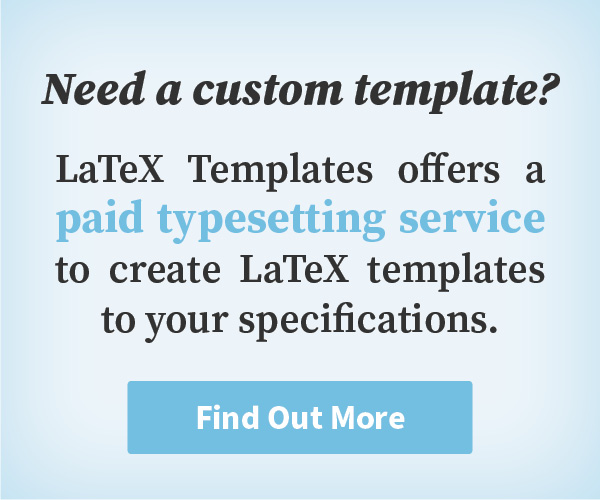
LaTeX Templates Information
General enquiries [email protected]
Most templates licensed under CC BY-NC-SA 4.0
LaTeX Templates is developed in New Zealand
© Creodocs Limited. All Rights Reserved.
No Search Results
How to Write a Thesis in LaTeX (Part 4): Bibliographies with BibLaTeX
Part 1 | Part 2 | Part 3 | Part 4 | Part 5
Author: Josh Cassidy (August 2013)
This five-part series of articles uses a combination of video and textual descriptions to teach the basics of writing a thesis using LaTeX. These tutorials were first published on the original ShareLateX blog site during August 2013; consequently, today's editor interface (Overleaf) has changed considerably due to the development of ShareLaTeX and the subsequent merger of ShareLaTeX and Overleaf. However, much of the content is still relevant and teaches you some basic LaTeX—skills and expertise that will apply across all platforms.
In the previous post we looked at using images and tables in our thesis. In this post we are going to look at adding a bibliography to our thesis. To do this we are going to use the biblatex package . This involves creating a list of sources in a separate file called a .bib file.
The Bib File
When we create this file we need to choose a name for it and save it as a .bib file rather than a .tex file.
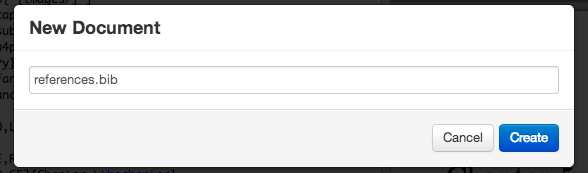
Now every time we need to reference a source we can cite it in the text and then fill in the source details in the .bib file. First we'll look at filling in our .bib file and then we'll move on to discussing citations. To add a new entry to our .bib file we need to first tell BibLaTeX what type of source we are referencing. We do this using an @ symbol followed immediately by the source type.
Then comes an opening curly bracket and a citation key of our choice followed by a comma. We then need to tell it all the details it wants for that particular type of source. We do this using a list of keywords each followed by an equals sign and the corresponding information in curly brackets. Items in the list are separated by commas. Each recognised source type has a list of required details which we must provide. But we'll often want to give more details. For example, for an article entry we need to use the author , title , journaltitle and year or date keywords. For an online source we need to use the author or editor , title , year or date and url keywords, and finally for a book it's the author , title and year or date keywords. Here's an example of what they might look like filled-in:
All of the information about the recognised source types and all the keywords you can use can be found in the biblatex documentation .
Now let's return to the main .tex file. To set it up for a bibliography we need to load up the biblatex package using the \usepackage command. Also in the preamble we need to specify which .bib files we want to use by calling the \addbibresource command and entering the file name in the curly brackets including the .bib extension.
Now let's look at citations. To cite a source in the text we use one of the biblatex citation commands. The simplest is the \cite command which prints the citation without any brackets unless you are using the numeric or alphabetic styles. We'll discuss styles a little later on. For example we may cite a source in the text like this:
Another one is the \parencite command which prints citations in parentheses except when using the numeric or alphabetic styles when it uses square brackets. There are more citation commands available to you which again can be found in the biblatex documentation .
The citation commands in biblatex also give us the option of adding a prenote and postnote in as arguments:
- a prenote is a word or phrase like "see" that is inserted at the start of the citation;
- a postnote is text you want inserted at the end of the citation.
To add these notes in you uses two sets of square brackets in the citation command. If you only open one set of square brackets it will assume the contents of the brackets is a postnote , so if you only want a prenote make sure you still open the second set of square brackets and then just leave them empty. Here are some examples:
Now to actually get the bibliography printed in our thesis we use the \printbibliography command at the end of the document. By default the bibliography and citations use the numeric style which looks like this:
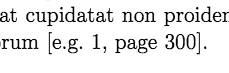
To change the style we pass more arguments into the \usepackage command in square brackets. For example this specifies the alphabetic style:
Which looks like this:
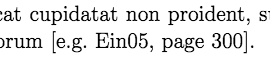
And this is the authoryear style:

Another thing we can change here is the way the bibliography is ordered. For example this sorts entries by year , name , title :
While this doesn't sort them at all but displays them in the order they are cited.
More information about the numerous styles and sorting options available can be found in the biblatex documentation . This concludes our discussion on adding a bibliography. In the final post of this series we'll look at customising some of the opening pages.
All articles in this series
- Part 1: Basic Structure ;
- Part 2: Page Layout ;
- Part 3: Figures, Subfigures and Tables ;
- Part 4: Bibliographies with BibLaTeX ;
- Part 5: Customising Your Title Page and Abstract .
- Documentation Home
- Learn LaTeX in 30 minutes
Overleaf guides
- Creating a document in Overleaf
- Uploading a project
- Copying a project
- Creating a project from a template
- Using the Overleaf project menu
- Including images in Overleaf
- Exporting your work from Overleaf
- Working offline in Overleaf
- Using Track Changes in Overleaf
- Using bibliographies in Overleaf
- Sharing your work with others
- Using the History feature
- Debugging Compilation timeout errors
- How-to guides
- Guide to Overleaf’s premium features
LaTeX Basics
- Creating your first LaTeX document
- Choosing a LaTeX Compiler
- Paragraphs and new lines
- Bold, italics and underlining
Mathematics
- Mathematical expressions
- Subscripts and superscripts
- Brackets and Parentheses
- Fractions and Binomials
- Aligning equations
- Spacing in math mode
- Integrals, sums and limits
- Display style in math mode
- List of Greek letters and math symbols
- Mathematical fonts
- Using the Symbol Palette in Overleaf
Figures and tables
- Inserting Images
- Positioning Images and Tables
- Lists of Tables and Figures
- Drawing Diagrams Directly in LaTeX
- TikZ package
References and Citations
- Bibliography management with bibtex
- Bibliography management with natbib
- Bibliography management with biblatex
- Bibtex bibliography styles
- Natbib bibliography styles
- Natbib citation styles
- Biblatex bibliography styles
- Biblatex citation styles
- Multilingual typesetting on Overleaf using polyglossia and fontspec
- Multilingual typesetting on Overleaf using babel and fontspec
- International language support
- Quotations and quotation marks
Document structure
- Sections and chapters
- Table of contents
- Cross referencing sections, equations and floats
- Nomenclatures
- Management in a large project
- Multi-file LaTeX projects
- Lengths in L a T e X
- Headers and footers
- Page numbering
- Paragraph formatting
- Line breaks and blank spaces
- Text alignment
- Page size and margins
- Single sided and double sided documents
- Multiple columns
- Code listing
- Code Highlighting with minted
- Using colours in LaTeX
- Margin notes
- Font sizes, families, and styles
- Font typefaces
- Supporting modern fonts with X Ǝ L a T e X
Presentations
- Environments
Field specific
- Theorems and proofs
- Chemistry formulae
- Feynman diagrams
- Molecular orbital diagrams
- Chess notation
- Knitting patterns
- CircuiTikz package
- Pgfplots package
- Typesetting exams in LaTeX
- Attribute Value Matrices
Class files
- Understanding packages and class files
- List of packages and class files
- Writing your own package
- Writing your own class
Advanced TeX/LaTeX
- In-depth technical articles on TeX/LaTeX
Get in touch
Have you checked our knowledge base ?
Message sent! Our team will review it and reply by email.
Email:

IMAGES
VIDEO
COMMENTS
The preamble. In this example, the main.tex file is the root document and is the .tex file that will draw the whole document together. The first thing we need to choose is a document class. The article class isn't designed for writing long documents (such as a thesis) so we'll choose the report class, but we could also choose the book class.. We can also change the font size by adding square ...
Here we provide a guide to getting started on writing your thesis in LaTeX, using a standard template which is pre-loaded into Overleaf. We have a large number of thesis templates in our online library, and you can upload your own if your university provides a set of LaTeX template files. We'll assume you've used LaTeX before and so are ...
In the previous post we looked at adding a bibliography to our thesis using the biblatex package.In this, the final post of the series, we're going to look at customising some of the opening pages. In the first video we made a rather makeshift title page using the \maketitle command and by using an \includegraphics command in the \title command. Although this works, it doesn't give us as much ...
The following article summarizes the most important aspects of writing a thesis in LaTeX, providing you with a document skeleton (at the end) and lots of additional tips and tricks. Document class. The first choice in most cases will be the report document class: 1. \documentclass[options]{report} See here for a complete list of options.
Overview. This article is a guide to constructing a decent parent file for a thesis or dissertation compiled in Latex. The specific details implemented here, and included in the example files, are those set out by the guidelines for submission to the University of Nottingham, but can be easily amended to suit any sensible requirements.
Writing a thesis or dissertation in LaTeX can be challenging, but the end result is well worth it - nothing looks as good as a LaTeX-produced pdf, and for large documents it's a lot easier than fighting with formatting and cross-referencing in MS Word. Review this video from Overleaf to help you get started writing your thesis in LaTeX, using a ...
The following steps will allow you to generate this shell of a thesis. They will confirm that you have properly installed LaTeX , and that it is working correctly. Install LaTeX and a LaTeX aware editor. Download the latest template files. Verify that everything works, and that you can generate a thesis. Configure the options specific to your ...
Writing a thesis or dissertation in LaTeX can be challenging, but the end result is well worth it - nothing looks as good as a LaTeX-produced PDF, and for large documents it's a lot easier than fighting with formatting and cross-referencing in MS Word. Review this video from Overleaf to help you get started writing your thesis in LaTeX, using ...
Managing a complex document, such as a book or a thesis, can be complicated and so it is advisable to divide it into several files. LATEX lets you work with several files, but a main file should control them with \include or \input com-mands. On the one hand, the \input{filename} command can be used to call a file.
The thesis template site mostly just links to available external sites with templates. It provides links to ready-to-go thesis templates of various universities worldwide. There's even a google map for viewing the templates origins on the world map. Besides LaTeX templates there are also LyX thesis templates.
Step 1: Install LaTeX and a LaTeX Aware Editor. LaTeX is not a word processor, it is a document preparation system for high-quality typesetting. It is most often used for medium-to-large technical or scientific documents, but it can be used for almost any form of publishing. LaTeX encourages authors not to worry too much about the appearance of ...
Commands, in LaTeX, are things you write that start with the backslash \ and have a special meaning to LaTeX. For example, the command \documentclass tells LaTeX which type of document we want to create; the command \begin tells LaTeX that we are starting a new environment; and. the command \end tells LaTeX that we are closing, or ending, an ...
Installing. To use the LaTeX and ut-thesis, you need two things: a LaTeX distribution (compiles your code), and an editor (where you write your code).Two main approaches are: Overleaf: is a web-based platform that combines a distribution (TeX Live) and an editor.It is beginner-friendly (minimal set-up) and some people prefer a cloud-based platform.
Images. For this project, every image we use we will store in the images folder to keep everything tidy. In the first post we prepared the document for images by loading up the graphicx package and by informing LaTeX where the images are stored using the \graphicspath command. Whenever we add an image into our thesis, we will use the figure environment. . Here's an examp
\title{The Title of My Thesis} Make sure to use proper capitalization. Since you will be the author, set your name using the command: \author{John L.~Doe} The tilde between the middle initial and the last name tells LaTeX that the period does not indicate the end of a sentence, and to use a normal interword space. The Bibliography Source File
(If your University has an official thesis template published on Overleaf, you can customize this box accordingly with a link to the template) Write your thesis using the official 'Name of University goes here' thesis template Find your University's template on Overleaf here (insert link to official LaTeX thesis template on Overleaf Gallery or custom Overleaf institutional portal template page).
Caltech Thesis LaTeX template in Overleaf. ... Open up a blank thesis template on the Overleaf site, then click on Project at the top of the screen. A green box labeled "Download as ZIP" will show up in the left column, and you can choose which types of files you want to download.
Masters/Doctoral Thesis. This template provides a full framework for writing a graduate level thesis. It is carefully structured and separated into multiple parts for easy editing. Included are the following pages/sections: a cover page, declaration of authorship, quotation, abstract, acknowledgements, contents page (s), list of figures, list ...
This LaTeX template includes a title page, a declaration, an abstract, acknowledgements, table of contents, list of figures/tables, a dedication, and example chapters and sections. This template was originally published on ShareLaTeX and subsequently moved to Overleaf in November 2019. This Thesis LaTeX template is an ideal starting point for ...
This template uses the memoir document class to beautifully typeset a thesis. It is suitable for any high-level degree thesis such as for a PhD, Masters or Honors. The layout of the content is in a thin format to promote easy reading and the template features advanced specification of margins and trimming. The thesis boasts a professional look ...
In this post we are going to look at adding a bibliography to our thesis. To do this we are going to use the biblatex package. This involves creating a list of sources in a separate file called a .bib file. The Bib File. When we create this file we need to choose a name for it and save it as a .bib file rather than a .tex file.